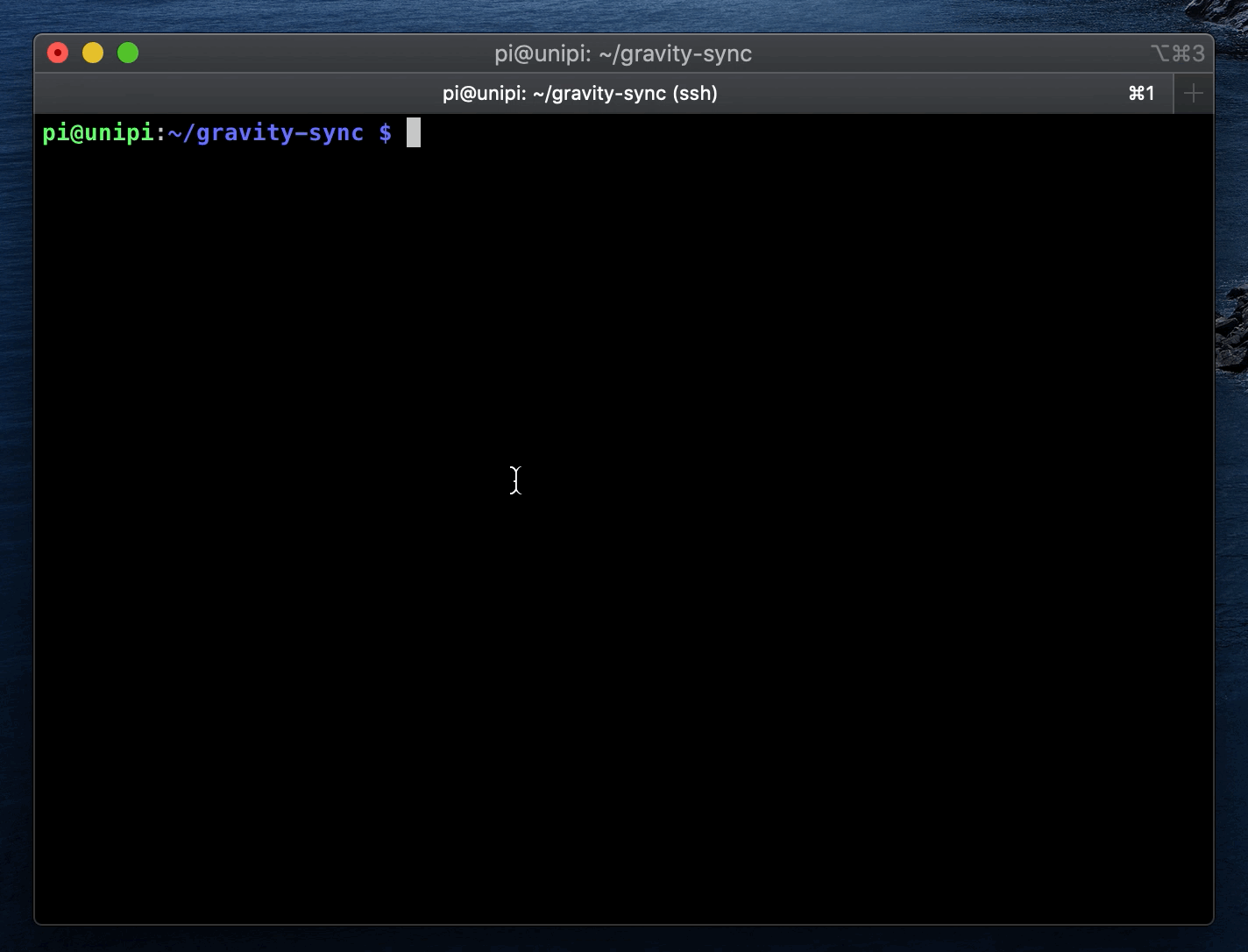Gravity Sync
Background
What is better than a Pi-hole blocking ads via DNS on your network? That's right, Two Pi-hole! But if you have more than one Pi-hole in your network you'll want a simple way to keep the list configurations identical between the two.
That's Gravity Sync.
At it's core, Gravity Sync is maybe a handful of core bash commands, that uses rsync to reach out to a remote host, copy the running gravity.db file that contains the Pi-hole blocklist, as well as the custom.list file that contains local DNS enteries, and then replaces the copy on the local system. What Gravity Sync provides is an easy way to keep this happening in the background. Ideally you set it and forget it and in the long term, it would be awesome if the Pi-hole team made this entire script unncessary.
Gravity Sync will not overwrite device specific settings such as device network configuration, admin/API passwords/keys, upstream DNS resolvers, etc. It will also not keep DHCP settings or device leases synchronized.
Prerequisites
System Requirements
Gravity Sync requires Pi-hole 5.0 or higher be already installed on your server.
- Gravity Sync is regularly tested during development with on any of the Linux distrobutions that Pi-hole is certified to run on. As Gravity Sync is just an (admittedly) long bash script, it will likely work on other Linux distributions that have the the necessary components.
- Gravity Sync uses the
SUDOcommand to elevate permissions for itself, on both Pi-hole systems, during execution. You will need to make sure that you have passwordless SUDO enabled for the accounts on both the primary and secondary Pi-hole that will be performing the work. Most of the pre-built images available for the Raspberry Pi already have this configured, but if you have your Pi-hole running in a virtual machine built from a generic ISO, you may need to adjust this manually. - Gravity Sync has not been tested with Docker deployments of Pi-hole, and is not expected to work there without major modifications. You will need Pi-hole setup with a "traditional" install directly in the base operating system. There are likely other methods of sharing the
gravity.dbfile between multiple Docker instances that are better suited to a container environment. - Gravity Sync leverages SSH and RSYNC to do the leavy lifting between your Pi-hole nodes. OpenSSH is reccomended but if you're using a ultra-lightweight Pi distrbution (such as DietPi) that uses Dropbear by default, it should work as well. Other SSH client/server combonations are not supported at this time.
Pi-hole Architecture
You will need to designate one Pi-Hole as primary and at least one as secondary. The primary Pi-hole is where you'll make all your configuration changes through the Web UI, doing things such as; manual whitelisting, adding blocklists, device/group management, configuring custom/local network DNS, and other changing other list settings. The secondary Pi-hole(s) are where you will install and configure Gravity Sync.
Gravity Sync will pull the gravity.db and custom.list files of the primary Pi-hole to the secondary. It will also bring over the downloaded blocklist files after a pihole -g command is run to update blocklists on the primary, so you do not need to reach out to all your blocklist hosts for updates after syncing on the secondary.
The designation of primary and secondary is purely at your discretion. The doesn't matter if you're using an HA process like keepalived to present a single DNS IP address to clients, or handing out two DNS resolvers via DHCP. Generally it is expected that the two (or more) Pi-hole(s) will be at the same phyiscal location, or at least on the same internal networks. It should also be possible to to replicate to a secondary Pi-hole across networks, either over a VPN or open-Internet, with the approprate firewall/NAT configuration.
Installation
Login to your secondary Pi-hole, and run:
git clone https://github.com/vmstan/gravity-sync.git $HOME/gravity-sync
You will now have a folder called gravity-sync in your home directory. Everything Gravity Sync runs from there.
Proceed to the Configuration section.
Configuration
After you install Gravity Sync to your server you will need to create a configuration file called gravity-sync.conf in the same folder as the script.
./gravity-sync.sh config
This will guide you through the process of:
- Specifying the IP or DNS name of your primary Pi-hole
- Specifying the SSH username to connect to your primary Pi-hole
- Selecting the SSH authentication mechanism (key-pair or password)
- Configuring your key-pair and applying it to your primary Pi-hole
- Testing your authentication method
After you've completed your configuration, proceed to the Execution phase.
Execution
Now, test Gravity Sync. You can run a comparison between primary and secondary databases, which will be non-distruptive, and see if everything has been configured correctly.
./gravity-sync.sh compare
Assuming Gravity Sync runs successfully, it will indicate if there are changes pending between the two databases. If not, make a subtle change to a whitelist/blacklist on your primary Pi-hole, such as changing a description field or disabling a whitelist item, and then running ./gravity-sync.sh compare again to validate your installation is working correctly.
The Pull Function
The Gravity Sync Pull, is the standard method of sync operation, and will not prompt for user input after execution. It will perform some checks to help insure success and then stop before making changes if it detects an issue. It will also perform the same compare function outlined above, and if there are no changes pending, it will exit without making an attempt to copy data.
./gravity-sync.sh pull
If the execution completes, you will now have overwritten your running gravity.db and custom.list on the secondary Pi-hole after creating a copy of the running files (with .backup appended) in the backup subfolder located with your script. Gravity Sync will also keep a copy of the last sync'd files from the primary (in the backup folder appended with .pull) for future use.
Finally, a file called gravity-sync.log will be created in the gravity-sync folder along side the script with the date the script was last executed appended to the bottom.
You can check for successful pull attempts by running: ./gravity-sync.sh logs
The Push Function
Gravity Sync includes the ability to push from the secondary Pi-hole back to the primary. This would be useful in a situation where your primary Pi-hole is down for an extended period of time, and you have made list changes on the secondary Pi-hole that you want to force back to the primary, when it comes online.
./gravity-sync.sh push
Before executing, this will make a copy of the remote database under backup/gravity.db.push and backup/custom.list.push then sync the local configuration to the primary Pi-hole.
This function purposefuly asks for user interaction to avoid being accidentally automated.
- If your script prompts for a password on the remote system, make sure that your remote user account is setup not to require passwords in the sudoers file.
The Restore Function
Gravity Sync can also restore the database on the secondary Pi-hole in the event you've overwritten it accidentally. This might happen in the above scenario where you've had your primary Pi-hole down for an extended period, made changes to the secondary, but perhaps didn't get a chance to perform a push of the changes back to the primary, before your automated sync ran.
./gravity-sync.sh restore
This will copy your last gravity.db.backup and custom.list.backup to the running copy on the secondary Pi-hole.
This function purposefuly asks for user interaction to avoid being accidentally automated.
Updates
If you'd like to know what version of the script you have running the built in version checker. It will notify you if there are updates available.
./gravity-sync.sh version
You can then run the built-in updater to get the latest version of all the files. Both the version and update commands reach out to GitHub, so outbound access to github.com is required.
./gravity-sync.sh update
Your copy of the gravity-sync.conf file, logs and backups should not be be impacted by this update, as they are specifically ignored. The main goal of Gravity Sync is to be simple to execute and maintain, so any additional requirements should also be called out when it's executed. After updating, be sure to manually run a ./gravity-sync.sh compare or ./gravity-sync.sh pull to validate things are still working as expected.
You can run a ./gravity-sync.sh config at any time to generate a new configuration file if you're concerned that you're missing something.
- If the update script fails, make sure you did your original deployment via
git cloneand not a manual install. Refer to ADVANCED.md for more details.
Automation
Automation of sync is accomplished by adding an execution of the script to the user's crontab file. As Gravity Sync won't make any changes if it doesn't detect a difference to sync, then the impact should be minor to your systems.
./gravity-sync.sh automate
Select the frequency per hour that you'd like to sync (once, twice, quadrice, etc) and that's it.
Now, make another small adjustment to your primary settings and wait until annointed time to see if your changes have been synchronized. If so, profit! If not, start from the beginning. From this point forward any blocklist changes you make to the primary will reflect on the secondary within the frequency you select.
If you'd like to see the log of what was run the last crontab, you can view that output by running:
./gravity-sync.sh cron
Keep in mind if your cron task has never run, you will not see any valid output from this command.
Adjusting Automation
You can verify your cron entry by running crontab -l and see it listed at the bottom of the file. If you decide to remove or change your frequency, you'll need to run crontab -e and adjust this by hand. If you're unsure of how to adjust the timers by hand, just delete the entire line in the crontab file and then re-run the ./gravity-sync automate function.
Advanced Installation
Please review the Advanced Installation guide for assistance.