Compare commits
87 Commits
feat/diffu
...
feat/batch
| Author | SHA1 | Date | |
|---|---|---|---|
| 732780c376 | |||
| ed7deee8f1 | |||
| d22c4734ee | |||
| 3e7dadd7b3 | |||
| b777dba430 | |||
| 531c3bb1e2 | |||
| 331743ca0c | |||
| 13429e66b3 | |||
| 2185c85287 | |||
| e8a4a654ac | |||
| 26f9ac9f21 | |||
| 8d78af5db7 | |||
| babd26feab | |||
| e9b26e5e7d | |||
| 6b946f53c4 | |||
| 70479b9827 | |||
| 35099dcdd8 | |||
| 670600a863 | |||
| 6d5403e19d | |||
| 0f7695a081 | |||
| d567d9f804 | |||
| 68f6140685 | |||
| be971617e3 | |||
| 1652143671 | |||
| 88ae19a768 | |||
| 50816432dc | |||
| b98c9b516a | |||
| a15a5bc3b8 | |||
| 018ff56314 | |||
| 137fbacb92 | |||
| 4b6d9a73ed | |||
| 3e26214b83 | |||
| 0282f46c71 | |||
| 99e03fe92e | |||
| cb65526880 | |||
| 59bc9ed399 | |||
| e62d5478fd | |||
| 2cf0d61b3e | |||
| cc3c2756bd | |||
| 67cf594bb3 | |||
| c5b963f1a6 | |||
| 4d2dd6bb10 | |||
| 7e4beab4ff | |||
| e16b5f7cdc | |||
| 1f355d5810 | |||
| df7370f9d9 | |||
| 5bec64d65b | |||
| 8cf9bd47b2 | |||
| c91621b46c | |||
| f246b236dd | |||
| f7277a8b21 | |||
| 796ee1246b | |||
| 29fceb960d | |||
| 796ff34c8a | |||
| d6a5c2dbe3 | |||
| ef8dc2e8c5 | |||
| 314891a125 | |||
| 2d3094f988 | |||
| abf09fc8fa | |||
| 15e7ca1baa | |||
| 6cb90e01de | |||
| faa4574970 | |||
| cc5755d5b1 | |||
| 85105fc070 | |||
| ed40aee4c5 | |||
| f8d8b16267 | |||
| 846e52f2ea | |||
| 69f541075c | |||
| 1debc31e3d | |||
| 1d798d4119 | |||
| c1dde83abb | |||
| 280ac15da2 | |||
| e751f7d815 | |||
| e26e4740b3 | |||
| 835d76af45 | |||
| a3e099bbc0 | |||
| a61685696f | |||
| 02aa93c67c | |||
| 55b921818d | |||
| bb681a8a11 | |||
| 74e0fbce42 | |||
| f080c56771 | |||
| d2f968b902 | |||
| e81601acf3 | |||
| 7073dc0d5d | |||
| d090be60e8 | |||
| 4bad96d9d6 |
1
.gitattributes
vendored
@ -2,4 +2,3 @@
|
||||
# Only affects text files and ignores other file types.
|
||||
# For more info see: https://www.aleksandrhovhannisyan.com/blog/crlf-vs-lf-normalizing-line-endings-in-git/
|
||||
* text=auto
|
||||
docker/** text eol=lf
|
||||
17
.github/ISSUE_TEMPLATE/FEATURE_REQUEST.yml
vendored
@ -1,5 +1,5 @@
|
||||
name: Feature Request
|
||||
description: Contribute a idea or request a new feature
|
||||
description: Commit a idea or Request a new feature
|
||||
title: '[enhancement]: '
|
||||
labels: ['enhancement']
|
||||
# assignees:
|
||||
@ -9,14 +9,14 @@ body:
|
||||
- type: markdown
|
||||
attributes:
|
||||
value: |
|
||||
Thanks for taking the time to fill out this feature request!
|
||||
Thanks for taking the time to fill out this Feature request!
|
||||
|
||||
- type: checkboxes
|
||||
attributes:
|
||||
label: Is there an existing issue for this?
|
||||
description: |
|
||||
Please make use of the [search function](https://github.com/invoke-ai/InvokeAI/labels/enhancement)
|
||||
to see if a similar issue already exists for the feature you want to request
|
||||
to see if a simmilar issue already exists for the feature you want to request
|
||||
options:
|
||||
- label: I have searched the existing issues
|
||||
required: true
|
||||
@ -34,9 +34,12 @@ body:
|
||||
id: whatisexpected
|
||||
attributes:
|
||||
label: What should this feature add?
|
||||
description: Explain the functionality this feature should add. Feature requests should be for single features. Please create multiple requests if you want to request multiple features.
|
||||
description: Please try to explain the functionality this feature should add
|
||||
placeholder: |
|
||||
I'd like a button that creates an image of banana sushi every time I press it. Each image should be different. There should be a toggle next to the button that enables strawberry mode, in which the images are of strawberry sushi instead.
|
||||
Instead of one huge textfield, it would be nice to have forms for bug-reports, feature-requests, ...
|
||||
Great benefits with automatic labeling, assigning and other functionalitys not available in that form
|
||||
via old-fashioned markdown-templates. I would also love to see the use of a moderator bot 🤖 like
|
||||
https://github.com/marketplace/actions/issue-moderator-with-commands to auto close old issues and other things
|
||||
validations:
|
||||
required: true
|
||||
|
||||
@ -48,6 +51,6 @@ body:
|
||||
|
||||
- type: textarea
|
||||
attributes:
|
||||
label: Additional Content
|
||||
label: Aditional Content
|
||||
description: Add any other context or screenshots about the feature request here.
|
||||
placeholder: This is a mockup of the design how I imagine it <screenshot>
|
||||
placeholder: This is a Mockup of the design how I imagine it <screenshot>
|
||||
|
||||
15
.github/pull_request_template.md
vendored
@ -42,21 +42,6 @@ Please provide steps on how to test changes, any hardware or
|
||||
software specifications as well as any other pertinent information.
|
||||
-->
|
||||
|
||||
## Merge Plan
|
||||
|
||||
<!--
|
||||
A merge plan describes how this PR should be handled after it is approved.
|
||||
|
||||
Example merge plans:
|
||||
- "This PR can be merged when approved"
|
||||
- "This must be squash-merged when approved"
|
||||
- "DO NOT MERGE - I will rebase and tidy commits before merging"
|
||||
- "#dev-chat on discord needs to be advised of this change when it is merged"
|
||||
|
||||
A merge plan is particularly important for large PRs or PRs that touch the
|
||||
database in any way.
|
||||
-->
|
||||
|
||||
## Added/updated tests?
|
||||
|
||||
- [ ] Yes
|
||||
|
||||
24
.github/workflows/lint-frontend.yml
vendored
@ -22,22 +22,12 @@ jobs:
|
||||
runs-on: ubuntu-22.04
|
||||
steps:
|
||||
- name: Setup Node 18
|
||||
uses: actions/setup-node@v4
|
||||
uses: actions/setup-node@v3
|
||||
with:
|
||||
node-version: '18'
|
||||
- name: Checkout
|
||||
uses: actions/checkout@v4
|
||||
- name: Setup pnpm
|
||||
uses: pnpm/action-setup@v2
|
||||
with:
|
||||
version: '8.12.1'
|
||||
- name: Install dependencies
|
||||
run: 'pnpm install --prefer-frozen-lockfile'
|
||||
- name: Typescript
|
||||
run: 'pnpm run lint:tsc'
|
||||
- name: Madge
|
||||
run: 'pnpm run lint:madge'
|
||||
- name: ESLint
|
||||
run: 'pnpm run lint:eslint'
|
||||
- name: Prettier
|
||||
run: 'pnpm run lint:prettier'
|
||||
- uses: actions/checkout@v3
|
||||
- run: 'yarn install --frozen-lockfile'
|
||||
- run: 'yarn run lint:tsc'
|
||||
- run: 'yarn run lint:madge'
|
||||
- run: 'yarn run lint:eslint'
|
||||
- run: 'yarn run lint:prettier'
|
||||
|
||||
20
.github/workflows/pyflakes.yml
vendored
Normal file
@ -0,0 +1,20 @@
|
||||
on:
|
||||
pull_request:
|
||||
push:
|
||||
branches:
|
||||
- main
|
||||
- development
|
||||
- 'release-candidate-*'
|
||||
|
||||
jobs:
|
||||
pyflakes:
|
||||
name: runner / pyflakes
|
||||
if: github.event.pull_request.draft == false
|
||||
runs-on: ubuntu-latest
|
||||
steps:
|
||||
- uses: actions/checkout@v2
|
||||
- name: pyflakes
|
||||
uses: reviewdog/action-pyflakes@v1
|
||||
with:
|
||||
github_token: ${{ secrets.GITHUB_TOKEN }}
|
||||
reporter: github-pr-review
|
||||
52
.github/workflows/pypi-release.yml
vendored
@ -1,15 +1,13 @@
|
||||
name: PyPI Release
|
||||
|
||||
on:
|
||||
push:
|
||||
paths:
|
||||
- 'invokeai/version/invokeai_version.py'
|
||||
workflow_dispatch:
|
||||
inputs:
|
||||
publish_package:
|
||||
description: 'Publish build on PyPi? [true/false]'
|
||||
required: true
|
||||
default: 'false'
|
||||
|
||||
jobs:
|
||||
build-and-release:
|
||||
release:
|
||||
if: github.repository == 'invoke-ai/InvokeAI'
|
||||
runs-on: ubuntu-22.04
|
||||
env:
|
||||
@ -17,44 +15,20 @@ jobs:
|
||||
TWINE_PASSWORD: ${{ secrets.PYPI_API_TOKEN }}
|
||||
TWINE_NON_INTERACTIVE: 1
|
||||
steps:
|
||||
- name: Checkout
|
||||
uses: actions/checkout@v4
|
||||
- name: checkout sources
|
||||
uses: actions/checkout@v3
|
||||
|
||||
- name: Setup Node 18
|
||||
uses: actions/setup-node@v4
|
||||
with:
|
||||
node-version: '18'
|
||||
|
||||
- name: Setup pnpm
|
||||
uses: pnpm/action-setup@v2
|
||||
with:
|
||||
version: '8.12.1'
|
||||
|
||||
- name: Install frontend dependencies
|
||||
run: pnpm install --prefer-frozen-lockfile
|
||||
working-directory: invokeai/frontend/web
|
||||
|
||||
- name: Build frontend
|
||||
run: pnpm run build
|
||||
working-directory: invokeai/frontend/web
|
||||
|
||||
- name: Install python dependencies
|
||||
- name: install deps
|
||||
run: pip install --upgrade build twine
|
||||
|
||||
- name: Build python package
|
||||
- name: build package
|
||||
run: python3 -m build
|
||||
|
||||
- name: Upload build as workflow artifact
|
||||
uses: actions/upload-artifact@v4
|
||||
with:
|
||||
name: dist
|
||||
path: dist
|
||||
|
||||
- name: Check distribution
|
||||
- name: check distribution
|
||||
run: twine check dist/*
|
||||
|
||||
- name: Check PyPI versions
|
||||
if: github.ref == 'refs/heads/main' || startsWith(github.ref, 'refs/heads/release/')
|
||||
- name: check PyPI versions
|
||||
if: github.ref == 'refs/heads/main' || github.ref == 'refs/heads/v2.3'
|
||||
run: |
|
||||
pip install --upgrade requests
|
||||
python -c "\
|
||||
@ -62,6 +36,6 @@ jobs:
|
||||
EXISTS=scripts.pypi_helper.local_on_pypi(); \
|
||||
print(f'PACKAGE_EXISTS={EXISTS}')" >> $GITHUB_ENV
|
||||
|
||||
- name: Publish build on PyPi
|
||||
if: env.PACKAGE_EXISTS == 'False' && env.TWINE_PASSWORD != '' && github.event.inputs.publish_package == 'true'
|
||||
- name: upload package
|
||||
if: env.PACKAGE_EXISTS == 'False' && env.TWINE_PASSWORD != ''
|
||||
run: twine upload dist/*
|
||||
|
||||
11
.github/workflows/style-checks.yml
vendored
@ -1,4 +1,6 @@
|
||||
name: style checks
|
||||
# just formatting and flake8 for now
|
||||
# TODO: add isort later
|
||||
|
||||
on:
|
||||
pull_request:
|
||||
@ -6,7 +8,7 @@ on:
|
||||
branches: main
|
||||
|
||||
jobs:
|
||||
ruff:
|
||||
black:
|
||||
runs-on: ubuntu-latest
|
||||
steps:
|
||||
- uses: actions/checkout@v3
|
||||
@ -18,7 +20,8 @@ jobs:
|
||||
|
||||
- name: Install dependencies with pip
|
||||
run: |
|
||||
pip install ruff
|
||||
pip install black flake8 Flake8-pyproject
|
||||
|
||||
- run: ruff check --output-format=github .
|
||||
- run: ruff format --check .
|
||||
# - run: isort --check-only .
|
||||
- run: black --check .
|
||||
- run: flake8
|
||||
|
||||
15
.gitignore
vendored
@ -1,5 +1,8 @@
|
||||
.idea/
|
||||
|
||||
# ignore the Anaconda/Miniconda installer used while building Docker image
|
||||
anaconda.sh
|
||||
|
||||
# Byte-compiled / optimized / DLL files
|
||||
__pycache__/
|
||||
*.py[cod]
|
||||
@ -16,7 +19,7 @@ __pycache__/
|
||||
.Python
|
||||
build/
|
||||
develop-eggs/
|
||||
dist/
|
||||
# dist/
|
||||
downloads/
|
||||
eggs/
|
||||
.eggs/
|
||||
@ -133,10 +136,12 @@ celerybeat.pid
|
||||
|
||||
# Environments
|
||||
.env
|
||||
.venv*
|
||||
.venv
|
||||
env/
|
||||
venv/
|
||||
ENV/
|
||||
env.bak/
|
||||
venv.bak/
|
||||
|
||||
# Spyder project settings
|
||||
.spyderproject
|
||||
@ -181,10 +186,14 @@ cython_debug/
|
||||
.scratch/
|
||||
.vscode/
|
||||
|
||||
# ignore environment.yml and requirements.txt
|
||||
# these are links to the real files in environments-and-requirements
|
||||
environment.yml
|
||||
requirements.txt
|
||||
|
||||
# source installer files
|
||||
installer/*zip
|
||||
installer/install.bat
|
||||
installer/install.sh
|
||||
installer/update.bat
|
||||
installer/update.sh
|
||||
installer/InvokeAI-Installer/
|
||||
|
||||
@ -15,10 +15,3 @@ repos:
|
||||
language: system
|
||||
entry: flake8
|
||||
types: [python]
|
||||
|
||||
- id: isort
|
||||
name: isort
|
||||
stages: [commit]
|
||||
language: system
|
||||
entry: isort
|
||||
types: [python]
|
||||
52
Makefile
@ -1,52 +0,0 @@
|
||||
# simple Makefile with scripts that are otherwise hard to remember
|
||||
# to use, run from the repo root `make <command>`
|
||||
|
||||
default: help
|
||||
|
||||
help:
|
||||
@echo Developer commands:
|
||||
@echo
|
||||
@echo "ruff Run ruff, fixing any safely-fixable errors and formatting"
|
||||
@echo "ruff-unsafe Run ruff, fixing all fixable errors and formatting"
|
||||
@echo "mypy Run mypy using the config in pyproject.toml to identify type mismatches and other coding errors"
|
||||
@echo "mypy-all Run mypy ignoring the config in pyproject.tom but still ignoring missing imports"
|
||||
@echo "frontend-build Build the frontend in order to run on localhost:9090"
|
||||
@echo "frontend-dev Run the frontend in developer mode on localhost:5173"
|
||||
@echo "installer-zip Build the installer .zip file for the current version"
|
||||
@echo "tag-release Tag the GitHub repository with the current version (use at release time only!)"
|
||||
|
||||
# Runs ruff, fixing any safely-fixable errors and formatting
|
||||
ruff:
|
||||
ruff check . --fix
|
||||
ruff format .
|
||||
|
||||
# Runs ruff, fixing all errors it can fix and formatting
|
||||
ruff-unsafe:
|
||||
ruff check . --fix --unsafe-fixes
|
||||
ruff format .
|
||||
|
||||
# Runs mypy, using the config in pyproject.toml
|
||||
mypy:
|
||||
mypy scripts/invokeai-web.py
|
||||
|
||||
# Runs mypy, ignoring the config in pyproject.toml but still ignoring missing (untyped) imports
|
||||
# (many files are ignored by the config, so this is useful for checking all files)
|
||||
mypy-all:
|
||||
mypy scripts/invokeai-web.py --config-file= --ignore-missing-imports
|
||||
|
||||
# Build the frontend
|
||||
frontend-build:
|
||||
cd invokeai/frontend/web && pnpm build
|
||||
|
||||
# Run the frontend in dev mode
|
||||
frontend-dev:
|
||||
cd invokeai/frontend/web && pnpm dev
|
||||
|
||||
# Installer zip file
|
||||
installer-zip:
|
||||
cd installer && ./create_installer.sh
|
||||
|
||||
# Tag the release
|
||||
tag-release:
|
||||
cd installer && ./tag_release.sh
|
||||
|
||||
43
README.md
@ -46,13 +46,13 @@ the foundation for multiple commercial products.
|
||||
Install](https://invoke-ai.github.io/InvokeAI/installation/INSTALLATION/)] [<a
|
||||
href="https://discord.gg/ZmtBAhwWhy">Discord Server</a>] [<a
|
||||
href="https://invoke-ai.github.io/InvokeAI/">Documentation and
|
||||
Tutorials</a>]
|
||||
[<a href="https://github.com/invoke-ai/InvokeAI/issues">Bug Reports</a>]
|
||||
Tutorials</a>] [<a
|
||||
href="https://github.com/invoke-ai/InvokeAI/">Code and
|
||||
Downloads</a>] [<a
|
||||
href="https://github.com/invoke-ai/InvokeAI/issues">Bug Reports</a>]
|
||||
[<a
|
||||
href="https://github.com/invoke-ai/InvokeAI/discussions">Discussion,
|
||||
Ideas & Q&A</a>]
|
||||
[<a
|
||||
href="https://invoke-ai.github.io/InvokeAI/contributing/CONTRIBUTING/">Contributing</a>]
|
||||
Ideas & Q&A</a>]
|
||||
|
||||
<div align="center">
|
||||
|
||||
@ -123,10 +123,10 @@ and go to http://localhost:9090.
|
||||
|
||||
### Command-Line Installation (for developers and users familiar with Terminals)
|
||||
|
||||
You must have Python 3.10 through 3.11 installed on your machine. Earlier or
|
||||
You must have Python 3.9 through 3.11 installed on your machine. Earlier or
|
||||
later versions are not supported.
|
||||
Node.js also needs to be installed along with `pnpm` (can be installed with
|
||||
the command `npm install -g pnpm` if needed)
|
||||
Node.js also needs to be installed along with yarn (can be installed with
|
||||
the command `npm install -g yarn` if needed)
|
||||
|
||||
1. Open a command-line window on your machine. The PowerShell is recommended for Windows.
|
||||
2. Create a directory to install InvokeAI into. You'll need at least 15 GB of free space:
|
||||
@ -161,7 +161,7 @@ the command `npm install -g pnpm` if needed)
|
||||
_For Windows/Linux with an NVIDIA GPU:_
|
||||
|
||||
```terminal
|
||||
pip install "InvokeAI[xformers]" --use-pep517 --extra-index-url https://download.pytorch.org/whl/cu121
|
||||
pip install "InvokeAI[xformers]" --use-pep517 --extra-index-url https://download.pytorch.org/whl/cu118
|
||||
```
|
||||
|
||||
_For Linux with an AMD GPU:_
|
||||
@ -175,7 +175,7 @@ the command `npm install -g pnpm` if needed)
|
||||
pip install InvokeAI --use-pep517 --extra-index-url https://download.pytorch.org/whl/cpu
|
||||
```
|
||||
|
||||
_For Macintoshes, either Intel or M1/M2/M3:_
|
||||
_For Macintoshes, either Intel or M1/M2:_
|
||||
|
||||
```sh
|
||||
pip install InvokeAI --use-pep517
|
||||
@ -270,7 +270,7 @@ upgrade script.** See the next section for a Windows recipe.
|
||||
3. Select option [1] to upgrade to the latest release.
|
||||
|
||||
4. Once the upgrade is finished you will be returned to the launcher
|
||||
menu. Select option [6] "Re-run the configure script to fix a broken
|
||||
menu. Select option [7] "Re-run the configure script to fix a broken
|
||||
install or to complete a major upgrade".
|
||||
|
||||
This will run the configure script against the v2.3 directory and
|
||||
@ -368,9 +368,9 @@ InvokeAI offers a locally hosted Web Server & React Frontend, with an industry l
|
||||
|
||||
The Unified Canvas is a fully integrated canvas implementation with support for all core generation capabilities, in/outpainting, brush tools, and more. This creative tool unlocks the capability for artists to create with AI as a creative collaborator, and can be used to augment AI-generated imagery, sketches, photography, renders, and more.
|
||||
|
||||
### *Workflows & Nodes*
|
||||
### *Node Architecture & Editor (Beta)*
|
||||
|
||||
InvokeAI offers a fully featured workflow management solution, enabling users to combine the power of nodes based workflows with the easy of a UI. This allows for customizable generation pipelines to be developed and shared by users looking to create specific workflows to support their production use-cases.
|
||||
Invoke AI's backend is built on a graph-based execution architecture. This allows for customizable generation pipelines to be developed by professional users looking to create specific workflows to support their production use-cases, and will be extended in the future with additional capabilities.
|
||||
|
||||
### *Board & Gallery Management*
|
||||
|
||||
@ -383,9 +383,8 @@ Invoke AI provides an organized gallery system for easily storing, accessing, an
|
||||
- *Upscaling Tools*
|
||||
- *Embedding Manager & Support*
|
||||
- *Model Manager & Support*
|
||||
- *Workflow creation & management*
|
||||
- *Node-Based Architecture*
|
||||
|
||||
- *Node-Based Plug-&-Play UI (Beta)*
|
||||
|
||||
### Latest Changes
|
||||
|
||||
@ -395,19 +394,21 @@ Notes](https://github.com/invoke-ai/InvokeAI/releases) and the
|
||||
|
||||
### Troubleshooting
|
||||
|
||||
Please check out our **[Troubleshooting Guide](https://invoke-ai.github.io/InvokeAI/installation/010_INSTALL_AUTOMATED/#troubleshooting)** to get solutions for common installation
|
||||
problems and other issues. For more help, please join our [Discord][discord link]
|
||||
Please check out our **[Q&A](https://invoke-ai.github.io/InvokeAI/help/TROUBLESHOOT/#faq)** to get solutions for common installation
|
||||
problems and other issues.
|
||||
|
||||
## Contributing
|
||||
|
||||
Anyone who wishes to contribute to this project, whether documentation, features, bug fixes, code
|
||||
cleanup, testing, or code reviews, is very much encouraged to do so.
|
||||
|
||||
Get started with contributing by reading our [Contribution documentation](https://invoke-ai.github.io/InvokeAI/contributing/CONTRIBUTING/), joining the [#dev-chat](https://discord.com/channels/1020123559063990373/1049495067846524939) or the GitHub discussion board.
|
||||
To join, just raise your hand on the InvokeAI Discord server (#dev-chat) or the GitHub discussion board.
|
||||
|
||||
If you'd like to help with translation, please see our [translation guide](docs/other/TRANSLATION.md).
|
||||
|
||||
If you are unfamiliar with how
|
||||
to contribute to GitHub projects, we have a new contributor checklist you can follow to get started contributing:
|
||||
[New Contributor Checklist](https://invoke-ai.github.io/InvokeAI/contributing/contribution_guides/newContributorChecklist/).
|
||||
to contribute to GitHub projects, here is a
|
||||
[Getting Started Guide](https://opensource.com/article/19/7/create-pull-request-github). A full set of contribution guidelines, along with templates, are in progress. You can **make your pull request against the "main" branch**.
|
||||
|
||||
We hope you enjoy using our software as much as we enjoy creating it,
|
||||
and we hope that some of those of you who are reading this will elect
|
||||
@ -423,7 +424,7 @@ their time, hard work and effort.
|
||||
|
||||
### Support
|
||||
|
||||
For support, please use this repository's GitHub Issues tracking service, or join the [Discord][discord link].
|
||||
For support, please use this repository's GitHub Issues tracking service, or join the Discord.
|
||||
|
||||
Original portions of the software are Copyright (c) 2023 by respective contributors.
|
||||
|
||||
|
||||
@ -1,15 +1,13 @@
|
||||
## Make a copy of this file named `.env` and fill in the values below.
|
||||
## Any environment variables supported by InvokeAI can be specified here,
|
||||
## in addition to the examples below.
|
||||
## Any environment variables supported by InvokeAI can be specified here.
|
||||
|
||||
# INVOKEAI_ROOT is the path to a path on the local filesystem where InvokeAI will store data.
|
||||
# Outputs will also be stored here by default.
|
||||
# This **must** be an absolute path.
|
||||
INVOKEAI_ROOT=
|
||||
|
||||
# Get this value from your HuggingFace account settings page.
|
||||
# HUGGING_FACE_HUB_TOKEN=
|
||||
HUGGINGFACE_TOKEN=
|
||||
|
||||
## optional variables specific to the docker setup.
|
||||
# GPU_DRIVER=nvidia #| rocm
|
||||
# CONTAINER_UID=1000
|
||||
## optional variables specific to the docker setup
|
||||
# GPU_DRIVER=cuda
|
||||
# CONTAINER_UID=1000
|
||||
@ -2,7 +2,7 @@
|
||||
|
||||
## Builder stage
|
||||
|
||||
FROM library/ubuntu:23.04 AS builder
|
||||
FROM library/ubuntu:22.04 AS builder
|
||||
|
||||
ARG DEBIAN_FRONTEND=noninteractive
|
||||
RUN rm -f /etc/apt/apt.conf.d/docker-clean; echo 'Binary::apt::APT::Keep-Downloaded-Packages "true";' > /etc/apt/apt.conf.d/keep-cache
|
||||
@ -10,7 +10,7 @@ RUN --mount=type=cache,target=/var/cache/apt,sharing=locked \
|
||||
--mount=type=cache,target=/var/lib/apt,sharing=locked \
|
||||
apt update && apt-get install -y \
|
||||
git \
|
||||
python3-venv \
|
||||
python3.10-venv \
|
||||
python3-pip \
|
||||
build-essential
|
||||
|
||||
@ -18,8 +18,8 @@ ENV INVOKEAI_SRC=/opt/invokeai
|
||||
ENV VIRTUAL_ENV=/opt/venv/invokeai
|
||||
|
||||
ENV PATH="$VIRTUAL_ENV/bin:$PATH"
|
||||
ARG TORCH_VERSION=2.1.0
|
||||
ARG TORCHVISION_VERSION=0.16
|
||||
ARG TORCH_VERSION=2.0.1
|
||||
ARG TORCHVISION_VERSION=0.15.2
|
||||
ARG GPU_DRIVER=cuda
|
||||
ARG TARGETPLATFORM="linux/amd64"
|
||||
# unused but available
|
||||
@ -35,9 +35,9 @@ RUN --mount=type=cache,target=/root/.cache/pip \
|
||||
if [ "$TARGETPLATFORM" = "linux/arm64" ] || [ "$GPU_DRIVER" = "cpu" ]; then \
|
||||
extra_index_url_arg="--extra-index-url https://download.pytorch.org/whl/cpu"; \
|
||||
elif [ "$GPU_DRIVER" = "rocm" ]; then \
|
||||
extra_index_url_arg="--index-url https://download.pytorch.org/whl/rocm5.6"; \
|
||||
extra_index_url_arg="--extra-index-url https://download.pytorch.org/whl/rocm5.4.2"; \
|
||||
else \
|
||||
extra_index_url_arg="--extra-index-url https://download.pytorch.org/whl/cu121"; \
|
||||
extra_index_url_arg="--extra-index-url https://download.pytorch.org/whl/cu118"; \
|
||||
fi &&\
|
||||
pip install $extra_index_url_arg \
|
||||
torch==$TORCH_VERSION \
|
||||
@ -59,20 +59,18 @@ RUN --mount=type=cache,target=/root/.cache/pip \
|
||||
|
||||
# #### Build the Web UI ------------------------------------
|
||||
|
||||
FROM node:18-slim AS web-builder
|
||||
ENV PNPM_HOME="/pnpm"
|
||||
ENV PATH="$PNPM_HOME:$PATH"
|
||||
RUN corepack enable
|
||||
|
||||
FROM node:18 AS web-builder
|
||||
WORKDIR /build
|
||||
COPY invokeai/frontend/web/ ./
|
||||
RUN --mount=type=cache,target=/pnpm/store \
|
||||
pnpm install --frozen-lockfile
|
||||
RUN pnpm run build
|
||||
RUN --mount=type=cache,target=/usr/lib/node_modules \
|
||||
npm install --include dev
|
||||
RUN --mount=type=cache,target=/usr/lib/node_modules \
|
||||
yarn vite build
|
||||
|
||||
|
||||
#### Runtime stage ---------------------------------------
|
||||
|
||||
FROM library/ubuntu:23.04 AS runtime
|
||||
FROM library/ubuntu:22.04 AS runtime
|
||||
|
||||
ARG DEBIAN_FRONTEND=noninteractive
|
||||
ENV PYTHONUNBUFFERED=1
|
||||
@ -87,7 +85,6 @@ RUN apt update && apt install -y --no-install-recommends \
|
||||
iotop \
|
||||
bzip2 \
|
||||
gosu \
|
||||
magic-wormhole \
|
||||
libglib2.0-0 \
|
||||
libgl1-mesa-glx \
|
||||
python3-venv \
|
||||
@ -97,13 +94,15 @@ RUN apt update && apt install -y --no-install-recommends \
|
||||
libstdc++-10-dev &&\
|
||||
apt-get clean && apt-get autoclean
|
||||
|
||||
# globally add magic-wormhole
|
||||
# for ease of transferring data to and from the container
|
||||
# when running in sandboxed cloud environments; e.g. Runpod etc.
|
||||
RUN pip install magic-wormhole
|
||||
|
||||
ENV INVOKEAI_SRC=/opt/invokeai
|
||||
ENV VIRTUAL_ENV=/opt/venv/invokeai
|
||||
ENV INVOKEAI_ROOT=/invokeai
|
||||
ENV PATH="$VIRTUAL_ENV/bin:$INVOKEAI_SRC:$PATH"
|
||||
ENV CONTAINER_UID=${CONTAINER_UID:-1000}
|
||||
ENV CONTAINER_GID=${CONTAINER_GID:-1000}
|
||||
|
||||
# --link requires buldkit w/ dockerfile syntax 1.4
|
||||
COPY --link --from=builder ${INVOKEAI_SRC} ${INVOKEAI_SRC}
|
||||
@ -121,7 +120,9 @@ WORKDIR ${INVOKEAI_SRC}
|
||||
RUN cd /usr/lib/$(uname -p)-linux-gnu/pkgconfig/ && ln -sf opencv4.pc opencv.pc
|
||||
RUN python3 -c "from patchmatch import patch_match"
|
||||
|
||||
RUN mkdir -p ${INVOKEAI_ROOT} && chown -R ${CONTAINER_UID}:${CONTAINER_GID} ${INVOKEAI_ROOT}
|
||||
# Create unprivileged user and make the local dir
|
||||
RUN useradd --create-home --shell /bin/bash -u 1000 --comment "container local user" invoke
|
||||
RUN mkdir -p ${INVOKEAI_ROOT} && chown -R invoke:invoke ${INVOKEAI_ROOT}
|
||||
|
||||
COPY docker/docker-entrypoint.sh ./
|
||||
ENTRYPOINT ["/opt/invokeai/docker-entrypoint.sh"]
|
||||
|
||||
@ -1,19 +1,11 @@
|
||||
# InvokeAI Containerized
|
||||
|
||||
All commands should be run within the `docker` directory: `cd docker`
|
||||
|
||||
## Quickstart :rocket:
|
||||
|
||||
On a known working Linux+Docker+CUDA (Nvidia) system, execute `./run.sh` in this directory. It will take a few minutes - depending on your internet speed - to install the core models. Once the application starts up, open `http://localhost:9090` in your browser to Invoke!
|
||||
|
||||
For more configuration options (using an AMD GPU, custom root directory location, etc): read on.
|
||||
|
||||
## Detailed setup
|
||||
All commands are to be run from the `docker` directory: `cd docker`
|
||||
|
||||
#### Linux
|
||||
|
||||
1. Ensure builkit is enabled in the Docker daemon settings (`/etc/docker/daemon.json`)
|
||||
2. Install the `docker compose` plugin using your package manager, or follow a [tutorial](https://docs.docker.com/compose/install/linux/#install-using-the-repository).
|
||||
2. Install the `docker compose` plugin using your package manager, or follow a [tutorial](https://www.digitalocean.com/community/tutorials/how-to-install-and-use-docker-compose-on-ubuntu-22-04).
|
||||
- The deprecated `docker-compose` (hyphenated) CLI continues to work for now.
|
||||
3. Ensure docker daemon is able to access the GPU.
|
||||
- You may need to install [nvidia-container-toolkit](https://docs.nvidia.com/datacenter/cloud-native/container-toolkit/latest/install-guide.html)
|
||||
@ -26,12 +18,13 @@ For more configuration options (using an AMD GPU, custom root directory location
|
||||
|
||||
This is done via Docker Desktop preferences
|
||||
|
||||
### Configure Invoke environment
|
||||
## Quickstart
|
||||
|
||||
|
||||
1. Make a copy of `env.sample` and name it `.env` (`cp env.sample .env` (Mac/Linux) or `copy example.env .env` (Windows)). Make changes as necessary. Set `INVOKEAI_ROOT` to an absolute path to:
|
||||
a. the desired location of the InvokeAI runtime directory, or
|
||||
b. an existing, v3.0.0 compatible runtime directory.
|
||||
1. Execute `run.sh`
|
||||
1. `docker compose up`
|
||||
|
||||
The image will be built automatically if needed.
|
||||
|
||||
@ -45,28 +38,24 @@ The runtime directory (holding models and outputs) will be created in the locati
|
||||
|
||||
The Docker daemon on the system must be already set up to use the GPU. In case of Linux, this involves installing `nvidia-docker-runtime` and configuring the `nvidia` runtime as default. Steps will be different for AMD. Please see Docker documentation for the most up-to-date instructions for using your GPU with Docker.
|
||||
|
||||
To use an AMD GPU, set `GPU_DRIVER=rocm` in your `.env` file.
|
||||
|
||||
## Customize
|
||||
|
||||
Check the `.env.sample` file. It contains some environment variables for running in Docker. Copy it, name it `.env`, and fill it in with your own values. Next time you run `run.sh`, your custom values will be used.
|
||||
Check the `.env.sample` file. It contains some environment variables for running in Docker. Copy it, name it `.env`, and fill it in with your own values. Next time you run `docker compose up`, your custom values will be used.
|
||||
|
||||
You can also set these values in `docker-compose.yml` directly, but `.env` will help avoid conflicts when code is updated.
|
||||
You can also set these values in `docker compose.yml` directly, but `.env` will help avoid conflicts when code is updated.
|
||||
|
||||
Values are optional, but setting `INVOKEAI_ROOT` is highly recommended. The default is `~/invokeai`. Example:
|
||||
Example (most values are optional):
|
||||
|
||||
```bash
|
||||
```
|
||||
INVOKEAI_ROOT=/Volumes/WorkDrive/invokeai
|
||||
HUGGINGFACE_TOKEN=the_actual_token
|
||||
CONTAINER_UID=1000
|
||||
GPU_DRIVER=nvidia
|
||||
GPU_DRIVER=cuda
|
||||
```
|
||||
|
||||
Any environment variables supported by InvokeAI can be set here - please see the [Configuration docs](https://invoke-ai.github.io/InvokeAI/features/CONFIGURATION/) for further detail.
|
||||
|
||||
## Even Moar Customizing!
|
||||
|
||||
See the `docker-compose.yml` file. The `command` instruction can be uncommented and used to run arbitrary startup commands. Some examples below.
|
||||
See the `docker compose.yaml` file. The `command` instruction can be uncommented and used to run arbitrary startup commands. Some examples below.
|
||||
|
||||
### Reconfigure the runtime directory
|
||||
|
||||
@ -74,7 +63,7 @@ Can be used to download additional models from the supported model list
|
||||
|
||||
In conjunction with `INVOKEAI_ROOT` can be also used to initialize a runtime directory
|
||||
|
||||
```yaml
|
||||
```
|
||||
command:
|
||||
- invokeai-configure
|
||||
- --yes
|
||||
@ -82,7 +71,7 @@ command:
|
||||
|
||||
Or install models:
|
||||
|
||||
```yaml
|
||||
```
|
||||
command:
|
||||
- invokeai-model-install
|
||||
```
|
||||
```
|
||||
11
docker/build.sh
Executable file
@ -0,0 +1,11 @@
|
||||
#!/usr/bin/env bash
|
||||
set -e
|
||||
|
||||
build_args=""
|
||||
|
||||
[[ -f ".env" ]] && build_args=$(awk '$1 ~ /\=[^$]/ {print "--build-arg " $0 " "}' .env)
|
||||
|
||||
echo "docker-compose build args:"
|
||||
echo $build_args
|
||||
|
||||
docker-compose build $build_args
|
||||
@ -2,8 +2,19 @@
|
||||
|
||||
version: '3.8'
|
||||
|
||||
x-invokeai: &invokeai
|
||||
services:
|
||||
invokeai:
|
||||
image: "local/invokeai:latest"
|
||||
# edit below to run on a container runtime other than nvidia-container-runtime.
|
||||
# not yet tested with rocm/AMD GPUs
|
||||
# Comment out the "deploy" section to run on CPU only
|
||||
deploy:
|
||||
resources:
|
||||
reservations:
|
||||
devices:
|
||||
- driver: nvidia
|
||||
count: 1
|
||||
capabilities: [gpu]
|
||||
build:
|
||||
context: ..
|
||||
dockerfile: docker/Dockerfile
|
||||
@ -35,27 +46,3 @@ x-invokeai: &invokeai
|
||||
# - |
|
||||
# invokeai-model-install --yes --default-only --config_file ${INVOKEAI_ROOT}/config_custom.yaml
|
||||
# invokeai-nodes-web --host 0.0.0.0
|
||||
|
||||
services:
|
||||
invokeai-nvidia:
|
||||
<<: *invokeai
|
||||
deploy:
|
||||
resources:
|
||||
reservations:
|
||||
devices:
|
||||
- driver: nvidia
|
||||
count: 1
|
||||
capabilities: [gpu]
|
||||
|
||||
invokeai-cpu:
|
||||
<<: *invokeai
|
||||
profiles:
|
||||
- cpu
|
||||
|
||||
invokeai-rocm:
|
||||
<<: *invokeai
|
||||
devices:
|
||||
- /dev/kfd:/dev/kfd
|
||||
- /dev/dri:/dev/dri
|
||||
profiles:
|
||||
- rocm
|
||||
|
||||
@ -19,7 +19,7 @@ set -e -o pipefail
|
||||
# Default UID: 1000 chosen due to popularity on Linux systems. Possibly 501 on MacOS.
|
||||
|
||||
USER_ID=${CONTAINER_UID:-1000}
|
||||
USER=ubuntu
|
||||
USER=invoke
|
||||
usermod -u ${USER_ID} ${USER} 1>/dev/null
|
||||
|
||||
configure() {
|
||||
|
||||
@ -1,32 +1,8 @@
|
||||
#!/usr/bin/env bash
|
||||
set -e -o pipefail
|
||||
set -e
|
||||
|
||||
run() {
|
||||
local scriptdir=$(dirname "${BASH_SOURCE[0]}")
|
||||
cd "$scriptdir" || exit 1
|
||||
SCRIPTDIR=$(dirname "${BASH_SOURCE[0]}")
|
||||
cd "$SCRIPTDIR" || exit 1
|
||||
|
||||
local build_args=""
|
||||
local profile=""
|
||||
|
||||
touch .env
|
||||
build_args=$(awk '$1 ~ /=[^$]/ && $0 !~ /^#/ {print "--build-arg " $0 " "}' .env) &&
|
||||
profile="$(awk -F '=' '/GPU_DRIVER/ {print $2}' .env)"
|
||||
|
||||
[[ -z "$profile" ]] && profile="nvidia"
|
||||
|
||||
local service_name="invokeai-$profile"
|
||||
|
||||
if [[ ! -z "$build_args" ]]; then
|
||||
printf "%s\n" "docker compose build args:"
|
||||
printf "%s\n" "$build_args"
|
||||
fi
|
||||
|
||||
docker compose build $build_args
|
||||
unset build_args
|
||||
|
||||
printf "%s\n" "starting service $service_name"
|
||||
docker compose --profile "$profile" up -d "$service_name"
|
||||
docker compose logs -f
|
||||
}
|
||||
|
||||
run
|
||||
docker-compose up --build -d
|
||||
docker-compose logs -f
|
||||
|
||||
@ -488,7 +488,7 @@ sections describe what's new for InvokeAI.
|
||||
|
||||
- A choice of installer scripts that automate installation and configuration.
|
||||
See
|
||||
[Installation](installation/INSTALLATION.md).
|
||||
[Installation](installation/index.md).
|
||||
- A streamlined manual installation process that works for both Conda and
|
||||
PIP-only installs. See
|
||||
[Manual Installation](installation/020_INSTALL_MANUAL.md).
|
||||
@ -657,7 +657,7 @@ sections describe what's new for InvokeAI.
|
||||
|
||||
## v1.13 <small>(3 September 2022)</small>
|
||||
|
||||
- Support image variations (see [VARIATIONS](deprecated/VARIATIONS.md)
|
||||
- Support image variations (see [VARIATIONS](features/VARIATIONS.md)
|
||||
([Kevin Gibbons](https://github.com/bakkot) and many contributors and
|
||||
reviewers)
|
||||
- Supports a Google Colab notebook for a standalone server running on Google
|
||||
|
||||
|
Before Width: | Height: | Size: 228 KiB After Width: | Height: | Size: 490 KiB |
|
Before Width: | Height: | Size: 194 KiB After Width: | Height: | Size: 319 KiB |
|
Before Width: | Height: | Size: 209 KiB After Width: | Height: | Size: 217 KiB |
|
Before Width: | Height: | Size: 114 KiB After Width: | Height: | Size: 244 KiB |
|
Before Width: | Height: | Size: 187 KiB After Width: | Height: | Size: 948 KiB |
|
Before Width: | Height: | Size: 112 KiB After Width: | Height: | Size: 292 KiB |
|
Before Width: | Height: | Size: 132 KiB After Width: | Height: | Size: 420 KiB |
|
Before Width: | Height: | Size: 167 KiB After Width: | Height: | Size: 197 KiB |
|
Before Width: | Height: | Size: 70 KiB After Width: | Height: | Size: 216 KiB |
|
Before Width: | Height: | Size: 59 KiB |
|
Before Width: | Height: | Size: 64 KiB |
|
Before Width: | Height: | Size: 42 KiB |
@ -1,41 +1,39 @@
|
||||
# Contributing
|
||||
# How to Contribute
|
||||
|
||||
## Welcome to Invoke AI
|
||||
Invoke AI originated as a project built by the community, and that vision carries forward today as we aim to build the best pro-grade tools available. We work together to incorporate the latest in AI/ML research, making these tools available in over 20 languages to artists and creatives around the world as part of our fully permissive OSS project designed for individual users to self-host and use.
|
||||
|
||||
|
||||
# Methods of Contributing to Invoke AI
|
||||
## Contributing to Invoke AI
|
||||
Anyone who wishes to contribute to InvokeAI, whether features, bug fixes, code cleanup, testing, code reviews, documentation or translation is very much encouraged to do so.
|
||||
|
||||
## Development
|
||||
If you’d like to help with development, please see our [development guide](contribution_guides/development.md).
|
||||
To join, just raise your hand on the InvokeAI Discord server (#dev-chat) or the GitHub discussion board.
|
||||
|
||||
**New Contributors:** If you’re unfamiliar with contributing to open source projects, take a look at our [new contributor guide](contribution_guides/newContributorChecklist.md).
|
||||
### Areas of contribution:
|
||||
|
||||
## Nodes
|
||||
If you’d like to add a Node, please see our [nodes contribution guide](../nodes/contributingNodes.md).
|
||||
#### Development
|
||||
If you’d like to help with development, please see our [development guide](contribution_guides/development.md). If you’re unfamiliar with contributing to open source projects, there is a tutorial contained within the development guide.
|
||||
|
||||
## Support and Triaging
|
||||
Helping support other users in [Discord](https://discord.gg/ZmtBAhwWhy) and on Github are valuable forms of contribution that we greatly appreciate.
|
||||
#### Nodes
|
||||
If you’d like to help with development, please see our [nodes contribution guide](/nodes/contributingNodes). If you’re unfamiliar with contributing to open source projects, there is a tutorial contained within the development guide.
|
||||
|
||||
We receive many issues and requests for help from users. We're limited in bandwidth relative to our the user base, so providing answers to questions or helping identify causes of issues is very helpful. By doing this, you enable us to spend time on the highest priority work.
|
||||
|
||||
## Documentation
|
||||
#### Documentation
|
||||
If you’d like to help with documentation, please see our [documentation guide](contribution_guides/documentation.md).
|
||||
|
||||
## Translation
|
||||
#### Translation
|
||||
If you'd like to help with translation, please see our [translation guide](contribution_guides/translation.md).
|
||||
|
||||
## Tutorials
|
||||
#### Tutorials
|
||||
Please reach out to @imic or @hipsterusername on [Discord](https://discord.gg/ZmtBAhwWhy) to help create tutorials for InvokeAI.
|
||||
|
||||
We hope you enjoy using our software as much as we enjoy creating it, and we hope that some of those of you who are reading this will elect to become part of our contributor community.
|
||||
|
||||
|
||||
# Contributors
|
||||
### Contributors
|
||||
|
||||
This project is a combined effort of dedicated people from across the world. [Check out the list of all these amazing people](https://invoke-ai.github.io/InvokeAI/other/CONTRIBUTORS/). We thank them for their time, hard work and effort.
|
||||
|
||||
# Code of Conduct
|
||||
### Code of Conduct
|
||||
|
||||
The InvokeAI community is a welcoming place, and we want your help in maintaining that. Please review our [Code of Conduct](https://github.com/invoke-ai/InvokeAI/blob/main/CODE_OF_CONDUCT.md) to learn more - it's essential to maintaining a respectful and inclusive environment.
|
||||
|
||||
@ -49,7 +47,8 @@ By making a contribution to this project, you certify that:
|
||||
This disclaimer is not a license and does not grant any rights or permissions. You must obtain necessary permissions and licenses, including from third parties, before contributing to this project.
|
||||
|
||||
This disclaimer is provided "as is" without warranty of any kind, whether expressed or implied, including but not limited to the warranties of merchantability, fitness for a particular purpose, or non-infringement. In no event shall the authors or copyright holders be liable for any claim, damages, or other liability, whether in an action of contract, tort, or otherwise, arising from, out of, or in connection with the contribution or the use or other dealings in the contribution.
|
||||
# Support
|
||||
|
||||
### Support
|
||||
|
||||
For support, please use this repository's [GitHub Issues](https://github.com/invoke-ai/InvokeAI/issues), or join the [Discord](https://discord.gg/ZmtBAhwWhy).
|
||||
|
||||
|
||||
@ -1,277 +0,0 @@
|
||||
# The InvokeAI Download Queue
|
||||
|
||||
The DownloadQueueService provides a multithreaded parallel download
|
||||
queue for arbitrary URLs, with queue prioritization, event handling,
|
||||
and restart capabilities.
|
||||
|
||||
## Simple Example
|
||||
|
||||
```
|
||||
from invokeai.app.services.download import DownloadQueueService, TqdmProgress
|
||||
|
||||
download_queue = DownloadQueueService()
|
||||
for url in ['https://github.com/invoke-ai/InvokeAI/blob/main/invokeai/assets/a-painting-of-a-fire.png?raw=true',
|
||||
'https://github.com/invoke-ai/InvokeAI/blob/main/invokeai/assets/birdhouse.png?raw=true',
|
||||
'https://github.com/invoke-ai/InvokeAI/blob/main/invokeai/assets/missing.png',
|
||||
'https://civitai.com/api/download/models/152309?type=Model&format=SafeTensor',
|
||||
]:
|
||||
|
||||
# urls start downloading as soon as download() is called
|
||||
download_queue.download(source=url,
|
||||
dest='/tmp/downloads',
|
||||
on_progress=TqdmProgress().update
|
||||
)
|
||||
|
||||
download_queue.join() # wait for all downloads to finish
|
||||
for job in download_queue.list_jobs():
|
||||
print(job.model_dump_json(exclude_none=True, indent=4),"\n")
|
||||
```
|
||||
|
||||
Output:
|
||||
|
||||
```
|
||||
{
|
||||
"source": "https://github.com/invoke-ai/InvokeAI/blob/main/invokeai/assets/a-painting-of-a-fire.png?raw=true",
|
||||
"dest": "/tmp/downloads",
|
||||
"id": 0,
|
||||
"priority": 10,
|
||||
"status": "completed",
|
||||
"download_path": "/tmp/downloads/a-painting-of-a-fire.png",
|
||||
"job_started": "2023-12-04T05:34:41.742174",
|
||||
"job_ended": "2023-12-04T05:34:42.592035",
|
||||
"bytes": 666734,
|
||||
"total_bytes": 666734
|
||||
}
|
||||
|
||||
{
|
||||
"source": "https://github.com/invoke-ai/InvokeAI/blob/main/invokeai/assets/birdhouse.png?raw=true",
|
||||
"dest": "/tmp/downloads",
|
||||
"id": 1,
|
||||
"priority": 10,
|
||||
"status": "completed",
|
||||
"download_path": "/tmp/downloads/birdhouse.png",
|
||||
"job_started": "2023-12-04T05:34:41.741975",
|
||||
"job_ended": "2023-12-04T05:34:42.652841",
|
||||
"bytes": 774949,
|
||||
"total_bytes": 774949
|
||||
}
|
||||
|
||||
{
|
||||
"source": "https://github.com/invoke-ai/InvokeAI/blob/main/invokeai/assets/missing.png",
|
||||
"dest": "/tmp/downloads",
|
||||
"id": 2,
|
||||
"priority": 10,
|
||||
"status": "error",
|
||||
"job_started": "2023-12-04T05:34:41.742079",
|
||||
"job_ended": "2023-12-04T05:34:42.147625",
|
||||
"bytes": 0,
|
||||
"total_bytes": 0,
|
||||
"error_type": "HTTPError(Not Found)",
|
||||
"error": "Traceback (most recent call last):\n File \"/home/lstein/Projects/InvokeAI/invokeai/app/services/download/download_default.py\", line 182, in _download_next_item\n self._do_download(job)\n File \"/home/lstein/Projects/InvokeAI/invokeai/app/services/download/download_default.py\", line 206, in _do_download\n raise HTTPError(resp.reason)\nrequests.exceptions.HTTPError: Not Found\n"
|
||||
}
|
||||
|
||||
{
|
||||
"source": "https://civitai.com/api/download/models/152309?type=Model&format=SafeTensor",
|
||||
"dest": "/tmp/downloads",
|
||||
"id": 3,
|
||||
"priority": 10,
|
||||
"status": "completed",
|
||||
"download_path": "/tmp/downloads/xl_more_art-full_v1.safetensors",
|
||||
"job_started": "2023-12-04T05:34:42.147645",
|
||||
"job_ended": "2023-12-04T05:34:43.735990",
|
||||
"bytes": 719020768,
|
||||
"total_bytes": 719020768
|
||||
}
|
||||
```
|
||||
|
||||
## The API
|
||||
|
||||
The default download queue is `DownloadQueueService`, an
|
||||
implementation of ABC `DownloadQueueServiceBase`. It juggles multiple
|
||||
background download requests and provides facilities for interrogating
|
||||
and cancelling the requests. Access to a current or past download task
|
||||
is mediated via `DownloadJob` objects which report the current status
|
||||
of a job request
|
||||
|
||||
### The Queue Object
|
||||
|
||||
A default download queue is located in
|
||||
`ApiDependencies.invoker.services.download_queue`. However, you can
|
||||
create additional instances if you need to isolate your queue from the
|
||||
main one.
|
||||
|
||||
```
|
||||
queue = DownloadQueueService(event_bus=events)
|
||||
```
|
||||
|
||||
`DownloadQueueService()` takes three optional arguments:
|
||||
|
||||
| **Argument** | **Type** | **Default** | **Description** |
|
||||
|----------------|-----------------|---------------|-----------------|
|
||||
| `max_parallel_dl` | int | 5 | Maximum number of simultaneous downloads allowed |
|
||||
| `event_bus` | EventServiceBase | None | System-wide FastAPI event bus for reporting download events |
|
||||
| `requests_session` | requests.sessions.Session | None | An alternative requests Session object to use for the download |
|
||||
|
||||
`max_parallel_dl` specifies how many download jobs are allowed to run
|
||||
simultaneously. Each will run in a different thread of execution.
|
||||
|
||||
`event_bus` is an EventServiceBase, typically the one created at
|
||||
InvokeAI startup. If present, download events are periodically emitted
|
||||
on this bus to allow clients to follow download progress.
|
||||
|
||||
`requests_session` is a url library requests Session object. It is
|
||||
used for testing.
|
||||
|
||||
### The Job object
|
||||
|
||||
The queue operates on a series of download job objects. These objects
|
||||
specify the source and destination of the download, and keep track of
|
||||
the progress of the download.
|
||||
|
||||
The only job type currently implemented is `DownloadJob`, a pydantic object with the
|
||||
following fields:
|
||||
|
||||
| **Field** | **Type** | **Default** | **Description** |
|
||||
|----------------|-----------------|---------------|-----------------|
|
||||
| _Fields passed in at job creation time_ |
|
||||
| `source` | AnyHttpUrl | | Where to download from |
|
||||
| `dest` | Path | | Where to download to |
|
||||
| `access_token` | str | | [optional] string containing authentication token for access |
|
||||
| `on_start` | Callable | | [optional] callback when the download starts |
|
||||
| `on_progress` | Callable | | [optional] callback called at intervals during download progress |
|
||||
| `on_complete` | Callable | | [optional] callback called after successful download completion |
|
||||
| `on_error` | Callable | | [optional] callback called after an error occurs |
|
||||
| `id` | int | auto assigned | Job ID, an integer >= 0 |
|
||||
| `priority` | int | 10 | Job priority. Lower priorities run before higher priorities |
|
||||
| |
|
||||
| _Fields updated over the course of the download task_
|
||||
| `status` | DownloadJobStatus| | Status code |
|
||||
| `download_path` | Path | | Path to the location of the downloaded file |
|
||||
| `job_started` | float | | Timestamp for when the job started running |
|
||||
| `job_ended` | float | | Timestamp for when the job completed or errored out |
|
||||
| `job_sequence` | int | | A counter that is incremented each time a model is dequeued |
|
||||
| `bytes` | int | 0 | Bytes downloaded so far |
|
||||
| `total_bytes` | int | 0 | Total size of the file at the remote site |
|
||||
| `error_type` | str | | String version of the exception that caused an error during download |
|
||||
| `error` | str | | String version of the traceback associated with an error |
|
||||
| `cancelled` | bool | False | Set to true if the job was cancelled by the caller|
|
||||
|
||||
When you create a job, you can assign it a `priority`. If multiple
|
||||
jobs are queued, the job with the lowest priority runs first.
|
||||
|
||||
Every job has a `source` and a `dest`. `source` is a pydantic.networks AnyHttpUrl object.
|
||||
The `dest` is a path on the local filesystem that specifies the
|
||||
destination for the downloaded object. Its semantics are
|
||||
described below.
|
||||
|
||||
When the job is submitted, it is assigned a numeric `id`. The id can
|
||||
then be used to fetch the job object from the queue.
|
||||
|
||||
The `status` field is updated by the queue to indicate where the job
|
||||
is in its lifecycle. Values are defined in the string enum
|
||||
`DownloadJobStatus`, a symbol available from
|
||||
`invokeai.app.services.download_manager`. Possible values are:
|
||||
|
||||
| **Value** | **String Value** | ** Description ** |
|
||||
|--------------|---------------------|-------------------|
|
||||
| `WAITING` | waiting | Job is on the queue but not yet running|
|
||||
| `RUNNING` | running | The download is started |
|
||||
| `COMPLETED` | completed | Job has finished its work without an error |
|
||||
| `ERROR` | error | Job encountered an error and will not run again|
|
||||
|
||||
`job_started` and `job_ended` indicate when the job
|
||||
was started (using a python timestamp) and when it completed.
|
||||
|
||||
In case of an error, the job's status will be set to `DownloadJobStatus.ERROR`, the text of the
|
||||
Exception that caused the error will be placed in the `error_type`
|
||||
field and the traceback that led to the error will be in `error`.
|
||||
|
||||
A cancelled job will have status `DownloadJobStatus.ERROR` and an
|
||||
`error_type` field of "DownloadJobCancelledException". In addition,
|
||||
the job's `cancelled` property will be set to True.
|
||||
|
||||
### Callbacks
|
||||
|
||||
Download jobs can be associated with a series of callbacks, each with
|
||||
the signature `Callable[["DownloadJob"], None]`. The callbacks are assigned
|
||||
using optional arguments `on_start`, `on_progress`, `on_complete` and
|
||||
`on_error`. When the corresponding event occurs, the callback wil be
|
||||
invoked and passed the job. The callback will be run in a `try:`
|
||||
context in the same thread as the download job. Any exceptions that
|
||||
occur during execution of the callback will be caught and converted
|
||||
into a log error message, thereby allowing the download to continue.
|
||||
|
||||
#### `TqdmProgress`
|
||||
|
||||
The `invokeai.app.services.download.download_default` module defines a
|
||||
class named `TqdmProgress` which can be used as an `on_progress`
|
||||
handler to display a completion bar in the console. Use as follows:
|
||||
|
||||
```
|
||||
from invokeai.app.services.download import TqdmProgress
|
||||
|
||||
download_queue.download(source='http://some.server.somewhere/some_file',
|
||||
dest='/tmp/downloads',
|
||||
on_progress=TqdmProgress().update
|
||||
)
|
||||
|
||||
```
|
||||
|
||||
### Events
|
||||
|
||||
If the queue was initialized with the InvokeAI event bus (the case
|
||||
when using `ApiDependencies.invoker.services.download_queue`), then
|
||||
download events will also be issued on the bus. The events are:
|
||||
|
||||
* `download_started` -- This is issued when a job is taken off the
|
||||
queue and a request is made to the remote server for the URL headers, but before any data
|
||||
has been downloaded. The event payload will contain the keys `source`
|
||||
and `download_path`. The latter contains the path that the URL will be
|
||||
downloaded to.
|
||||
|
||||
* `download_progress -- This is issued periodically as the download
|
||||
runs. The payload contains the keys `source`, `download_path`,
|
||||
`current_bytes` and `total_bytes`. The latter two fields can be
|
||||
used to display the percent complete.
|
||||
|
||||
* `download_complete` -- This is issued when the download completes
|
||||
successfully. The payload contains the keys `source`, `download_path`
|
||||
and `total_bytes`.
|
||||
|
||||
* `download_error` -- This is issued when the download stops because
|
||||
of an error condition. The payload contains the fields `error_type`
|
||||
and `error`. The former is the text representation of the exception,
|
||||
and the latter is a traceback showing where the error occurred.
|
||||
|
||||
### Job control
|
||||
|
||||
To create a job call the queue's `download()` method. You can list all
|
||||
jobs using `list_jobs()`, fetch a single job by its with
|
||||
`id_to_job()`, cancel a running job with `cancel_job()`, cancel all
|
||||
running jobs with `cancel_all_jobs()`, and wait for all jobs to finish
|
||||
with `join()`.
|
||||
|
||||
#### job = queue.download(source, dest, priority, access_token)
|
||||
|
||||
Create a new download job and put it on the queue, returning the
|
||||
DownloadJob object.
|
||||
|
||||
#### jobs = queue.list_jobs()
|
||||
|
||||
Return a list of all active and inactive `DownloadJob`s.
|
||||
|
||||
#### job = queue.id_to_job(id)
|
||||
|
||||
Return the job corresponding to given ID.
|
||||
|
||||
Return a list of all active and inactive `DownloadJob`s.
|
||||
|
||||
#### queue.prune_jobs()
|
||||
|
||||
Remove inactive (complete or errored) jobs from the listing returned
|
||||
by `list_jobs()`.
|
||||
|
||||
#### queue.join()
|
||||
|
||||
Block until all pending jobs have run to completion or errored out.
|
||||
|
||||
@ -1,6 +1,6 @@
|
||||
# Nodes
|
||||
# Invocations
|
||||
|
||||
Features in InvokeAI are added in the form of modular nodes systems called
|
||||
Features in InvokeAI are added in the form of modular node-like systems called
|
||||
**Invocations**.
|
||||
|
||||
An Invocation is simply a single operation that takes in some inputs and gives
|
||||
@ -9,34 +9,13 @@ complex functionality.
|
||||
|
||||
## Invocations Directory
|
||||
|
||||
InvokeAI Nodes can be found in the `invokeai/app/invocations` directory. These can be used as examples to create your own nodes.
|
||||
InvokeAI Invocations can be found in the `invokeai/app/invocations` directory.
|
||||
|
||||
New nodes should be added to a subfolder in `nodes` direction found at the root level of the InvokeAI installation location. Nodes added to this folder will be able to be used upon application startup.
|
||||
|
||||
Example `nodes` subfolder structure:
|
||||
```py
|
||||
├── __init__.py # Invoke-managed custom node loader
|
||||
│
|
||||
├── cool_node
|
||||
│ ├── __init__.py # see example below
|
||||
│ └── cool_node.py
|
||||
│
|
||||
└── my_node_pack
|
||||
├── __init__.py # see example below
|
||||
├── tasty_node.py
|
||||
├── bodacious_node.py
|
||||
├── utils.py
|
||||
└── extra_nodes
|
||||
└── fancy_node.py
|
||||
```
|
||||
|
||||
Each node folder must have an `__init__.py` file that imports its nodes. Only nodes imported in the `__init__.py` file are loaded.
|
||||
See the README in the nodes folder for more examples:
|
||||
|
||||
```py
|
||||
from .cool_node import CoolInvocation
|
||||
```
|
||||
You can add your new functionality to one of the existing Invocations in this
|
||||
directory or create a new file in this directory as per your needs.
|
||||
|
||||
**Note:** _All Invocations must be inside this directory for InvokeAI to
|
||||
recognize them as valid Invocations._
|
||||
|
||||
## Creating A New Invocation
|
||||
|
||||
@ -65,7 +44,7 @@ The first set of things we need to do when creating a new Invocation are -
|
||||
So let us do that.
|
||||
|
||||
```python
|
||||
from invokeai.app.invocations.baseinvocation import BaseInvocation, invocation
|
||||
from .baseinvocation import BaseInvocation, invocation
|
||||
|
||||
@invocation('resize')
|
||||
class ResizeInvocation(BaseInvocation):
|
||||
@ -99,8 +78,8 @@ create your own custom field types later in this guide. For now, let's go ahead
|
||||
and use it.
|
||||
|
||||
```python
|
||||
from invokeai.app.invocations.baseinvocation import BaseInvocation, InputField, invocation
|
||||
from invokeai.app.invocations.primitives import ImageField
|
||||
from .baseinvocation import BaseInvocation, InputField, invocation
|
||||
from .primitives import ImageField
|
||||
|
||||
@invocation('resize')
|
||||
class ResizeInvocation(BaseInvocation):
|
||||
@ -124,8 +103,8 @@ image: ImageField = InputField(description="The input image")
|
||||
Great. Now let us create our other inputs for `width` and `height`
|
||||
|
||||
```python
|
||||
from invokeai.app.invocations.baseinvocation import BaseInvocation, InputField, invocation
|
||||
from invokeai.app.invocations.primitives import ImageField
|
||||
from .baseinvocation import BaseInvocation, InputField, invocation
|
||||
from .primitives import ImageField
|
||||
|
||||
@invocation('resize')
|
||||
class ResizeInvocation(BaseInvocation):
|
||||
@ -160,8 +139,8 @@ that are provided by it by InvokeAI.
|
||||
Let us create this function first.
|
||||
|
||||
```python
|
||||
from invokeai.app.invocations.baseinvocation import BaseInvocation, InputField, invocation, InvocationContext
|
||||
from invokeai.app.invocations.primitives import ImageField
|
||||
from .baseinvocation import BaseInvocation, InputField, invocation
|
||||
from .primitives import ImageField
|
||||
|
||||
@invocation('resize')
|
||||
class ResizeInvocation(BaseInvocation):
|
||||
@ -189,9 +168,9 @@ all the necessary info related to image outputs. So let us use that.
|
||||
We will cover how to create your own output types later in this guide.
|
||||
|
||||
```python
|
||||
from invokeai.app.invocations.baseinvocation import BaseInvocation, InputField, invocation, InvocationContext
|
||||
from invokeai.app.invocations.primitives import ImageField
|
||||
from invokeai.app.invocations.image import ImageOutput
|
||||
from .baseinvocation import BaseInvocation, InputField, invocation
|
||||
from .primitives import ImageField
|
||||
from .image import ImageOutput
|
||||
|
||||
@invocation('resize')
|
||||
class ResizeInvocation(BaseInvocation):
|
||||
@ -216,9 +195,9 @@ Perfect. Now that we have our Invocation setup, let us do what we want to do.
|
||||
So let's do that.
|
||||
|
||||
```python
|
||||
from invokeai.app.invocations.baseinvocation import BaseInvocation, InputField, invocation, InvocationContext
|
||||
from invokeai.app.invocations.primitives import ImageField
|
||||
from invokeai.app.invocations.image import ImageOutput, ResourceOrigin, ImageCategory
|
||||
from .baseinvocation import BaseInvocation, InputField, invocation
|
||||
from .primitives import ImageField
|
||||
from .image import ImageOutput
|
||||
|
||||
@invocation("resize")
|
||||
class ResizeInvocation(BaseInvocation):
|
||||
|
||||
@ -47,9 +47,34 @@ pip install ".[dev,test]"
|
||||
These are optional groups of packages which are defined within the `pyproject.toml`
|
||||
and will be required for testing the changes you make to the code.
|
||||
|
||||
### Tests
|
||||
### Running Tests
|
||||
|
||||
We use [pytest](https://docs.pytest.org/en/7.2.x/) for our test suite. Tests can
|
||||
be found under the `./tests` folder and can be run with a single `pytest`
|
||||
command. Optionally, to review test coverage you can append `--cov`.
|
||||
|
||||
```zsh
|
||||
pytest --cov
|
||||
```
|
||||
|
||||
Test outcomes and coverage will be reported in the terminal. In addition a more
|
||||
detailed report is created in both XML and HTML format in the `./coverage`
|
||||
folder. The HTML one in particular can help identify missing statements
|
||||
requiring tests to ensure coverage. This can be run by opening
|
||||
`./coverage/html/index.html`.
|
||||
|
||||
For example.
|
||||
|
||||
```zsh
|
||||
pytest --cov; open ./coverage/html/index.html
|
||||
```
|
||||
|
||||
??? info "HTML coverage report output"
|
||||
|
||||

|
||||
|
||||

|
||||
|
||||
See the [tests documentation](./TESTS.md) for information about running and writing tests.
|
||||
### Reloading Changes
|
||||
|
||||
Experimenting with changes to the Python source code is a drag if you have to re-start the server —
|
||||
@ -142,23 +167,6 @@ and so you'll have access to the same python environment as the InvokeAI app.
|
||||
|
||||
This is _super_ handy.
|
||||
|
||||
#### Enabling Type-Checking with Pylance
|
||||
|
||||
We use python's typing system in InvokeAI. PR reviews will include checking that types are present and correct. We don't enforce types with `mypy` at this time, but that is on the horizon.
|
||||
|
||||
Using a code analysis tool to automatically type check your code (and types) is very important when writing with types. These tools provide immediate feedback in your editor when types are incorrect, and following their suggestions lead to fewer runtime bugs.
|
||||
|
||||
Pylance, installed at the beginning of this guide, is the de-facto python LSP (language server protocol). It provides type checking in the editor (among many other features). Once installed, you do need to enable type checking manually:
|
||||
|
||||
- Open a python file
|
||||
- Look along the status bar in VSCode for `{ } Python`
|
||||
- Click the `{ }`
|
||||
- Turn type checking on - basic is fine
|
||||
|
||||
You'll now see red squiggly lines where type issues are detected. Hover your cursor over the indicated symbols to see what's wrong.
|
||||
|
||||
In 99% of cases when the type checker says there is a problem, there really is a problem, and you should take some time to understand and resolve what it is pointing out.
|
||||
|
||||
#### Debugging configs with `launch.json`
|
||||
|
||||
Debugging configs are managed in a `launch.json` file. Like most VSCode configs,
|
||||
|
||||
@ -1,89 +0,0 @@
|
||||
# InvokeAI Backend Tests
|
||||
|
||||
We use `pytest` to run the backend python tests. (See [pyproject.toml](/pyproject.toml) for the default `pytest` options.)
|
||||
|
||||
## Fast vs. Slow
|
||||
All tests are categorized as either 'fast' (no test annotation) or 'slow' (annotated with the `@pytest.mark.slow` decorator).
|
||||
|
||||
'Fast' tests are run to validate every PR, and are fast enough that they can be run routinely during development.
|
||||
|
||||
'Slow' tests are currently only run manually on an ad-hoc basis. In the future, they may be automated to run nightly. Most developers are only expected to run the 'slow' tests that directly relate to the feature(s) that they are working on.
|
||||
|
||||
As a rule of thumb, tests should be marked as 'slow' if there is a chance that they take >1s (e.g. on a CPU-only machine with slow internet connection). Common examples of slow tests are tests that depend on downloading a model, or running model inference.
|
||||
|
||||
## Running Tests
|
||||
|
||||
Below are some common test commands:
|
||||
```bash
|
||||
# Run the fast tests. (This implicitly uses the configured default option: `-m "not slow"`.)
|
||||
pytest tests/
|
||||
|
||||
# Equivalent command to run the fast tests.
|
||||
pytest tests/ -m "not slow"
|
||||
|
||||
# Run the slow tests.
|
||||
pytest tests/ -m "slow"
|
||||
|
||||
# Run the slow tests from a specific file.
|
||||
pytest tests/path/to/slow_test.py -m "slow"
|
||||
|
||||
# Run all tests (fast and slow).
|
||||
pytest tests -m ""
|
||||
```
|
||||
|
||||
## Test Organization
|
||||
|
||||
All backend tests are in the [`tests/`](/tests/) directory. This directory mirrors the organization of the `invokeai/` directory. For example, tests for `invokeai/model_management/model_manager.py` would be found in `tests/model_management/test_model_manager.py`.
|
||||
|
||||
TODO: The above statement is aspirational. A re-organization of legacy tests is required to make it true.
|
||||
|
||||
## Tests that depend on models
|
||||
|
||||
There are a few things to keep in mind when adding tests that depend on models.
|
||||
|
||||
1. If a required model is not already present, it should automatically be downloaded as part of the test setup.
|
||||
2. If a model is already downloaded, it should not be re-downloaded unnecessarily.
|
||||
3. Take reasonable care to keep the total number of models required for the tests low. Whenever possible, re-use models that are already required for other tests. If you are adding a new model, consider including a comment to explain why it is required/unique.
|
||||
|
||||
There are several utilities to help with model setup for tests. Here is a sample test that depends on a model:
|
||||
```python
|
||||
import pytest
|
||||
import torch
|
||||
|
||||
from invokeai.backend.model_management.models.base import BaseModelType, ModelType
|
||||
from invokeai.backend.util.test_utils import install_and_load_model
|
||||
|
||||
@pytest.mark.slow
|
||||
def test_model(model_installer, torch_device):
|
||||
model_info = install_and_load_model(
|
||||
model_installer=model_installer,
|
||||
model_path_id_or_url="HF/dummy_model_id",
|
||||
model_name="dummy_model",
|
||||
base_model=BaseModelType.StableDiffusion1,
|
||||
model_type=ModelType.Dummy,
|
||||
)
|
||||
|
||||
dummy_input = build_dummy_input(torch_device)
|
||||
|
||||
with torch.no_grad(), model_info as model:
|
||||
model.to(torch_device, dtype=torch.float32)
|
||||
output = model(dummy_input)
|
||||
|
||||
# Validate output...
|
||||
|
||||
```
|
||||
|
||||
## Test Coverage
|
||||
|
||||
To review test coverage, append `--cov` to your pytest command:
|
||||
```bash
|
||||
pytest tests/ --cov
|
||||
```
|
||||
|
||||
Test outcomes and coverage will be reported in the terminal. In addition, a more detailed report is created in both XML and HTML format in the `./coverage` folder. The HTML output is particularly helpful in identifying untested statements where coverage should be improved. The HTML report can be viewed by opening `./coverage/html/index.html`.
|
||||
|
||||
??? info "HTML coverage report output"
|
||||
|
||||

|
||||
|
||||

|
||||
@ -1,76 +0,0 @@
|
||||
# Contributing to the Frontend
|
||||
|
||||
# InvokeAI Web UI
|
||||
|
||||
- [InvokeAI Web UI](https://github.com/invoke-ai/InvokeAI/tree/main/invokeai/frontend/web/docs#invokeai-web-ui)
|
||||
- [Stack](https://github.com/invoke-ai/InvokeAI/tree/main/invokeai/frontend/web/docs#stack)
|
||||
- [Contributing](https://github.com/invoke-ai/InvokeAI/tree/main/invokeai/frontend/web/docs#contributing)
|
||||
- [Dev Environment](https://github.com/invoke-ai/InvokeAI/tree/main/invokeai/frontend/web/docs#dev-environment)
|
||||
- [Production builds](https://github.com/invoke-ai/InvokeAI/tree/main/invokeai/frontend/web/docs#production-builds)
|
||||
|
||||
The UI is a fairly straightforward Typescript React app, with the Unified Canvas being more complex.
|
||||
|
||||
Code is located in `invokeai/frontend/web/` for review.
|
||||
|
||||
## Stack
|
||||
|
||||
State management is Redux via [Redux Toolkit](https://github.com/reduxjs/redux-toolkit). We lean heavily on RTK:
|
||||
|
||||
- `createAsyncThunk` for HTTP requests
|
||||
- `createEntityAdapter` for fetching images and models
|
||||
- `createListenerMiddleware` for workflows
|
||||
|
||||
The API client and associated types are generated from the OpenAPI schema. See API_CLIENT.md.
|
||||
|
||||
Communication with server is a mix of HTTP and [socket.io](https://github.com/socketio/socket.io-client) (with a simple socket.io redux middleware to help).
|
||||
|
||||
[Chakra-UI](https://github.com/chakra-ui/chakra-ui) & [Mantine](https://github.com/mantinedev/mantine) for components and styling.
|
||||
|
||||
[Konva](https://github.com/konvajs/react-konva) for the canvas, but we are pushing the limits of what is feasible with it (and HTML canvas in general). We plan to rebuild it with [PixiJS](https://github.com/pixijs/pixijs) to take advantage of WebGL's improved raster handling.
|
||||
|
||||
[Vite](https://vitejs.dev/) for bundling.
|
||||
|
||||
Localisation is via [i18next](https://github.com/i18next/react-i18next), but translation happens on our [Weblate](https://hosted.weblate.org/engage/invokeai/) project. Only the English source strings should be changed on this repo.
|
||||
|
||||
## Contributing
|
||||
|
||||
Thanks for your interest in contributing to the InvokeAI Web UI!
|
||||
|
||||
We encourage you to ping @psychedelicious and @blessedcoolant on [Discord](https://discord.gg/ZmtBAhwWhy) if you want to contribute, just to touch base and ensure your work doesn't conflict with anything else going on. The project is very active.
|
||||
|
||||
### Dev Environment
|
||||
|
||||
**Setup**
|
||||
|
||||
1. Install [node](https://nodejs.org/en/download/). You can confirm node is installed with:
|
||||
```bash
|
||||
node --version
|
||||
```
|
||||
|
||||
2. Install [pnpm](https://pnpm.io/) and confirm it is installed by running this:
|
||||
```bash
|
||||
npm install --global pnpm
|
||||
pnpm --version
|
||||
```
|
||||
|
||||
From `invokeai/frontend/web/` run `pnpm install` to get everything set up.
|
||||
|
||||
Start everything in dev mode:
|
||||
1. Ensure your virtual environment is running
|
||||
2. Start the dev server: `pnpm dev`
|
||||
3. Start the InvokeAI Nodes backend: `python scripts/invokeai-web.py # run from the repo root`
|
||||
4. Point your browser to the dev server address e.g. [http://localhost:5173/](http://localhost:5173/)
|
||||
|
||||
### VSCode Remote Dev
|
||||
|
||||
We've noticed an intermittent issue with the VSCode Remote Dev port forwarding. If you use this feature of VSCode, you may intermittently click the Invoke button and then get nothing until the request times out. Suggest disabling the IDE's port forwarding feature and doing it manually via SSH:
|
||||
|
||||
`ssh -L 9090:localhost:9090 -L 5173:localhost:5173 user@host`
|
||||
|
||||
### Production builds
|
||||
|
||||
For a number of technical and logistical reasons, we need to commit UI build artefacts to the repo.
|
||||
|
||||
If you submit a PR, there is a good chance we will ask you to include a separate commit with a build of the app.
|
||||
|
||||
To build for production, run `pnpm build`.
|
||||
@ -4,21 +4,14 @@
|
||||
|
||||
If you are looking to help to with a code contribution, InvokeAI uses several different technologies under the hood: Python (Pydantic, FastAPI, diffusers) and Typescript (React, Redux Toolkit, ChakraUI, Mantine, Konva). Familiarity with StableDiffusion and image generation concepts is helpful, but not essential.
|
||||
|
||||
|
||||
## **Get Started**
|
||||
|
||||
To get started, take a look at our [new contributors checklist](newContributorChecklist.md)
|
||||
|
||||
Once you're setup, for more information, you can review the documentation specific to your area of interest:
|
||||
For more information, please review our area specific documentation:
|
||||
|
||||
* #### [InvokeAI Architecure](../ARCHITECTURE.md)
|
||||
* #### [Frontend Documentation](./contributingToFrontend.md)
|
||||
* #### [Frontend Documentation](development_guides/contributingToFrontend.md)
|
||||
* #### [Node Documentation](../INVOCATIONS.md)
|
||||
* #### [Local Development](../LOCAL_DEVELOPMENT.md)
|
||||
|
||||
|
||||
|
||||
If you don't feel ready to make a code contribution yet, no problem! You can also help out in other ways, such as [documentation](documentation.md), [translation](translation.md) or helping support other users and triage issues as they're reported in GitHub.
|
||||
If you don't feel ready to make a code contribution yet, no problem! You can also help out in other ways, such as [documentation](documentation.md) or [translation](translation.md).
|
||||
|
||||
There are two paths to making a development contribution:
|
||||
|
||||
@ -30,20 +23,69 @@ There are two paths to making a development contribution:
|
||||
|
||||
## Best Practices:
|
||||
* Keep your pull requests small. Smaller pull requests are more likely to be accepted and merged
|
||||
* Comments! Commenting your code helps reviewers easily understand your contribution
|
||||
* Comments! Commenting your code helps reviwers easily understand your contribution
|
||||
* Use Python and Typescript’s typing systems, and consider using an editor with [LSP](https://microsoft.github.io/language-server-protocol/) support to streamline development
|
||||
* Make all communications public. This ensure knowledge is shared with the whole community
|
||||
|
||||
## **How do I make a contribution?**
|
||||
|
||||
Never made an open source contribution before? Wondering how contributions work in our project? Here's a quick rundown!
|
||||
|
||||
Before starting these steps, ensure you have your local environment [configured for development](../LOCAL_DEVELOPMENT.md).
|
||||
|
||||
1. Find a [good first issue](https://github.com/invoke-ai/InvokeAI/contribute) that you are interested in addressing or a feature that you would like to add. Then, reach out to our team in the [#dev-chat](https://discord.com/channels/1020123559063990373/1049495067846524939) channel of the Discord to ensure you are setup for success.
|
||||
2. Fork the [InvokeAI](https://github.com/invoke-ai/InvokeAI) repository to your GitHub profile. This means that you will have a copy of the repository under **your-GitHub-username/InvokeAI**.
|
||||
3. Clone the repository to your local machine using:
|
||||
|
||||
```bash
|
||||
git clone https://github.com/your-GitHub-username/InvokeAI.git
|
||||
```
|
||||
|
||||
If you're unfamiliar with using Git through the commandline, [GitHub Desktop](https://desktop.github.com) is a easy-to-use alternative with a UI. You can do all the same steps listed here, but through the interface.
|
||||
|
||||
4. Create a new branch for your fix using:
|
||||
|
||||
```bash
|
||||
git checkout -b branch-name-here
|
||||
```
|
||||
|
||||
5. Make the appropriate changes for the issue you are trying to address or the feature that you want to add.
|
||||
6. Add the file contents of the changed files to the "snapshot" git uses to manage the state of the project, also known as the index:
|
||||
|
||||
```bash
|
||||
git add insert-paths-of-changed-files-here
|
||||
```
|
||||
|
||||
7. Store the contents of the index with a descriptive message.
|
||||
|
||||
```bash
|
||||
git commit -m "Insert a short message of the changes made here"
|
||||
```
|
||||
|
||||
8. Push the changes to the remote repository using
|
||||
|
||||
```markdown
|
||||
git push origin branch-name-here
|
||||
```
|
||||
|
||||
9. Submit a pull request to the **main** branch of the InvokeAI repository.
|
||||
10. Title the pull request with a short description of the changes made and the issue or bug number associated with your change. For example, you can title an issue like so "Added more log outputting to resolve #1234".
|
||||
11. In the description of the pull request, explain the changes that you made, any issues you think exist with the pull request you made, and any questions you have for the maintainer. It's OK if your pull request is not perfect (no pull request is), the reviewer will be able to help you fix any problems and improve it!
|
||||
12. Wait for the pull request to be reviewed by other collaborators.
|
||||
13. Make changes to the pull request if the reviewer(s) recommend them.
|
||||
14. Celebrate your success after your pull request is merged!
|
||||
|
||||
If you’d like to learn more about contributing to Open Source projects, here is a [Getting Started Guide](https://opensource.com/article/19/7/create-pull-request-github).
|
||||
|
||||
## **Where can I go for help?**
|
||||
|
||||
If you need help, you can ask questions in the [#dev-chat](https://discord.com/channels/1020123559063990373/1049495067846524939) channel of the Discord.
|
||||
|
||||
For frontend related work, **@psychedelicious** is the best person to reach out to.
|
||||
|
||||
For backend related work, please reach out to **@blessedcoolant**, **@lstein**, **@StAlKeR7779** or **@psychedelicious**.
|
||||
For frontend related work, **@pyschedelicious** is the best person to reach out to.
|
||||
|
||||
For backend related work, please reach out to **@blessedcoolant**, **@lstein**, **@StAlKeR7779** or **@pyschedelicious**.
|
||||
|
||||
## **What does the Code of Conduct mean for me?**
|
||||
|
||||
Our [Code of Conduct](../../CODE_OF_CONDUCT.md) means that you are responsible for treating everyone on the project with respect and courtesy regardless of their identity. If you are the victim of any inappropriate behavior or comments as described in our Code of Conduct, we are here for you and will do the best to ensure that the abuser is reprimanded appropriately, per our code.
|
||||
Our [Code of Conduct](CODE_OF_CONDUCT.md) means that you are responsible for treating everyone on the project with respect and courtesy regardless of their identity. If you are the victim of any inappropriate behavior or comments as described in our Code of Conduct, we are here for you and will do the best to ensure that the abuser is reprimanded appropriately, per our code.
|
||||
|
||||
|
||||
@ -0,0 +1,75 @@
|
||||
# Contributing to the Frontend
|
||||
|
||||
# InvokeAI Web UI
|
||||
|
||||
- [InvokeAI Web UI](https://github.com/invoke-ai/InvokeAI/tree/main/invokeai/frontend/web/docs#invokeai-web-ui)
|
||||
- [Stack](https://github.com/invoke-ai/InvokeAI/tree/main/invokeai/frontend/web/docs#stack)
|
||||
- [Contributing](https://github.com/invoke-ai/InvokeAI/tree/main/invokeai/frontend/web/docs#contributing)
|
||||
- [Dev Environment](https://github.com/invoke-ai/InvokeAI/tree/main/invokeai/frontend/web/docs#dev-environment)
|
||||
- [Production builds](https://github.com/invoke-ai/InvokeAI/tree/main/invokeai/frontend/web/docs#production-builds)
|
||||
|
||||
The UI is a fairly straightforward Typescript React app, with the Unified Canvas being more complex.
|
||||
|
||||
Code is located in `invokeai/frontend/web/` for review.
|
||||
|
||||
## Stack
|
||||
|
||||
State management is Redux via [Redux Toolkit](https://github.com/reduxjs/redux-toolkit). We lean heavily on RTK:
|
||||
|
||||
- `createAsyncThunk` for HTTP requests
|
||||
- `createEntityAdapter` for fetching images and models
|
||||
- `createListenerMiddleware` for workflows
|
||||
|
||||
The API client and associated types are generated from the OpenAPI schema. See API_CLIENT.md.
|
||||
|
||||
Communication with server is a mix of HTTP and [socket.io](https://github.com/socketio/socket.io-client) (with a simple socket.io redux middleware to help).
|
||||
|
||||
[Chakra-UI](https://github.com/chakra-ui/chakra-ui) & [Mantine](https://github.com/mantinedev/mantine) for components and styling.
|
||||
|
||||
[Konva](https://github.com/konvajs/react-konva) for the canvas, but we are pushing the limits of what is feasible with it (and HTML canvas in general). We plan to rebuild it with [PixiJS](https://github.com/pixijs/pixijs) to take advantage of WebGL's improved raster handling.
|
||||
|
||||
[Vite](https://vitejs.dev/) for bundling.
|
||||
|
||||
Localisation is via [i18next](https://github.com/i18next/react-i18next), but translation happens on our [Weblate](https://hosted.weblate.org/engage/invokeai/) project. Only the English source strings should be changed on this repo.
|
||||
|
||||
## Contributing
|
||||
|
||||
Thanks for your interest in contributing to the InvokeAI Web UI!
|
||||
|
||||
We encourage you to ping @psychedelicious and @blessedcoolant on [Discord](https://discord.gg/ZmtBAhwWhy) if you want to contribute, just to touch base and ensure your work doesn't conflict with anything else going on. The project is very active.
|
||||
|
||||
### Dev Environment
|
||||
|
||||
**Setup**
|
||||
|
||||
1. Install [node](https://nodejs.org/en/download/). You can confirm node is installed with:
|
||||
```bash
|
||||
node --version
|
||||
```
|
||||
2. Install [yarn classic](https://classic.yarnpkg.com/lang/en/) and confirm it is installed by running this:
|
||||
```bash
|
||||
npm install --global yarn
|
||||
yarn --version
|
||||
```
|
||||
|
||||
From `invokeai/frontend/web/` run `yarn install` to get everything set up.
|
||||
|
||||
Start everything in dev mode:
|
||||
1. Ensure your virtual environment is running
|
||||
2. Start the dev server: `yarn dev`
|
||||
3. Start the InvokeAI Nodes backend: `python scripts/invokeai-web.py # run from the repo root`
|
||||
4. Point your browser to the dev server address e.g. [http://localhost:5173/](http://localhost:5173/)
|
||||
|
||||
### VSCode Remote Dev
|
||||
|
||||
We've noticed an intermittent issue with the VSCode Remote Dev port forwarding. If you use this feature of VSCode, you may intermittently click the Invoke button and then get nothing until the request times out. Suggest disabling the IDE's port forwarding feature and doing it manually via SSH:
|
||||
|
||||
`ssh -L 9090:localhost:9090 -L 5173:localhost:5173 user@host`
|
||||
|
||||
### Production builds
|
||||
|
||||
For a number of technical and logistical reasons, we need to commit UI build artefacts to the repo.
|
||||
|
||||
If you submit a PR, there is a good chance we will ask you to include a separate commit with a build of the app.
|
||||
|
||||
To build for production, run `yarn build`.
|
||||
@ -10,4 +10,4 @@ When updating or creating documentation, please keep in mind InvokeAI is a tool
|
||||
|
||||
## Help & Questions
|
||||
|
||||
Please ping @imic or @hipsterusername in the [Discord](https://discord.com/channels/1020123559063990373/1049495067846524939) if you have any questions.
|
||||
Please ping @imic1 or @hipsterusername in the [Discord](https://discord.com/channels/1020123559063990373/1049495067846524939) if you have any questions.
|
||||
@ -1,68 +0,0 @@
|
||||
# New Contributor Guide
|
||||
|
||||
If you're a new contributor to InvokeAI or Open Source Projects, this is the guide for you.
|
||||
|
||||
## New Contributor Checklist
|
||||
- [x] Set up your local development environment & fork of InvokAI by following [the steps outlined here](../../installation/020_INSTALL_MANUAL.md#developer-install)
|
||||
- [x] Set up your local tooling with [this guide](InvokeAI/contributing/LOCAL_DEVELOPMENT/#developing-invokeai-in-vscode). Feel free to skip this step if you already have tooling you're comfortable with.
|
||||
- [x] Familiarize yourself with [Git](https://www.atlassian.com/git) & our project structure by reading through the [development documentation](development.md)
|
||||
- [x] Join the [#dev-chat](https://discord.com/channels/1020123559063990373/1049495067846524939) channel of the Discord
|
||||
- [x] Choose an issue to work on! This can be achieved by asking in the #dev-chat channel, tackling a [good first issue](https://github.com/invoke-ai/InvokeAI/contribute) or finding an item on the [roadmap](https://github.com/orgs/invoke-ai/projects/7). If nothing in any of those places catches your eye, feel free to work on something of interest to you!
|
||||
- [x] Make your first Pull Request with the guide below
|
||||
- [x] Happy development! Don't be afraid to ask for help - we're happy to help you contribute!
|
||||
|
||||
|
||||
## How do I make a contribution?
|
||||
|
||||
Never made an open source contribution before? Wondering how contributions work in our project? Here's a quick rundown!
|
||||
|
||||
Before starting these steps, ensure you have your local environment [configured for development](../LOCAL_DEVELOPMENT.md).
|
||||
|
||||
1. Find a [good first issue](https://github.com/invoke-ai/InvokeAI/contribute) that you are interested in addressing or a feature that you would like to add. Then, reach out to our team in the [#dev-chat](https://discord.com/channels/1020123559063990373/1049495067846524939) channel of the Discord to ensure you are setup for success.
|
||||
2. Fork the [InvokeAI](https://github.com/invoke-ai/InvokeAI) repository to your GitHub profile. This means that you will have a copy of the repository under **your-GitHub-username/InvokeAI**.
|
||||
3. Clone the repository to your local machine using:
|
||||
```bash
|
||||
git clone https://github.com/your-GitHub-username/InvokeAI.git
|
||||
```
|
||||
If you're unfamiliar with using Git through the commandline, [GitHub Desktop](https://desktop.github.com) is a easy-to-use alternative with a UI. You can do all the same steps listed here, but through the interface.
|
||||
4. Create a new branch for your fix using:
|
||||
```bash
|
||||
git checkout -b branch-name-here
|
||||
```
|
||||
5. Make the appropriate changes for the issue you are trying to address or the feature that you want to add.
|
||||
6. Add the file contents of the changed files to the "snapshot" git uses to manage the state of the project, also known as the index:
|
||||
```bash
|
||||
git add -A
|
||||
```
|
||||
7. Store the contents of the index with a descriptive message.
|
||||
```bash
|
||||
git commit -m "Insert a short message of the changes made here"
|
||||
```
|
||||
8. Push the changes to the remote repository using
|
||||
```bash
|
||||
git push origin branch-name-here
|
||||
```
|
||||
9. Submit a pull request to the **main** branch of the InvokeAI repository. If you're not sure how to, [follow this guide](https://docs.github.com/en/pull-requests/collaborating-with-pull-requests/proposing-changes-to-your-work-with-pull-requests/creating-a-pull-request)
|
||||
10. Title the pull request with a short description of the changes made and the issue or bug number associated with your change. For example, you can title an issue like so "Added more log outputting to resolve #1234".
|
||||
11. In the description of the pull request, explain the changes that you made, any issues you think exist with the pull request you made, and any questions you have for the maintainer. It's OK if your pull request is not perfect (no pull request is), the reviewer will be able to help you fix any problems and improve it!
|
||||
12. Wait for the pull request to be reviewed by other collaborators.
|
||||
13. Make changes to the pull request if the reviewer(s) recommend them.
|
||||
14. Celebrate your success after your pull request is merged!
|
||||
|
||||
If you’d like to learn more about contributing to Open Source projects, here is a [Getting Started Guide](https://opensource.com/article/19/7/create-pull-request-github).
|
||||
|
||||
|
||||
## Best Practices:
|
||||
* Keep your pull requests small. Smaller pull requests are more likely to be accepted and merged
|
||||
* Comments! Commenting your code helps reviewers easily understand your contribution
|
||||
* Use Python and Typescript’s typing systems, and consider using an editor with [LSP](https://microsoft.github.io/language-server-protocol/) support to streamline development
|
||||
* Make all communications public. This ensure knowledge is shared with the whole community
|
||||
|
||||
|
||||
## **Where can I go for help?**
|
||||
|
||||
If you need help, you can ask questions in the [#dev-chat](https://discord.com/channels/1020123559063990373/1049495067846524939) channel of the Discord.
|
||||
|
||||
For frontend related work, **@pyschedelicious** is the best person to reach out to.
|
||||
|
||||
For backend related work, please reach out to **@blessedcoolant**, **@lstein**, **@StAlKeR7779** or **@pyschedelicious**.
|
||||
@ -211,8 +211,8 @@ Here are the invoke> command that apply to txt2img:
|
||||
| `--facetool <name>` | `-ft <name>` | `-ft gfpgan` | Select face restoration algorithm to use: gfpgan, codeformer |
|
||||
| `--codeformer_fidelity` | `-cf <float>` | `0.75` | Used along with CodeFormer. Takes values between 0 and 1. 0 produces high quality but low accuracy. 1 produces high accuracy but low quality |
|
||||
| `--save_original` | `-save_orig` | `False` | When upscaling or fixing faces, this will cause the original image to be saved rather than replaced. |
|
||||
| `--variation <float>` | `-v<float>` | `0.0` | Add a bit of noise (0.0=none, 1.0=high) to the image in order to generate a series of variations. Usually used in combination with `-S<seed>` and `-n<int>` to generate a series a riffs on a starting image. See [Variations](VARIATIONS.md). |
|
||||
| `--with_variations <pattern>` | | `None` | Combine two or more variations. See [Variations](VARIATIONS.md) for now to use this. |
|
||||
| `--variation <float>` | `-v<float>` | `0.0` | Add a bit of noise (0.0=none, 1.0=high) to the image in order to generate a series of variations. Usually used in combination with `-S<seed>` and `-n<int>` to generate a series a riffs on a starting image. See [Variations](../features/VARIATIONS.md). |
|
||||
| `--with_variations <pattern>` | | `None` | Combine two or more variations. See [Variations](../features/VARIATIONS.md) for now to use this. |
|
||||
| `--save_intermediates <n>` | | `None` | Save the image from every nth step into an "intermediates" folder inside the output directory |
|
||||
| `--h_symmetry_time_pct <float>` | | `None` | Create symmetry along the X axis at the desired percent complete of the generation process. (Must be between 0.0 and 1.0; set to a very small number like 0.0001 for just after the first step of generation.) |
|
||||
| `--v_symmetry_time_pct <float>` | | `None` | Create symmetry along the Y axis at the desired percent complete of the generation process. (Must be between 0.0 and 1.0; set to a very small number like 0.0001 for just after the first step of generation.) |
|
||||
|
||||
@ -1,131 +0,0 @@
|
||||
---
|
||||
title: Variations
|
||||
---
|
||||
|
||||
# :material-tune-variant: Variations
|
||||
|
||||
## Intro
|
||||
|
||||
InvokeAI's support for variations enables you to do the following:
|
||||
|
||||
1. Generate a series of systematic variations of an image, given a prompt. The
|
||||
amount of variation from one image to the next can be controlled.
|
||||
|
||||
2. Given two or more variations that you like, you can combine them in a
|
||||
weighted fashion.
|
||||
|
||||
!!! Information ""
|
||||
|
||||
This cheat sheet provides a quick guide for how this works in practice, using
|
||||
variations to create the desired image of Xena, Warrior Princess.
|
||||
|
||||
## Step 1 -- Find a base image that you like
|
||||
|
||||
The prompt we will use throughout is:
|
||||
|
||||
`#!bash "lucy lawless as xena, warrior princess, character portrait, high resolution."`
|
||||
|
||||
This will be indicated as `#!bash "prompt"` in the examples below.
|
||||
|
||||
First we let SD create a series of images in the usual way, in this case
|
||||
requesting six iterations.
|
||||
|
||||
<figure markdown>
|
||||

|
||||
<figcaption> Seed 3357757885 looks nice </figcaption>
|
||||
</figure>
|
||||
|
||||
---
|
||||
|
||||
## Step 2 - Generating Variations
|
||||
|
||||
Let's try to generate some variations on this image. We select the "*"
|
||||
symbol in the line of icons above the image in order to fix the prompt
|
||||
and seed. Then we open up the "Variations" section of the generation
|
||||
panel and use the slider to set the variation amount to 0.2. The
|
||||
higher this value, the more each generated image will differ from the
|
||||
previous one.
|
||||
|
||||
Now we run the prompt a second time, requesting six iterations. You
|
||||
will see six images that are thematically related to each other. Try
|
||||
increasing and decreasing the variation amount and see what happens.
|
||||
|
||||
### **Variation Sub Seeding**
|
||||
|
||||
Note that the output for each image has a `-V` option giving the "variant
|
||||
subseed" for that image, consisting of a seed followed by the variation amount
|
||||
used to generate it.
|
||||
|
||||
This gives us a series of closely-related variations, including the two shown
|
||||
here.
|
||||
|
||||
<figure markdown>
|
||||

|
||||
<figcaption>subseed 3647897225</figcaption>
|
||||
</figure>
|
||||
|
||||
<figure markdown>
|
||||

|
||||
<figcaption>subseed 1614299449</figcaption>
|
||||
</figure>
|
||||
|
||||
I like the expression on Xena's face in the first one (subseed 3647897225), and
|
||||
the armor on her shoulder in the second one (subseed 1614299449). Can we combine
|
||||
them to get the best of both worlds?
|
||||
|
||||
We combine the two variations using `-V` (`--with_variations`). Again, we must
|
||||
provide the seed for the originally-chosen image in order for this to work.
|
||||
|
||||
```bash
|
||||
invoke> "prompt" -S3357757885 -V3647897225,0.1,1614299449,0.1
|
||||
Outputs:
|
||||
./outputs/Xena/000003.1614299449.png: "prompt" -s50 -W512 -H512 -C7.5 -Ak_lms -V 3647897225:0.1,1614299449:0.1 -S3357757885
|
||||
```
|
||||
|
||||
Here we are providing equal weights (0.1 and 0.1) for both the subseeds. The
|
||||
resulting image is close, but not exactly what I wanted:
|
||||
|
||||
<figure markdown>
|
||||

|
||||
<figcaption> subseed 1614299449 </figcaption>
|
||||
</figure>
|
||||
|
||||
We could either try combining the images with different weights, or we can
|
||||
generate more variations around the almost-but-not-quite image. We do the
|
||||
latter, using both the `-V` (combining) and `-v` (variation strength) options.
|
||||
Note that we use `-n6` to generate 6 variations:
|
||||
|
||||
```bash
|
||||
invoke> "prompt" -S3357757885 -V3647897225,0.1,1614299449,0.1 -v0.05 -n6
|
||||
Outputs:
|
||||
./outputs/Xena/000004.3279757577.png: "prompt" -s50 -W512 -H512 -C7.5 -Ak_lms -V 3647897225:0.1,1614299449:0.1,3279757577:0.05 -S3357757885
|
||||
./outputs/Xena/000004.2853129515.png: "prompt" -s50 -W512 -H512 -C7.5 -Ak_lms -V 3647897225:0.1,1614299449:0.1,2853129515:0.05 -S3357757885
|
||||
./outputs/Xena/000004.3747154981.png: "prompt" -s50 -W512 -H512 -C7.5 -Ak_lms -V 3647897225:0.1,1614299449:0.1,3747154981:0.05 -S3357757885
|
||||
./outputs/Xena/000004.2664260391.png: "prompt" -s50 -W512 -H512 -C7.5 -Ak_lms -V 3647897225:0.1,1614299449:0.1,2664260391:0.05 -S3357757885
|
||||
./outputs/Xena/000004.1642517170.png: "prompt" -s50 -W512 -H512 -C7.5 -Ak_lms -V 3647897225:0.1,1614299449:0.1,1642517170:0.05 -S3357757885
|
||||
./outputs/Xena/000004.2183375608.png: "prompt" -s50 -W512 -H512 -C7.5 -Ak_lms -V 3647897225:0.1,1614299449:0.1,2183375608:0.05 -S3357757885
|
||||
```
|
||||
|
||||
This produces six images, all slight variations on the combination of the chosen
|
||||
two images. Here's the one I like best:
|
||||
|
||||
<figure markdown>
|
||||

|
||||
<figcaption> subseed 3747154981 </figcaption>
|
||||
</figure>
|
||||
|
||||
As you can see, this is a very powerful tool, which when combined with subprompt
|
||||
weighting, gives you great control over the content and quality of your
|
||||
generated images.
|
||||
|
||||
## Variations and Samplers
|
||||
|
||||
The sampler you choose has a strong effect on variation strength. Some
|
||||
samplers, such as `k_euler_a` are very "creative" and produce significant
|
||||
amounts of image-to-image variation even when the seed is fixed and the
|
||||
`-v` argument is very low. Others are more deterministic. Feel free to
|
||||
experiment until you find the combination that you like.
|
||||
|
||||
Also be aware of the [Perlin Noise](../features/OTHER.md#thresholding-and-perlin-noise-initialization-options)
|
||||
feature, which provides another way of introducing variability into your
|
||||
image generation requests.
|
||||
88
docs/features/CONCEPTS.md
Normal file
@ -0,0 +1,88 @@
|
||||
---
|
||||
title: Textual Inversion Embeddings and LoRAs
|
||||
---
|
||||
|
||||
# :material-library-shelves: Textual Inversions and LoRAs
|
||||
|
||||
With the advances in research, many new capabilities are available to customize the knowledge and understanding of novel concepts not originally contained in the base model.
|
||||
|
||||
|
||||
## Using Textual Inversion Files
|
||||
|
||||
Textual inversion (TI) files are small models that customize the output of
|
||||
Stable Diffusion image generation. They can augment SD with specialized subjects
|
||||
and artistic styles. They are also known as "embeds" in the machine learning
|
||||
world.
|
||||
|
||||
Each TI file introduces one or more vocabulary terms to the SD model. These are
|
||||
known in InvokeAI as "triggers." Triggers are denoted using angle brackets
|
||||
as in "<trigger-phrase>". The two most common type of
|
||||
TI files that you'll encounter are `.pt` and `.bin` files, which are produced by
|
||||
different TI training packages. InvokeAI supports both formats, but its
|
||||
[built-in TI training system](TRAINING.md) produces `.pt`.
|
||||
|
||||
The [Hugging Face company](https://huggingface.co/sd-concepts-library) has
|
||||
amassed a large ligrary of >800 community-contributed TI files covering a
|
||||
broad range of subjects and styles. You can also install your own or others' TI files
|
||||
by placing them in the designated directory for the compatible model type
|
||||
|
||||
### An Example
|
||||
|
||||
Here are a few examples to illustrate how it works. All these images were
|
||||
generated using the command-line client and the Stable Diffusion 1.5 model:
|
||||
|
||||
| Japanese gardener | Japanese gardener <ghibli-face> | Japanese gardener <hoi4-leaders> | Japanese gardener <cartoona-animals> |
|
||||
| :--------------------------------: | :-----------------------------------: | :------------------------------------: | :----------------------------------------: |
|
||||
|  |  |  |  |
|
||||
|
||||
You can also combine styles and concepts:
|
||||
|
||||
<figure markdown>
|
||||
| A portrait of <alf> in <cartoona-animal> style |
|
||||
| :--------------------------------------------------------: |
|
||||
|  |
|
||||
</figure>
|
||||
|
||||
|
||||
## Installing your Own TI Files
|
||||
|
||||
You may install any number of `.pt` and `.bin` files simply by copying them into
|
||||
the `embedding` directory of the corresponding InvokeAI models directory (usually `invokeai`
|
||||
in your home directory). For example, you can simply move a Stable Diffusion 1.5 embedding file to
|
||||
the `sd-1/embedding` folder. Be careful not to overwrite one file with another.
|
||||
For example, TI files generated by the Hugging Face toolkit share the named
|
||||
`learned_embedding.bin`. You can rename these, or use subdirectories to keep them distinct.
|
||||
|
||||
At startup time, InvokeAI will scan the various `embedding` directories and load any TI
|
||||
files it finds there for compatible models. At startup you will see a message similar to this one:
|
||||
|
||||
```bash
|
||||
>> Current embedding manager terms: <HOI4-Leader>, <princess-knight>
|
||||
```
|
||||
To use these when generating, simply type the `<` key in your prompt to open the Textual Inversion WebUI and
|
||||
select the embedding you'd like to use. This UI has type-ahead support, so you can easily find supported embeddings.
|
||||
|
||||
## Using LoRAs
|
||||
|
||||
LoRA files are models that customize the output of Stable Diffusion
|
||||
image generation. Larger than embeddings, but much smaller than full
|
||||
models, they augment SD with improved understanding of subjects and
|
||||
artistic styles.
|
||||
|
||||
Unlike TI files, LoRAs do not introduce novel vocabulary into the
|
||||
model's known tokens. Instead, LoRAs augment the model's weights that
|
||||
are applied to generate imagery. LoRAs may be supplied with a
|
||||
"trigger" word that they have been explicitly trained on, or may
|
||||
simply apply their effect without being triggered.
|
||||
|
||||
LoRAs are typically stored in .safetensors files, which are the most
|
||||
secure way to store and transmit these types of weights. You may
|
||||
install any number of `.safetensors` LoRA files simply by copying them
|
||||
into the `autoimport/lora` directory of the corresponding InvokeAI models
|
||||
directory (usually `invokeai` in your home directory).
|
||||
|
||||
To use these when generating, open the LoRA menu item in the options
|
||||
panel, select the LoRAs you want to apply and ensure that they have
|
||||
the appropriate weight recommended by the model provider. Typically,
|
||||
most LoRAs perform best at a weight of .75-1.
|
||||
|
||||
@ -82,7 +82,7 @@ format of YAML files can be found
|
||||
[here](https://circleci.com/blog/what-is-yaml-a-beginner-s-guide/).
|
||||
|
||||
You can fix a broken `invokeai.yaml` by deleting it and running the
|
||||
configuration script again -- option [6] in the launcher, "Re-run the
|
||||
configuration script again -- option [7] in the launcher, "Re-run the
|
||||
configure script".
|
||||
|
||||
#### Reading Environment Variables
|
||||
@ -154,16 +154,14 @@ groups in `invokeia.yaml`:
|
||||
|
||||
### Web Server
|
||||
|
||||
| Setting | Default Value | Description |
|
||||
|---------------------|---------------|----------------------------------------------------------------------------------------------------------------------------|
|
||||
| `host` | `localhost` | Name or IP address of the network interface that the web server will listen on |
|
||||
| `port` | `9090` | Network port number that the web server will listen on |
|
||||
| `allow_origins` | `[]` | A list of host names or IP addresses that are allowed to connect to the InvokeAI API in the format `['host1','host2',...]` |
|
||||
| `allow_credentials` | `true` | Require credentials for a foreign host to access the InvokeAI API (don't change this) |
|
||||
| `allow_methods` | `*` | List of HTTP methods ("GET", "POST") that the web server is allowed to use when accessing the API |
|
||||
| `allow_headers` | `*` | List of HTTP headers that the web server will accept when accessing the API |
|
||||
| `ssl_certfile` | null | Path to an SSL certificate file, used to enable HTTPS. |
|
||||
| `ssl_keyfile` | null | Path to an SSL keyfile, if the key is not included in the certificate file. |
|
||||
| Setting | Default Value | Description |
|
||||
|----------|----------------|--------------|
|
||||
| `host` | `localhost` | Name or IP address of the network interface that the web server will listen on |
|
||||
| `port` | `9090` | Network port number that the web server will listen on |
|
||||
| `allow_origins` | `[]` | A list of host names or IP addresses that are allowed to connect to the InvokeAI API in the format `['host1','host2',...]` |
|
||||
| `allow_credentials | `true` | Require credentials for a foreign host to access the InvokeAI API (don't change this) |
|
||||
| `allow_methods` | `*` | List of HTTP methods ("GET", "POST") that the web server is allowed to use when accessing the API |
|
||||
| `allow_headers` | `*` | List of HTTP headers that the web server will accept when accessing the API |
|
||||
|
||||
The documentation for InvokeAI's API can be accessed by browsing to the following URL: [http://localhost:9090/docs].
|
||||
|
||||
|
||||
@ -1,11 +1,13 @@
|
||||
---
|
||||
title: Control Adapters
|
||||
title: ControlNet
|
||||
---
|
||||
|
||||
# :material-loupe: Control Adapters
|
||||
# :material-loupe: ControlNet
|
||||
|
||||
## ControlNet
|
||||
|
||||
ControlNet
|
||||
|
||||
ControlNet is a powerful set of features developed by the open-source
|
||||
community (notably, Stanford researcher
|
||||
[**@ilyasviel**](https://github.com/lllyasviel)) that allows you to
|
||||
@ -17,6 +19,9 @@ image generation, providing you with a way to direct the network
|
||||
towards generating images that better fit your desired style or
|
||||
outcome.
|
||||
|
||||
|
||||
### How it works
|
||||
|
||||
ControlNet works by analyzing an input image, pre-processing that
|
||||
image to identify relevant information that can be interpreted by each
|
||||
specific ControlNet model, and then inserting that control information
|
||||
@ -24,21 +29,35 @@ into the generation process. This can be used to adjust the style,
|
||||
composition, or other aspects of the image to better achieve a
|
||||
specific result.
|
||||
|
||||
#### Installation
|
||||
|
||||
### Models
|
||||
|
||||
InvokeAI provides access to a series of ControlNet models that provide
|
||||
different effects or styles in your generated images.
|
||||
different effects or styles in your generated images. Currently
|
||||
InvokeAI only supports "diffuser" style ControlNet models. These are
|
||||
folders that contain the files `config.json` and/or
|
||||
`diffusion_pytorch_model.safetensors` and
|
||||
`diffusion_pytorch_model.fp16.safetensors`. The name of the folder is
|
||||
the name of the model.
|
||||
|
||||
To install ControlNet Models:
|
||||
***InvokeAI does not currently support checkpoint-format
|
||||
ControlNets. These come in the form of a single file with the
|
||||
extension `.safetensors`.***
|
||||
|
||||
1. The easiest way to install them is
|
||||
Diffuser-style ControlNet models are available at HuggingFace
|
||||
(http://huggingface.co) and accessed via their repo IDs (identifiers
|
||||
in the format "author/modelname"). The easiest way to install them is
|
||||
to use the InvokeAI model installer application. Use the
|
||||
`invoke.sh`/`invoke.bat` launcher to select item [4] and then navigate
|
||||
`invoke.sh`/`invoke.bat` launcher to select item [5] and then navigate
|
||||
to the CONTROLNETS section. Select the models you wish to install and
|
||||
press "APPLY CHANGES". You may also enter additional HuggingFace
|
||||
repo_ids in the "Additional models" textbox.
|
||||
2. Using the "Add Model" function of the model manager, enter the HuggingFace Repo ID of the ControlNet. The ID is in the format "author/repoName"
|
||||
repo_ids in the "Additional models" textbox:
|
||||
|
||||
{:width="640px"}
|
||||
|
||||
Command-line users can launch the model installer using the command
|
||||
`invokeai-model-install`.
|
||||
|
||||
_Be aware that some ControlNet models require additional code
|
||||
functionality in order to work properly, so just installing a
|
||||
@ -46,17 +65,6 @@ third-party ControlNet model may not have the desired effect._ Please
|
||||
read and follow the documentation for installing a third party model
|
||||
not currently included among InvokeAI's default list.
|
||||
|
||||
Currently InvokeAI **only** supports 🤗 Diffusers-format ControlNet models. These are
|
||||
folders that contain the files `config.json` and/or
|
||||
`diffusion_pytorch_model.safetensors` and
|
||||
`diffusion_pytorch_model.fp16.safetensors`. The name of the folder is
|
||||
the name of the model.
|
||||
|
||||
🤗 Diffusers-format ControlNet models are available at HuggingFace
|
||||
(http://huggingface.co) and accessed via their repo IDs (identifiers
|
||||
in the format "author/modelname").
|
||||
|
||||
#### ControlNet Models
|
||||
The models currently supported include:
|
||||
|
||||
**Canny**:
|
||||
@ -88,8 +96,6 @@ A model that generates normal maps from input images, allowing for more realisti
|
||||
**Image Segmentation**:
|
||||
A model that divides input images into segments or regions, each of which corresponds to a different object or part of the image. (More details coming soon)
|
||||
|
||||
**QR Code Monster**:
|
||||
A model that helps generate creative QR codes that still scan. Can also be used to create images with text, logos or shapes within them.
|
||||
|
||||
**Openpose**:
|
||||
The OpenPose control model allows for the identification of the general pose of a character by pre-processing an existing image with a clear human structure. With advanced options, Openpose can also detect the face or hands in the image.
|
||||
@ -98,7 +104,7 @@ The OpenPose control model allows for the identification of the general pose of
|
||||
|
||||
The MediaPipe Face identification processor is able to clearly identify facial features in order to capture vivid expressions of human faces.
|
||||
|
||||
**Tile**:
|
||||
**Tile (experimental)**:
|
||||
|
||||
The Tile model fills out details in the image to match the image, rather than the prompt. The Tile Model is a versatile tool that offers a range of functionalities. Its primary capabilities can be boiled down to two main behaviors:
|
||||
|
||||
@ -111,10 +117,12 @@ The Tile Model can be a powerful tool in your arsenal for enhancing image qualit
|
||||
|
||||
With Pix2Pix, you can input an image into the controlnet, and then "instruct" the model to change it using your prompt. For example, you can say "Make it winter" to add more wintry elements to a scene.
|
||||
|
||||
**Inpaint**: Coming Soon - Currently this model is available but not functional on the Canvas. An upcoming release will provide additional capabilities for using this model when inpainting.
|
||||
|
||||
Each of these models can be adjusted and combined with other ControlNet models to achieve different results, giving you even more control over your image generation process.
|
||||
|
||||
|
||||
### Using ControlNet
|
||||
## Using ControlNet
|
||||
|
||||
To use ControlNet, you can simply select the desired model and adjust both the ControlNet and Pre-processor settings to achieve the desired result. You can also use multiple ControlNet models at the same time, allowing you to achieve even more complex effects or styles in your generated images.
|
||||
|
||||
@ -126,54 +134,3 @@ Weight - Strength of the Controlnet model applied to the generation for the sect
|
||||
Start/End - 0 represents the start of the generation, 1 represents the end. The Start/end setting controls what steps during the generation process have the ControlNet applied.
|
||||
|
||||
Additionally, each ControlNet section can be expanded in order to manipulate settings for the image pre-processor that adjusts your uploaded image before using it in when you Invoke.
|
||||
|
||||
## T2I-Adapter
|
||||
[T2I-Adapter](https://github.com/TencentARC/T2I-Adapter) is a tool similar to ControlNet that allows for control over the generation process by providing control information during the generation process. T2I-Adapter models tend to be smaller and more efficient than ControlNets.
|
||||
|
||||
##### Installation
|
||||
To install T2I-Adapter Models:
|
||||
|
||||
1. The easiest way to install models is
|
||||
to use the InvokeAI model installer application. Use the
|
||||
`invoke.sh`/`invoke.bat` launcher to select item [5] and then navigate
|
||||
to the T2I-Adapters section. Select the models you wish to install and
|
||||
press "APPLY CHANGES". You may also enter additional HuggingFace
|
||||
repo_ids in the "Additional models" textbox.
|
||||
2. Using the "Add Model" function of the model manager, enter the HuggingFace Repo ID of the T2I-Adapter. The ID is in the format "author/repoName"
|
||||
|
||||
#### Usage
|
||||
Each T2I Adapter has two settings that are applied.
|
||||
|
||||
Weight - Strength of the model applied to the generation for the section, defined by start/end.
|
||||
|
||||
Start/End - 0 represents the start of the generation, 1 represents the end. The Start/end setting controls what steps during the generation process have the ControlNet applied.
|
||||
|
||||
Additionally, each section can be expanded with the "Show Advanced" button in order to manipulate settings for the image pre-processor that adjusts your uploaded image before using it in during the generation process.
|
||||
|
||||
|
||||
## IP-Adapter
|
||||
|
||||
[IP-Adapter](https://ip-adapter.github.io) is a tooling that allows for image prompt capabilities with text-to-image diffusion models. IP-Adapter works by analyzing the given image prompt to extract features, then passing those features to the UNet along with any other conditioning provided.
|
||||
|
||||

|
||||
|
||||

|
||||
|
||||
#### Installation
|
||||
There are several ways to install IP-Adapter models with an existing InvokeAI installation:
|
||||
|
||||
1. Through the command line interface launched from the invoke.sh / invoke.bat scripts, option [4] to download models.
|
||||
2. Through the Model Manager UI with models from the *Tools* section of [www.models.invoke.ai](https://www.models.invoke.ai). To do this, copy the repo ID from the desired model page, and paste it in the Add Model field of the model manager. **Note** Both the IP-Adapter and the Image Encoder must be installed for IP-Adapter to work. For example, the [SD 1.5 IP-Adapter](https://models.invoke.ai/InvokeAI/ip_adapter_plus_sd15) and [SD1.5 Image Encoder](https://models.invoke.ai/InvokeAI/ip_adapter_sd_image_encoder) must be installed to use IP-Adapter with SD1.5 based models.
|
||||
3. **Advanced -- Not recommended ** Manually downloading the IP-Adapter and Image Encoder files - Image Encoder folders shouid be placed in the `models\any\clip_vision` folders. IP Adapter Model folders should be placed in the relevant `ip-adapter` folder of relevant base model folder of Invoke root directory. For example, for the SDXL IP-Adapter, files should be added to the `model/sdxl/ip_adapter/` folder.
|
||||
|
||||
#### Using IP-Adapter
|
||||
|
||||
IP-Adapter can be used by navigating to the *Control Adapters* options and enabling IP-Adapter.
|
||||
|
||||
IP-Adapter requires an image to be used as the Image Prompt. It can also be used in conjunction with text prompts, Image-to-Image, Inpainting, Outpainting, ControlNets and LoRAs.
|
||||
|
||||
|
||||
Each IP-Adapter has two settings that are applied to the IP-Adapter:
|
||||
|
||||
* Weight - Strength of the IP-Adapter model applied to the generation for the section, defined by start/end
|
||||
* Start/End - 0 represents the start of the generation, 1 represents the end. The Start/end setting controls what steps during the generation process have the IP-Adapter applied.
|
||||
|
||||
@ -1,53 +0,0 @@
|
||||
---
|
||||
title: LoRAs & LCM-LoRAs
|
||||
---
|
||||
|
||||
# :material-library-shelves: LoRAs & LCM-LoRAs
|
||||
|
||||
With the advances in research, many new capabilities are available to customize the knowledge and understanding of novel concepts not originally contained in the base model.
|
||||
|
||||
## LoRAs
|
||||
|
||||
Low-Rank Adaptation (LoRA) files are models that customize the output of Stable Diffusion
|
||||
image generation. Larger than embeddings, but much smaller than full
|
||||
models, they augment SD with improved understanding of subjects and
|
||||
artistic styles.
|
||||
|
||||
Unlike TI files, LoRAs do not introduce novel vocabulary into the
|
||||
model's known tokens. Instead, LoRAs augment the model's weights that
|
||||
are applied to generate imagery. LoRAs may be supplied with a
|
||||
"trigger" word that they have been explicitly trained on, or may
|
||||
simply apply their effect without being triggered.
|
||||
|
||||
LoRAs are typically stored in .safetensors files, which are the most
|
||||
secure way to store and transmit these types of weights. You may
|
||||
install any number of `.safetensors` LoRA files simply by copying them
|
||||
into the `autoimport/lora` directory of the corresponding InvokeAI models
|
||||
directory (usually `invokeai` in your home directory).
|
||||
|
||||
To use these when generating, open the LoRA menu item in the options
|
||||
panel, select the LoRAs you want to apply and ensure that they have
|
||||
the appropriate weight recommended by the model provider. Typically,
|
||||
most LoRAs perform best at a weight of .75-1.
|
||||
|
||||
|
||||
## LCM-LoRAs
|
||||
Latent Consistency Models (LCMs) allowed a reduced number of steps to be used to generate images with Stable Diffusion. These are created by distilling base models, creating models that only require a small number of steps to generate images. However, LCMs require that any fine-tune of a base model be distilled to be used as an LCM.
|
||||
|
||||
LCM-LoRAs are models that provide the benefit of LCMs but are able to be used as LoRAs and applied to any fine tune of a base model. LCM-LoRAs are created by training a small number of adapters, rather than distilling the entire fine-tuned base model. The resulting LoRA can be used the same way as a standard LoRA, but with a greatly reduced step count. This enables SDXL images to be generated up to 10x faster than without the use of LCM-LoRAs.
|
||||
|
||||
|
||||
**Using LCM-LoRAs**
|
||||
|
||||
LCM-LoRAs are natively supported in InvokeAI throughout the application. To get started, install any diffusers format LCM-LoRAs using the model manager and select it in the LoRA field.
|
||||
|
||||
There are a number parameter differences when using LCM-LoRAs and standard generation:
|
||||
|
||||
- When using LCM-LoRAs, the LoRA strength should be lower than if using a standard LoRA, with 0.35 recommended as a starting point.
|
||||
- The LCM scheduler should be used for generation
|
||||
- CFG-Scale should be reduced to ~1
|
||||
- Steps should be reduced in the range of 4-8
|
||||
|
||||
Standard LoRAs can also be used alongside LCM-LoRAs, but will also require a lower strength, with 0.45 being recommended as a starting point.
|
||||
|
||||
More information can be found here: https://huggingface.co/blog/lcm_lora#fast-inference-with-sdxl-lcm-loras
|
||||
@ -2,51 +2,17 @@
|
||||
title: Model Merging
|
||||
---
|
||||
|
||||
InvokeAI provides the ability to merge two or three diffusers-type models into a new merged model. The
|
||||
resulting model will combine characteristics of the original, and can
|
||||
be used to teach an old model new tricks.
|
||||
# :material-image-off: Model Merging
|
||||
|
||||
## How to Merge Models
|
||||
|
||||
Model Merging can be be done by navigating to the Model Manager and clicking the "Merge Models" tab. From there, you can select the models and settings you want to use to merge th models.
|
||||
|
||||
## Settings
|
||||
|
||||
* Model Selection: there are three multiple choice fields that
|
||||
display all the diffusers-style models that InvokeAI knows about.
|
||||
If you do not see the model you are looking for, then it is probably
|
||||
a legacy checkpoint model and needs to be converted using the
|
||||
"Convert" option in the Web-based Model Manager tab.
|
||||
|
||||
You must select at least two models to merge. The third can be left
|
||||
at "None" if you desire.
|
||||
|
||||
* Alpha: This is the ratio to use when combining models. It ranges
|
||||
from 0 to 1. The higher the value, the more weight is given to the
|
||||
2d and (optionally) 3d models. So if you have two models named "A"
|
||||
and "B", an alpha value of 0.25 will give you a merged model that is
|
||||
25% A and 75% B.
|
||||
|
||||
* Interpolation Method: This is the method used to combine
|
||||
weights. The options are "weighted_sum" (the default), "sigmoid",
|
||||
"inv_sigmoid" and "add_difference". Each produces slightly different
|
||||
results. When three models are in use, only "add_difference" is
|
||||
available.
|
||||
|
||||
* Save Location: The location you want the merged model to be saved in. Default is in the InvokeAI root folder
|
||||
|
||||
* Name for merged model: This is the name for the new model. Please
|
||||
use InvokeAI conventions - only alphanumeric letters and the
|
||||
characters ".+-".
|
||||
|
||||
* Ignore Mismatches / Force: Not all models are compatible with each other. The merge
|
||||
script will check for compatibility and refuse to merge ones that
|
||||
are incompatible. Set this checkbox to try merging anyway.
|
||||
|
||||
|
||||
As of version 2.3, InvokeAI comes with a script that allows you to
|
||||
merge two or three diffusers-type models into a new merged model. The
|
||||
resulting model will combine characteristics of the original, and can
|
||||
be used to teach an old model new tricks.
|
||||
|
||||
You may run the merge script by starting the invoke launcher
|
||||
(`invoke.sh` or `invoke.bat`) and choosing the option (4) for _merge
|
||||
(`invoke.sh` or `invoke.bat`) and choosing the option for _merge
|
||||
models_. This will launch a text-based interactive user interface that
|
||||
prompts you to select the models to merge, how to merge them, and the
|
||||
merged model name.
|
||||
@ -74,4 +40,34 @@ this to get back.
|
||||
If the merge runs successfully, it will create a new diffusers model
|
||||
under the selected name and register it with InvokeAI.
|
||||
|
||||
## The Settings
|
||||
|
||||
* Model Selection -- there are three multiple choice fields that
|
||||
display all the diffusers-style models that InvokeAI knows about.
|
||||
If you do not see the model you are looking for, then it is probably
|
||||
a legacy checkpoint model and needs to be converted using the
|
||||
`invoke` command-line client and its `!optimize` command. You
|
||||
must select at least two models to merge. The third can be left at
|
||||
"None" if you desire.
|
||||
|
||||
* Alpha -- This is the ratio to use when combining models. It ranges
|
||||
from 0 to 1. The higher the value, the more weight is given to the
|
||||
2d and (optionally) 3d models. So if you have two models named "A"
|
||||
and "B", an alpha value of 0.25 will give you a merged model that is
|
||||
25% A and 75% B.
|
||||
|
||||
* Interpolation Method -- This is the method used to combine
|
||||
weights. The options are "weighted_sum" (the default), "sigmoid",
|
||||
"inv_sigmoid" and "add_difference". Each produces slightly different
|
||||
results. When three models are in use, only "add_difference" is
|
||||
available. (TODO: cite a reference that describes what these
|
||||
interpolation methods actually do and how to decide among them).
|
||||
|
||||
* Force -- Not all models are compatible with each other. The merge
|
||||
script will check for compatibility and refuse to merge ones that
|
||||
are incompatible. Set this checkbox to try merging anyway.
|
||||
|
||||
* Name for merged model - This is the name for the new model. Please
|
||||
use InvokeAI conventions - only alphanumeric letters and the
|
||||
characters ".+-".
|
||||
|
||||
|
||||
@ -120,7 +120,7 @@ Generate an image with a given prompt, record the seed of the image, and then
|
||||
use the `prompt2prompt` syntax to substitute words in the original prompt for
|
||||
words in a new prompt. This works for `img2img` as well.
|
||||
|
||||
For example, consider the prompt `a cat.swap(dog) playing with a ball in the forest`. Normally, because the words interact with each other when doing a stable diffusion image generation, these two prompts would generate different compositions:
|
||||
For example, consider the prompt `a cat.swap(dog) playing with a ball in the forest`. Normally, because of the word words interact with each other when doing a stable diffusion image generation, these two prompts would generate different compositions:
|
||||
- `a cat playing with a ball in the forest`
|
||||
- `a dog playing with a ball in the forest`
|
||||
|
||||
@ -142,7 +142,7 @@ Prompt2prompt `.swap()` is not compatible with xformers, which will be temporari
|
||||
The `prompt2prompt` code is based off
|
||||
[bloc97's colab](https://github.com/bloc97/CrossAttentionControl).
|
||||
|
||||
### Escaping parentheses and speech marks
|
||||
### Escaping parentheses () and speech marks ""
|
||||
|
||||
If the model you are using has parentheses () or speech marks "" as part of its
|
||||
syntax, you will need to "escape" these using a backslash, so that`(my_keyword)`
|
||||
@ -246,7 +246,7 @@ To create a Dynamic Prompt, follow these steps:
|
||||
Within the braces, separate each option using a vertical bar |.
|
||||
If you want to include multiple options from a single group, prefix with the desired number and $$.
|
||||
|
||||
For instance: A {house|apartment|lodge|cottage} in {summer|winter|autumn|spring} designed in {style1|style2|style3}.
|
||||
For instance: A {house|apartment|lodge|cottage} in {summer|winter|autumn|spring} designed in {2$$style1|style2|style3}.
|
||||
### How Dynamic Prompts Work
|
||||
|
||||
Once a Dynamic Prompt is configured, the system generates an array of combinations using the options provided. Each group of options in curly braces is treated independently, with the system selecting one option from each group. For a prefixed set (e.g., 2$$), the system will select two distinct options.
|
||||
@ -273,36 +273,3 @@ Below are some useful strategies for creating Dynamic Prompts:
|
||||
Experiment with different quantities for the prefix. For example, 3$$ will select three distinct options.
|
||||
Be aware of coherence in your prompts. Although the system can generate all possible combinations, not all may semantically make sense. Therefore, carefully choose the options for each group.
|
||||
Always review and fine-tune the generated prompts as needed. While Dynamic Prompts can help you generate a multitude of combinations, the final polishing and refining remain in your hands.
|
||||
|
||||
|
||||
## SDXL Prompting
|
||||
|
||||
Prompting with SDXL is slightly different than prompting with SD1.5 or SD2.1 models - SDXL expects a prompt _and_ a style.
|
||||
|
||||
|
||||
### Prompting
|
||||
<figure markdown>
|
||||
|
||||

|
||||
|
||||
</figure>
|
||||
|
||||
In the prompt box, enter a positive or negative prompt as you normally would.
|
||||
|
||||
For the style box you can enter a style that you want the image to be generated in. You can use styles from this example list, or any other style you wish: anime, photographic, digital art, comic book, fantasy art, analog film, neon punk, isometric, low poly, origami, line art, cinematic, 3d model, pixel art, etc.
|
||||
|
||||
|
||||
### Concatenated Prompts
|
||||
|
||||
|
||||
InvokeAI also has the option to concatenate the prompt and style inputs, by pressing the "link" button in the Positive Prompt box.
|
||||
|
||||
This concatenates the prompt & style inputs, and passes the joined prompt and style to the SDXL model.
|
||||

|
||||
|
||||
|
||||
|
||||
|
||||
|
||||
|
||||
|
||||
|
||||
@ -1,55 +0,0 @@
|
||||
## Using Textual Inversion Files
|
||||
|
||||
Textual inversion (TI) files are small models that customize the output of
|
||||
Stable Diffusion image generation. They can augment SD with specialized subjects
|
||||
and artistic styles. They are also known as "embeds" in the machine learning
|
||||
world.
|
||||
|
||||
Each TI file introduces one or more vocabulary terms to the SD model. These are
|
||||
known in InvokeAI as "triggers." Triggers are denoted using angle brackets
|
||||
as in "<trigger-phrase>". The two most common type of
|
||||
TI files that you'll encounter are `.pt` and `.bin` files, which are produced by
|
||||
different TI training packages. InvokeAI supports both formats, but its
|
||||
[built-in TI training system](TRAINING.md) produces `.pt`.
|
||||
|
||||
[Hugging Face](https://huggingface.co/sd-concepts-library) has
|
||||
amassed a large library of >800 community-contributed TI files covering a
|
||||
broad range of subjects and styles. You can also install your own or others' TI files
|
||||
by placing them in the designated directory for the compatible model type
|
||||
|
||||
### An Example
|
||||
|
||||
Here are a few examples to illustrate how it works. All these images
|
||||
were generated using the legacy command-line client and the Stable
|
||||
Diffusion 1.5 model:
|
||||
|
||||
| Japanese gardener | Japanese gardener <ghibli-face> | Japanese gardener <hoi4-leaders> | Japanese gardener <cartoona-animals> |
|
||||
| :--------------------------------: | :-----------------------------------: | :------------------------------------: | :----------------------------------------: |
|
||||
|  |  |  |  |
|
||||
|
||||
You can also combine styles and concepts:
|
||||
|
||||
<figure markdown>
|
||||
| A portrait of <alf> in <cartoona-animal> style |
|
||||
| :--------------------------------------------------------: |
|
||||
|  |
|
||||
</figure>
|
||||
|
||||
|
||||
## Installing your Own TI Files
|
||||
|
||||
You may install any number of `.pt` and `.bin` files simply by copying them into
|
||||
the `embedding` directory of the corresponding InvokeAI models directory (usually `invokeai`
|
||||
in your home directory). For example, you can simply move a Stable Diffusion 1.5 embedding file to
|
||||
the `sd-1/embedding` folder. Be careful not to overwrite one file with another.
|
||||
For example, TI files generated by the Hugging Face toolkit share the named
|
||||
`learned_embedding.bin`. You can rename these, or use subdirectories to keep them distinct.
|
||||
|
||||
At startup time, InvokeAI will scan the various `embedding` directories and load any TI
|
||||
files it finds there for compatible models. At startup you will see a message similar to this one:
|
||||
|
||||
```bash
|
||||
>> Current embedding manager terms: <HOI4-Leader>, <princess-knight>
|
||||
```
|
||||
To use these when generating, simply type the `<` key in your prompt to open the Textual Inversion WebUI and
|
||||
select the embedding you'd like to use. This UI has type-ahead support, so you can easily find supported embeddings.
|
||||
@ -43,22 +43,27 @@ into the directory
|
||||
|
||||
InvokeAI 2.3 and higher comes with a text console-based training front
|
||||
end. From within the `invoke.sh`/`invoke.bat` Invoke launcher script,
|
||||
start training tool selecting choice (3):
|
||||
start the front end by selecting choice (3):
|
||||
|
||||
```sh
|
||||
1 "Generate images with a browser-based interface"
|
||||
2 "Explore InvokeAI nodes using a command-line interface"
|
||||
3 "Textual inversion training"
|
||||
4 "Merge models (diffusers type only)"
|
||||
5 "Download and install models"
|
||||
6 "Change InvokeAI startup options"
|
||||
7 "Re-run the configure script to fix a broken install or to complete a major upgrade"
|
||||
8 "Open the developer console"
|
||||
9 "Update InvokeAI"
|
||||
Do you want to generate images using the
|
||||
1: Browser-based UI
|
||||
2: Command-line interface
|
||||
3: Run textual inversion training
|
||||
4: Merge models (diffusers type only)
|
||||
5: Download and install models
|
||||
6: Change InvokeAI startup options
|
||||
7: Re-run the configure script to fix a broken install
|
||||
8: Open the developer console
|
||||
9: Update InvokeAI
|
||||
10: Command-line help
|
||||
Q: Quit
|
||||
|
||||
Please enter 1-10, Q: [1]
|
||||
```
|
||||
|
||||
Alternatively, you can select option (8) or from the command line, with the InvokeAI virtual environment active,
|
||||
you can then launch the front end with the command `invokeai-ti --gui`.
|
||||
From the command line, with the InvokeAI virtual environment active,
|
||||
you can launch the front end with the command `invokeai-ti --gui`.
|
||||
|
||||
This will launch a text-based front end that will look like this:
|
||||
|
||||
|
||||
@ -1,336 +0,0 @@
|
||||
---
|
||||
title: Command-line Utilities
|
||||
---
|
||||
|
||||
# :material-file-document: Utilities
|
||||
|
||||
# Command-line Utilities
|
||||
|
||||
InvokeAI comes with several scripts that are accessible via the
|
||||
command line. To access these commands, start the "developer's
|
||||
console" from the launcher (`invoke.bat` menu item [7]). Users who are
|
||||
familiar with Python can alternatively activate InvokeAI's virtual
|
||||
environment (typically, but not necessarily `invokeai/.venv`).
|
||||
|
||||
In the developer's console, type the script's name to run it. To get a
|
||||
synopsis of what a utility does and the command-line arguments it
|
||||
accepts, pass it the `-h` argument, e.g.
|
||||
|
||||
```bash
|
||||
invokeai-merge -h
|
||||
```
|
||||
## **invokeai-web**
|
||||
|
||||
This script launches the web server and is effectively identical to
|
||||
selecting option [1] in the launcher. An advantage of launching the
|
||||
server from the command line is that you can override any setting
|
||||
configuration option in `invokeai.yaml` using like-named command-line
|
||||
arguments. For example, to temporarily change the size of the RAM
|
||||
cache to 7 GB, you can launch as follows:
|
||||
|
||||
```bash
|
||||
invokeai-web --ram 7
|
||||
```
|
||||
|
||||
## **invokeai-merge**
|
||||
|
||||
This is the model merge script, the same as launcher option [3]. Call
|
||||
it with the `--gui` command-line argument to start the interactive
|
||||
console-based GUI. Alternatively, you can run it non-interactively
|
||||
using command-line arguments as illustrated in the example below which
|
||||
merges models named `stable-diffusion-1.5` and `inkdiffusion` into a new model named
|
||||
`my_new_model`:
|
||||
|
||||
```bash
|
||||
invokeai-merge --force --base-model sd-1 --models stable-diffusion-1.5 inkdiffusion --merged_model_name my_new_model
|
||||
```
|
||||
|
||||
## **invokeai-ti**
|
||||
|
||||
This is the textual inversion training script that is run by launcher
|
||||
option [2]. Call it with `--gui` to run the interactive console-based
|
||||
front end. It can also be run non-interactively. It has about a
|
||||
zillion arguments, but a typical training session can be launched
|
||||
with:
|
||||
|
||||
```bash
|
||||
invokeai-ti --model stable-diffusion-1.5 \
|
||||
--placeholder_token 'jello' \
|
||||
--learnable_property object \
|
||||
--num_train_epochs 50 \
|
||||
--train_data_dir /path/to/training/images \
|
||||
--output_dir /path/to/trained/model
|
||||
```
|
||||
|
||||
(Note that \\ is the Linux/Mac long-line continuation character. Use ^
|
||||
in Windows).
|
||||
|
||||
## **invokeai-install**
|
||||
|
||||
This is the console-based model install script that is run by launcher
|
||||
option [4]. If called without arguments, it will launch the
|
||||
interactive console-based interface. It can also be used
|
||||
non-interactively to list, add and remove models as shown by these
|
||||
examples:
|
||||
|
||||
* This will download and install three models from CivitAI, HuggingFace,
|
||||
and local disk:
|
||||
|
||||
```bash
|
||||
invokeai-install --add https://civitai.com/api/download/models/161302 ^
|
||||
gsdf/Counterfeit-V3.0 ^
|
||||
D:\Models\merge_model_two.safetensors
|
||||
```
|
||||
(Note that ^ is the Windows long-line continuation character. Use \\ on
|
||||
Linux/Mac).
|
||||
|
||||
* This will list installed models of type `main`:
|
||||
|
||||
```bash
|
||||
invokeai-model-install --list-models main
|
||||
```
|
||||
|
||||
* This will delete the models named `voxel-ish` and `realisticVision`:
|
||||
|
||||
```bash
|
||||
invokeai-model-install --delete voxel-ish realisticVision
|
||||
```
|
||||
|
||||
## **invokeai-configure**
|
||||
|
||||
This is the console-based configure script that ran when InvokeAI was
|
||||
first installed. You can run it again at any time to change the
|
||||
configuration, repair a broken install.
|
||||
|
||||
Called without any arguments, `invokeai-configure` enters interactive
|
||||
mode with two screens. The first screen is a form that provides access
|
||||
to most of InvokeAI's configuration options. The second screen lets
|
||||
you download, add, and delete models interactively. When you exit the
|
||||
second screen, the script will add any missing "support models"
|
||||
needed for core functionality, and any selected "sd weights" which are
|
||||
the model checkpoint/diffusers files.
|
||||
|
||||
This behavior can be changed via a series of command-line
|
||||
arguments. Here are some of the useful ones:
|
||||
|
||||
* `invokeai-configure --skip-sd-weights --skip-support-models`
|
||||
This will run just the configuration part of the utility, skipping
|
||||
downloading of support models and stable diffusion weights.
|
||||
|
||||
* `invokeai-configure --yes`
|
||||
This will run the configure script non-interactively. It will set the
|
||||
configuration options to their default values, install/repair support
|
||||
models, and download the "recommended" set of SD models.
|
||||
|
||||
* `invokeai-configure --yes --default_only`
|
||||
This will run the configure script non-interactively. In contrast to
|
||||
the previous command, it will only download the default SD model,
|
||||
Stable Diffusion v1.5
|
||||
|
||||
* `invokeai-configure --yes --default_only --skip-sd-weights`
|
||||
This is similar to the previous command, but will not download any
|
||||
SD models at all. It is usually used to repair a broken install.
|
||||
|
||||
By default, `invokeai-configure` runs on the currently active InvokeAI
|
||||
root folder. To run it against a different root, pass it the `--root
|
||||
</path/to/root>` argument.
|
||||
|
||||
Lastly, you can use `invokeai-configure` to create a working root
|
||||
directory entirely from scratch. Assuming you wish to make a root directory
|
||||
named `InvokeAI-New`, run this command:
|
||||
|
||||
```bash
|
||||
invokeai-configure --root InvokeAI-New --yes --default_only
|
||||
```
|
||||
This will create a minimally functional root directory. You can now
|
||||
launch the web server against it with `invokeai-web --root InvokeAI-New`.
|
||||
|
||||
## **invokeai-update**
|
||||
|
||||
This is the interactive console-based script that is run by launcher
|
||||
menu item [8] to update to a new version of InvokeAI. It takes no
|
||||
command-line arguments.
|
||||
|
||||
## **invokeai-metadata**
|
||||
|
||||
This is a script which takes a list of InvokeAI-generated images and
|
||||
outputs their metadata in the same JSON format that you get from the
|
||||
`</>` button in the Web GUI. For example:
|
||||
|
||||
```bash
|
||||
$ invokeai-metadata ffe2a115-b492-493c-afff-7679aa034b50.png
|
||||
ffe2a115-b492-493c-afff-7679aa034b50.png:
|
||||
{
|
||||
"app_version": "3.1.0",
|
||||
"cfg_scale": 8.0,
|
||||
"clip_skip": 0,
|
||||
"controlnets": [],
|
||||
"generation_mode": "sdxl_txt2img",
|
||||
"height": 1024,
|
||||
"loras": [],
|
||||
"model": {
|
||||
"base_model": "sdxl",
|
||||
"model_name": "stable-diffusion-xl-base-1.0",
|
||||
"model_type": "main"
|
||||
},
|
||||
"negative_prompt": "",
|
||||
"negative_style_prompt": "",
|
||||
"positive_prompt": "military grade sushi dinner for shock troopers",
|
||||
"positive_style_prompt": "",
|
||||
"rand_device": "cpu",
|
||||
"refiner_cfg_scale": 7.5,
|
||||
"refiner_model": {
|
||||
"base_model": "sdxl-refiner",
|
||||
"model_name": "sd_xl_refiner_1.0",
|
||||
"model_type": "main"
|
||||
},
|
||||
"refiner_negative_aesthetic_score": 2.5,
|
||||
"refiner_positive_aesthetic_score": 6.0,
|
||||
"refiner_scheduler": "euler",
|
||||
"refiner_start": 0.8,
|
||||
"refiner_steps": 20,
|
||||
"scheduler": "euler",
|
||||
"seed": 387129902,
|
||||
"steps": 25,
|
||||
"width": 1024
|
||||
}
|
||||
```
|
||||
|
||||
You may list multiple files on the command line.
|
||||
|
||||
## **invokeai-import-images**
|
||||
|
||||
InvokeAI uses a database to store information about images it
|
||||
generated, and just copying the image files from one InvokeAI root
|
||||
directory to another does not automatically import those images into
|
||||
the destination's gallery. This script allows you to bulk import
|
||||
images generated by one instance of InvokeAI into a gallery maintained
|
||||
by another. It also works on images generated by older versions of
|
||||
InvokeAI, going way back to version 1.
|
||||
|
||||
This script has an interactive mode only. The following example shows
|
||||
it in action:
|
||||
|
||||
```bash
|
||||
$ invokeai-import-images
|
||||
===============================================================================
|
||||
This script will import images generated by earlier versions of
|
||||
InvokeAI into the currently installed root directory:
|
||||
/home/XXXX/invokeai-main
|
||||
If this is not what you want to do, type ctrl-C now to cancel.
|
||||
===============================================================================
|
||||
= Configuration & Settings
|
||||
Found invokeai.yaml file at /home/XXXX/invokeai-main/invokeai.yaml:
|
||||
Database : /home/XXXX/invokeai-main/databases/invokeai.db
|
||||
Outputs : /home/XXXX/invokeai-main/outputs/images
|
||||
|
||||
Use these paths for import (yes) or choose different ones (no) [Yn]:
|
||||
Inputs: Specify absolute path containing InvokeAI .png images to import: /home/XXXX/invokeai-2.3/outputs/images/
|
||||
Include files from subfolders recursively [yN]?
|
||||
|
||||
Options for board selection for imported images:
|
||||
1) Select an existing board name. (found 4)
|
||||
2) Specify a board name to create/add to.
|
||||
3) Create/add to board named 'IMPORT'.
|
||||
4) Create/add to board named 'IMPORT' with the current datetime string appended (.e.g IMPORT_20230919T203519Z).
|
||||
5) Create/add to board named 'IMPORT' with a the original file app_version appended (.e.g IMPORT_2.2.5).
|
||||
Specify desired board option: 3
|
||||
|
||||
===============================================================================
|
||||
= Import Settings Confirmation
|
||||
|
||||
Database File Path : /home/XXXX/invokeai-main/databases/invokeai.db
|
||||
Outputs/Images Directory : /home/XXXX/invokeai-main/outputs/images
|
||||
Import Image Source Directory : /home/XXXX/invokeai-2.3/outputs/images/
|
||||
Recurse Source SubDirectories : No
|
||||
Count of .png file(s) found : 5785
|
||||
Board name option specified : IMPORT
|
||||
Database backup will be taken at : /home/XXXX/invokeai-main/databases/backup
|
||||
|
||||
Notes about the import process:
|
||||
- Source image files will not be modified, only copied to the outputs directory.
|
||||
- If the same file name already exists in the destination, the file will be skipped.
|
||||
- If the same file name already has a record in the database, the file will be skipped.
|
||||
- Invoke AI metadata tags will be updated/written into the imported copy only.
|
||||
- On the imported copy, only Invoke AI known tags (latest and legacy) will be retained (dream, sd-metadata, invokeai, invokeai_metadata)
|
||||
- A property 'imported_app_version' will be added to metadata that can be viewed in the UI's metadata viewer.
|
||||
- The new 3.x InvokeAI outputs folder structure is flat so recursively found source imges will all be placed into the single outputs/images folder.
|
||||
|
||||
Do you wish to continue with the import [Yn] ?
|
||||
|
||||
Making DB Backup at /home/lstein/invokeai-main/databases/backup/backup-20230919T203519Z-invokeai.db...Done!
|
||||
|
||||
===============================================================================
|
||||
Importing /home/XXXX/invokeai-2.3/outputs/images/17d09907-297d-4db3-a18a-60b337feac66.png
|
||||
... (5785 more lines) ...
|
||||
===============================================================================
|
||||
= Import Complete - Elpased Time: 0.28 second(s)
|
||||
|
||||
Source File(s) : 5785
|
||||
Total Imported : 5783
|
||||
Skipped b/c file already exists on disk : 1
|
||||
Skipped b/c file already exists in db : 0
|
||||
Errors during import : 1
|
||||
```
|
||||
## **invokeai-db-maintenance**
|
||||
|
||||
This script helps maintain the integrity of your InvokeAI database by
|
||||
finding and fixing three problems that can arise over time:
|
||||
|
||||
1. An image was manually deleted from the outputs directory, leaving a
|
||||
dangling image record in the InvokeAI database. This will cause a
|
||||
black image to appear in the gallery. This is an "orphaned database
|
||||
image record." The script can fix this by running a "clean"
|
||||
operation on the database, removing the orphaned entries.
|
||||
|
||||
2. An image is present in the outputs directory but there is no
|
||||
corresponding entry in the database. This can happen when the image
|
||||
is added manually to the outputs directory, or if a crash occurred
|
||||
after the image was generated but before the database was
|
||||
completely updated. The symptom is that the image is present in the
|
||||
outputs folder but doesn't appear in the InvokeAI gallery. This is
|
||||
called an "orphaned image file." The script can fix this problem by
|
||||
running an "archive" operation in which orphaned files are moved
|
||||
into a directory named `outputs/images-archive`. If you wish, you
|
||||
can then run `invokeai-image-import` to reimport these images back
|
||||
into the database.
|
||||
|
||||
3. The thumbnail for an image is missing, again causing a black
|
||||
gallery thumbnail. This is fixed by running the "thumbnaiils"
|
||||
operation, which simply regenerates and re-registers the missing
|
||||
thumbnail.
|
||||
|
||||
You can find and fix all three of these problems in a single go by
|
||||
executing this command:
|
||||
|
||||
```bash
|
||||
invokeai-db-maintenance --operation all
|
||||
```
|
||||
|
||||
Or you can run just the clean and thumbnail operations like this:
|
||||
|
||||
```bash
|
||||
invokeai-db-maintenance -operation clean, thumbnail
|
||||
```
|
||||
|
||||
If called without any arguments, the script will ask you which
|
||||
operations you wish to perform.
|
||||
|
||||
## **invokeai-migrate3**
|
||||
|
||||
This script will migrate settings and models (but not images!) from an
|
||||
InvokeAI v2.3 root folder to an InvokeAI 3.X folder. Call it with the
|
||||
source and destination root folders like this:
|
||||
|
||||
```bash
|
||||
invokeai-migrate3 --from ~/invokeai-2.3 --to invokeai-3.1.1
|
||||
```
|
||||
|
||||
Both directories must previously have been properly created and
|
||||
initialized by `invokeai-configure`. If you wish to migrate the images
|
||||
contained in the older root as well, you can use the
|
||||
`invokeai-image-migrate` script described earlier.
|
||||
|
||||
---
|
||||
|
||||
Copyright (c) 2023, Lincoln Stein and the InvokeAI Development Team
|
||||
131
docs/features/VARIATIONS.md
Normal file
@ -0,0 +1,131 @@
|
||||
---
|
||||
title: Variations
|
||||
---
|
||||
|
||||
# :material-tune-variant: Variations
|
||||
|
||||
## Intro
|
||||
|
||||
InvokeAI's support for variations enables you to do the following:
|
||||
|
||||
1. Generate a series of systematic variations of an image, given a prompt. The
|
||||
amount of variation from one image to the next can be controlled.
|
||||
|
||||
2. Given two or more variations that you like, you can combine them in a
|
||||
weighted fashion.
|
||||
|
||||
!!! Information ""
|
||||
|
||||
This cheat sheet provides a quick guide for how this works in practice, using
|
||||
variations to create the desired image of Xena, Warrior Princess.
|
||||
|
||||
## Step 1 -- Find a base image that you like
|
||||
|
||||
The prompt we will use throughout is:
|
||||
|
||||
`#!bash "lucy lawless as xena, warrior princess, character portrait, high resolution."`
|
||||
|
||||
This will be indicated as `#!bash "prompt"` in the examples below.
|
||||
|
||||
First we let SD create a series of images in the usual way, in this case
|
||||
requesting six iterations.
|
||||
|
||||
<figure markdown>
|
||||

|
||||
<figcaption> Seed 3357757885 looks nice </figcaption>
|
||||
</figure>
|
||||
|
||||
---
|
||||
|
||||
## Step 2 - Generating Variations
|
||||
|
||||
Let's try to generate some variations on this image. We select the "*"
|
||||
symbol in the line of icons above the image in order to fix the prompt
|
||||
and seed. Then we open up the "Variations" section of the generation
|
||||
panel and use the slider to set the variation amount to 0.2. The
|
||||
higher this value, the more each generated image will differ from the
|
||||
previous one.
|
||||
|
||||
Now we run the prompt a second time, requesting six iterations. You
|
||||
will see six images that are thematically related to each other. Try
|
||||
increasing and decreasing the variation amount and see what happens.
|
||||
|
||||
### **Variation Sub Seeding**
|
||||
|
||||
Note that the output for each image has a `-V` option giving the "variant
|
||||
subseed" for that image, consisting of a seed followed by the variation amount
|
||||
used to generate it.
|
||||
|
||||
This gives us a series of closely-related variations, including the two shown
|
||||
here.
|
||||
|
||||
<figure markdown>
|
||||

|
||||
<figcaption>subseed 3647897225</figcaption>
|
||||
</figure>
|
||||
|
||||
<figure markdown>
|
||||

|
||||
<figcaption>subseed 1614299449</figcaption>
|
||||
</figure>
|
||||
|
||||
I like the expression on Xena's face in the first one (subseed 3647897225), and
|
||||
the armor on her shoulder in the second one (subseed 1614299449). Can we combine
|
||||
them to get the best of both worlds?
|
||||
|
||||
We combine the two variations using `-V` (`--with_variations`). Again, we must
|
||||
provide the seed for the originally-chosen image in order for this to work.
|
||||
|
||||
```bash
|
||||
invoke> "prompt" -S3357757885 -V3647897225,0.1,1614299449,0.1
|
||||
Outputs:
|
||||
./outputs/Xena/000003.1614299449.png: "prompt" -s50 -W512 -H512 -C7.5 -Ak_lms -V 3647897225:0.1,1614299449:0.1 -S3357757885
|
||||
```
|
||||
|
||||
Here we are providing equal weights (0.1 and 0.1) for both the subseeds. The
|
||||
resulting image is close, but not exactly what I wanted:
|
||||
|
||||
<figure markdown>
|
||||

|
||||
<figcaption> subseed 1614299449 </figcaption>
|
||||
</figure>
|
||||
|
||||
We could either try combining the images with different weights, or we can
|
||||
generate more variations around the almost-but-not-quite image. We do the
|
||||
latter, using both the `-V` (combining) and `-v` (variation strength) options.
|
||||
Note that we use `-n6` to generate 6 variations:
|
||||
|
||||
```bash
|
||||
invoke> "prompt" -S3357757885 -V3647897225,0.1,1614299449,0.1 -v0.05 -n6
|
||||
Outputs:
|
||||
./outputs/Xena/000004.3279757577.png: "prompt" -s50 -W512 -H512 -C7.5 -Ak_lms -V 3647897225:0.1,1614299449:0.1,3279757577:0.05 -S3357757885
|
||||
./outputs/Xena/000004.2853129515.png: "prompt" -s50 -W512 -H512 -C7.5 -Ak_lms -V 3647897225:0.1,1614299449:0.1,2853129515:0.05 -S3357757885
|
||||
./outputs/Xena/000004.3747154981.png: "prompt" -s50 -W512 -H512 -C7.5 -Ak_lms -V 3647897225:0.1,1614299449:0.1,3747154981:0.05 -S3357757885
|
||||
./outputs/Xena/000004.2664260391.png: "prompt" -s50 -W512 -H512 -C7.5 -Ak_lms -V 3647897225:0.1,1614299449:0.1,2664260391:0.05 -S3357757885
|
||||
./outputs/Xena/000004.1642517170.png: "prompt" -s50 -W512 -H512 -C7.5 -Ak_lms -V 3647897225:0.1,1614299449:0.1,1642517170:0.05 -S3357757885
|
||||
./outputs/Xena/000004.2183375608.png: "prompt" -s50 -W512 -H512 -C7.5 -Ak_lms -V 3647897225:0.1,1614299449:0.1,2183375608:0.05 -S3357757885
|
||||
```
|
||||
|
||||
This produces six images, all slight variations on the combination of the chosen
|
||||
two images. Here's the one I like best:
|
||||
|
||||
<figure markdown>
|
||||

|
||||
<figcaption> subseed 3747154981 </figcaption>
|
||||
</figure>
|
||||
|
||||
As you can see, this is a very powerful tool, which when combined with subprompt
|
||||
weighting, gives you great control over the content and quality of your
|
||||
generated images.
|
||||
|
||||
## Variations and Samplers
|
||||
|
||||
The sampler you choose has a strong effect on variation strength. Some
|
||||
samplers, such as `k_euler_a` are very "creative" and produce significant
|
||||
amounts of image-to-image variation even when the seed is fixed and the
|
||||
`-v` argument is very low. Others are more deterministic. Feel free to
|
||||
experiment until you find the combination that you like.
|
||||
|
||||
Also be aware of the [Perlin Noise](OTHER.md#thresholding-and-perlin-noise-initialization-options)
|
||||
feature, which provides another way of introducing variability into your
|
||||
image generation requests.
|
||||
@ -20,7 +20,7 @@ a single convenient digital artist-optimized user interface.
|
||||
### * [Prompt Engineering](PROMPTS.md)
|
||||
Get the images you want with the InvokeAI prompt engineering language.
|
||||
|
||||
### * The [LoRA, LyCORIS, LCM-LoRA Models](CONCEPTS.md)
|
||||
### * The [LoRA, LyCORIS and Textual Inversion Models](CONCEPTS.md)
|
||||
Add custom subjects and styles using a variety of fine-tuned models.
|
||||
|
||||
### * [ControlNet](CONTROLNET.md)
|
||||
@ -28,7 +28,7 @@ Learn how to install and use ControlNet models for fine control over
|
||||
image output.
|
||||
|
||||
### * [Image-to-Image Guide](IMG2IMG.md)
|
||||
Use a seed image to build new creations.
|
||||
Use a seed image to build new creations in the CLI.
|
||||
|
||||
## Model Management
|
||||
|
||||
@ -40,7 +40,7 @@ guide also covers optimizing models to load quickly.
|
||||
Teach an old model new tricks. Merge 2-3 models together to create a
|
||||
new model that combines characteristics of the originals.
|
||||
|
||||
### * [Textual Inversion](TEXTUAL_INVERSIONS.md)
|
||||
### * [Textual Inversion](TRAINING.md)
|
||||
Personalize models by adding your own style or subjects.
|
||||
|
||||
## Other Features
|
||||
@ -51,9 +51,6 @@ Prevent InvokeAI from displaying unwanted racy images.
|
||||
### * [Controlling Logging](LOGGING.md)
|
||||
Control how InvokeAI logs status messages.
|
||||
|
||||
### * [Command-line Utilities](UTILITIES.md)
|
||||
A list of the command-line utilities available with InvokeAI.
|
||||
|
||||
<!-- OUT OF DATE
|
||||
### * [Miscellaneous](OTHER.md)
|
||||
Run InvokeAI on Google Colab, generate images with repeating patterns,
|
||||
|
||||
@ -1,43 +0,0 @@
|
||||
# FAQs
|
||||
|
||||
**Where do I get started? How can I install Invoke?**
|
||||
|
||||
- You can download the latest installers [here](https://github.com/invoke-ai/InvokeAI/releases) - Note that any releases marked as *pre-release* are in a beta state. You may experience some issues, but we appreciate your help testing those! For stable/reliable installations, please install the **[Latest Release](https://github.com/invoke-ai/InvokeAI/releases/latest)**
|
||||
|
||||
**How can I download models? Can I use models I already have downloaded?**
|
||||
|
||||
- Models can be downloaded through the model manager, or through option [4] in the invoke.bat/invoke.sh launcher script. To download a model through the Model Manager, use the HuggingFace Repo ID by pressing the “Copy” button next to the repository name. Alternatively, to download a model from CivitAi, use the download link in the Model Manager.
|
||||
- Models that are already downloaded can be used by creating a symlink to the model location in the `autoimport` folder or by using the Model Manger’s “Scan for Models” function.
|
||||
|
||||
**My images are taking a long time to generate. How can I speed up generation?**
|
||||
|
||||
- A common solution is to reduce the size of your RAM & VRAM cache to 0.25. This ensures your system has enough memory to generate images.
|
||||
- Additionally, check the [hardware requirements](https://invoke-ai.github.io/InvokeAI/#hardware-requirements) to ensure that your system is capable of generating images.
|
||||
- Lastly, double check your generations are happening on your GPU (if you have one). InvokeAI will log what is being used for generation upon startup.
|
||||
|
||||
**I’ve installed Python on Windows but the installer says it can’t find it?**
|
||||
|
||||
- Then ensure that you checked **'Add python.exe to PATH'** when installing Python. This can be found at the bottom of the Python Installer window. If you already have Python installed, this can be done with the modify / repair feature of the installer.
|
||||
|
||||
**I’ve installed everything successfully but I still get an error about Triton when starting Invoke?**
|
||||
|
||||
- This can be safely ignored. InvokeAI doesn't use Triton, but if you are on Linux and wish to dismiss the error, you can install Triton.
|
||||
|
||||
**I updated to 3.4.0 and now xFormers can’t load C++/CUDA?**
|
||||
|
||||
- An issue occurred with your PyTorch update. Follow these steps to fix :
|
||||
1. Launch your invoke.bat / invoke.sh and select the option to open the developer console
|
||||
2. Run:`pip install ".[xformers]" --upgrade --force-reinstall --extra-index-url https://download.pytorch.org/whl/cu121`
|
||||
- If you run into an error with `typing_extensions`, re-open the developer console and run: `pip install -U typing-extensions`
|
||||
|
||||
**It says my pip is out of date - is that why my install isn't working?**
|
||||
- An out of date won't cause an installation to fail. The cause of the error can likely be found above the message that says pip is out of date.
|
||||
- If you saw that warning but the install went well, don't worry about it (but you can update pip afterwards if you'd like).
|
||||
|
||||
**How can I generate the exact same that I found on the internet?**
|
||||
Most example images with prompts that you'll find on the internet have been generated using different software, so you can't expect to get identical results. In order to reproduce an image, you need to replicate the exact settings and processing steps, including (but not limited to) the model, the positive and negative prompts, the seed, the sampler, the exact image size, any upscaling steps, etc.
|
||||
|
||||
|
||||
**Where can I get more help?**
|
||||
|
||||
- Create an issue on [GitHub](https://github.com/invoke-ai/InvokeAI/issues) or post in the [#help channel](https://discord.com/channels/1020123559063990373/1149510134058471514) of the InvokeAI Discord
|
||||
@ -57,9 +57,7 @@ Prompts provide the models directions on what to generate. As a general rule of
|
||||
|
||||
Models are the magic that power InvokeAI. These files represent the output of training a machine on understanding massive amounts of images - providing them with the capability to generate new images using just a text description of what you’d like to see. (Like Stable Diffusion!)
|
||||
|
||||
Invoke offers a simple way to download several different models upon installation, but many more can be discovered online, including at https://models.invoke.ai
|
||||
|
||||
Each model can produce a unique style of output, based on the images it was trained on - Try out different models to see which best fits your creative vision!
|
||||
Invoke offers a simple way to download several different models upon installation, but many more can be discovered online, including at ****. Each model can produce a unique style of output, based on the images it was trained on - Try out different models to see which best fits your creative vision!
|
||||
|
||||
- *Models that contain “inpainting” in the name are designed for use with the inpainting feature of the Unified Canvas*
|
||||
|
||||
|
||||
@ -15,8 +15,7 @@ title: Home
|
||||
<link rel="stylesheet" href="https://cdn.jsdelivr.net/npm/@fortawesome/fontawesome-free@6.2.1/css/fontawesome.min.css">
|
||||
<style>
|
||||
.button {
|
||||
width: 100%;
|
||||
max-width: 100%;
|
||||
width: 300px;
|
||||
height: 50px;
|
||||
background-color: #448AFF;
|
||||
color: #fff;
|
||||
@ -28,9 +27,8 @@ title: Home
|
||||
|
||||
.button-container {
|
||||
display: grid;
|
||||
grid-template-columns: repeat(auto-fit, minmax(200px, 1fr));
|
||||
grid-template-columns: repeat(3, 300px);
|
||||
gap: 20px;
|
||||
justify-content: center;
|
||||
}
|
||||
|
||||
.button:hover {
|
||||
@ -101,13 +99,16 @@ Mac and Linux machines, and runs on GPU cards with as little as 4 GB of RAM.
|
||||
|
||||
<div align="center"><img src="assets/invoke-web-server-1.png" width=640></div>
|
||||
|
||||
!!! Note
|
||||
|
||||
This project is rapidly evolving. Please use the [Issues tab](https://github.com/invoke-ai/InvokeAI/issues) to report bugs and make feature requests. Be sure to use the provided templates as it will help aid response time.
|
||||
|
||||
## :octicons-link-24: Quick Links
|
||||
|
||||
<div class="button-container">
|
||||
<a href="installation/INSTALLATION"> <button class="button">Installation</button> </a>
|
||||
<a href="features/"> <button class="button">Features</button> </a>
|
||||
<a href="help/gettingStartedWithAI/"> <button class="button">Getting Started</button> </a>
|
||||
<a href="help/FAQ/"> <button class="button">FAQ</button> </a>
|
||||
<a href="contributing/CONTRIBUTING/"> <button class="button">Contributing</button> </a>
|
||||
<a href="https://github.com/invoke-ai/InvokeAI/"> <button class="button">Code and Downloads</button> </a>
|
||||
<a href="https://github.com/invoke-ai/InvokeAI/issues"> <button class="button">Bug Reports </button> </a>
|
||||
@ -140,10 +141,10 @@ Mac and Linux machines, and runs on GPU cards with as little as 4 GB of RAM.
|
||||
<!-- seperator -->
|
||||
### Prompt Engineering
|
||||
- [Prompt Syntax](features/PROMPTS.md)
|
||||
- [Generating Variations](features/VARIATIONS.md)
|
||||
|
||||
### InvokeAI Configuration
|
||||
- [Guide to InvokeAI Runtime Settings](features/CONFIGURATION.md)
|
||||
- [Database Maintenance and other Command Line Utilities](features/UTILITIES.md)
|
||||
|
||||
## :octicons-log-16: Important Changes Since Version 2.3
|
||||
|
||||
@ -162,8 +163,10 @@ still a work in progress, but coming soon.
|
||||
|
||||
### Command-Line Interface Retired
|
||||
|
||||
All "invokeai" command-line interfaces have been retired as of version
|
||||
3.4.
|
||||
The original "invokeai" command-line interface has been retired. The
|
||||
`invokeai` command will now launch a new command-line client that can
|
||||
be used by developers to create and test nodes. It is not intended to
|
||||
be used for routine image generation or manipulation.
|
||||
|
||||
To launch the Web GUI from the command-line, use the command
|
||||
`invokeai-web` rather than the traditional `invokeai --web`.
|
||||
@ -195,7 +198,6 @@ The list of schedulers has been completely revamped and brought up to date:
|
||||
| **dpmpp_2m** | DPMSolverMultistepScheduler | original noise scnedule |
|
||||
| **dpmpp_2m_k** | DPMSolverMultistepScheduler | using karras noise schedule |
|
||||
| **unipc** | UniPCMultistepScheduler | CPU only |
|
||||
| **lcm** | LCMScheduler | |
|
||||
|
||||
Please see [3.0.0 Release Notes](https://github.com/invoke-ai/InvokeAI/releases/tag/v3.0.0) for further details.
|
||||
|
||||
|
||||
@ -40,7 +40,7 @@ experimental versions later.
|
||||
this, open up a command-line window ("Terminal" on Linux and
|
||||
Macintosh, "Command" or "Powershell" on Windows) and type `python
|
||||
--version`. If Python is installed, it will print out the version
|
||||
number. If it is version `3.10.*` or `3.11.*` you meet
|
||||
number. If it is version `3.9.*`, `3.10.*` or `3.11.*` you meet
|
||||
requirements.
|
||||
|
||||
!!! warning "What to do if you have an unsupported version"
|
||||
@ -48,7 +48,7 @@ experimental versions later.
|
||||
Go to [Python Downloads](https://www.python.org/downloads/)
|
||||
and download the appropriate installer package for your
|
||||
platform. We recommend [Version
|
||||
3.10.12](https://www.python.org/downloads/release/python-3109/),
|
||||
3.10.9](https://www.python.org/downloads/release/python-3109/),
|
||||
which has been extensively tested with InvokeAI.
|
||||
|
||||
_Please select your platform in the section below for platform-specific
|
||||
@ -179,7 +179,7 @@ experimental versions later.
|
||||
you will have the choice of CUDA (NVidia cards), ROCm (AMD cards),
|
||||
or CPU (no graphics acceleration). On Windows, you'll have the
|
||||
choice of CUDA vs CPU, and on Macs you'll be offered CPU only. When
|
||||
you select CPU on M1/M2/M3 Macintoshes, you will get MPS-based
|
||||
you select CPU on M1 or M2 Macintoshes, you will get MPS-based
|
||||
graphics acceleration without installing additional drivers. If you
|
||||
are unsure what GPU you are using, you can ask the installer to
|
||||
guess.
|
||||
@ -471,7 +471,7 @@ Then type the following commands:
|
||||
|
||||
=== "NVIDIA System"
|
||||
```bash
|
||||
pip install torch torchvision --force-reinstall --extra-index-url https://download.pytorch.org/whl/cu121
|
||||
pip install torch torchvision --force-reinstall --extra-index-url https://download.pytorch.org/whl/cu118
|
||||
pip install xformers
|
||||
```
|
||||
|
||||
|
||||
@ -32,7 +32,7 @@ gaming):
|
||||
|
||||
* **Python**
|
||||
|
||||
version 3.10 through 3.11
|
||||
version 3.9 through 3.11
|
||||
|
||||
* **CUDA Tools**
|
||||
|
||||
@ -65,7 +65,7 @@ gaming):
|
||||
To install InvokeAI with virtual environments and the PIP package
|
||||
manager, please follow these steps:
|
||||
|
||||
1. Please make sure you are using Python 3.10 through 3.11. The rest of the install
|
||||
1. Please make sure you are using Python 3.9 through 3.11. The rest of the install
|
||||
procedure depends on this and will not work with other versions:
|
||||
|
||||
```bash
|
||||
@ -148,7 +148,7 @@ manager, please follow these steps:
|
||||
=== "CUDA (NVidia)"
|
||||
|
||||
```bash
|
||||
pip install "InvokeAI[xformers]" --use-pep517 --extra-index-url https://download.pytorch.org/whl/cu121
|
||||
pip install "InvokeAI[xformers]" --use-pep517 --extra-index-url https://download.pytorch.org/whl/cu118
|
||||
```
|
||||
|
||||
=== "ROCm (AMD)"
|
||||
@ -256,10 +256,6 @@ manager, please follow these steps:
|
||||
*highly recommended** if your virtual environment is located outside of
|
||||
your runtime directory.
|
||||
|
||||
!!! tip
|
||||
|
||||
On linux, it is recommended to run invokeai with the following env var: `MALLOC_MMAP_THRESHOLD_=1048576`. For example: `MALLOC_MMAP_THRESHOLD_=1048576 invokeai --web`. This helps to prevent memory fragmentation that can lead to memory accumulation over time. This env var is set automatically when running via `invoke.sh`.
|
||||
|
||||
10. Render away!
|
||||
|
||||
Browse the [features](../features/index.md) section to learn about all the
|
||||
@ -291,20 +287,7 @@ manager, please follow these steps:
|
||||
Leave off the `--gui` option to run the script using command-line arguments. Pass the `--help` argument
|
||||
to get usage instructions.
|
||||
|
||||
## Developer Install
|
||||
|
||||
!!! warning
|
||||
|
||||
InvokeAI uses a SQLite database. By running on `main`, you accept responsibility for your database. This
|
||||
means making regular backups (especially before pulling) and/or fixing it yourself in the event that a
|
||||
PR introduces a schema change.
|
||||
|
||||
If you don't need persistent backend storage, you can use an ephemeral in-memory database by setting
|
||||
`use_memory_db: true` under `Path:` in your `invokeai.yaml` file.
|
||||
|
||||
If this is untenable, you should run the application via the official installer or a manual install of the
|
||||
python package from pypi. These releases will not break your database.
|
||||
|
||||
### Developer Install
|
||||
|
||||
If you have an interest in how InvokeAI works, or you would like to
|
||||
add features or bugfixes, you are encouraged to install the source
|
||||
@ -313,34 +296,23 @@ code for InvokeAI. For this to work, you will need to install the
|
||||
on your system, please see the [Git Installation
|
||||
Guide](https://github.com/git-guides/install-git)
|
||||
|
||||
You will also need to install the [frontend development toolchain](https://github.com/invoke-ai/InvokeAI/blob/main/docs/contributing/contribution_guides/contributingToFrontend.md).
|
||||
|
||||
If you have a "normal" installation, you should create a totally separate virtual environment for the git-based installation, else the two may interfere.
|
||||
|
||||
> **Why do I need the frontend toolchain**?
|
||||
>
|
||||
> The InvokeAI project uses trunk-based development. That means our `main` branch is the development branch, and releases are tags on that branch. Because development is very active, we don't keep an updated build of the UI in `main` - we only build it for production releases.
|
||||
>
|
||||
> That means that between releases, to have a functioning application when running directly from the repo, you will need to run the UI in dev mode or build it regularly (any time the UI code changes).
|
||||
|
||||
1. Create a fork of the InvokeAI repository through the GitHub UI or [this link](https://github.com/invoke-ai/InvokeAI/fork)
|
||||
2. From the command line, run this command:
|
||||
1. From the command line, run this command:
|
||||
```bash
|
||||
git clone https://github.com/<your_github_username>/InvokeAI.git
|
||||
git clone https://github.com/invoke-ai/InvokeAI.git
|
||||
```
|
||||
|
||||
This will create a directory named `InvokeAI` and populate it with the
|
||||
full source code from your fork of the InvokeAI repository.
|
||||
full source code from the InvokeAI repository.
|
||||
|
||||
3. Activate the InvokeAI virtual environment as per step (4) of the manual
|
||||
2. Activate the InvokeAI virtual environment as per step (4) of the manual
|
||||
installation protocol (important!)
|
||||
|
||||
4. Enter the InvokeAI repository directory and run one of these
|
||||
3. Enter the InvokeAI repository directory and run one of these
|
||||
commands, based on your GPU:
|
||||
|
||||
=== "CUDA (NVidia)"
|
||||
```bash
|
||||
pip install -e .[xformers] --use-pep517 --extra-index-url https://download.pytorch.org/whl/cu121
|
||||
pip install -e .[xformers] --use-pep517 --extra-index-url https://download.pytorch.org/whl/cu118
|
||||
```
|
||||
|
||||
=== "ROCm (AMD)"
|
||||
@ -361,15 +333,11 @@ installation protocol (important!)
|
||||
Be sure to pass `-e` (for an editable install) and don't forget the
|
||||
dot ("."). It is part of the command.
|
||||
|
||||
5. Install the [frontend toolchain](https://github.com/invoke-ai/InvokeAI/blob/main/docs/contributing/contribution_guides/contributingToFrontend.md) and do a production build of the UI as described.
|
||||
|
||||
6. You can now run `invokeai` and its related commands. The code will be
|
||||
You can now run `invokeai` and its related commands. The code will be
|
||||
read from the repository, so that you can edit the .py source files
|
||||
and watch the code's behavior change.
|
||||
|
||||
When you pull in new changes to the repo, be sure to re-build the UI.
|
||||
|
||||
7. If you wish to contribute to the InvokeAI project, you are
|
||||
4. If you wish to contribute to the InvokeAI project, you are
|
||||
encouraged to establish a GitHub account and "fork"
|
||||
https://github.com/invoke-ai/InvokeAI into your own copy of the
|
||||
repository. You can then use GitHub functions to create and submit
|
||||
@ -388,7 +356,7 @@ you can do so using this unsupported recipe:
|
||||
mkdir ~/invokeai
|
||||
conda create -n invokeai python=3.10
|
||||
conda activate invokeai
|
||||
pip install InvokeAI[xformers] --use-pep517 --extra-index-url https://download.pytorch.org/whl/cu121
|
||||
pip install InvokeAI[xformers] --use-pep517 --extra-index-url https://download.pytorch.org/whl/cu118
|
||||
invokeai-configure --root ~/invokeai
|
||||
invokeai --root ~/invokeai --web
|
||||
```
|
||||
@ -401,5 +369,3 @@ environment variable INVOKEAI_ROOT to point to the installation directory.
|
||||
|
||||
Note that if you run into problems with the Conda installation, the InvokeAI
|
||||
staff will **not** be able to help you out. Caveat Emptor!
|
||||
|
||||
[dev-chat]: https://discord.com/channels/1020123559063990373/1049495067846524939
|
||||
@ -57,35 +57,11 @@ familiar with containerization technologies such as Docker.
|
||||
For downloads and instructions, visit the [NVIDIA CUDA Container
|
||||
Runtime Site](https://developer.nvidia.com/nvidia-container-runtime)
|
||||
|
||||
### cuDNN Installation for 40/30 Series Optimization* (Optional)
|
||||
|
||||
1. Find the InvokeAI folder
|
||||
2. Click on .venv folder - e.g., YourInvokeFolderHere\\.venv
|
||||
3. Click on Lib folder - e.g., YourInvokeFolderHere\\.venv\Lib
|
||||
4. Click on site-packages folder - e.g., YourInvokeFolderHere\\.venv\Lib\site-packages
|
||||
5. Click on Torch directory - e.g., YourInvokeFolderHere\InvokeAI\\.venv\Lib\site-packages\torch
|
||||
6. Click on the lib folder - e.g., YourInvokeFolderHere\\.venv\Lib\site-packages\torch\lib
|
||||
7. Copy everything inside the folder and save it elsewhere as a backup.
|
||||
8. Go to __https://developer.nvidia.com/cudnn__
|
||||
9. Login or create an Account.
|
||||
10. Choose the newer version of cuDNN. **Note:**
|
||||
There are two versions, 11.x or 12.x for the differents architectures(Turing,Maxwell Etc...) of GPUs.
|
||||
You can find which version you should download from [this link](https://docs.nvidia.com/deeplearning/cudnn/support-matrix/index.html).
|
||||
13. Download the latest version and extract it from the download location
|
||||
14. Find the bin folder E\cudnn-windows-x86_64-__Whatever Version__\bin
|
||||
15. Copy and paste the .dll files into YourInvokeFolderHere\\.venv\Lib\site-packages\torch\lib **Make sure to copy, and not move the files**
|
||||
16. If prompted, replace any existing files
|
||||
|
||||
**Notes:**
|
||||
* If no change is seen or any issues are encountered, follow the same steps as above and paste the torch/lib backup folder you made earlier and replace it. If you didn't make a backup, you can also uninstall and reinstall torch through the command line to repair this folder.
|
||||
* This optimization is intended for the newer version of graphics card (40/30 series) but results have been seen with older graphics card.
|
||||
|
||||
|
||||
### Torch Installation
|
||||
|
||||
When installing torch and torchvision manually with `pip`, remember to provide
|
||||
the argument `--extra-index-url
|
||||
https://download.pytorch.org/whl/cu121` as described in the [Manual
|
||||
https://download.pytorch.org/whl/cu118` as described in the [Manual
|
||||
Installation Guide](020_INSTALL_MANUAL.md).
|
||||
|
||||
## :simple-amd: ROCm
|
||||
|
||||
@ -4,49 +4,38 @@ title: Installing with Docker
|
||||
|
||||
# :fontawesome-brands-docker: Docker
|
||||
|
||||
!!! warning "macOS and AMD GPU Users"
|
||||
!!! warning "For most users"
|
||||
|
||||
We highly recommend to Install InvokeAI locally using [these instructions](INSTALLATION.md),
|
||||
because Docker containers can not access the GPU on macOS.
|
||||
We highly recommend to Install InvokeAI locally using [these instructions](INSTALLATION.md)
|
||||
|
||||
!!! warning "AMD GPU Users"
|
||||
!!! tip "For developers"
|
||||
|
||||
Container support for AMD GPUs has been reported to work by the community, but has not received
|
||||
extensive testing. Please make sure to set the `GPU_DRIVER=rocm` environment variable (see below), and
|
||||
use the `build.sh` script to build the image for this to take effect at build time.
|
||||
For container-related development tasks or for enabling easy
|
||||
deployment to other environments (on-premises or cloud), follow these
|
||||
instructions.
|
||||
|
||||
!!! tip "Linux and Windows Users"
|
||||
|
||||
For optimal performance, configure your Docker daemon to access your machine's GPU.
|
||||
Docker Desktop on Windows [includes GPU support](https://www.docker.com/blog/wsl-2-gpu-support-for-docker-desktop-on-nvidia-gpus/).
|
||||
Linux users should install and configure the [NVIDIA Container Toolkit](https://docs.nvidia.com/datacenter/cloud-native/container-toolkit/latest/install-guide.html)
|
||||
For general use, install locally to leverage your machine's GPU.
|
||||
|
||||
## Why containers?
|
||||
|
||||
They provide a flexible, reliable way to build and deploy InvokeAI.
|
||||
See [Processes](https://12factor.net/processes) under the Twelve-Factor App
|
||||
methodology for details on why running applications in such a stateless fashion is important.
|
||||
They provide a flexible, reliable way to build and deploy InvokeAI. You'll also
|
||||
use a Docker volume to store the largest model files and image outputs as a
|
||||
first step in decoupling storage and compute. Future enhancements can do this
|
||||
for other assets. See [Processes](https://12factor.net/processes) under the
|
||||
Twelve-Factor App methodology for details on why running applications in such a
|
||||
stateless fashion is important.
|
||||
|
||||
The container is configured for CUDA by default, but can be built to support AMD GPUs
|
||||
by setting the `GPU_DRIVER=rocm` environment variable at Docker image build time.
|
||||
You can specify the target platform when building the image and running the
|
||||
container. You'll also need to specify the InvokeAI requirements file that
|
||||
matches the container's OS and the architecture it will run on.
|
||||
|
||||
Developers on Apple silicon (M1/M2/M3): You
|
||||
Developers on Apple silicon (M1/M2): You
|
||||
[can't access your GPU cores from Docker containers](https://github.com/pytorch/pytorch/issues/81224)
|
||||
and performance is reduced compared with running it directly on macOS but for
|
||||
development purposes it's fine. Once you're done with development tasks on your
|
||||
laptop you can build for the target platform and architecture and deploy to
|
||||
another environment with NVIDIA GPUs on-premises or in the cloud.
|
||||
|
||||
## TL;DR
|
||||
|
||||
This assumes properly configured Docker on Linux or Windows/WSL2. Read on for detailed customization options.
|
||||
|
||||
```bash
|
||||
# docker compose commands should be run from the `docker` directory
|
||||
cd docker
|
||||
docker compose up
|
||||
```
|
||||
|
||||
## Installation in a Linux container (desktop)
|
||||
|
||||
### Prerequisites
|
||||
@ -69,44 +58,222 @@ a token and copy it, since you will need in for the next step.
|
||||
|
||||
### Setup
|
||||
|
||||
Set up your environmnent variables. In the `docker` directory, make a copy of `env.sample` and name it `.env`. Make changes as necessary.
|
||||
Set the fork you want to use and other variables.
|
||||
|
||||
Any environment variables supported by InvokeAI can be set here - please see the [CONFIGURATION](../features/CONFIGURATION.md) for further detail.
|
||||
!!! tip
|
||||
|
||||
At a minimum, you might want to set the `INVOKEAI_ROOT` environment variable
|
||||
to point to the location where you wish to store your InvokeAI models, configuration, and outputs.
|
||||
I preffer to save my env vars
|
||||
in the repository root in a `.env` (or `.envrc`) file to automatically re-apply
|
||||
them when I come back.
|
||||
|
||||
The build- and run- scripts contain default values for almost everything,
|
||||
besides the [Hugging Face Token](https://huggingface.co/settings/tokens) you
|
||||
created in the last step.
|
||||
|
||||
Some Suggestions of variables you may want to change besides the Token:
|
||||
|
||||
<figure markdown>
|
||||
|
||||
| Environment-Variable <img width="220" align="right"/> | Default value <img width="360" align="right"/> | Description |
|
||||
| ----------------------------------------------------- | ---------------------------------------------- | ------------------------------------------------------------------------------------------------------------------------------------------------------------------------------------------------- |
|
||||
| `INVOKEAI_ROOT` | `~/invokeai` | **Required** - the location of your InvokeAI root directory. It will be created if it does not exist.
|
||||
| `HUGGING_FACE_HUB_TOKEN` | | InvokeAI will work without it, but some of the integrations with HuggingFace (like downloading from models from private repositories) may not work|
|
||||
| `GPU_DRIVER` | `cuda` | Optionally change this to `rocm` to build the image for AMD GPUs. NOTE: Use the `build.sh` script to build the image for this to take effect.
|
||||
| `HUGGING_FACE_HUB_TOKEN` | No default, but **required**! | This is the only **required** variable, without it you can't download the huggingface models |
|
||||
| `REPOSITORY_NAME` | The Basename of the Repo folder | This name will used as the container repository/image name |
|
||||
| `VOLUMENAME` | `${REPOSITORY_NAME,,}_data` | Name of the Docker Volume where model files will be stored |
|
||||
| `ARCH` | arch of the build machine | Can be changed if you want to build the image for another arch |
|
||||
| `CONTAINER_REGISTRY` | ghcr.io | Name of the Container Registry to use for the full tag |
|
||||
| `CONTAINER_REPOSITORY` | `$(whoami)/${REPOSITORY_NAME}` | Name of the Container Repository |
|
||||
| `CONTAINER_FLAVOR` | `cuda` | The flavor of the image to built, available options are `cuda`, `rocm` and `cpu`. If you choose `rocm` or `cpu`, the extra-index-url will be selected automatically, unless you set one yourself. |
|
||||
| `CONTAINER_TAG` | `${INVOKEAI_BRANCH##*/}-${CONTAINER_FLAVOR}` | The Container Repository / Tag which will be used |
|
||||
| `INVOKE_DOCKERFILE` | `Dockerfile` | The Dockerfile which should be built, handy for development |
|
||||
| `PIP_EXTRA_INDEX_URL` | | If you want to use a custom pip-extra-index-url |
|
||||
|
||||
</figure>
|
||||
|
||||
#### Build the Image
|
||||
|
||||
Use the standard `docker compose build` command from within the `docker` directory.
|
||||
I provided a build script, which is located next to the Dockerfile in
|
||||
`docker/build.sh`. It can be executed from repository root like this:
|
||||
|
||||
If using an AMD GPU:
|
||||
a: set the `GPU_DRIVER=rocm` environment variable in `docker-compose.yml` and continue using `docker compose build` as usual, or
|
||||
b: set `GPU_DRIVER=rocm` in the `.env` file and use the `build.sh` script, provided for convenience
|
||||
```bash
|
||||
./docker/build.sh
|
||||
```
|
||||
|
||||
The build Script not only builds the container, but also creates the docker
|
||||
volume if not existing yet.
|
||||
|
||||
#### Run the Container
|
||||
|
||||
Use the standard `docker compose up` command, and generally the `docker compose` [CLI](https://docs.docker.com/compose/reference/) as usual.
|
||||
After the build process is done, you can run the container via the provided
|
||||
`docker/run.sh` script
|
||||
|
||||
Once the container starts up (and configures the InvokeAI root directory if this is a new installation), you can access InvokeAI at [http://localhost:9090](http://localhost:9090)
|
||||
```bash
|
||||
./docker/run.sh
|
||||
```
|
||||
|
||||
## Troubleshooting / FAQ
|
||||
When used without arguments, the container will start the webserver and provide
|
||||
you the link to open it. But if you want to use some other parameters you can
|
||||
also do so.
|
||||
|
||||
- Q: I am running on Windows under WSL2, and am seeing a "no such file or directory" error.
|
||||
- A: Your `docker-entrypoint.sh` file likely has Windows (CRLF) as opposed to Unix (LF) line endings,
|
||||
and you may have cloned this repository before the issue was fixed. To solve this, please change
|
||||
the line endings in the `docker-entrypoint.sh` file to `LF`. You can do this in VSCode
|
||||
(`Ctrl+P` and search for "line endings"), or by using the `dos2unix` utility in WSL.
|
||||
Finally, you may delete `docker-entrypoint.sh` followed by `git pull; git checkout docker/docker-entrypoint.sh`
|
||||
to reset the file to its most recent version.
|
||||
For more information on this issue, please see the [Docker Desktop documentation](https://docs.docker.com/desktop/troubleshoot/topics/#avoid-unexpected-syntax-errors-use-unix-style-line-endings-for-files-in-containers)
|
||||
!!! example "run script example"
|
||||
|
||||
```bash
|
||||
./docker/run.sh "banana sushi" -Ak_lms -S42 -s10
|
||||
```
|
||||
|
||||
This would generate the legendary "banana sushi" with Seed 42, k_lms Sampler and 10 steps.
|
||||
|
||||
Find out more about available CLI-Parameters at [features/CLI.md](../../features/CLI/#arguments)
|
||||
|
||||
---
|
||||
|
||||
## Running the container on your GPU
|
||||
|
||||
If you have an Nvidia GPU, you can enable InvokeAI to run on the GPU by running
|
||||
the container with an extra environment variable to enable GPU usage and have
|
||||
the process run much faster:
|
||||
|
||||
```bash
|
||||
GPU_FLAGS=all ./docker/run.sh
|
||||
```
|
||||
|
||||
This passes the `--gpus all` to docker and uses the GPU.
|
||||
|
||||
If you don't have a GPU (or your host is not yet setup to use it) you will see a
|
||||
message like this:
|
||||
|
||||
`docker: Error response from daemon: could not select device driver "" with capabilities: [[gpu]].`
|
||||
|
||||
You can use the full set of GPU combinations documented here:
|
||||
|
||||
https://docs.docker.com/config/containers/resource_constraints/#gpu
|
||||
|
||||
For example, use `GPU_FLAGS=device=GPU-3a23c669-1f69-c64e-cf85-44e9b07e7a2a` to
|
||||
choose a specific device identified by a UUID.
|
||||
|
||||
---
|
||||
|
||||
!!! warning "Deprecated"
|
||||
|
||||
From here on you will find the the previous Docker-Docs, which will still
|
||||
provide some usefull informations.
|
||||
|
||||
## Usage (time to have fun)
|
||||
|
||||
### Startup
|
||||
|
||||
If you're on a **Linux container** the `invoke` script is **automatically
|
||||
started** and the output dir set to the Docker volume you created earlier.
|
||||
|
||||
If you're **directly on macOS follow these startup instructions**. With the
|
||||
Conda environment activated (`conda activate ldm`), run the interactive
|
||||
interface that combines the functionality of the original scripts `txt2img` and
|
||||
`img2img`: Use the more accurate but VRAM-intensive full precision math because
|
||||
half-precision requires autocast and won't work. By default the images are saved
|
||||
in `outputs/img-samples/`.
|
||||
|
||||
```Shell
|
||||
python3 scripts/invoke.py --full_precision
|
||||
```
|
||||
|
||||
You'll get the script's prompt. You can see available options or quit.
|
||||
|
||||
```Shell
|
||||
invoke> -h
|
||||
invoke> q
|
||||
```
|
||||
|
||||
### Text to Image
|
||||
|
||||
For quick (but bad) image results test with 5 steps (default 50) and 1 sample
|
||||
image. This will let you know that everything is set up correctly. Then increase
|
||||
steps to 100 or more for good (but slower) results. The prompt can be in quotes
|
||||
or not.
|
||||
|
||||
```Shell
|
||||
invoke> The hulk fighting with sheldon cooper -s5 -n1
|
||||
invoke> "woman closeup highly detailed" -s 150
|
||||
# Reuse previous seed and apply face restoration
|
||||
invoke> "woman closeup highly detailed" --steps 150 --seed -1 -G 0.75
|
||||
```
|
||||
|
||||
You'll need to experiment to see if face restoration is making it better or
|
||||
worse for your specific prompt.
|
||||
|
||||
If you're on a container the output is set to the Docker volume. You can copy it
|
||||
wherever you want. You can download it from the Docker Desktop app, Volumes,
|
||||
my-vol, data. Or you can copy it from your Mac terminal. Keep in mind
|
||||
`docker cp` can't expand `*.png` so you'll need to specify the image file name.
|
||||
|
||||
On your host Mac (you can use the name of any container that mounted the
|
||||
volume):
|
||||
|
||||
```Shell
|
||||
docker cp dummy:/data/000001.928403745.png /Users/<your-user>/Pictures
|
||||
```
|
||||
|
||||
### Image to Image
|
||||
|
||||
You can also do text-guided image-to-image translation. For example, turning a
|
||||
sketch into a detailed drawing.
|
||||
|
||||
`strength` is a value between 0.0 and 1.0 that controls the amount of noise that
|
||||
is added to the input image. Values that approach 1.0 allow for lots of
|
||||
variations but will also produce images that are not semantically consistent
|
||||
with the input. 0.0 preserves image exactly, 1.0 replaces it completely.
|
||||
|
||||
Make sure your input image size dimensions are multiples of 64 e.g. 512x512.
|
||||
Otherwise you'll get `Error: product of dimension sizes > 2**31'`. If you still
|
||||
get the error
|
||||
[try a different size](https://support.apple.com/guide/preview/resize-rotate-or-flip-an-image-prvw2015/mac#:~:text=image's%20file%20size-,In%20the%20Preview%20app%20on%20your%20Mac%2C%20open%20the%20file,is%20shown%20at%20the%20bottom.)
|
||||
like 512x256.
|
||||
|
||||
If you're on a Docker container, copy your input image into the Docker volume
|
||||
|
||||
```Shell
|
||||
docker cp /Users/<your-user>/Pictures/sketch-mountains-input.jpg dummy:/data/
|
||||
```
|
||||
|
||||
Try it out generating an image (or more). The `invoke` script needs absolute
|
||||
paths to find the image so don't use `~`.
|
||||
|
||||
If you're on your Mac
|
||||
|
||||
```Shell
|
||||
invoke> "A fantasy landscape, trending on artstation" -I /Users/<your-user>/Pictures/sketch-mountains-input.jpg --strength 0.75 --steps 100 -n4
|
||||
```
|
||||
|
||||
If you're on a Linux container on your Mac
|
||||
|
||||
```Shell
|
||||
invoke> "A fantasy landscape, trending on artstation" -I /data/sketch-mountains-input.jpg --strength 0.75 --steps 50 -n1
|
||||
```
|
||||
|
||||
### Web Interface
|
||||
|
||||
You can use the `invoke` script with a graphical web interface. Start the web
|
||||
server with:
|
||||
|
||||
```Shell
|
||||
python3 scripts/invoke.py --full_precision --web
|
||||
```
|
||||
|
||||
If it's running on your Mac point your Mac web browser to
|
||||
<http://127.0.0.1:9090>
|
||||
|
||||
Press Control-C at the command line to stop the web server.
|
||||
|
||||
### Notes
|
||||
|
||||
Some text you can add at the end of the prompt to make it very pretty:
|
||||
|
||||
```Shell
|
||||
cinematic photo, highly detailed, cinematic lighting, ultra-detailed, ultrarealistic, photorealism, Octane Rendering, cyberpunk lights, Hyper Detail, 8K, HD, Unreal Engine, V-Ray, full hd, cyberpunk, abstract, 3d octane render + 4k UHD + immense detail + dramatic lighting + well lit + black, purple, blue, pink, cerulean, teal, metallic colours, + fine details, ultra photoreal, photographic, concept art, cinematic composition, rule of thirds, mysterious, eerie, photorealism, breathtaking detailed, painting art deco pattern, by hsiao, ron cheng, john james audubon, bizarre compositions, exquisite detail, extremely moody lighting, painted by greg rutkowski makoto shinkai takashi takeuchi studio ghibli, akihiko yoshida
|
||||
```
|
||||
|
||||
The original scripts should work as well.
|
||||
|
||||
```Shell
|
||||
python3 scripts/orig_scripts/txt2img.py --help
|
||||
python3 scripts/orig_scripts/txt2img.py --ddim_steps 100 --n_iter 1 --n_samples 1 --plms --prompt "new born baby kitten. Hyper Detail, Octane Rendering, Unreal Engine, V-Ray"
|
||||
python3 scripts/orig_scripts/txt2img.py --ddim_steps 5 --n_iter 1 --n_samples 1 --plms --prompt "ocean" # or --klms
|
||||
```
|
||||
|
||||
@ -84,7 +84,7 @@ InvokeAI root directory's `autoimport` folder.
|
||||
|
||||
### Installation via `invokeai-model-install`
|
||||
|
||||
From the `invoke` launcher, choose option [4] "Download and install
|
||||
From the `invoke` launcher, choose option [5] "Download and install
|
||||
models." This will launch the same script that prompted you to select
|
||||
models at install time. You can use this to add models that you
|
||||
skipped the first time around. It is all right to specify a model that
|
||||
@ -171,16 +171,3 @@ subfolders and organize them as you wish.
|
||||
|
||||
The location of the autoimport directories are controlled by settings
|
||||
in `invokeai.yaml`. See [Configuration](../features/CONFIGURATION.md).
|
||||
|
||||
### Installing models that live in HuggingFace subfolders
|
||||
|
||||
On rare occasions you may need to install a diffusers-style model that
|
||||
lives in a subfolder of a HuggingFace repo id. In this event, simply
|
||||
add ":_subfolder-name_" to the end of the repo id. For example, if the
|
||||
repo id is "monster-labs/control_v1p_sd15_qrcode_monster" and the model
|
||||
you wish to fetch lives in a subfolder named "v2", then the repo id to
|
||||
pass to the various model installers should be
|
||||
|
||||
```
|
||||
monster-labs/control_v1p_sd15_qrcode_monster:v2
|
||||
```
|
||||
|
||||
@ -59,7 +59,8 @@ Prior to installing PyPatchMatch, you need to take the following steps:
|
||||
`from patchmatch import patch_match`: It should look like the following:
|
||||
|
||||
```py
|
||||
Python 3.10.12 (main, Jun 11 2023, 05:26:28) [GCC 11.4.0] on linux
|
||||
Python 3.9.5 (default, Nov 23 2021, 15:27:38)
|
||||
[GCC 9.3.0] on linux
|
||||
Type "help", "copyright", "credits" or "license" for more information.
|
||||
>>> from patchmatch import patch_match
|
||||
Compiling and loading c extensions from "/home/lstein/Projects/InvokeAI/.invokeai-env/src/pypatchmatch/patchmatch".
|
||||
|
||||
@ -28,7 +28,7 @@ command line, then just be sure to activate it's virtual environment.
|
||||
Then run the following three commands:
|
||||
|
||||
```sh
|
||||
pip install xformers~=0.0.22
|
||||
pip install xformers~=0.0.19
|
||||
pip install triton # WON'T WORK ON WINDOWS
|
||||
python -m xformers.info output
|
||||
```
|
||||
@ -42,7 +42,7 @@ If all goes well, you'll see a report like the
|
||||
following:
|
||||
|
||||
```sh
|
||||
xFormers 0.0.22
|
||||
xFormers 0.0.20
|
||||
memory_efficient_attention.cutlassF: available
|
||||
memory_efficient_attention.cutlassB: available
|
||||
memory_efficient_attention.flshattF: available
|
||||
@ -59,14 +59,14 @@ swiglu.gemm_fused_operand_sum: available
|
||||
swiglu.fused.p.cpp: available
|
||||
is_triton_available: True
|
||||
is_functorch_available: False
|
||||
pytorch.version: 2.1.0+cu121
|
||||
pytorch.version: 2.0.1+cu118
|
||||
pytorch.cuda: available
|
||||
gpu.compute_capability: 8.9
|
||||
gpu.name: NVIDIA GeForce RTX 4070
|
||||
build.info: available
|
||||
build.cuda_version: 1108
|
||||
build.python_version: 3.10.11
|
||||
build.torch_version: 2.1.0+cu121
|
||||
build.torch_version: 2.0.1+cu118
|
||||
build.env.TORCH_CUDA_ARCH_LIST: 5.0+PTX 6.0 6.1 7.0 7.5 8.0 8.6
|
||||
build.env.XFORMERS_BUILD_TYPE: Release
|
||||
build.env.XFORMERS_ENABLE_DEBUG_ASSERTIONS: None
|
||||
@ -92,22 +92,33 @@ installed from source. These instructions were written for a system
|
||||
running Ubuntu 22.04, but other Linux distributions should be able to
|
||||
adapt this recipe.
|
||||
|
||||
#### 1. Install CUDA Toolkit 12.1
|
||||
#### 1. Install CUDA Toolkit 11.8
|
||||
|
||||
You will need the CUDA developer's toolkit in order to compile and
|
||||
install xFormers. **Do not try to install Ubuntu's nvidia-cuda-toolkit
|
||||
package.** It is out of date and will cause conflicts among the NVIDIA
|
||||
driver and binaries. Instead install the CUDA Toolkit package provided
|
||||
by NVIDIA itself. Go to [CUDA Toolkit 12.1
|
||||
Downloads](https://developer.nvidia.com/cuda-12-1-0-download-archive)
|
||||
by NVIDIA itself. Go to [CUDA Toolkit 11.8
|
||||
Downloads](https://developer.nvidia.com/cuda-11-8-0-download-archive)
|
||||
and use the target selection wizard to choose your platform and Linux
|
||||
distribution. Select an installer type of "runfile (local)" at the
|
||||
last step.
|
||||
|
||||
This will provide you with a recipe for downloading and running a
|
||||
install shell script that will install the toolkit and drivers.
|
||||
install shell script that will install the toolkit and drivers. For
|
||||
example, the install script recipe for Ubuntu 22.04 running on a
|
||||
x86_64 system is:
|
||||
|
||||
#### 2. Confirm/Install pyTorch 2.1.0 with CUDA 12.1 support
|
||||
```
|
||||
wget https://developer.download.nvidia.com/compute/cuda/11.8.0/local_installers/cuda_11.8.0_520.61.05_linux.run
|
||||
sudo sh cuda_11.8.0_520.61.05_linux.run
|
||||
```
|
||||
|
||||
Rather than cut-and-paste this example, We recommend that you walk
|
||||
through the toolkit wizard in order to get the most up to date
|
||||
installer for your system.
|
||||
|
||||
#### 2. Confirm/Install pyTorch 2.01 with CUDA 11.8 support
|
||||
|
||||
If you are using InvokeAI 3.0.2 or higher, these will already be
|
||||
installed. If not, you can check whether you have the needed libraries
|
||||
@ -122,7 +133,7 @@ Then run the command:
|
||||
python -c 'exec("import torch\nprint(torch.__version__)")'
|
||||
```
|
||||
|
||||
If it prints __2.1.0+cu121__ you're good. If not, you can install the
|
||||
If it prints __1.13.1+cu118__ you're good. If not, you can install the
|
||||
most up to date libraries with this command:
|
||||
|
||||
```sh
|
||||
|
||||
@ -17,32 +17,14 @@ This fork is supported across Linux, Windows and Macintosh. Linux users can use
|
||||
either an Nvidia-based card (with CUDA support) or an AMD card (using the ROCm
|
||||
driver).
|
||||
|
||||
|
||||
## **[Automated Installer](010_INSTALL_AUTOMATED.md)**
|
||||
### [Installation Getting Started Guide](installation)
|
||||
#### **[Automated Installer](010_INSTALL_AUTOMATED.md)**
|
||||
✅ This is the recommended installation method for first-time users.
|
||||
|
||||
This is a script that will install all of InvokeAI's essential
|
||||
third party libraries and InvokeAI itself. It includes access to a
|
||||
"developer console" which will help us debug problems with you and
|
||||
give you to access experimental features.
|
||||
|
||||
## **[Manual Installation](020_INSTALL_MANUAL.md)**
|
||||
This method is recommended for experienced users and developers.
|
||||
|
||||
In this method you will manually run the commands needed to install
|
||||
InvokeAI and its dependencies. We offer two recipes: one suited to
|
||||
those who prefer the `conda` tool, and one suited to those who prefer
|
||||
`pip` and Python virtual environments. In our hands the pip install
|
||||
is faster and more reliable, but your mileage may vary.
|
||||
Note that the conda installation method is currently deprecated and
|
||||
will not be supported at some point in the future.
|
||||
|
||||
## **[Docker Installation](040_INSTALL_DOCKER.md)**
|
||||
This method is recommended for those familiar with running Docker containers.
|
||||
|
||||
We offer a method for creating Docker containers containing InvokeAI and its dependencies. This method is recommended for individuals with experience with Docker containers and understand the pluses and minuses of a container-based install.
|
||||
|
||||
## Other Installation Guides
|
||||
#### [Manual Installation](020_INSTALL_MANUAL.md)
|
||||
This method is recommended for experienced users and developers
|
||||
#### [Docker Installation](040_INSTALL_DOCKER.md)
|
||||
This method is recommended for those familiar with running Docker containers
|
||||
### Other Installation Guides
|
||||
- [PyPatchMatch](060_INSTALL_PATCHMATCH.md)
|
||||
- [XFormers](070_INSTALL_XFORMERS.md)
|
||||
- [CUDA and ROCm Drivers](030_INSTALL_CUDA_AND_ROCM.md)
|
||||
@ -81,3 +63,43 @@ images in full-precision mode:
|
||||
- GTX 1650 series cards
|
||||
- GTX 1660 series cards
|
||||
|
||||
## Installation options
|
||||
|
||||
1. [Automated Installer](010_INSTALL_AUTOMATED.md)
|
||||
|
||||
This is a script that will install all of InvokeAI's essential
|
||||
third party libraries and InvokeAI itself. It includes access to a
|
||||
"developer console" which will help us debug problems with you and
|
||||
give you to access experimental features.
|
||||
|
||||
|
||||
✅ This is the recommended option for first time users.
|
||||
|
||||
2. [Manual Installation](020_INSTALL_MANUAL.md)
|
||||
|
||||
In this method you will manually run the commands needed to install
|
||||
InvokeAI and its dependencies. We offer two recipes: one suited to
|
||||
those who prefer the `conda` tool, and one suited to those who prefer
|
||||
`pip` and Python virtual environments. In our hands the pip install
|
||||
is faster and more reliable, but your mileage may vary.
|
||||
Note that the conda installation method is currently deprecated and
|
||||
will not be supported at some point in the future.
|
||||
|
||||
This method is recommended for users who have previously used `conda`
|
||||
or `pip` in the past, developers, and anyone who wishes to remain on
|
||||
the cutting edge of future InvokeAI development and is willing to put
|
||||
up with occasional glitches and breakage.
|
||||
|
||||
3. [Docker Installation](040_INSTALL_DOCKER.md)
|
||||
|
||||
We also offer a method for creating Docker containers containing
|
||||
InvokeAI and its dependencies. This method is recommended for
|
||||
individuals with experience with Docker containers and understand
|
||||
the pluses and minuses of a container-based install.
|
||||
|
||||
## Quick Guides
|
||||
|
||||
* [Installing CUDA and ROCm Drivers](./030_INSTALL_CUDA_AND_ROCM.md)
|
||||
* [Installing XFormers](./070_INSTALL_XFORMERS.md)
|
||||
* [Installing PyPatchMatch](./060_INSTALL_PATCHMATCH.md)
|
||||
* [Installing New Models](./050_INSTALLING_MODELS.md)
|
||||
|
||||
@ -79,7 +79,7 @@ title: Manual Installation, Linux
|
||||
and obtaining an access token for downloading. It will then download and
|
||||
install the weights files for you.
|
||||
|
||||
Please look [here](../020_INSTALL_MANUAL.md) for a manual process for doing
|
||||
Please look [here](../INSTALL_MANUAL.md) for a manual process for doing
|
||||
the same thing.
|
||||
|
||||
7. Start generating images!
|
||||
@ -112,7 +112,7 @@ title: Manual Installation, Linux
|
||||
To use an alternative model you may invoke the `!switch` command in
|
||||
the CLI, or pass `--model <model_name>` during `invoke.py` launch for
|
||||
either the CLI or the Web UI. See [Command Line
|
||||
Client](../../deprecated/CLI.md#model-selection-and-importation). The
|
||||
Client](../../features/CLI.md#model-selection-and-importation). The
|
||||
model names are defined in `configs/models.yaml`.
|
||||
|
||||
8. Subsequently, to relaunch the script, be sure to run "conda activate
|
||||
|
||||
@ -150,7 +150,7 @@ will do our best to help.
|
||||
To use an alternative model you may invoke the `!switch` command in
|
||||
the CLI, or pass `--model <model_name>` during `invoke.py` launch for
|
||||
either the CLI or the Web UI. See [Command Line
|
||||
Client](../../deprecated/CLI.md#model-selection-and-importation). The
|
||||
Client](../../features/CLI.md#model-selection-and-importation). The
|
||||
model names are defined in `configs/models.yaml`.
|
||||
|
||||
---
|
||||
|
||||
@ -128,7 +128,7 @@ python scripts/invoke.py --web --max_load_models=3 \
|
||||
```
|
||||
|
||||
These options are described in detail in the
|
||||
[Command-Line Interface](../../deprecated/CLI.md) documentation.
|
||||
[Command-Line Interface](../../features/CLI.md) documentation.
|
||||
|
||||
## Troubleshooting
|
||||
|
||||
|
||||
@ -75,7 +75,7 @@ Note that you will need NVIDIA drivers, Python 3.10, and Git installed beforehan
|
||||
obtaining an access token for downloading. It will then download and install the
|
||||
weights files for you.
|
||||
|
||||
Please look [here](../020_INSTALL_MANUAL.md) for a manual process for doing the
|
||||
Please look [here](../INSTALL_MANUAL.md) for a manual process for doing the
|
||||
same thing.
|
||||
|
||||
8. Start generating images!
|
||||
@ -108,7 +108,7 @@ Note that you will need NVIDIA drivers, Python 3.10, and Git installed beforehan
|
||||
To use an alternative model you may invoke the `!switch` command in
|
||||
the CLI, or pass `--model <model_name>` during `invoke.py` launch for
|
||||
either the CLI or the Web UI. See [Command Line
|
||||
Client](../../deprecated/CLI.md#model-selection-and-importation). The
|
||||
Client](../../features/CLI.md#model-selection-and-importation). The
|
||||
model names are defined in `configs/models.yaml`.
|
||||
|
||||
9. Subsequently, to relaunch the script, first activate the Anaconda
|
||||
|
||||
@ -1,10 +0,0 @@
|
||||
document.addEventListener("DOMContentLoaded", function () {
|
||||
var script = document.createElement("script");
|
||||
script.src = "https://widget.kapa.ai/kapa-widget.bundle.js";
|
||||
script.setAttribute("data-website-id", "b5973bb1-476b-451e-8cf4-98de86745a10");
|
||||
script.setAttribute("data-project-name", "Invoke.AI");
|
||||
script.setAttribute("data-project-color", "#11213C");
|
||||
script.setAttribute("data-project-logo", "https://avatars.githubusercontent.com/u/113954515?s=280&v=4");
|
||||
script.async = true;
|
||||
document.head.appendChild(script);
|
||||
});
|
||||
@ -1,36 +1,13 @@
|
||||
# Using the Workflow Editor
|
||||
# Using the Node Editor
|
||||
|
||||
The workflow editor is a blank canvas allowing for the use of individual functions and image transformations to control the image generation workflow. Nodes take in inputs on the left side of the node, and return an output on the right side of the node. A node graph is composed of multiple nodes that are connected together to create a workflow. Nodes' inputs and outputs are connected by dragging connectors from node to node. Inputs and outputs are color coded for ease of use.
|
||||
The nodes editor is a blank canvas allowing for the use of individual functions and image transformations to control the image generation workflow. Nodes take in inputs on the left side of the node, and return an output on the right side of the node. A node graph is composed of multiple nodes that are connected together to create a workflow. Nodes' inputs and outputs are connected by dragging connectors from node to node. Inputs and outputs are color coded for ease of use.
|
||||
|
||||
If you're not familiar with Diffusion, take a look at our [Diffusion Overview.](../help/diffusion.md) Understanding how diffusion works will enable you to more easily use the Workflow Editor and build workflows to suit your needs.
|
||||
|
||||
## Features
|
||||
|
||||
### Linear View
|
||||
The Workflow Editor allows you to create a UI for your workflow, to make it easier to iterate on your generations.
|
||||
|
||||
To add an input to the Linear UI, right click on the input label and select "Add to Linear View".
|
||||
|
||||
The Linear UI View will also be part of the saved workflow, allowing you share workflows and enable other to use them, regardless of complexity.
|
||||
|
||||

|
||||
|
||||
### Renaming Fields and Nodes
|
||||
Any node or input field can be renamed in the workflow editor. If the input field you have renamed has been added to the Linear View, the changed name will be reflected in the Linear View and the node.
|
||||
|
||||
### Managing Nodes
|
||||
|
||||
* Ctrl+C to copy a node
|
||||
* Ctrl+V to paste a node
|
||||
* Backspace/Delete to delete a node
|
||||
* Shift+Click to drag and select multiple nodes
|
||||
|
||||
### Node Caching
|
||||
|
||||
Nodes have a "Use Cache" option in their footer. This allows for performance improvements by using the previously cached values during the workflow processing.
|
||||
To better understand how nodes are used, think of how an electric power bar works. It takes in one input (electricity from a wall outlet) and passes it to multiple devices through multiple outputs. Similarly, a node could have multiple inputs and outputs functioning at the same (or different) time, but all node outputs pass information onward like a power bar passes electricity. Not all outputs are compatible with all inputs, however - Each node has different constraints on how it is expecting to input/output information. In general, node outputs are colour-coded to match compatible inputs of other nodes.
|
||||
|
||||
|
||||
## Important Concepts
|
||||
If you're not familiar with Diffusion, take a look at our [Diffusion Overview.](../help/diffusion.md) Understanding how diffusion works will enable you to more easily use the Nodes Editor and build workflows to suit your needs.
|
||||
|
||||
## Important Concepts
|
||||
|
||||
There are several node grouping concepts that can be examined with a narrow focus. These (and other) groupings can be pieced together to make up functional graph setups, and are important to understanding how groups of nodes work together as part of a whole. Note that the screenshots below aren't examples of complete functioning node graphs (see Examples).
|
||||
|
||||
@ -60,7 +37,7 @@ It is common to want to use both the same seed (for continuity) and random seeds
|
||||
|
||||
### ControlNet
|
||||
|
||||
The ControlNet node outputs a Control, which can be provided as input to a Denoise Latents node. Depending on the type of ControlNet desired, ControlNet nodes usually require an image processor node, such as a Canny Processor or Depth Processor, which prepares an input image for use with ControlNet.
|
||||
The ControlNet node outputs a Control, which can be provided as input to non-image *ToLatents nodes. Depending on the type of ControlNet desired, ControlNet nodes usually require an image processor node, such as a Canny Processor or Depth Processor, which prepares an input image for use with ControlNet.
|
||||
|
||||

|
||||
|
||||
@ -82,9 +59,10 @@ Iteration is a common concept in any processing, and means to repeat a process w
|
||||
|
||||

|
||||
|
||||
### Batch / Multiple Image Generation + Random Seeds
|
||||
### Multiple Image Generation + Random Seeds
|
||||
|
||||
Batch or multiple image generation in the workflow editor is done using the RandomRange node. In this case, the 'Size' field represents the number of images to generate, meaning this example will generate 4 images. As RandomRange produces a collection of integers, we need to add the Iterate node to iterate through the collection. This noise can then be fed to the Denoise Latents node for it to iterate through the denoising process with the different seeds provided.
|
||||
Multiple image generation in the node editor is done using the RandomRange node. In this case, the 'Size' field represents the number of images to generate. As RandomRange produces a collection of integers, we need to add the Iterate node to iterate through the collection.
|
||||
|
||||
To control seeds across generations takes some care. The first row in the screenshot will generate multiple images with different seeds, but using the same RandomRange parameters across invocations will result in the same group of random seeds being used across the images, producing repeatable results. In the second row, adding the RandomInt node as input to RandomRange's 'Seed' edge point will ensure that seeds are varied across all images across invocations, producing varied results.
|
||||
|
||||

|
||||
|
||||
|
||||
@ -4,126 +4,30 @@ These are nodes that have been developed by the community, for the community. If
|
||||
|
||||
If you'd like to submit a node for the community, please refer to the [node creation overview](contributingNodes.md).
|
||||
|
||||
To use a node, add the node to the `nodes` folder found in your InvokeAI install location.
|
||||
To download a node, simply download the `.py` node file from the link and add it to the `invokeai/app/invocations` folder in your Invoke AI install location. Along with the node, an example node graph should be provided to help you get started with the node.
|
||||
|
||||
The suggested method is to use `git clone` to clone the repository the node is found in. This allows for easy updates of the node in the future.
|
||||
To use a community node graph, download the the `.json` node graph file and load it into Invoke AI via the **Load Nodes** button on the Node Editor.
|
||||
|
||||
If you'd prefer, you can also just download the whole node folder from the linked repository and add it to the `nodes` folder.
|
||||
## Community Nodes
|
||||
|
||||
To use a community workflow, download the the `.json` node graph file and load it into Invoke AI via the **Load Workflow** button in the Workflow Editor.
|
||||
### FaceTools
|
||||
|
||||
- Community Nodes
|
||||
+ [Adapters-Linked](#adapters-linked-nodes)
|
||||
+ [Average Images](#average-images)
|
||||
+ [Clean Image Artifacts After Cut](#clean-image-artifacts-after-cut)
|
||||
+ [Close Color Mask](#close-color-mask)
|
||||
+ [Clothing Mask](#clothing-mask)
|
||||
+ [Contrast Limited Adaptive Histogram Equalization](#contrast-limited-adaptive-histogram-equalization)
|
||||
+ [Depth Map from Wavefront OBJ](#depth-map-from-wavefront-obj)
|
||||
+ [Film Grain](#film-grain)
|
||||
+ [Generative Grammar-Based Prompt Nodes](#generative-grammar-based-prompt-nodes)
|
||||
+ [GPT2RandomPromptMaker](#gpt2randompromptmaker)
|
||||
+ [Grid to Gif](#grid-to-gif)
|
||||
+ [Halftone](#halftone)
|
||||
+ [Ideal Size](#ideal-size)
|
||||
+ [Image and Mask Composition Pack](#image-and-mask-composition-pack)
|
||||
+ [Image Dominant Color](#image-dominant-color)
|
||||
+ [Image to Character Art Image Nodes](#image-to-character-art-image-nodes)
|
||||
+ [Image Picker](#image-picker)
|
||||
+ [Image Resize Plus](#image-resize-plus)
|
||||
+ [Load Video Frame](#load-video-frame)
|
||||
+ [Make 3D](#make-3d)
|
||||
+ [Mask Operations](#mask-operations)
|
||||
+ [Match Histogram](#match-histogram)
|
||||
+ [Metadata-Linked](#metadata-linked-nodes)
|
||||
+ [Negative Image](#negative-image)
|
||||
+ [Oobabooga](#oobabooga)
|
||||
+ [Prompt Tools](#prompt-tools)
|
||||
+ [Remote Image](#remote-image)
|
||||
+ [Remove Background](#remove-background)
|
||||
+ [Retroize](#retroize)
|
||||
+ [Size Stepper Nodes](#size-stepper-nodes)
|
||||
+ [Simple Skin Detection](#simple-skin-detection)
|
||||
+ [Text font to Image](#text-font-to-image)
|
||||
+ [Thresholding](#thresholding)
|
||||
+ [Unsharp Mask](#unsharp-mask)
|
||||
+ [XY Image to Grid and Images to Grids nodes](#xy-image-to-grid-and-images-to-grids-nodes)
|
||||
- [Example Node Template](#example-node-template)
|
||||
- [Disclaimer](#disclaimer)
|
||||
- [Help](#help)
|
||||
**Description:** FaceTools is a collection of nodes created to manipulate faces as you would in Unified Canvas. It includes FaceMask, FaceOff, and FacePlace. FaceMask autodetects a face in the image using MediaPipe and creates a mask from it. FaceOff similarly detects a face, then takes the face off of the image by adding a square bounding box around it and cropping/scaling it. FacePlace puts the bounded face image from FaceOff back onto the original image. Using these nodes with other inpainting node(s), you can put new faces on existing things, put new things around existing faces, and work closer with a face as a bounded image. Additionally, you can supply X and Y offset values to scale/change the shape of the mask for finer control on FaceMask and FaceOff. See GitHub repository below for usage examples.
|
||||
|
||||
**Node Link:** https://github.com/ymgenesis/FaceTools/
|
||||
|
||||
**FaceMask Output Examples**
|
||||
|
||||

|
||||

|
||||
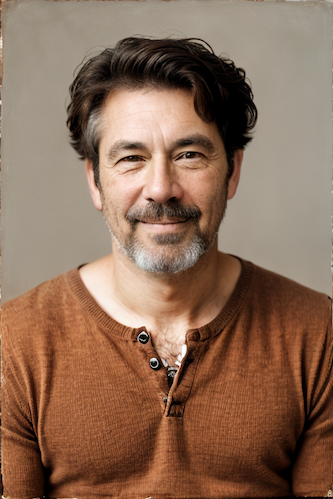
|
||||
|
||||
--------------------------------
|
||||
### Adapters Linked Nodes
|
||||
### Ideal Size
|
||||
|
||||
**Description:** A set of nodes for linked adapters (ControlNet, IP-Adaptor & T2I-Adapter). This allows multiple adapters to be chained together without using a `collect` node which means it can be used inside an `iterate` node without any collecting on every iteration issues.
|
||||
**Description:** This node calculates an ideal image size for a first pass of a multi-pass upscaling. The aim is to avoid duplication that results from choosing a size larger than the model is capable of.
|
||||
|
||||
- `ControlNet-Linked` - Collects ControlNet info to pass to other nodes.
|
||||
- `IP-Adapter-Linked` - Collects IP-Adapter info to pass to other nodes.
|
||||
- `T2I-Adapter-Linked` - Collects T2I-Adapter info to pass to other nodes.
|
||||
|
||||
Note: These are inherited from the core nodes so any update to the core nodes should be reflected in these.
|
||||
|
||||
**Node Link:** https://github.com/skunkworxdark/adapters-linked-nodes
|
||||
|
||||
--------------------------------
|
||||
### Average Images
|
||||
|
||||
**Description:** This node takes in a collection of images of the same size and averages them as output. It converts everything to RGB mode first.
|
||||
|
||||
**Node Link:** https://github.com/JPPhoto/average-images-node
|
||||
|
||||
--------------------------------
|
||||
### Clean Image Artifacts After Cut
|
||||
|
||||
Description: Removes residual artifacts after an image is separated from its background.
|
||||
|
||||
Node Link: https://github.com/VeyDlin/clean-artifact-after-cut-node
|
||||
|
||||
View:
|
||||
</br><img src="https://raw.githubusercontent.com/VeyDlin/clean-artifact-after-cut-node/master/.readme/node.png" width="500" />
|
||||
|
||||
--------------------------------
|
||||
### Close Color Mask
|
||||
|
||||
Description: Generates a mask for images based on a closely matching color, useful for color-based selections.
|
||||
|
||||
Node Link: https://github.com/VeyDlin/close-color-mask-node
|
||||
|
||||
View:
|
||||
</br><img src="https://raw.githubusercontent.com/VeyDlin/close-color-mask-node/master/.readme/node.png" width="500" />
|
||||
|
||||
--------------------------------
|
||||
### Clothing Mask
|
||||
|
||||
Description: Employs a U2NET neural network trained for the segmentation of clothing items in images.
|
||||
|
||||
Node Link: https://github.com/VeyDlin/clothing-mask-node
|
||||
|
||||
View:
|
||||
</br><img src="https://raw.githubusercontent.com/VeyDlin/clothing-mask-node/master/.readme/node.png" width="500" />
|
||||
|
||||
--------------------------------
|
||||
### Contrast Limited Adaptive Histogram Equalization
|
||||
|
||||
Description: Enhances local image contrast using adaptive histogram equalization with contrast limiting.
|
||||
|
||||
Node Link: https://github.com/VeyDlin/clahe-node
|
||||
|
||||
View:
|
||||
</br><img src="https://raw.githubusercontent.com/VeyDlin/clahe-node/master/.readme/node.png" width="500" />
|
||||
|
||||
--------------------------------
|
||||
### Depth Map from Wavefront OBJ
|
||||
|
||||
**Description:** Render depth maps from Wavefront .obj files (triangulated) using this simple 3D renderer utilizing numpy and matplotlib to compute and color the scene. There are simple parameters to change the FOV, camera position, and model orientation.
|
||||
|
||||
To be imported, an .obj must use triangulated meshes, so make sure to enable that option if exporting from a 3D modeling program. This renderer makes each triangle a solid color based on its average depth, so it will cause anomalies if your .obj has large triangles. In Blender, the Remesh modifier can be helpful to subdivide a mesh into small pieces that work well given these limitations.
|
||||
|
||||
**Node Link:** https://github.com/dwringer/depth-from-obj-node
|
||||
|
||||
**Example Usage:**
|
||||
</br><img src="https://raw.githubusercontent.com/dwringer/depth-from-obj-node/main/depth_from_obj_usage.jpg" width="500" />
|
||||
**Node Link:** https://github.com/JPPhoto/ideal-size-node
|
||||
|
||||
--------------------------------
|
||||
### Film Grain
|
||||
@ -133,19 +37,22 @@ To be imported, an .obj must use triangulated meshes, so make sure to enable tha
|
||||
**Node Link:** https://github.com/JPPhoto/film-grain-node
|
||||
|
||||
--------------------------------
|
||||
### Generative Grammar-Based Prompt Nodes
|
||||
### Image Picker
|
||||
|
||||
**Description:** This set of 3 nodes generates prompts from simple user-defined grammar rules (loaded from custom files - examples provided below). The prompts are made by recursively expanding a special template string, replacing nonterminal "parts-of-speech" until no nonterminal terms remain in the string.
|
||||
**Description:** This InvokeAI node takes in a collection of images and randomly chooses one. This can be useful when you have a number of poses to choose from for a ControlNet node, or a number of input images for another purpose.
|
||||
|
||||
This includes 3 Nodes:
|
||||
- *Lookup Table from File* - loads a YAML file "prompt" section (or of a whole folder of YAML's) into a JSON-ified dictionary (Lookups output)
|
||||
- *Lookups Entry from Prompt* - places a single entry in a new Lookups output under the specified heading
|
||||
- *Prompt from Lookup Table* - uses a Collection of Lookups as grammar rules from which to randomly generate prompts.
|
||||
**Node Link:** https://github.com/JPPhoto/image-picker-node
|
||||
|
||||
**Node Link:** https://github.com/dwringer/generative-grammar-prompt-nodes
|
||||
--------------------------------
|
||||
### Retroize
|
||||
|
||||
**Example Usage:**
|
||||
</br><img src="https://raw.githubusercontent.com/dwringer/generative-grammar-prompt-nodes/main/lookuptables_usage.jpg" width="500" />
|
||||
**Description:** Retroize is a collection of nodes for InvokeAI to "Retroize" images. Any image can be given a fresh coat of retro paint with these nodes, either from your gallery or from within the graph itself. It includes nodes to pixelize, quantize, palettize, and ditherize images; as well as to retrieve palettes from existing images.
|
||||
|
||||
**Node Link:** https://github.com/Ar7ific1al/invokeai-retroizeinode/
|
||||
|
||||
**Retroize Output Examples**
|
||||
|
||||

|
||||
|
||||
--------------------------------
|
||||
### GPT2RandomPromptMaker
|
||||
@ -158,201 +65,31 @@ This includes 3 Nodes:
|
||||
|
||||
Generated Prompt: An enchanted weapon will be usable by any character regardless of their alignment.
|
||||
|
||||
<img src="https://github.com/mickr777/InvokeAI/assets/115216705/8496ba09-bcdd-4ff7-8076-ff213b6a1e4c" width="200" />
|
||||
|
||||
--------------------------------
|
||||
### Grid to Gif
|
||||
|
||||
**Description:** One node that turns a grid image into an image collection, one node that turns an image collection into a gif.
|
||||
|
||||
**Node Link:** https://github.com/mildmisery/invokeai-GridToGifNode/blob/main/GridToGif.py
|
||||
|
||||
**Example Node Graph:** https://github.com/mildmisery/invokeai-GridToGifNode/blob/main/Grid%20to%20Gif%20Example%20Workflow.json
|
||||
|
||||
**Output Examples**
|
||||
|
||||
<img src="https://raw.githubusercontent.com/mildmisery/invokeai-GridToGifNode/main/input.png" width="300" />
|
||||
<img src="https://raw.githubusercontent.com/mildmisery/invokeai-GridToGifNode/main/output.gif" width="300" />
|
||||
|
||||
--------------------------------
|
||||
### Halftone
|
||||
|
||||
**Description**: Halftone converts the source image to grayscale and then performs halftoning. CMYK Halftone converts the image to CMYK and applies a per-channel halftoning to make the source image look like a magazine or newspaper. For both nodes, you can specify angles and halftone dot spacing.
|
||||
|
||||
**Node Link:** https://github.com/JPPhoto/halftone-node
|
||||
|
||||
**Example**
|
||||
|
||||
Input:
|
||||
|
||||
<img src="https://github.com/invoke-ai/InvokeAI/assets/34005131/fd5efb9f-4355-4409-a1c2-c1ca99e0cab4" width="300" />
|
||||
|
||||
Halftone Output:
|
||||
|
||||
<img src="https://github.com/invoke-ai/InvokeAI/assets/34005131/7e606f29-e68f-4d46-b3d5-97f799a4ec2f" width="300" />
|
||||
|
||||
CMYK Halftone Output:
|
||||
|
||||
<img src="https://github.com/invoke-ai/InvokeAI/assets/34005131/c59c578f-db8e-4d66-8c66-2851752d75ea" width="300" />
|
||||
|
||||
--------------------------------
|
||||
### Ideal Size
|
||||
|
||||
**Description:** This node calculates an ideal image size for a first pass of a multi-pass upscaling. The aim is to avoid duplication that results from choosing a size larger than the model is capable of.
|
||||
|
||||
**Node Link:** https://github.com/JPPhoto/ideal-size-node
|
||||
|
||||
--------------------------------
|
||||
### Image and Mask Composition Pack
|
||||
|
||||
**Description:** This is a pack of nodes for composing masks and images, including a simple text mask creator and both image and latent offset nodes. The offsets wrap around, so these can be used in conjunction with the Seamless node to progressively generate centered on different parts of the seamless tiling.
|
||||
|
||||
This includes 15 Nodes:
|
||||
|
||||
- *Adjust Image Hue Plus* - Rotate the hue of an image in one of several different color spaces.
|
||||
- *Blend Latents/Noise (Masked)* - Use a mask to blend part of one latents tensor [including Noise outputs] into another. Can be used to "renoise" sections during a multi-stage [masked] denoising process.
|
||||
- *Enhance Image* - Boost or reduce color saturation, contrast, brightness, sharpness, or invert colors of any image at any stage with this simple wrapper for pillow [PIL]'s ImageEnhance module.
|
||||
- *Equivalent Achromatic Lightness* - Calculates image lightness accounting for Helmholtz-Kohlrausch effect based on a method described by High, Green, and Nussbaum (2023).
|
||||
- *Text to Mask (Clipseg)* - Input a prompt and an image to generate a mask representing areas of the image matched by the prompt.
|
||||
- *Text to Mask Advanced (Clipseg)* - Output up to four prompt masks combined with logical "and", logical "or", or as separate channels of an RGBA image.
|
||||
- *Image Layer Blend* - Perform a layered blend of two images using alpha compositing. Opacity of top layer is selectable, with optional mask and several different blend modes/color spaces.
|
||||
- *Image Compositor* - Take a subject from an image with a flat backdrop and layer it on another image using a chroma key or flood select background removal.
|
||||
- *Image Dilate or Erode* - Dilate or expand a mask (or any image!). This is equivalent to an expand/contract operation.
|
||||
- *Image Value Thresholds* - Clip an image to pure black/white beyond specified thresholds.
|
||||
- *Offset Latents* - Offset a latents tensor in the vertical and/or horizontal dimensions, wrapping it around.
|
||||
- *Offset Image* - Offset an image in the vertical and/or horizontal dimensions, wrapping it around.
|
||||
- *Rotate/Flip Image* - Rotate an image in degrees clockwise/counterclockwise about its center, optionally resizing the image boundaries to fit, or flipping it about the vertical and/or horizontal axes.
|
||||
- *Shadows/Highlights/Midtones* - Extract three masks (with adjustable hard or soft thresholds) representing shadows, midtones, and highlights regions of an image.
|
||||
- *Text Mask (simple 2D)* - create and position a white on black (or black on white) line of text using any font locally available to Invoke.
|
||||
|
||||
**Node Link:** https://github.com/dwringer/composition-nodes
|
||||
|
||||
</br><img src="https://raw.githubusercontent.com/dwringer/composition-nodes/main/composition_pack_overview.jpg" width="500" />
|
||||
|
||||
--------------------------------
|
||||
### Image Dominant Color
|
||||
|
||||
Description: Identifies and extracts the dominant color from an image using k-means clustering.
|
||||
|
||||
Node Link: https://github.com/VeyDlin/image-dominant-color-node
|
||||
|
||||
View:
|
||||
</br><img src="https://raw.githubusercontent.com/VeyDlin/image-dominant-color-node/master/.readme/node.png" width="500" />
|
||||
|
||||
--------------------------------
|
||||
### Image to Character Art Image Nodes
|
||||
|
||||
**Description:** Group of nodes to convert an input image into ascii/unicode art Image
|
||||
|
||||
**Node Link:** https://github.com/mickr777/imagetoasciiimage
|
||||
|
||||
**Output Examples**
|
||||
|
||||
<img src="https://user-images.githubusercontent.com/115216705/271817646-8e061fcc-9a2c-4fa9-bcc7-c0f7b01e9056.png" width="300" /><img src="https://github.com/mickr777/imagetoasciiimage/assets/115216705/3c4990eb-2f42-46b9-90f9-0088b939dc6a" width="300" /></br>
|
||||
<img src="https://github.com/mickr777/imagetoasciiimage/assets/115216705/fee7f800-a4a8-41e2-a66b-c66e4343307e" width="300" />
|
||||
<img src="https://github.com/mickr777/imagetoasciiimage/assets/115216705/1d9c1003-a45f-45c2-aac7-46470bb89330" width="300" />
|
||||
|
||||
--------------------------------
|
||||
|
||||
### Image Picker
|
||||
|
||||
**Description:** This InvokeAI node takes in a collection of images and randomly chooses one. This can be useful when you have a number of poses to choose from for a ControlNet node, or a number of input images for another purpose.
|
||||
|
||||
**Node Link:** https://github.com/JPPhoto/image-picker-node
|
||||
|
||||
--------------------------------
|
||||
### Image Resize Plus
|
||||
|
||||
Description: Provides various image resizing options such as fill, stretch, fit, center, and crop.
|
||||
|
||||
Node Link: https://github.com/VeyDlin/image-resize-plus-node
|
||||
|
||||
View:
|
||||
</br><img src="https://raw.githubusercontent.com/VeyDlin/image-resize-plus-node/master/.readme/node.png" width="500" />
|
||||
|
||||

|
||||
|
||||
--------------------------------
|
||||
### Load Video Frame
|
||||
|
||||
**Description:** This is a video frame image provider + indexer/video creation nodes for hooking up to iterators and ranges and ControlNets and such for invokeAI node experimentation. Think animation + ControlNet outputs.
|
||||
**Description:** This is a video frame image provider + indexer/video creation nodes for hooking up to iterators and ranges and ControlNets and such for invokeAI node experimentation. Think animation + ControlNet outputs.
|
||||
|
||||
**Node Link:** https://github.com/helix4u/load_video_frame
|
||||
|
||||
**Example Node Graph:** https://github.com/helix4u/load_video_frame/blob/main/Example_Workflow.json
|
||||
|
||||
**Output Example:**
|
||||
<img src="https://raw.githubusercontent.com/helix4u/load_video_frame/main/_git_assets/testmp4_embed_converted.gif" width="500" />
|
||||
=======
|
||||

|
||||
[Full mp4 of Example Output test.mp4](https://github.com/helix4u/load_video_frame/blob/main/test.mp4)
|
||||
|
||||
--------------------------------
|
||||
### Make 3D
|
||||
|
||||
**Description:** Create compelling 3D stereo images from 2D originals.
|
||||
|
||||
**Node Link:** [https://gitlab.com/srcrr/shift3d/-/raw/main/make3d.py](https://gitlab.com/srcrr/shift3d)
|
||||
|
||||
**Example Node Graph:** https://gitlab.com/srcrr/shift3d/-/raw/main/example-workflow.json?ref_type=heads&inline=false
|
||||
|
||||
**Output Examples**
|
||||
|
||||
<img src="https://gitlab.com/srcrr/shift3d/-/raw/main/example-1.png" width="300" />
|
||||
<img src="https://gitlab.com/srcrr/shift3d/-/raw/main/example-2.png" width="300" />
|
||||
|
||||
--------------------------------
|
||||
### Mask Operations
|
||||
|
||||
Description: Offers logical operations (OR, SUB, AND) for combining and manipulating image masks.
|
||||
|
||||
Node Link: https://github.com/VeyDlin/mask-operations-node
|
||||
|
||||
View:
|
||||
</br><img src="https://raw.githubusercontent.com/VeyDlin/mask-operations-node/master/.readme/node.png" width="500" />
|
||||
|
||||
--------------------------------
|
||||
### Match Histogram
|
||||
|
||||
**Description:** An InvokeAI node to match a histogram from one image to another. This is a bit like the `color correct` node in the main InvokeAI but this works in the YCbCr colourspace and can handle images of different sizes. Also does not require a mask input.
|
||||
- Option to only transfer luminance channel.
|
||||
- Option to save output as grayscale
|
||||
|
||||
A good use case for this node is to normalize the colors of an image that has been through the tiled scaling workflow of my XYGrid Nodes.
|
||||
|
||||
See full docs here: https://github.com/skunkworxdark/Prompt-tools-nodes/edit/main/README.md
|
||||
|
||||
**Node Link:** https://github.com/skunkworxdark/match_histogram
|
||||
|
||||
**Output Examples**
|
||||
|
||||
<img src="https://github.com/skunkworxdark/match_histogram/assets/21961335/ed12f329-a0ef-444a-9bae-129ed60d6097" width="300" />
|
||||
|
||||
--------------------------------
|
||||
### Metadata Linked Nodes
|
||||
|
||||
**Description:** A set of nodes for Metadata. Collect Metadata from within an `iterate` node & extract metadata from an image.
|
||||
|
||||
- `Metadata Item Linked` - Allows collecting of metadata while within an iterate node with no need for a collect node or conversion to metadata node.
|
||||
- `Metadata From Image` - Provides Metadata from an image.
|
||||
- `Metadata To String` - Extracts a String value of a label from metadata.
|
||||
- `Metadata To Integer` - Extracts an Integer value of a label from metadata.
|
||||
- `Metadata To Float` - Extracts a Float value of a label from metadata.
|
||||
- `Metadata To Scheduler` - Extracts a Scheduler value of a label from metadata.
|
||||
|
||||
**Node Link:** https://github.com/skunkworxdark/metadata-linked-nodes
|
||||
|
||||
--------------------------------
|
||||
### Negative Image
|
||||
|
||||
Description: Creates a negative version of an image, effective for visual effects and mask inversion.
|
||||
|
||||
Node Link: https://github.com/VeyDlin/negative-image-node
|
||||
|
||||
View:
|
||||
</br><img src="https://raw.githubusercontent.com/VeyDlin/negative-image-node/master/.readme/node.png" width="500" />
|
||||
|
||||
--------------------------------
|
||||
### Oobabooga
|
||||
|
||||
**Description:** asks a local LLM running in Oobabooga's Text-Generation-Webui to write a prompt based on the user input.
|
||||
|
||||
**Link:** https://github.com/sammyf/oobabooga-node
|
||||
|
||||
|
||||
**Example:**
|
||||
|
||||
"describe a new mystical creature in its natural environment"
|
||||
@ -362,7 +99,7 @@ View:
|
||||
"The mystical creature I am describing to you is called the "Glimmerwing". It is a majestic, iridescent being that inhabits the depths of the most enchanted forests and glimmering lakes. Its body is covered in shimmering scales that reflect every color of the rainbow, and it has delicate, translucent wings that sparkle like diamonds in the sunlight. The Glimmerwing's home is a crystal-clear lake, surrounded by towering trees with leaves that shimmer like jewels. In this serene environment, the Glimmerwing spends its days swimming gracefully through the water, chasing schools of glittering fish and playing with the gentle ripples of the lake's surface.
|
||||
As the sun sets, the Glimmerwing perches on a branch of one of the trees, spreading its wings to catch the last rays of light. The creature's scales glow softly, casting a rainbow of colors across the forest floor. The Glimmerwing sings a haunting melody, its voice echoing through the stillness of the night air. Its song is said to have the power to heal the sick and bring peace to troubled souls. Those who are lucky enough to hear the Glimmerwing's song are forever changed by its beauty and grace."
|
||||
|
||||
<img src="https://github.com/sammyf/oobabooga-node/assets/42468608/cecdd820-93dd-4c35-abbf-607e001fb2ed" width="300" />
|
||||

|
||||
|
||||
**Requirement**
|
||||
|
||||
@ -370,76 +107,62 @@ a Text-Generation-Webui instance (might work remotely too, but I never tried it)
|
||||
|
||||
**Note**
|
||||
|
||||
This node works best with SDXL models, especially as the style can be described independently of the LLM's output.
|
||||
This node works best with SDXL models, especially as the style can be described independantly of the LLM's output.
|
||||
|
||||
--------------------------------
|
||||
### Prompt Tools
|
||||
### Depth Map from Wavefront OBJ
|
||||
|
||||
**Description:** A set of InvokeAI nodes that add general prompt (string) manipulation tools. Designed to accompany the `Prompts From File` node and other prompt generation nodes.
|
||||
**Description:** Render depth maps from Wavefront .obj files (triangulated) using this simple 3D renderer utilizing numpy and matplotlib to compute and color the scene. There are simple parameters to change the FOV, camera position, and model orientation.
|
||||
|
||||
1. `Prompt To File` - saves a prompt or collection of prompts to a file. one per line. There is an append/overwrite option.
|
||||
2. `PTFields Collect` - Converts image generation fields into a Json format string that can be passed to Prompt to file.
|
||||
3. `PTFields Expand` - Takes Json string and converts it to individual generation parameters. This can be fed from the Prompts to file node.
|
||||
4. `Prompt Strength` - Formats prompt with strength like the weighted format of compel
|
||||
5. `Prompt Strength Combine` - Combines weighted prompts for .and()/.blend()
|
||||
6. `CSV To Index String` - Gets a string from a CSV by index. Includes a Random index option
|
||||
To be imported, an .obj must use triangulated meshes, so make sure to enable that option if exporting from a 3D modeling program. This renderer makes each triangle a solid color based on its average depth, so it will cause anomalies if your .obj has large triangles. In Blender, the Remesh modifier can be helpful to subdivide a mesh into small pieces that work well given these limitations.
|
||||
|
||||
The following Nodes are now included in v3.2 of Invoke and are nolonger in this set of tools.<br>
|
||||
- `Prompt Join` -> `String Join`
|
||||
- `Prompt Join Three` -> `String Join Three`
|
||||
- `Prompt Replace` -> `String Replace`
|
||||
- `Prompt Split Neg` -> `String Split Neg`
|
||||
**Node Link:** https://github.com/dwringer/depth-from-obj-node
|
||||
|
||||
|
||||
See full docs here: https://github.com/skunkworxdark/Prompt-tools-nodes/edit/main/README.md
|
||||
|
||||
**Node Link:** https://github.com/skunkworxdark/Prompt-tools-nodes
|
||||
|
||||
**Workflow Examples**
|
||||
|
||||
<img src="https://github.com/skunkworxdark/prompt-tools/blob/main/images/CSVToIndexStringNode.png" width="300" />
|
||||
**Example Usage:**
|
||||
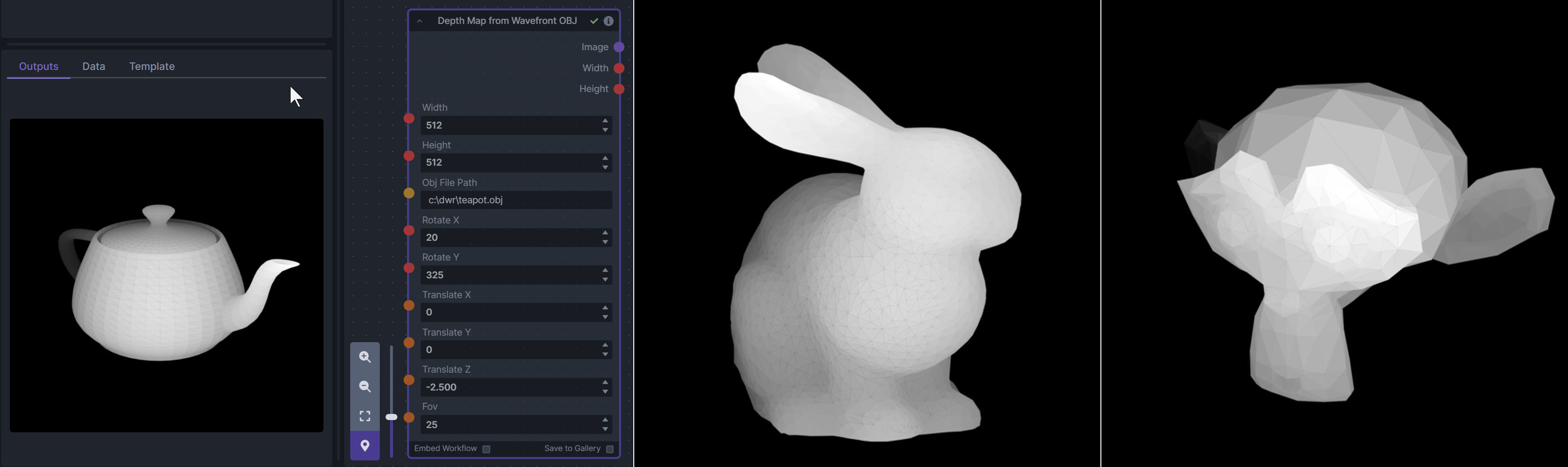
|
||||
|
||||
--------------------------------
|
||||
### Remote Image
|
||||
### Enhance Image (simple adjustments)
|
||||
|
||||
**Description:** This is a pack of nodes to interoperate with other services, be they public websites or bespoke local servers. The pack consists of these nodes:
|
||||
**Description:** Boost or reduce color saturation, contrast, brightness, sharpness, or invert colors of any image at any stage with this simple wrapper for pillow [PIL]'s ImageEnhance module.
|
||||
|
||||
- *Load Remote Image* - Lets you load remote images such as a realtime webcam image, an image of the day, or dynamically created images.
|
||||
- *Post Image to Remote Server* - Lets you upload an image to a remote server using an HTTP POST request, eg for storage, display or further processing.
|
||||
Color inversion is toggled with a simple switch, while each of the four enhancer modes are activated by entering a value other than 1 in each corresponding input field. Values less than 1 will reduce the corresponding property, while values greater than 1 will enhance it.
|
||||
|
||||
**Node Link:** https://github.com/fieldOfView/InvokeAI-remote_image
|
||||
**Node Link:** https://github.com/dwringer/image-enhance-node
|
||||
|
||||
**Example Usage:**
|
||||
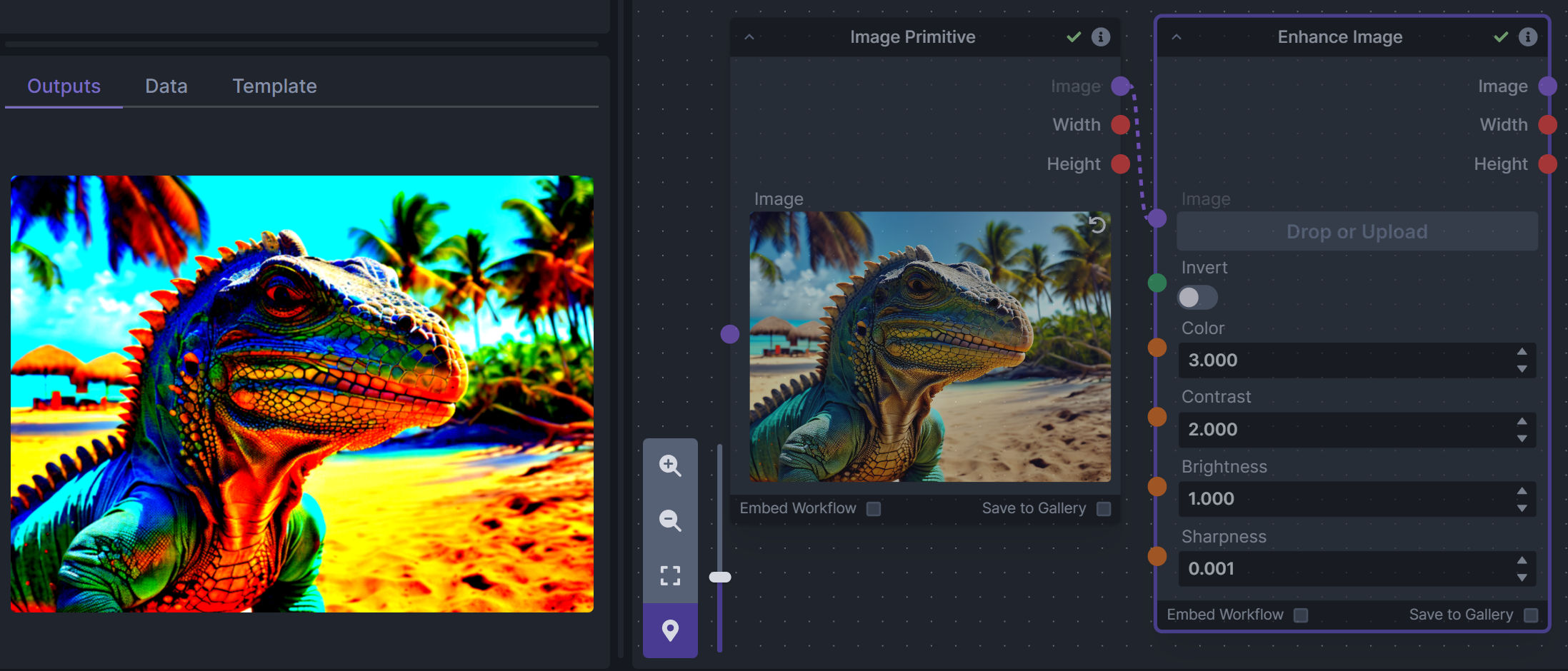
|
||||
|
||||
--------------------------------
|
||||
### Remove Background
|
||||
### Generative Grammar-Based Prompt Nodes
|
||||
|
||||
Description: An integration of the rembg package to remove backgrounds from images using multiple U2NET models.
|
||||
**Description:** This set of 3 nodes generates prompts from simple user-defined grammar rules (loaded from custom files - examples provided below). The prompts are made by recursively expanding a special template string, replacing nonterminal "parts-of-speech" until no more nonterminal terms remain in the string.
|
||||
|
||||
Node Link: https://github.com/VeyDlin/remove-background-node
|
||||
This includes 3 Nodes:
|
||||
- *Lookup Table from File* - loads a YAML file "prompt" section (or of a whole folder of YAML's) into a JSON-ified dictionary (Lookups output)
|
||||
- *Lookups Entry from Prompt* - places a single entry in a new Lookups output under the specified heading
|
||||
- *Prompt from Lookup Table* - uses a Collection of Lookups as grammar rules from which to randomly generate prompts.
|
||||
|
||||
View:
|
||||
</br><img src="https://raw.githubusercontent.com/VeyDlin/remove-background-node/master/.readme/node.png" width="500" />
|
||||
**Node Link:** https://github.com/dwringer/generative-grammar-prompt-nodes
|
||||
|
||||
**Example Usage:**
|
||||
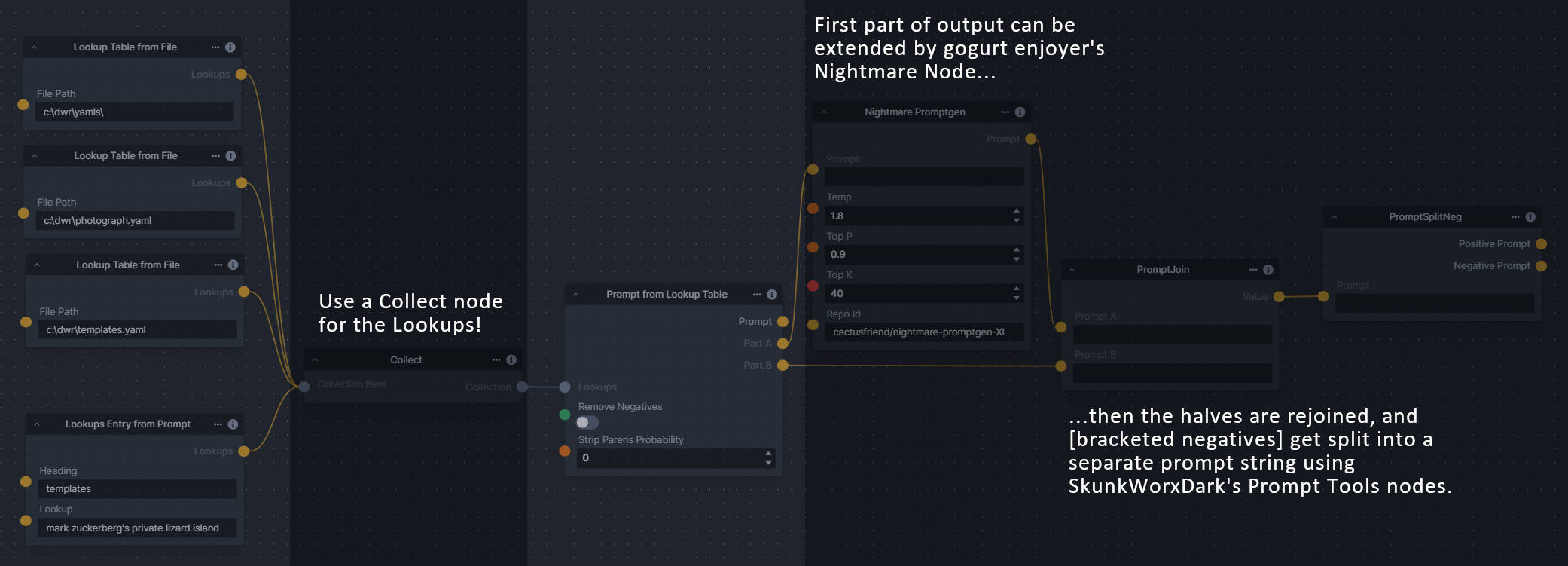
|
||||
|
||||
--------------------------------
|
||||
### Retroize
|
||||
### Image and Mask Composition Pack
|
||||
|
||||
**Description:** Retroize is a collection of nodes for InvokeAI to "Retroize" images. Any image can be given a fresh coat of retro paint with these nodes, either from your gallery or from within the graph itself. It includes nodes to pixelize, quantize, palettize, and ditherize images; as well as to retrieve palettes from existing images.
|
||||
**Description:** This is a pack of nodes for composing masks and images, including a simple text mask creator and both image and latent offset nodes. The offsets wrap around, so these can be used in conjunction with the Seamless node to progressively generate centered on different parts of the seamless tiling.
|
||||
|
||||
**Node Link:** https://github.com/Ar7ific1al/invokeai-retroizeinode/
|
||||
This includes 4 Nodes:
|
||||
- *Text Mask (simple 2D)* - create and position a white on black (or black on white) line of text using any font locally available to Invoke.
|
||||
- *Image Compositor* - Take a subject from an image with a flat backdrop and layer it on another image using a chroma key or flood select background removal.
|
||||
- *Offset Latents* - Offset a latents tensor in the vertical and/or horizontal dimensions, wrapping it around.
|
||||
- *Offset Image* - Offset an image in the vertical and/or horizontal dimensions, wrapping it around.
|
||||
|
||||
**Retroize Output Examples**
|
||||
|
||||
<img src="https://github.com/Ar7ific1al/InvokeAI_nodes_retroize/assets/2306586/de8b4fa6-324c-4c2d-b36c-297600c73974" width="500" />
|
||||
|
||||
--------------------------------
|
||||
### Simple Skin Detection
|
||||
|
||||
Description: Detects skin in images based on predefined color thresholds.
|
||||
|
||||
Node Link: https://github.com/VeyDlin/simple-skin-detection-node
|
||||
|
||||
View:
|
||||
</br><img src="https://raw.githubusercontent.com/VeyDlin/simple-skin-detection-node/master/.readme/node.png" width="500" />
|
||||
**Node Link:** https://github.com/dwringer/composition-nodes
|
||||
|
||||
**Example Usage:**
|
||||
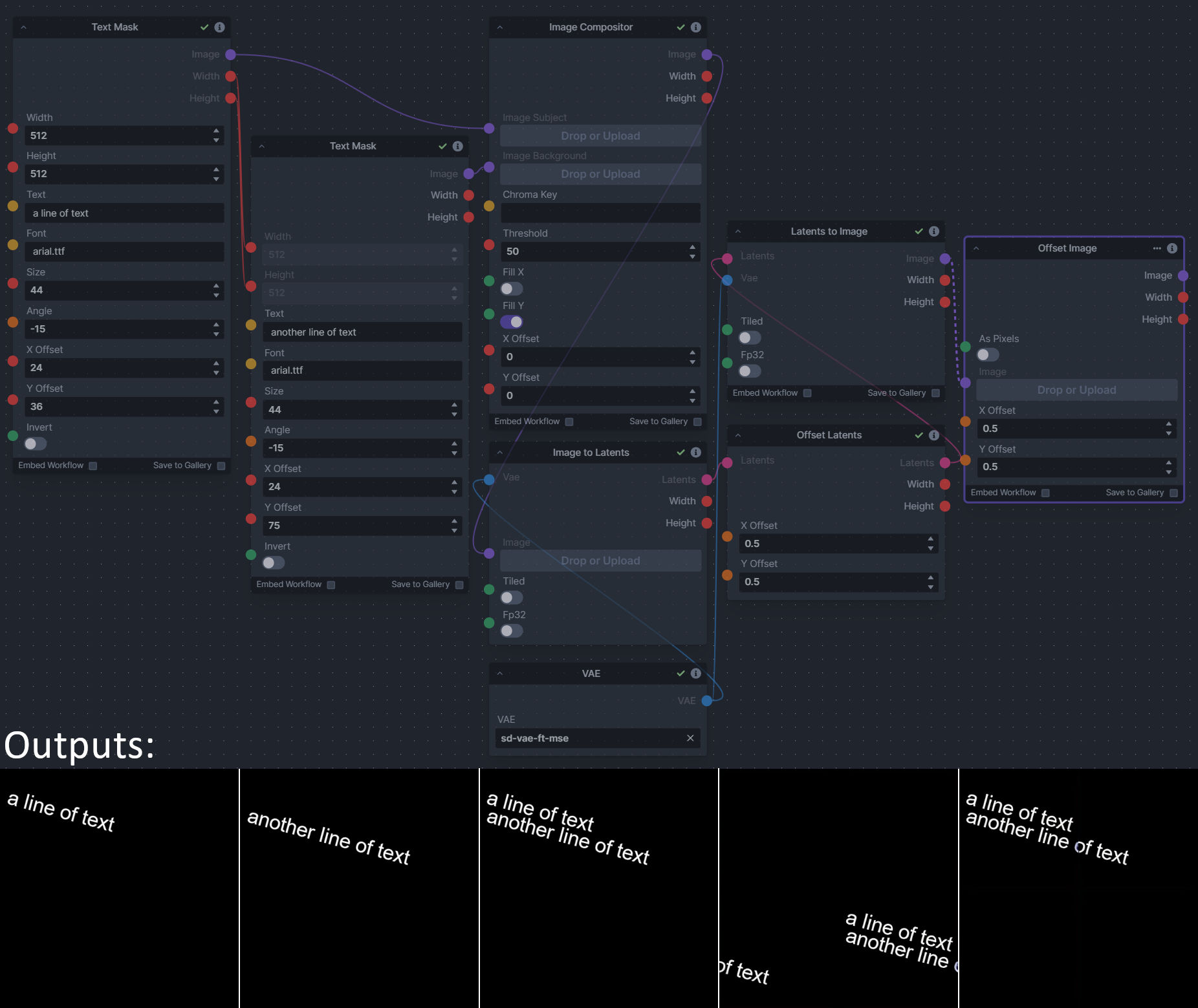
|
||||
|
||||
--------------------------------
|
||||
### Size Stepper Nodes
|
||||
@ -451,9 +174,10 @@ A third node is included, *Random Switch (Integers)*, which is just a generic ve
|
||||
**Node Link:** https://github.com/dwringer/size-stepper-nodes
|
||||
|
||||
**Example Usage:**
|
||||
</br><img src="https://raw.githubusercontent.com/dwringer/size-stepper-nodes/main/size_nodes_usage.jpg" width="500" />
|
||||
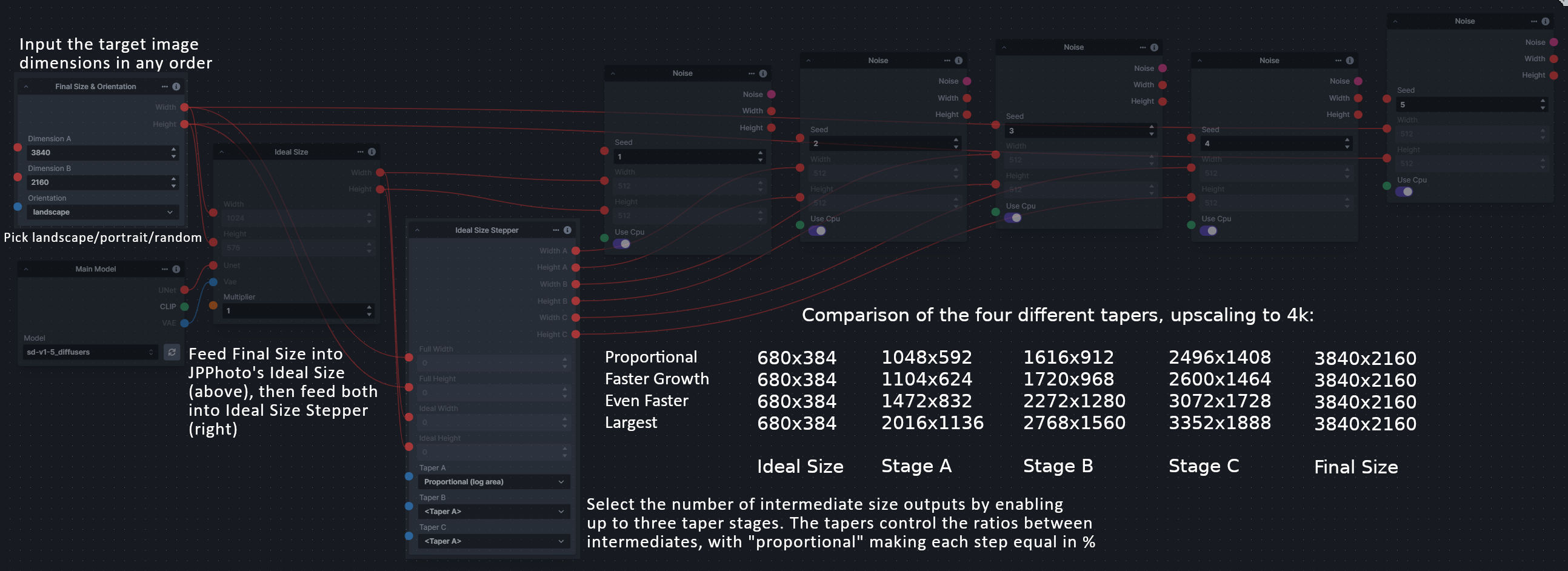
|
||||
|
||||
--------------------------------
|
||||
|
||||
### Text font to Image
|
||||
|
||||
**Description:** text font to text image node for InvokeAI, download a font to use (or if in font cache uses it from there), the text is always resized to the image size, but can control that with padding, optional 2nd line
|
||||
@ -462,83 +186,27 @@ A third node is included, *Random Switch (Integers)*, which is just a generic ve
|
||||
|
||||
**Output Examples**
|
||||
|
||||
<img src="https://github.com/mickr777/InvokeAI/assets/115216705/c21b0af3-d9c6-4c16-9152-846a23effd36" width="300" />
|
||||

|
||||
|
||||
Results after using the depth controlnet
|
||||
|
||||
<img src="https://github.com/mickr777/InvokeAI/assets/115216705/915f1a53-968e-43eb-aa61-07cd8f1a733a" width="300" />
|
||||
<img src="https://github.com/mickr777/InvokeAI/assets/115216705/821ef89e-8a60-44f5-b94e-471a9d8690cc" width="300" />
|
||||
<img src="https://github.com/mickr777/InvokeAI/assets/115216705/2befcb6d-49f4-4bfd-b5fc-1fee19274f89" width="300" />
|
||||

|
||||

|
||||

|
||||
|
||||
--------------------------------
|
||||
### Thresholding
|
||||
|
||||
**Description:** This node generates masks for highlights, midtones, and shadows given an input image. You can optionally specify a blur for the lookup table used in making those masks from the source image.
|
||||
|
||||
**Node Link:** https://github.com/JPPhoto/thresholding-node
|
||||
|
||||
**Examples**
|
||||
|
||||
Input:
|
||||
|
||||
<img src="https://github.com/invoke-ai/InvokeAI/assets/34005131/c88ada13-fb3d-484c-a4fe-947b44712632" width="300" />
|
||||
|
||||
Highlights/Midtones/Shadows:
|
||||
|
||||
<img src="https://github.com/invoke-ai/InvokeAI/assets/34005131/727021c1-36ff-4ec8-90c8-105e00de986d" width="300" />
|
||||
<img src="https://github.com/invoke-ai/InvokeAI/assets/34005131/0b721bfc-f051-404e-b905-2f16b824ddfe" width="300" />
|
||||
<img src="https://github.com/invoke-ai/InvokeAI/assets/34005131/04c1297f-1c88-42b6-a7df-dd090b976286" width="300" />
|
||||
|
||||
Highlights/Midtones/Shadows (with LUT blur enabled):
|
||||
|
||||
<img src="https://github.com/invoke-ai/InvokeAI/assets/34005131/19aa718a-70c1-4668-8169-d68f4bd13771" width="300" />
|
||||
<img src="https://github.com/invoke-ai/InvokeAI/assets/34005131/0a440e43-697f-4d17-82ee-f287467df0a5" width="300" />
|
||||
<img src="https://github.com/invoke-ai/InvokeAI/assets/34005131/0701fd0f-2ca7-4fe2-8613-2b52547bafce" width="300" />
|
||||
|
||||
--------------------------------
|
||||
### Unsharp Mask
|
||||
|
||||
**Description:** Applies an unsharp mask filter to an image, preserving its alpha channel in the process.
|
||||
|
||||
**Node Link:** https://github.com/JPPhoto/unsharp-mask-node
|
||||
|
||||
--------------------------------
|
||||
### XY Image to Grid and Images to Grids nodes
|
||||
|
||||
**Description:** These nodes add the following to InvokeAI:
|
||||
- Generate grids of images from multiple input images
|
||||
- Create XY grid images with labels from parameters
|
||||
- Split images into overlapping tiles for processing (for super-resolution workflows)
|
||||
- Recombine image tiles into a single output image blending the seams
|
||||
|
||||
The nodes include:
|
||||
1. `Images To Grids` - Combine multiple images into a grid of images
|
||||
2. `XYImage To Grid` - Take X & Y params and creates a labeled image grid.
|
||||
3. `XYImage Tiles` - Super-resolution (embiggen) style tiled resizing
|
||||
4. `Image Tot XYImages` - Takes an image and cuts it up into a number of columns and rows.
|
||||
5. Multiple supporting nodes - Helper nodes for data wrangling and building `XYImage` collections
|
||||
|
||||
See full docs here: https://github.com/skunkworxdark/XYGrid_nodes/edit/main/README.md
|
||||
|
||||
**Node Link:** https://github.com/skunkworxdark/XYGrid_nodes
|
||||
|
||||
**Output Examples**
|
||||
|
||||
<img src="https://github.com/skunkworxdark/XYGrid_nodes/blob/main/images/collage.png" width="300" />
|
||||
|
||||
|
||||
--------------------------------
|
||||
### Example Node Template
|
||||
|
||||
**Description:** This node allows you to do super cool things with InvokeAI.
|
||||
|
||||
**Node Link:** https://github.com/invoke-ai/InvokeAI/blob/main/invokeai/app/invocations/prompt.py
|
||||
**Node Link:** https://github.com/invoke-ai/InvokeAI/fake_node.py
|
||||
|
||||
**Example Workflow:** https://github.com/invoke-ai/InvokeAI/blob/docs/main/docs/workflows/Prompt_from_File.json
|
||||
**Example Node Graph:** https://github.com/invoke-ai/InvokeAI/fake_node_graph.json
|
||||
|
||||
**Output Examples**
|
||||
|
||||
</br><img src="https://invoke-ai.github.io/InvokeAI/assets/invoke_ai_banner.png" width="500" />
|
||||
{: style="height:115px;width:240px"}
|
||||
|
||||
|
||||
## Disclaimer
|
||||
|
||||
@ -4,10 +4,10 @@ To learn about the specifics of creating a new node, please visit our [Node crea
|
||||
|
||||
Once you’ve created a node and confirmed that it behaves as expected locally, follow these steps:
|
||||
|
||||
- Make sure the node is contained in a new Python (.py) file. Preferably, the node is in a repo with a README detailing the nodes usage & examples to help others more easily use your node. Including the tag "invokeai-node" in your repository's README can also help other users find it more easily.
|
||||
- Submit a pull request with a link to your node(s) repo in GitHub against the `main` branch to add the node to the [Community Nodes](communityNodes.md) list
|
||||
- Make sure you are following the template below and have provided all relevant details about the node and what it does. Example output images and workflows are very helpful for other users looking to use your node.
|
||||
- A maintainer will review the pull request and node. If the node is aligned with the direction of the project, you may be asked for permission to include it in the core project.
|
||||
- Make sure the node is contained in a new Python (.py) file
|
||||
- Submit a pull request with a link to your node in GitHub against the `nodes` branch to add the node to the [Community Nodes](Community Nodes) list
|
||||
- Make sure you are following the template below and have provided all relevant details about the node and what it does.
|
||||
- A maintainer will review the pull request and node. If the node is aligned with the direction of the project, you might be asked for permission to include it in the core project.
|
||||
|
||||
### Community Node Template
|
||||
|
||||
|
||||
@ -1,106 +1,97 @@
|
||||
# List of Default Nodes
|
||||
|
||||
The table below contains a list of the default nodes shipped with InvokeAI and
|
||||
their descriptions.
|
||||
The table below contains a list of the default nodes shipped with InvokeAI and their descriptions.
|
||||
|
||||
| Node <img width=160 align="right"> | Function |
|
||||
| :------------------------------------------------------------ | :--------------------------------------------------------------------------------------------------------------------------------------------------- |
|
||||
| Add Integers | Adds two numbers |
|
||||
| Boolean Primitive Collection | A collection of boolean primitive values |
|
||||
| Boolean Primitive | A boolean primitive value |
|
||||
| Canny Processor | Canny edge detection for ControlNet |
|
||||
| CenterPadCrop | Pad or crop an image's sides from the center by specified pixels. Positive values are outside of the image. |
|
||||
| CLIP Skip | Skip layers in clip text_encoder model. |
|
||||
| Collect | Collects values into a collection |
|
||||
| Color Correct | Shifts the colors of a target image to match the reference image, optionally using a mask to only color-correct certain regions of the target image. |
|
||||
| Color Primitive | A color primitive value |
|
||||
| Compel Prompt | Parse prompt using compel package to conditioning. |
|
||||
| Conditioning Primitive Collection | A collection of conditioning tensor primitive values |
|
||||
| Conditioning Primitive | A conditioning tensor primitive value |
|
||||
| Content Shuffle Processor | Applies content shuffle processing to image |
|
||||
| ControlNet | Collects ControlNet info to pass to other nodes |
|
||||
| Denoise Latents | Denoises noisy latents to decodable images |
|
||||
| Divide Integers | Divides two numbers |
|
||||
| Dynamic Prompt | Parses a prompt using adieyal/dynamicprompts' random or combinatorial generator |
|
||||
| [FaceMask](./detailedNodes/faceTools.md#facemask) | Generates masks for faces in an image to use with Inpainting |
|
||||
| [FaceIdentifier](./detailedNodes/faceTools.md#faceidentifier) | Identifies and labels faces in an image |
|
||||
| [FaceOff](./detailedNodes/faceTools.md#faceoff) | Creates a new image that is a scaled bounding box with a mask on the face for Inpainting |
|
||||
| Float Math | Perform basic math operations on two floats |
|
||||
| Float Primitive Collection | A collection of float primitive values |
|
||||
| Float Primitive | A float primitive value |
|
||||
| Float Range | Creates a range |
|
||||
| HED (softedge) Processor | Applies HED edge detection to image |
|
||||
| Blur Image | Blurs an image |
|
||||
| Extract Image Channel | Gets a channel from an image. |
|
||||
| Image Primitive Collection | A collection of image primitive values |
|
||||
| Integer Math | Perform basic math operations on two integers |
|
||||
| Convert Image Mode | Converts an image to a different mode. |
|
||||
| Crop Image | Crops an image to a specified box. The box can be outside of the image. |
|
||||
| Image Hue Adjustment | Adjusts the Hue of an image. |
|
||||
| Inverse Lerp Image | Inverse linear interpolation of all pixels of an image |
|
||||
| Image Primitive | An image primitive value |
|
||||
| Lerp Image | Linear interpolation of all pixels of an image |
|
||||
| Offset Image Channel | Add to or subtract from an image color channel by a uniform value. |
|
||||
| Multiply Image Channel | Multiply or Invert an image color channel by a scalar value. |
|
||||
| Multiply Images | Multiplies two images together using `PIL.ImageChops.multiply()`. |
|
||||
| Blur NSFW Image | Add blur to NSFW-flagged images |
|
||||
| Paste Image | Pastes an image into another image. |
|
||||
| ImageProcessor | Base class for invocations that preprocess images for ControlNet |
|
||||
| Resize Image | Resizes an image to specific dimensions |
|
||||
| Round Float | Rounds a float to a specified number of decimal places |
|
||||
| Float to Integer | Converts a float to an integer. Optionally rounds to an even multiple of a input number. |
|
||||
| Scale Image | Scales an image by a factor |
|
||||
| Image to Latents | Encodes an image into latents. |
|
||||
| Add Invisible Watermark | Add an invisible watermark to an image |
|
||||
| Solid Color Infill | Infills transparent areas of an image with a solid color |
|
||||
| PatchMatch Infill | Infills transparent areas of an image using the PatchMatch algorithm |
|
||||
| Tile Infill | Infills transparent areas of an image with tiles of the image |
|
||||
| Integer Primitive Collection | A collection of integer primitive values |
|
||||
| Integer Primitive | An integer primitive value |
|
||||
| Iterate | Iterates over a list of items |
|
||||
| Latents Primitive Collection | A collection of latents tensor primitive values |
|
||||
| Latents Primitive | A latents tensor primitive value |
|
||||
| Latents to Image | Generates an image from latents. |
|
||||
| Leres (Depth) Processor | Applies leres processing to image |
|
||||
| Lineart Anime Processor | Applies line art anime processing to image |
|
||||
| Lineart Processor | Applies line art processing to image |
|
||||
| LoRA Loader | Apply selected lora to unet and text_encoder. |
|
||||
| Main Model Loader | Loads a main model, outputting its submodels. |
|
||||
| Combine Mask | Combine two masks together by multiplying them using `PIL.ImageChops.multiply()`. |
|
||||
| Mask Edge | Applies an edge mask to an image |
|
||||
| Mask from Alpha | Extracts the alpha channel of an image as a mask. |
|
||||
| Mediapipe Face Processor | Applies mediapipe face processing to image |
|
||||
| Midas (Depth) Processor | Applies Midas depth processing to image |
|
||||
| MLSD Processor | Applies MLSD processing to image |
|
||||
| Multiply Integers | Multiplies two numbers |
|
||||
| Noise | Generates latent noise. |
|
||||
| Normal BAE Processor | Applies NormalBae processing to image |
|
||||
| ONNX Latents to Image | Generates an image from latents. |
|
||||
| ONNX Prompt (Raw) | A node to process inputs and produce outputs. May use dependency injection in **init** to receive providers. |
|
||||
| ONNX Text to Latents | Generates latents from conditionings. |
|
||||
| ONNX Model Loader | Loads a main model, outputting its submodels. |
|
||||
| OpenCV Inpaint | Simple inpaint using opencv. |
|
||||
| Openpose Processor | Applies Openpose processing to image |
|
||||
| PIDI Processor | Applies PIDI processing to image |
|
||||
| Prompts from File | Loads prompts from a text file |
|
||||
| Random Integer | Outputs a single random integer. |
|
||||
| Random Range | Creates a collection of random numbers |
|
||||
| Integer Range | Creates a range of numbers from start to stop with step |
|
||||
| Integer Range of Size | Creates a range from start to start + size with step |
|
||||
| Resize Latents | Resizes latents to explicit width/height (in pixels). Provided dimensions are floor-divided by 8. |
|
||||
| SDXL Compel Prompt | Parse prompt using compel package to conditioning. |
|
||||
| SDXL LoRA Loader | Apply selected lora to unet and text_encoder. |
|
||||
| SDXL Main Model Loader | Loads an sdxl base model, outputting its submodels. |
|
||||
| SDXL Refiner Compel Prompt | Parse prompt using compel package to conditioning. |
|
||||
| SDXL Refiner Model Loader | Loads an sdxl refiner model, outputting its submodels. |
|
||||
| Scale Latents | Scales latents by a given factor. |
|
||||
| Segment Anything Processor | Applies segment anything processing to image |
|
||||
| Show Image | Displays a provided image, and passes it forward in the pipeline. |
|
||||
| Step Param Easing | Experimental per-step parameter easing for denoising steps |
|
||||
| String Primitive Collection | A collection of string primitive values |
|
||||
| String Primitive | A string primitive value |
|
||||
| Subtract Integers | Subtracts two numbers |
|
||||
| Tile Resample Processor | Tile resampler processor |
|
||||
| Upscale (RealESRGAN) | Upscales an image using RealESRGAN. |
|
||||
| VAE Loader | Loads a VAE model, outputting a VaeLoaderOutput |
|
||||
| Zoe (Depth) Processor | Applies Zoe depth processing to image |
|
||||
| Node <img width=160 align="right"> | Function |
|
||||
|: ---------------------------------- | :--------------------------------------------------------------------------------------|
|
||||
|Add Integers | Adds two numbers|
|
||||
|Boolean Primitive Collection | A collection of boolean primitive values|
|
||||
|Boolean Primitive | A boolean primitive value|
|
||||
|Canny Processor | Canny edge detection for ControlNet|
|
||||
|CLIP Skip | Skip layers in clip text_encoder model.|
|
||||
|Collect | Collects values into a collection|
|
||||
|Color Correct | Shifts the colors of a target image to match the reference image, optionally using a mask to only color-correct certain regions of the target image.|
|
||||
|Color Primitive | A color primitive value|
|
||||
|Compel Prompt | Parse prompt using compel package to conditioning.|
|
||||
|Conditioning Primitive Collection | A collection of conditioning tensor primitive values|
|
||||
|Conditioning Primitive | A conditioning tensor primitive value|
|
||||
|Content Shuffle Processor | Applies content shuffle processing to image|
|
||||
|ControlNet | Collects ControlNet info to pass to other nodes|
|
||||
|OpenCV Inpaint | Simple inpaint using opencv.|
|
||||
|Denoise Latents | Denoises noisy latents to decodable images|
|
||||
|Divide Integers | Divides two numbers|
|
||||
|Dynamic Prompt | Parses a prompt using adieyal/dynamicprompts' random or combinatorial generator|
|
||||
|Upscale (RealESRGAN) | Upscales an image using RealESRGAN.|
|
||||
|Float Primitive Collection | A collection of float primitive values|
|
||||
|Float Primitive | A float primitive value|
|
||||
|Float Range | Creates a range|
|
||||
|HED (softedge) Processor | Applies HED edge detection to image|
|
||||
|Blur Image | Blurs an image|
|
||||
|Extract Image Channel | Gets a channel from an image.|
|
||||
|Image Primitive Collection | A collection of image primitive values|
|
||||
|Convert Image Mode | Converts an image to a different mode.|
|
||||
|Crop Image | Crops an image to a specified box. The box can be outside of the image.|
|
||||
|Image Hue Adjustment | Adjusts the Hue of an image.|
|
||||
|Inverse Lerp Image | Inverse linear interpolation of all pixels of an image|
|
||||
|Image Primitive | An image primitive value|
|
||||
|Lerp Image | Linear interpolation of all pixels of an image|
|
||||
|Offset Image Channel | Add to or subtract from an image color channel by a uniform value.|
|
||||
|Multiply Image Channel | Multiply or Invert an image color channel by a scalar value.|
|
||||
|Multiply Images | Multiplies two images together using `PIL.ImageChops.multiply()`.|
|
||||
|Blur NSFW Image | Add blur to NSFW-flagged images|
|
||||
|Paste Image | Pastes an image into another image.|
|
||||
|ImageProcessor | Base class for invocations that preprocess images for ControlNet|
|
||||
|Resize Image | Resizes an image to specific dimensions|
|
||||
|Scale Image | Scales an image by a factor|
|
||||
|Image to Latents | Encodes an image into latents.|
|
||||
|Add Invisible Watermark | Add an invisible watermark to an image|
|
||||
|Solid Color Infill | Infills transparent areas of an image with a solid color|
|
||||
|PatchMatch Infill | Infills transparent areas of an image using the PatchMatch algorithm|
|
||||
|Tile Infill | Infills transparent areas of an image with tiles of the image|
|
||||
|Integer Primitive Collection | A collection of integer primitive values|
|
||||
|Integer Primitive | An integer primitive value|
|
||||
|Iterate | Iterates over a list of items|
|
||||
|Latents Primitive Collection | A collection of latents tensor primitive values|
|
||||
|Latents Primitive | A latents tensor primitive value|
|
||||
|Latents to Image | Generates an image from latents.|
|
||||
|Leres (Depth) Processor | Applies leres processing to image|
|
||||
|Lineart Anime Processor | Applies line art anime processing to image|
|
||||
|Lineart Processor | Applies line art processing to image|
|
||||
|LoRA Loader | Apply selected lora to unet and text_encoder.|
|
||||
|Main Model Loader | Loads a main model, outputting its submodels.|
|
||||
|Combine Mask | Combine two masks together by multiplying them using `PIL.ImageChops.multiply()`.|
|
||||
|Mask Edge | Applies an edge mask to an image|
|
||||
|Mask from Alpha | Extracts the alpha channel of an image as a mask.|
|
||||
|Mediapipe Face Processor | Applies mediapipe face processing to image|
|
||||
|Midas (Depth) Processor | Applies Midas depth processing to image|
|
||||
|MLSD Processor | Applies MLSD processing to image|
|
||||
|Multiply Integers | Multiplies two numbers|
|
||||
|Noise | Generates latent noise.|
|
||||
|Normal BAE Processor | Applies NormalBae processing to image|
|
||||
|ONNX Latents to Image | Generates an image from latents.|
|
||||
|ONNX Prompt (Raw) | A node to process inputs and produce outputs. May use dependency injection in __init__ to receive providers.|
|
||||
|ONNX Text to Latents | Generates latents from conditionings.|
|
||||
|ONNX Model Loader | Loads a main model, outputting its submodels.|
|
||||
|Openpose Processor | Applies Openpose processing to image|
|
||||
|PIDI Processor | Applies PIDI processing to image|
|
||||
|Prompts from File | Loads prompts from a text file|
|
||||
|Random Integer | Outputs a single random integer.|
|
||||
|Random Range | Creates a collection of random numbers|
|
||||
|Integer Range | Creates a range of numbers from start to stop with step|
|
||||
|Integer Range of Size | Creates a range from start to start + size with step|
|
||||
|Resize Latents | Resizes latents to explicit width/height (in pixels). Provided dimensions are floor-divided by 8.|
|
||||
|SDXL Compel Prompt | Parse prompt using compel package to conditioning.|
|
||||
|SDXL LoRA Loader | Apply selected lora to unet and text_encoder.|
|
||||
|SDXL Main Model Loader | Loads an sdxl base model, outputting its submodels.|
|
||||
|SDXL Refiner Compel Prompt | Parse prompt using compel package to conditioning.|
|
||||
|SDXL Refiner Model Loader | Loads an sdxl refiner model, outputting its submodels.|
|
||||
|Scale Latents | Scales latents by a given factor.|
|
||||
|Segment Anything Processor | Applies segment anything processing to image|
|
||||
|Show Image | Displays a provided image, and passes it forward in the pipeline.|
|
||||
|Step Param Easing | Experimental per-step parameter easing for denoising steps|
|
||||
|String Primitive Collection | A collection of string primitive values|
|
||||
|String Primitive | A string primitive value|
|
||||
|Subtract Integers | Subtracts two numbers|
|
||||
|Tile Resample Processor | Tile resampler processor|
|
||||
|VAE Loader | Loads a VAE model, outputting a VaeLoaderOutput|
|
||||
|Zoe (Depth) Processor | Applies Zoe depth processing to image|
|
||||
@ -1,154 +0,0 @@
|
||||
# Face Nodes
|
||||
|
||||
## FaceOff
|
||||
|
||||
FaceOff mimics a user finding a face in an image and resizing the bounding box
|
||||
around the head in Canvas.
|
||||
|
||||
Enter a face ID (found with FaceIdentifier) to choose which face to mask.
|
||||
|
||||
Just as you would add more context inside the bounding box by making it larger
|
||||
in Canvas, the node gives you a padding input (in pixels) which will
|
||||
simultaneously add more context, and increase the resolution of the bounding box
|
||||
so the face remains the same size inside it.
|
||||
|
||||
The "Minimum Confidence" input defaults to 0.5 (50%), and represents a pass/fail
|
||||
threshold a detected face must reach for it to be processed. Lowering this value
|
||||
may help if detection is failing. If the detected masks are imperfect and stray
|
||||
too far outside/inside of faces, the node gives you X & Y offsets to shrink/grow
|
||||
the masks by a multiplier.
|
||||
|
||||
FaceOff will output the face in a bounded image, taking the face off of the
|
||||
original image for input into any node that accepts image inputs. The node also
|
||||
outputs a face mask with the dimensions of the bounded image. The X & Y outputs
|
||||
are for connecting to the X & Y inputs of the Paste Image node, which will place
|
||||
the bounded image back on the original image using these coordinates.
|
||||
|
||||
###### Inputs/Outputs
|
||||
|
||||
| Input | Description |
|
||||
| ------------------ | ---------------------------------------------------------------------------------------------------------------------------------------------------------------------------------------- |
|
||||
| Image | Image for face detection |
|
||||
| Face ID | The face ID to process, numbered from 0. Multiple faces not supported. Find a face's ID with FaceIdentifier node. |
|
||||
| Minimum Confidence | Minimum confidence for face detection (lower if detection is failing) |
|
||||
| X Offset | X-axis offset of the mask |
|
||||
| Y Offset | Y-axis offset of the mask |
|
||||
| Padding | All-axis padding around the mask in pixels |
|
||||
| Chunk | Chunk (or divide) the image into sections to greatly improve face detection success. Defaults to off, but will activate if no faces are detected normally. Activate to chunk by default. |
|
||||
|
||||
| Output | Description |
|
||||
| ------------- | ------------------------------------------------ |
|
||||
| Bounded Image | Original image bound, cropped, and resized |
|
||||
| Width | The width of the bounded image in pixels |
|
||||
| Height | The height of the bounded image in pixels |
|
||||
| Mask | The output mask |
|
||||
| X | The x coordinate of the bounding box's left side |
|
||||
| Y | The y coordinate of the bounding box's top side |
|
||||
|
||||
## FaceMask
|
||||
|
||||
FaceMask mimics a user drawing masks on faces in an image in Canvas.
|
||||
|
||||
The "Face IDs" input allows the user to select specific faces to be masked.
|
||||
Leave empty to detect and mask all faces, or a comma-separated list for a
|
||||
specific combination of faces (ex: `1,2,4`). A single integer will detect and
|
||||
mask that specific face. Find face IDs with the FaceIdentifier node.
|
||||
|
||||
The "Minimum Confidence" input defaults to 0.5 (50%), and represents a pass/fail
|
||||
threshold a detected face must reach for it to be processed. Lowering this value
|
||||
may help if detection is failing.
|
||||
|
||||
If the detected masks are imperfect and stray too far outside/inside of faces,
|
||||
the node gives you X & Y offsets to shrink/grow the masks by a multiplier. All
|
||||
masks shrink/grow together by the X & Y offset values.
|
||||
|
||||
By default, masks are created to change faces. When masks are inverted, they
|
||||
change surrounding areas, protecting faces.
|
||||
|
||||
###### Inputs/Outputs
|
||||
|
||||
| Input | Description |
|
||||
| ------------------ | ---------------------------------------------------------------------------------------------------------------------------------------------------------------------------------------- |
|
||||
| Image | Image for face detection |
|
||||
| Face IDs | Comma-separated list of face ids to mask eg '0,2,7'. Numbered from 0. Leave empty to mask all. Find face IDs with FaceIdentifier node. |
|
||||
| Minimum Confidence | Minimum confidence for face detection (lower if detection is failing) |
|
||||
| X Offset | X-axis offset of the mask |
|
||||
| Y Offset | Y-axis offset of the mask |
|
||||
| Chunk | Chunk (or divide) the image into sections to greatly improve face detection success. Defaults to off, but will activate if no faces are detected normally. Activate to chunk by default. |
|
||||
| Invert Mask | Toggle to invert the face mask |
|
||||
|
||||
| Output | Description |
|
||||
| ------ | --------------------------------- |
|
||||
| Image | The original image |
|
||||
| Width | The width of the image in pixels |
|
||||
| Height | The height of the image in pixels |
|
||||
| Mask | The output face mask |
|
||||
|
||||
## FaceIdentifier
|
||||
|
||||
FaceIdentifier outputs an image with detected face IDs printed in white numbers
|
||||
onto each face.
|
||||
|
||||
Face IDs can then be used in FaceMask and FaceOff to selectively mask all, a
|
||||
specific combination, or single faces.
|
||||
|
||||
The FaceIdentifier output image is generated for user reference, and isn't meant
|
||||
to be passed on to other image-processing nodes.
|
||||
|
||||
The "Minimum Confidence" input defaults to 0.5 (50%), and represents a pass/fail
|
||||
threshold a detected face must reach for it to be processed. Lowering this value
|
||||
may help if detection is failing. If an image is changed in the slightest, run
|
||||
it through FaceIdentifier again to get updated FaceIDs.
|
||||
|
||||
###### Inputs/Outputs
|
||||
|
||||
| Input | Description |
|
||||
| ------------------ | ---------------------------------------------------------------------------------------------------------------------------------------------------------------------------------------- |
|
||||
| Image | Image for face detection |
|
||||
| Minimum Confidence | Minimum confidence for face detection (lower if detection is failing) |
|
||||
| Chunk | Chunk (or divide) the image into sections to greatly improve face detection success. Defaults to off, but will activate if no faces are detected normally. Activate to chunk by default. |
|
||||
|
||||
| Output | Description |
|
||||
| ------ | ------------------------------------------------------------------------------------------------ |
|
||||
| Image | The original image with small face ID numbers printed in white onto each face for user reference |
|
||||
| Width | The width of the original image in pixels |
|
||||
| Height | The height of the original image in pixels |
|
||||
|
||||
## Tips
|
||||
|
||||
- If not all target faces are being detected, activate Chunk to bypass full
|
||||
image face detection and greatly improve detection success.
|
||||
- Final results will vary between full-image detection and chunking for faces
|
||||
that are detectable by both due to the nature of the process. Try either to
|
||||
your taste.
|
||||
- Be sure Minimum Confidence is set the same when using FaceIdentifier with
|
||||
FaceOff/FaceMask.
|
||||
- For FaceOff, use the color correction node before faceplace to correct edges
|
||||
being noticeable in the final image (see example screenshot).
|
||||
- Non-inpainting models may struggle to paint/generate correctly around faces.
|
||||
- If your face won't change the way you want it to no matter what you change,
|
||||
consider that the change you're trying to make is too much at that resolution.
|
||||
For example, if an image is only 512x768 total, the face might only be 128x128
|
||||
or 256x256, much smaller than the 512x512 your SD1.5 model was probably
|
||||
trained on. Try increasing the resolution of the image by upscaling or
|
||||
resizing, add padding to increase the bounding box's resolution, or use an
|
||||
image where the face takes up more pixels.
|
||||
- If the resulting face seems out of place pasted back on the original image
|
||||
(ie. too large, not proportional), add more padding on the FaceOff node to
|
||||
give inpainting more context. Context and good prompting are important to
|
||||
keeping things proportional.
|
||||
- If you find the mask is too big/small and going too far outside/inside the
|
||||
area you want to affect, adjust the x & y offsets to shrink/grow the mask area
|
||||
- Use a higher denoise start value to resemble aspects of the original face or
|
||||
surroundings. Denoise start = 0 & denoise end = 1 will make something new,
|
||||
while denoise start = 0.50 & denoise end = 1 will be 50% old and 50% new.
|
||||
- mediapipe isn't good at detecting faces with lots of face paint, hair covering
|
||||
the face, etc. Anything that obstructs the face will likely result in no faces
|
||||
being detected.
|
||||
- If you find your face isn't being detected, try lowering the minimum
|
||||
confidence value from 0.5. This could result in false positives, however
|
||||
(random areas being detected as faces and masked).
|
||||
- After altering an image and wanting to process a different face in the newly
|
||||
altered image, run the altered image through FaceIdentifier again to see the
|
||||
new Face IDs. MediaPipe will most likely detect faces in a different order
|
||||
after an image has been changed in the slightest.
|
||||
@ -1,18 +1,15 @@
|
||||
# Example Workflows
|
||||
|
||||
We've curated some example workflows for you to get started with Workflows in InvokeAI
|
||||
TODO: Will update once uploading workflows is available.
|
||||
|
||||
To use them, right click on your desired workflow, follow the link to GitHub and click the "⬇" button to download the raw file. You can then use the "Load Workflow" functionality in InvokeAI to load the workflow and start generating images!
|
||||
## Text2Image
|
||||
|
||||
If you're interested in finding more workflows, checkout the [#share-your-workflows](https://discord.com/channels/1020123559063990373/1130291608097661000) channel in the InvokeAI Discord.
|
||||
## Image2Image
|
||||
|
||||
* [SD1.5 / SD2 Text to Image](https://github.com/invoke-ai/InvokeAI/blob/main/docs/workflows/Text_to_Image.json)
|
||||
* [SDXL Text to Image](https://github.com/invoke-ai/InvokeAI/blob/main/docs/workflows/SDXL_Text_to_Image.json)
|
||||
* [SDXL Text to Image with Refiner](https://github.com/invoke-ai/InvokeAI/blob/main/docs/workflows/SDXL_w_Refiner_Text_to_Image.json)
|
||||
* [Multi ControlNet (Canny & Depth)](https://github.com/invoke-ai/InvokeAI/blob/main/docs/workflows/Multi_ControlNet_Canny_and_Depth.json)
|
||||
* [Tiled Upscaling with ControlNet](https://github.com/invoke-ai/InvokeAI/blob/main/docs/workflows/ESRGAN_img2img_upscale_w_Canny_ControlNet.json)
|
||||
* [Prompt From File](https://github.com/invoke-ai/InvokeAI/blob/main/docs/workflows/Prompt_from_File.json)
|
||||
* [Face Detailer with IP-Adapter & ControlNet](https://github.com/invoke-ai/InvokeAI/blob/main/docs/workflows/Face_Detailer_with_IP-Adapter_and_Canny.json)
|
||||
* [FaceMask](https://github.com/invoke-ai/InvokeAI/blob/main/docs/workflows/FaceMask.json)
|
||||
* [FaceOff with 2x Face Scaling](https://github.com/invoke-ai/InvokeAI/blob/main/docs/workflows/FaceOff_FaceScale2x.json)
|
||||
* [QR Code Monster](https://github.com/invoke-ai/InvokeAI/blob/main/docs/workflows/QR_Code_Monster.json)
|
||||
## ControlNet
|
||||
|
||||
## Upscaling
|
||||
|
||||
## Inpainting / Outpainting
|
||||
|
||||
## LoRAs
|
||||
|
||||
@ -1,975 +0,0 @@
|
||||
{
|
||||
"name": "Prompt from File",
|
||||
"author": "InvokeAI",
|
||||
"description": "Sample workflow using Prompt from File node",
|
||||
"version": "0.1.0",
|
||||
"contact": "invoke@invoke.ai",
|
||||
"tags": "text2image, prompt from file, default",
|
||||
"notes": "",
|
||||
"exposedFields": [
|
||||
{
|
||||
"nodeId": "d6353b7f-b447-4e17-8f2e-80a88c91d426",
|
||||
"fieldName": "model"
|
||||
},
|
||||
{
|
||||
"nodeId": "1b7e0df8-8589-4915-a4ea-c0088f15d642",
|
||||
"fieldName": "file_path"
|
||||
}
|
||||
],
|
||||
"meta": {
|
||||
"category": "default",
|
||||
"version": "2.0.0"
|
||||
},
|
||||
"id": "d1609af5-eb0a-4f73-b573-c9af96a8d6bf",
|
||||
"nodes": [
|
||||
{
|
||||
"id": "c2eaf1ba-5708-4679-9e15-945b8b432692",
|
||||
"type": "invocation",
|
||||
"data": {
|
||||
"id": "c2eaf1ba-5708-4679-9e15-945b8b432692",
|
||||
"type": "compel",
|
||||
"label": "",
|
||||
"isOpen": false,
|
||||
"notes": "",
|
||||
"isIntermediate": true,
|
||||
"useCache": true,
|
||||
"version": "1.0.0",
|
||||
"nodePack": "invokeai",
|
||||
"inputs": {
|
||||
"prompt": {
|
||||
"id": "dcdf3f6d-9b96-4bcd-9b8d-f992fefe4f62",
|
||||
"name": "prompt",
|
||||
"fieldKind": "input",
|
||||
"label": "",
|
||||
"type": {
|
||||
"isCollection": false,
|
||||
"isCollectionOrScalar": false,
|
||||
"name": "StringField"
|
||||
},
|
||||
"value": ""
|
||||
},
|
||||
"clip": {
|
||||
"id": "3f1981c9-d8a9-42eb-a739-4f120eb80745",
|
||||
"name": "clip",
|
||||
"fieldKind": "input",
|
||||
"label": "",
|
||||
"type": {
|
||||
"isCollection": false,
|
||||
"isCollectionOrScalar": false,
|
||||
"name": "ClipField"
|
||||
}
|
||||
}
|
||||
},
|
||||
"outputs": {
|
||||
"conditioning": {
|
||||
"id": "46205e6c-c5e2-44cb-9c82-1cd20b95674a",
|
||||
"name": "conditioning",
|
||||
"fieldKind": "output",
|
||||
"type": {
|
||||
"isCollection": false,
|
||||
"isCollectionOrScalar": false,
|
||||
"name": "ConditioningField"
|
||||
}
|
||||
}
|
||||
}
|
||||
},
|
||||
"width": 320,
|
||||
"height": 32,
|
||||
"position": {
|
||||
"x": 925,
|
||||
"y": -200
|
||||
}
|
||||
},
|
||||
{
|
||||
"id": "1b7e0df8-8589-4915-a4ea-c0088f15d642",
|
||||
"type": "invocation",
|
||||
"data": {
|
||||
"id": "1b7e0df8-8589-4915-a4ea-c0088f15d642",
|
||||
"type": "prompt_from_file",
|
||||
"label": "Prompts from File",
|
||||
"isOpen": true,
|
||||
"notes": "",
|
||||
"isIntermediate": true,
|
||||
"useCache": true,
|
||||
"version": "1.0.1",
|
||||
"nodePack": "invokeai",
|
||||
"inputs": {
|
||||
"file_path": {
|
||||
"id": "37e37684-4f30-4ec8-beae-b333e550f904",
|
||||
"name": "file_path",
|
||||
"fieldKind": "input",
|
||||
"label": "Prompts File Path",
|
||||
"type": {
|
||||
"isCollection": false,
|
||||
"isCollectionOrScalar": false,
|
||||
"name": "StringField"
|
||||
},
|
||||
"value": ""
|
||||
},
|
||||
"pre_prompt": {
|
||||
"id": "7de02feb-819a-4992-bad3-72a30920ddea",
|
||||
"name": "pre_prompt",
|
||||
"fieldKind": "input",
|
||||
"label": "",
|
||||
"type": {
|
||||
"isCollection": false,
|
||||
"isCollectionOrScalar": false,
|
||||
"name": "StringField"
|
||||
},
|
||||
"value": ""
|
||||
},
|
||||
"post_prompt": {
|
||||
"id": "95f191d8-a282-428e-bd65-de8cb9b7513a",
|
||||
"name": "post_prompt",
|
||||
"fieldKind": "input",
|
||||
"label": "",
|
||||
"type": {
|
||||
"isCollection": false,
|
||||
"isCollectionOrScalar": false,
|
||||
"name": "StringField"
|
||||
},
|
||||
"value": ""
|
||||
},
|
||||
"start_line": {
|
||||
"id": "efee9a48-05ab-4829-8429-becfa64a0782",
|
||||
"name": "start_line",
|
||||
"fieldKind": "input",
|
||||
"label": "",
|
||||
"type": {
|
||||
"isCollection": false,
|
||||
"isCollectionOrScalar": false,
|
||||
"name": "IntegerField"
|
||||
},
|
||||
"value": 1
|
||||
},
|
||||
"max_prompts": {
|
||||
"id": "abebb428-3d3d-49fd-a482-4e96a16fff08",
|
||||
"name": "max_prompts",
|
||||
"fieldKind": "input",
|
||||
"label": "",
|
||||
"type": {
|
||||
"isCollection": false,
|
||||
"isCollectionOrScalar": false,
|
||||
"name": "IntegerField"
|
||||
},
|
||||
"value": 1
|
||||
}
|
||||
},
|
||||
"outputs": {
|
||||
"collection": {
|
||||
"id": "77d5d7f1-9877-4ab1-9a8c-33e9ffa9abf3",
|
||||
"name": "collection",
|
||||
"fieldKind": "output",
|
||||
"type": {
|
||||
"isCollection": true,
|
||||
"isCollectionOrScalar": false,
|
||||
"name": "StringField"
|
||||
}
|
||||
}
|
||||
}
|
||||
},
|
||||
"width": 320,
|
||||
"height": 580,
|
||||
"position": {
|
||||
"x": 475,
|
||||
"y": -400
|
||||
}
|
||||
},
|
||||
{
|
||||
"id": "1b89067c-3f6b-42c8-991f-e3055789b251",
|
||||
"type": "invocation",
|
||||
"data": {
|
||||
"id": "1b89067c-3f6b-42c8-991f-e3055789b251",
|
||||
"type": "iterate",
|
||||
"label": "",
|
||||
"isOpen": false,
|
||||
"notes": "",
|
||||
"isIntermediate": true,
|
||||
"useCache": true,
|
||||
"version": "1.1.0",
|
||||
"inputs": {
|
||||
"collection": {
|
||||
"id": "4c564bf8-5ed6-441e-ad2c-dda265d5785f",
|
||||
"name": "collection",
|
||||
"fieldKind": "input",
|
||||
"label": "",
|
||||
"type": {
|
||||
"isCollection": true,
|
||||
"isCollectionOrScalar": false,
|
||||
"name": "CollectionField"
|
||||
}
|
||||
}
|
||||
},
|
||||
"outputs": {
|
||||
"item": {
|
||||
"id": "36340f9a-e7a5-4afa-b4b5-313f4e292380",
|
||||
"name": "item",
|
||||
"fieldKind": "output",
|
||||
"type": {
|
||||
"isCollection": false,
|
||||
"isCollectionOrScalar": false,
|
||||
"name": "CollectionItemField"
|
||||
}
|
||||
},
|
||||
"index": {
|
||||
"id": "1beca95a-2159-460f-97ff-c8bab7d89336",
|
||||
"name": "index",
|
||||
"fieldKind": "output",
|
||||
"type": {
|
||||
"isCollection": false,
|
||||
"isCollectionOrScalar": false,
|
||||
"name": "IntegerField"
|
||||
}
|
||||
},
|
||||
"total": {
|
||||
"id": "ead597b8-108e-4eda-88a8-5c29fa2f8df9",
|
||||
"name": "total",
|
||||
"fieldKind": "output",
|
||||
"type": {
|
||||
"isCollection": false,
|
||||
"isCollectionOrScalar": false,
|
||||
"name": "IntegerField"
|
||||
}
|
||||
}
|
||||
}
|
||||
},
|
||||
"width": 320,
|
||||
"height": 32,
|
||||
"position": {
|
||||
"x": 925,
|
||||
"y": -400
|
||||
}
|
||||
},
|
||||
{
|
||||
"id": "d6353b7f-b447-4e17-8f2e-80a88c91d426",
|
||||
"type": "invocation",
|
||||
"data": {
|
||||
"id": "d6353b7f-b447-4e17-8f2e-80a88c91d426",
|
||||
"type": "main_model_loader",
|
||||
"label": "",
|
||||
"isOpen": true,
|
||||
"notes": "",
|
||||
"isIntermediate": true,
|
||||
"useCache": true,
|
||||
"version": "1.0.0",
|
||||
"nodePack": "invokeai",
|
||||
"inputs": {
|
||||
"model": {
|
||||
"id": "3f264259-3418-47d5-b90d-b6600e36ae46",
|
||||
"name": "model",
|
||||
"fieldKind": "input",
|
||||
"label": "",
|
||||
"type": {
|
||||
"isCollection": false,
|
||||
"isCollectionOrScalar": false,
|
||||
"name": "MainModelField"
|
||||
},
|
||||
"value": {
|
||||
"model_name": "stable-diffusion-v1-5",
|
||||
"base_model": "sd-1",
|
||||
"model_type": "main"
|
||||
}
|
||||
}
|
||||
},
|
||||
"outputs": {
|
||||
"unet": {
|
||||
"id": "8e182ea2-9d0a-4c02-9407-27819288d4b5",
|
||||
"name": "unet",
|
||||
"fieldKind": "output",
|
||||
"type": {
|
||||
"isCollection": false,
|
||||
"isCollectionOrScalar": false,
|
||||
"name": "UNetField"
|
||||
}
|
||||
},
|
||||
"clip": {
|
||||
"id": "d67d9d30-058c-46d5-bded-3d09d6d1aa39",
|
||||
"name": "clip",
|
||||
"fieldKind": "output",
|
||||
"type": {
|
||||
"isCollection": false,
|
||||
"isCollectionOrScalar": false,
|
||||
"name": "ClipField"
|
||||
}
|
||||
},
|
||||
"vae": {
|
||||
"id": "89641601-0429-4448-98d5-190822d920d8",
|
||||
"name": "vae",
|
||||
"fieldKind": "output",
|
||||
"type": {
|
||||
"isCollection": false,
|
||||
"isCollectionOrScalar": false,
|
||||
"name": "VaeField"
|
||||
}
|
||||
}
|
||||
}
|
||||
},
|
||||
"width": 320,
|
||||
"height": 227,
|
||||
"position": {
|
||||
"x": 0,
|
||||
"y": -375
|
||||
}
|
||||
},
|
||||
{
|
||||
"id": "fc9d0e35-a6de-4a19-84e1-c72497c823f6",
|
||||
"type": "invocation",
|
||||
"data": {
|
||||
"id": "fc9d0e35-a6de-4a19-84e1-c72497c823f6",
|
||||
"type": "compel",
|
||||
"label": "",
|
||||
"isOpen": false,
|
||||
"notes": "",
|
||||
"isIntermediate": true,
|
||||
"useCache": true,
|
||||
"version": "1.0.0",
|
||||
"nodePack": "invokeai",
|
||||
"inputs": {
|
||||
"prompt": {
|
||||
"id": "dcdf3f6d-9b96-4bcd-9b8d-f992fefe4f62",
|
||||
"name": "prompt",
|
||||
"fieldKind": "input",
|
||||
"label": "",
|
||||
"type": {
|
||||
"isCollection": false,
|
||||
"isCollectionOrScalar": false,
|
||||
"name": "StringField"
|
||||
},
|
||||
"value": ""
|
||||
},
|
||||
"clip": {
|
||||
"id": "3f1981c9-d8a9-42eb-a739-4f120eb80745",
|
||||
"name": "clip",
|
||||
"fieldKind": "input",
|
||||
"label": "",
|
||||
"type": {
|
||||
"isCollection": false,
|
||||
"isCollectionOrScalar": false,
|
||||
"name": "ClipField"
|
||||
}
|
||||
}
|
||||
},
|
||||
"outputs": {
|
||||
"conditioning": {
|
||||
"id": "46205e6c-c5e2-44cb-9c82-1cd20b95674a",
|
||||
"name": "conditioning",
|
||||
"fieldKind": "output",
|
||||
"type": {
|
||||
"isCollection": false,
|
||||
"isCollectionOrScalar": false,
|
||||
"name": "ConditioningField"
|
||||
}
|
||||
}
|
||||
}
|
||||
},
|
||||
"width": 320,
|
||||
"height": 32,
|
||||
"position": {
|
||||
"x": 925,
|
||||
"y": -275
|
||||
}
|
||||
},
|
||||
{
|
||||
"id": "0eb5f3f5-1b91-49eb-9ef0-41d67c7eae77",
|
||||
"type": "invocation",
|
||||
"data": {
|
||||
"id": "0eb5f3f5-1b91-49eb-9ef0-41d67c7eae77",
|
||||
"type": "noise",
|
||||
"label": "",
|
||||
"isOpen": false,
|
||||
"notes": "",
|
||||
"isIntermediate": true,
|
||||
"useCache": true,
|
||||
"version": "1.0.1",
|
||||
"nodePack": "invokeai",
|
||||
"inputs": {
|
||||
"seed": {
|
||||
"id": "b722d84a-eeee-484f-bef2-0250c027cb67",
|
||||
"name": "seed",
|
||||
"fieldKind": "input",
|
||||
"label": "",
|
||||
"type": {
|
||||
"isCollection": false,
|
||||
"isCollectionOrScalar": false,
|
||||
"name": "IntegerField"
|
||||
},
|
||||
"value": 0
|
||||
},
|
||||
"width": {
|
||||
"id": "d5f8ce11-0502-4bfc-9a30-5757dddf1f94",
|
||||
"name": "width",
|
||||
"fieldKind": "input",
|
||||
"label": "",
|
||||
"type": {
|
||||
"isCollection": false,
|
||||
"isCollectionOrScalar": false,
|
||||
"name": "IntegerField"
|
||||
},
|
||||
"value": 512
|
||||
},
|
||||
"height": {
|
||||
"id": "f187d5ff-38a5-4c3f-b780-fc5801ef34af",
|
||||
"name": "height",
|
||||
"fieldKind": "input",
|
||||
"label": "",
|
||||
"type": {
|
||||
"isCollection": false,
|
||||
"isCollectionOrScalar": false,
|
||||
"name": "IntegerField"
|
||||
},
|
||||
"value": 512
|
||||
},
|
||||
"use_cpu": {
|
||||
"id": "12f112b8-8b76-4816-b79e-662edc9f9aa5",
|
||||
"name": "use_cpu",
|
||||
"fieldKind": "input",
|
||||
"label": "",
|
||||
"type": {
|
||||
"isCollection": false,
|
||||
"isCollectionOrScalar": false,
|
||||
"name": "BooleanField"
|
||||
},
|
||||
"value": true
|
||||
}
|
||||
},
|
||||
"outputs": {
|
||||
"noise": {
|
||||
"id": "08576ad1-96d9-42d2-96ef-6f5c1961933f",
|
||||
"name": "noise",
|
||||
"fieldKind": "output",
|
||||
"type": {
|
||||
"isCollection": false,
|
||||
"isCollectionOrScalar": false,
|
||||
"name": "LatentsField"
|
||||
}
|
||||
},
|
||||
"width": {
|
||||
"id": "f3e1f94a-258d-41ff-9789-bd999bd9f40d",
|
||||
"name": "width",
|
||||
"fieldKind": "output",
|
||||
"type": {
|
||||
"isCollection": false,
|
||||
"isCollectionOrScalar": false,
|
||||
"name": "IntegerField"
|
||||
}
|
||||
},
|
||||
"height": {
|
||||
"id": "6cefc357-4339-415e-a951-49b9c2be32f4",
|
||||
"name": "height",
|
||||
"fieldKind": "output",
|
||||
"type": {
|
||||
"isCollection": false,
|
||||
"isCollectionOrScalar": false,
|
||||
"name": "IntegerField"
|
||||
}
|
||||
}
|
||||
}
|
||||
},
|
||||
"width": 320,
|
||||
"height": 32,
|
||||
"position": {
|
||||
"x": 925,
|
||||
"y": 25
|
||||
}
|
||||
},
|
||||
{
|
||||
"id": "dfc20e07-7aef-4fc0-a3a1-7bf68ec6a4e5",
|
||||
"type": "invocation",
|
||||
"data": {
|
||||
"id": "dfc20e07-7aef-4fc0-a3a1-7bf68ec6a4e5",
|
||||
"type": "rand_int",
|
||||
"label": "",
|
||||
"isOpen": false,
|
||||
"notes": "",
|
||||
"isIntermediate": true,
|
||||
"useCache": false,
|
||||
"version": "1.0.0",
|
||||
"nodePack": "invokeai",
|
||||
"inputs": {
|
||||
"low": {
|
||||
"id": "b9fc6cf1-469c-4037-9bf0-04836965826f",
|
||||
"name": "low",
|
||||
"fieldKind": "input",
|
||||
"label": "",
|
||||
"type": {
|
||||
"isCollection": false,
|
||||
"isCollectionOrScalar": false,
|
||||
"name": "IntegerField"
|
||||
},
|
||||
"value": 0
|
||||
},
|
||||
"high": {
|
||||
"id": "06eac725-0f60-4ba2-b8cd-7ad9f757488c",
|
||||
"name": "high",
|
||||
"fieldKind": "input",
|
||||
"label": "",
|
||||
"type": {
|
||||
"isCollection": false,
|
||||
"isCollectionOrScalar": false,
|
||||
"name": "IntegerField"
|
||||
},
|
||||
"value": 2147483647
|
||||
}
|
||||
},
|
||||
"outputs": {
|
||||
"value": {
|
||||
"id": "df08c84e-7346-4e92-9042-9e5cb773aaff",
|
||||
"name": "value",
|
||||
"fieldKind": "output",
|
||||
"type": {
|
||||
"isCollection": false,
|
||||
"isCollectionOrScalar": false,
|
||||
"name": "IntegerField"
|
||||
}
|
||||
}
|
||||
}
|
||||
},
|
||||
"width": 320,
|
||||
"height": 32,
|
||||
"position": {
|
||||
"x": 925,
|
||||
"y": -50
|
||||
}
|
||||
},
|
||||
{
|
||||
"id": "491ec988-3c77-4c37-af8a-39a0c4e7a2a1",
|
||||
"type": "invocation",
|
||||
"data": {
|
||||
"id": "491ec988-3c77-4c37-af8a-39a0c4e7a2a1",
|
||||
"type": "l2i",
|
||||
"label": "",
|
||||
"isOpen": true,
|
||||
"notes": "",
|
||||
"isIntermediate": true,
|
||||
"useCache": true,
|
||||
"version": "1.2.0",
|
||||
"nodePack": "invokeai",
|
||||
"inputs": {
|
||||
"metadata": {
|
||||
"id": "022e4b33-562b-438d-b7df-41c3fd931f40",
|
||||
"name": "metadata",
|
||||
"fieldKind": "input",
|
||||
"label": "",
|
||||
"type": {
|
||||
"isCollection": false,
|
||||
"isCollectionOrScalar": false,
|
||||
"name": "MetadataField"
|
||||
}
|
||||
},
|
||||
"latents": {
|
||||
"id": "67cb6c77-a394-4a66-a6a9-a0a7dcca69ec",
|
||||
"name": "latents",
|
||||
"fieldKind": "input",
|
||||
"label": "",
|
||||
"type": {
|
||||
"isCollection": false,
|
||||
"isCollectionOrScalar": false,
|
||||
"name": "LatentsField"
|
||||
}
|
||||
},
|
||||
"vae": {
|
||||
"id": "7b3fd9ad-a4ef-4e04-89fa-3832a9902dbd",
|
||||
"name": "vae",
|
||||
"fieldKind": "input",
|
||||
"label": "",
|
||||
"type": {
|
||||
"isCollection": false,
|
||||
"isCollectionOrScalar": false,
|
||||
"name": "VaeField"
|
||||
}
|
||||
},
|
||||
"tiled": {
|
||||
"id": "5ac5680d-3add-4115-8ec0-9ef5bb87493b",
|
||||
"name": "tiled",
|
||||
"fieldKind": "input",
|
||||
"label": "",
|
||||
"type": {
|
||||
"isCollection": false,
|
||||
"isCollectionOrScalar": false,
|
||||
"name": "BooleanField"
|
||||
},
|
||||
"value": false
|
||||
},
|
||||
"fp32": {
|
||||
"id": "db8297f5-55f8-452f-98cf-6572c2582152",
|
||||
"name": "fp32",
|
||||
"fieldKind": "input",
|
||||
"label": "",
|
||||
"type": {
|
||||
"isCollection": false,
|
||||
"isCollectionOrScalar": false,
|
||||
"name": "BooleanField"
|
||||
},
|
||||
"value": false
|
||||
}
|
||||
},
|
||||
"outputs": {
|
||||
"image": {
|
||||
"id": "d8778d0c-592a-4960-9280-4e77e00a7f33",
|
||||
"name": "image",
|
||||
"fieldKind": "output",
|
||||
"type": {
|
||||
"isCollection": false,
|
||||
"isCollectionOrScalar": false,
|
||||
"name": "ImageField"
|
||||
}
|
||||
},
|
||||
"width": {
|
||||
"id": "c8b0a75a-f5de-4ff2-9227-f25bb2b97bec",
|
||||
"name": "width",
|
||||
"fieldKind": "output",
|
||||
"type": {
|
||||
"isCollection": false,
|
||||
"isCollectionOrScalar": false,
|
||||
"name": "IntegerField"
|
||||
}
|
||||
},
|
||||
"height": {
|
||||
"id": "83c05fbf-76b9-49ab-93c4-fa4b10e793e4",
|
||||
"name": "height",
|
||||
"fieldKind": "output",
|
||||
"type": {
|
||||
"isCollection": false,
|
||||
"isCollectionOrScalar": false,
|
||||
"name": "IntegerField"
|
||||
}
|
||||
}
|
||||
}
|
||||
},
|
||||
"width": 320,
|
||||
"height": 267,
|
||||
"position": {
|
||||
"x": 2037.861329274915,
|
||||
"y": -329.8393457509562
|
||||
}
|
||||
},
|
||||
{
|
||||
"id": "2fb1577f-0a56-4f12-8711-8afcaaaf1d5e",
|
||||
"type": "invocation",
|
||||
"data": {
|
||||
"id": "2fb1577f-0a56-4f12-8711-8afcaaaf1d5e",
|
||||
"type": "denoise_latents",
|
||||
"label": "",
|
||||
"isOpen": true,
|
||||
"notes": "",
|
||||
"isIntermediate": true,
|
||||
"useCache": true,
|
||||
"version": "1.5.0",
|
||||
"nodePack": "invokeai",
|
||||
"inputs": {
|
||||
"positive_conditioning": {
|
||||
"id": "751fb35b-3f23-45ce-af1c-053e74251337",
|
||||
"name": "positive_conditioning",
|
||||
"fieldKind": "input",
|
||||
"label": "",
|
||||
"type": {
|
||||
"isCollection": false,
|
||||
"isCollectionOrScalar": false,
|
||||
"name": "ConditioningField"
|
||||
}
|
||||
},
|
||||
"negative_conditioning": {
|
||||
"id": "b9dc06b6-7481-4db1-a8c2-39d22a5eacff",
|
||||
"name": "negative_conditioning",
|
||||
"fieldKind": "input",
|
||||
"label": "",
|
||||
"type": {
|
||||
"isCollection": false,
|
||||
"isCollectionOrScalar": false,
|
||||
"name": "ConditioningField"
|
||||
}
|
||||
},
|
||||
"noise": {
|
||||
"id": "6e15e439-3390-48a4-8031-01e0e19f0e1d",
|
||||
"name": "noise",
|
||||
"fieldKind": "input",
|
||||
"label": "",
|
||||
"type": {
|
||||
"isCollection": false,
|
||||
"isCollectionOrScalar": false,
|
||||
"name": "LatentsField"
|
||||
}
|
||||
},
|
||||
"steps": {
|
||||
"id": "bfdfb3df-760b-4d51-b17b-0abb38b976c2",
|
||||
"name": "steps",
|
||||
"fieldKind": "input",
|
||||
"label": "",
|
||||
"type": {
|
||||
"isCollection": false,
|
||||
"isCollectionOrScalar": false,
|
||||
"name": "IntegerField"
|
||||
},
|
||||
"value": 10
|
||||
},
|
||||
"cfg_scale": {
|
||||
"id": "47770858-322e-41af-8494-d8b63ed735f3",
|
||||
"name": "cfg_scale",
|
||||
"fieldKind": "input",
|
||||
"label": "",
|
||||
"type": {
|
||||
"isCollection": false,
|
||||
"isCollectionOrScalar": true,
|
||||
"name": "FloatField"
|
||||
},
|
||||
"value": 7.5
|
||||
},
|
||||
"denoising_start": {
|
||||
"id": "2ba78720-ee02-4130-a348-7bc3531f790b",
|
||||
"name": "denoising_start",
|
||||
"fieldKind": "input",
|
||||
"label": "",
|
||||
"type": {
|
||||
"isCollection": false,
|
||||
"isCollectionOrScalar": false,
|
||||
"name": "FloatField"
|
||||
},
|
||||
"value": 0
|
||||
},
|
||||
"denoising_end": {
|
||||
"id": "a874dffb-d433-4d1a-9f59-af4367bb05e4",
|
||||
"name": "denoising_end",
|
||||
"fieldKind": "input",
|
||||
"label": "",
|
||||
"type": {
|
||||
"isCollection": false,
|
||||
"isCollectionOrScalar": false,
|
||||
"name": "FloatField"
|
||||
},
|
||||
"value": 1
|
||||
},
|
||||
"scheduler": {
|
||||
"id": "36e021ad-b762-4fe4-ad4d-17f0291c40b2",
|
||||
"name": "scheduler",
|
||||
"fieldKind": "input",
|
||||
"label": "",
|
||||
"type": {
|
||||
"isCollection": false,
|
||||
"isCollectionOrScalar": false,
|
||||
"name": "SchedulerField"
|
||||
},
|
||||
"value": "euler"
|
||||
},
|
||||
"unet": {
|
||||
"id": "98d3282d-f9f6-4b5e-b9e8-58658f1cac78",
|
||||
"name": "unet",
|
||||
"fieldKind": "input",
|
||||
"label": "",
|
||||
"type": {
|
||||
"isCollection": false,
|
||||
"isCollectionOrScalar": false,
|
||||
"name": "UNetField"
|
||||
}
|
||||
},
|
||||
"control": {
|
||||
"id": "f2ea3216-43d5-42b4-887f-36e8f7166d53",
|
||||
"name": "control",
|
||||
"fieldKind": "input",
|
||||
"label": "",
|
||||
"type": {
|
||||
"isCollection": false,
|
||||
"isCollectionOrScalar": true,
|
||||
"name": "ControlField"
|
||||
}
|
||||
},
|
||||
"ip_adapter": {
|
||||
"id": "d0780610-a298-47c8-a54e-70e769e0dfe2",
|
||||
"name": "ip_adapter",
|
||||
"fieldKind": "input",
|
||||
"label": "",
|
||||
"type": {
|
||||
"isCollection": false,
|
||||
"isCollectionOrScalar": true,
|
||||
"name": "IPAdapterField"
|
||||
}
|
||||
},
|
||||
"t2i_adapter": {
|
||||
"id": "fdb40970-185e-4ea8-8bb5-88f06f91f46a",
|
||||
"name": "t2i_adapter",
|
||||
"fieldKind": "input",
|
||||
"label": "",
|
||||
"type": {
|
||||
"isCollection": false,
|
||||
"isCollectionOrScalar": true,
|
||||
"name": "T2IAdapterField"
|
||||
}
|
||||
},
|
||||
"cfg_rescale_multiplier": {
|
||||
"id": "3af2d8c5-de83-425c-a100-49cb0f1f4385",
|
||||
"name": "cfg_rescale_multiplier",
|
||||
"fieldKind": "input",
|
||||
"label": "",
|
||||
"type": {
|
||||
"isCollection": false,
|
||||
"isCollectionOrScalar": false,
|
||||
"name": "FloatField"
|
||||
},
|
||||
"value": 0
|
||||
},
|
||||
"latents": {
|
||||
"id": "e05b538a-1b5a-4aa5-84b1-fd2361289a81",
|
||||
"name": "latents",
|
||||
"fieldKind": "input",
|
||||
"label": "",
|
||||
"type": {
|
||||
"isCollection": false,
|
||||
"isCollectionOrScalar": false,
|
||||
"name": "LatentsField"
|
||||
}
|
||||
},
|
||||
"denoise_mask": {
|
||||
"id": "463a419e-df30-4382-8ffb-b25b25abe425",
|
||||
"name": "denoise_mask",
|
||||
"fieldKind": "input",
|
||||
"label": "",
|
||||
"type": {
|
||||
"isCollection": false,
|
||||
"isCollectionOrScalar": false,
|
||||
"name": "DenoiseMaskField"
|
||||
}
|
||||
}
|
||||
},
|
||||
"outputs": {
|
||||
"latents": {
|
||||
"id": "559ee688-66cf-4139-8b82-3d3aa69995ce",
|
||||
"name": "latents",
|
||||
"fieldKind": "output",
|
||||
"type": {
|
||||
"isCollection": false,
|
||||
"isCollectionOrScalar": false,
|
||||
"name": "LatentsField"
|
||||
}
|
||||
},
|
||||
"width": {
|
||||
"id": "0b4285c2-e8b9-48e5-98f6-0a49d3f98fd2",
|
||||
"name": "width",
|
||||
"fieldKind": "output",
|
||||
"type": {
|
||||
"isCollection": false,
|
||||
"isCollectionOrScalar": false,
|
||||
"name": "IntegerField"
|
||||
}
|
||||
},
|
||||
"height": {
|
||||
"id": "8b0881b9-45e5-47d5-b526-24b6661de0ee",
|
||||
"name": "height",
|
||||
"fieldKind": "output",
|
||||
"type": {
|
||||
"isCollection": false,
|
||||
"isCollectionOrScalar": false,
|
||||
"name": "IntegerField"
|
||||
}
|
||||
}
|
||||
}
|
||||
},
|
||||
"width": 320,
|
||||
"height": 705,
|
||||
"position": {
|
||||
"x": 1570.9941088179146,
|
||||
"y": -407.6505491604564
|
||||
}
|
||||
}
|
||||
],
|
||||
"edges": [
|
||||
{
|
||||
"id": "1b89067c-3f6b-42c8-991f-e3055789b251-fc9d0e35-a6de-4a19-84e1-c72497c823f6-collapsed",
|
||||
"source": "1b89067c-3f6b-42c8-991f-e3055789b251",
|
||||
"target": "fc9d0e35-a6de-4a19-84e1-c72497c823f6",
|
||||
"type": "collapsed"
|
||||
},
|
||||
{
|
||||
"id": "dfc20e07-7aef-4fc0-a3a1-7bf68ec6a4e5-0eb5f3f5-1b91-49eb-9ef0-41d67c7eae77-collapsed",
|
||||
"source": "dfc20e07-7aef-4fc0-a3a1-7bf68ec6a4e5",
|
||||
"target": "0eb5f3f5-1b91-49eb-9ef0-41d67c7eae77",
|
||||
"type": "collapsed"
|
||||
},
|
||||
{
|
||||
"id": "reactflow__edge-1b7e0df8-8589-4915-a4ea-c0088f15d642collection-1b89067c-3f6b-42c8-991f-e3055789b251collection",
|
||||
"source": "1b7e0df8-8589-4915-a4ea-c0088f15d642",
|
||||
"target": "1b89067c-3f6b-42c8-991f-e3055789b251",
|
||||
"type": "default",
|
||||
"sourceHandle": "collection",
|
||||
"targetHandle": "collection"
|
||||
},
|
||||
{
|
||||
"id": "reactflow__edge-d6353b7f-b447-4e17-8f2e-80a88c91d426clip-fc9d0e35-a6de-4a19-84e1-c72497c823f6clip",
|
||||
"source": "d6353b7f-b447-4e17-8f2e-80a88c91d426",
|
||||
"target": "fc9d0e35-a6de-4a19-84e1-c72497c823f6",
|
||||
"type": "default",
|
||||
"sourceHandle": "clip",
|
||||
"targetHandle": "clip"
|
||||
},
|
||||
{
|
||||
"id": "reactflow__edge-1b89067c-3f6b-42c8-991f-e3055789b251item-fc9d0e35-a6de-4a19-84e1-c72497c823f6prompt",
|
||||
"source": "1b89067c-3f6b-42c8-991f-e3055789b251",
|
||||
"target": "fc9d0e35-a6de-4a19-84e1-c72497c823f6",
|
||||
"type": "default",
|
||||
"sourceHandle": "item",
|
||||
"targetHandle": "prompt"
|
||||
},
|
||||
{
|
||||
"id": "reactflow__edge-d6353b7f-b447-4e17-8f2e-80a88c91d426clip-c2eaf1ba-5708-4679-9e15-945b8b432692clip",
|
||||
"source": "d6353b7f-b447-4e17-8f2e-80a88c91d426",
|
||||
"target": "c2eaf1ba-5708-4679-9e15-945b8b432692",
|
||||
"type": "default",
|
||||
"sourceHandle": "clip",
|
||||
"targetHandle": "clip"
|
||||
},
|
||||
{
|
||||
"id": "reactflow__edge-dfc20e07-7aef-4fc0-a3a1-7bf68ec6a4e5value-0eb5f3f5-1b91-49eb-9ef0-41d67c7eae77seed",
|
||||
"source": "dfc20e07-7aef-4fc0-a3a1-7bf68ec6a4e5",
|
||||
"target": "0eb5f3f5-1b91-49eb-9ef0-41d67c7eae77",
|
||||
"type": "default",
|
||||
"sourceHandle": "value",
|
||||
"targetHandle": "seed"
|
||||
},
|
||||
{
|
||||
"id": "reactflow__edge-fc9d0e35-a6de-4a19-84e1-c72497c823f6conditioning-2fb1577f-0a56-4f12-8711-8afcaaaf1d5epositive_conditioning",
|
||||
"source": "fc9d0e35-a6de-4a19-84e1-c72497c823f6",
|
||||
"target": "2fb1577f-0a56-4f12-8711-8afcaaaf1d5e",
|
||||
"type": "default",
|
||||
"sourceHandle": "conditioning",
|
||||
"targetHandle": "positive_conditioning"
|
||||
},
|
||||
{
|
||||
"id": "reactflow__edge-c2eaf1ba-5708-4679-9e15-945b8b432692conditioning-2fb1577f-0a56-4f12-8711-8afcaaaf1d5enegative_conditioning",
|
||||
"source": "c2eaf1ba-5708-4679-9e15-945b8b432692",
|
||||
"target": "2fb1577f-0a56-4f12-8711-8afcaaaf1d5e",
|
||||
"type": "default",
|
||||
"sourceHandle": "conditioning",
|
||||
"targetHandle": "negative_conditioning"
|
||||
},
|
||||
{
|
||||
"id": "reactflow__edge-0eb5f3f5-1b91-49eb-9ef0-41d67c7eae77noise-2fb1577f-0a56-4f12-8711-8afcaaaf1d5enoise",
|
||||
"source": "0eb5f3f5-1b91-49eb-9ef0-41d67c7eae77",
|
||||
"target": "2fb1577f-0a56-4f12-8711-8afcaaaf1d5e",
|
||||
"type": "default",
|
||||
"sourceHandle": "noise",
|
||||
"targetHandle": "noise"
|
||||
},
|
||||
{
|
||||
"id": "reactflow__edge-d6353b7f-b447-4e17-8f2e-80a88c91d426unet-2fb1577f-0a56-4f12-8711-8afcaaaf1d5eunet",
|
||||
"source": "d6353b7f-b447-4e17-8f2e-80a88c91d426",
|
||||
"target": "2fb1577f-0a56-4f12-8711-8afcaaaf1d5e",
|
||||
"type": "default",
|
||||
"sourceHandle": "unet",
|
||||
"targetHandle": "unet"
|
||||
},
|
||||
{
|
||||
"id": "reactflow__edge-2fb1577f-0a56-4f12-8711-8afcaaaf1d5elatents-491ec988-3c77-4c37-af8a-39a0c4e7a2a1latents",
|
||||
"source": "2fb1577f-0a56-4f12-8711-8afcaaaf1d5e",
|
||||
"target": "491ec988-3c77-4c37-af8a-39a0c4e7a2a1",
|
||||
"type": "default",
|
||||
"sourceHandle": "latents",
|
||||
"targetHandle": "latents"
|
||||
},
|
||||
{
|
||||
"id": "reactflow__edge-d6353b7f-b447-4e17-8f2e-80a88c91d426vae-491ec988-3c77-4c37-af8a-39a0c4e7a2a1vae",
|
||||
"source": "d6353b7f-b447-4e17-8f2e-80a88c91d426",
|
||||
"target": "491ec988-3c77-4c37-af8a-39a0c4e7a2a1",
|
||||
"type": "default",
|
||||
"sourceHandle": "vae",
|
||||
"targetHandle": "vae"
|
||||
}
|
||||
]
|
||||
}
|
||||
@ -1,758 +0,0 @@
|
||||
{
|
||||
"name": "QR Code Monster",
|
||||
"author": "InvokeAI",
|
||||
"description": "Sample workflow for create images with QR code Monster ControlNet",
|
||||
"version": "1.0.1",
|
||||
"contact": "invoke@invoke.ai",
|
||||
"tags": "qrcode, controlnet, default",
|
||||
"notes": "",
|
||||
"exposedFields": [
|
||||
{
|
||||
"nodeId": "a6cc0986-f928-4a7e-8d44-ba2d4b36f54a",
|
||||
"fieldName": "image"
|
||||
},
|
||||
{
|
||||
"nodeId": "aca3b054-bfba-4392-bd20-6476f59504df",
|
||||
"fieldName": "prompt"
|
||||
},
|
||||
{
|
||||
"nodeId": "3db7cee0-31e2-4a3d-94a1-268cb16177dd",
|
||||
"fieldName": "prompt"
|
||||
}
|
||||
],
|
||||
"meta": {
|
||||
"version": "1.0.0"
|
||||
},
|
||||
"nodes": [
|
||||
{
|
||||
"id": "3db7cee0-31e2-4a3d-94a1-268cb16177dd",
|
||||
"type": "invocation",
|
||||
"data": {
|
||||
"id": "3db7cee0-31e2-4a3d-94a1-268cb16177dd",
|
||||
"type": "compel",
|
||||
"inputs": {
|
||||
"prompt": {
|
||||
"id": "6a1fe244-5656-4f8c-91d1-1fb474e28807",
|
||||
"name": "prompt",
|
||||
"type": "string",
|
||||
"fieldKind": "input",
|
||||
"label": "Negative Prompt",
|
||||
"value": ""
|
||||
},
|
||||
"clip": {
|
||||
"id": "f24688f3-29b8-4a2d-8603-046e5a5c7250",
|
||||
"name": "clip",
|
||||
"type": "ClipField",
|
||||
"fieldKind": "input",
|
||||
"label": ""
|
||||
}
|
||||
},
|
||||
"outputs": {
|
||||
"conditioning": {
|
||||
"id": "700528eb-3f8b-4745-b540-34f919b5b228",
|
||||
"name": "conditioning",
|
||||
"type": "ConditioningField",
|
||||
"fieldKind": "output"
|
||||
}
|
||||
},
|
||||
"label": "Prompt",
|
||||
"isOpen": true,
|
||||
"notes": "",
|
||||
"embedWorkflow": false,
|
||||
"isIntermediate": true,
|
||||
"useCache": true,
|
||||
"version": "1.0.0"
|
||||
},
|
||||
"width": 320,
|
||||
"height": 261,
|
||||
"position": {
|
||||
"x": 773.0502679628016,
|
||||
"y": 1622.4836086770556
|
||||
}
|
||||
},
|
||||
{
|
||||
"id": "610384f1-6f0c-4847-a9a2-37ce7f456ed1",
|
||||
"type": "invocation",
|
||||
"data": {
|
||||
"id": "610384f1-6f0c-4847-a9a2-37ce7f456ed1",
|
||||
"type": "main_model_loader",
|
||||
"inputs": {
|
||||
"model": {
|
||||
"id": "cb36b6d3-6c1f-4911-a200-646745b0ff74",
|
||||
"name": "model",
|
||||
"type": "MainModelField",
|
||||
"fieldKind": "input",
|
||||
"label": "",
|
||||
"value": {
|
||||
"model_name": "stable-diffusion-v1-5",
|
||||
"base_model": "sd-1",
|
||||
"model_type": "main"
|
||||
}
|
||||
}
|
||||
},
|
||||
"outputs": {
|
||||
"unet": {
|
||||
"id": "7246895b-b252-49bc-b952-8d801b4672f7",
|
||||
"name": "unet",
|
||||
"type": "UNetField",
|
||||
"fieldKind": "output"
|
||||
},
|
||||
"clip": {
|
||||
"id": "3c2aedb8-30d5-4d4b-99df-d06a0d7bedc6",
|
||||
"name": "clip",
|
||||
"type": "ClipField",
|
||||
"fieldKind": "output"
|
||||
},
|
||||
"vae": {
|
||||
"id": "b9743815-5501-4bbb-8bde-8bd6ba298a4e",
|
||||
"name": "vae",
|
||||
"type": "VaeField",
|
||||
"fieldKind": "output"
|
||||
}
|
||||
},
|
||||
"label": "",
|
||||
"isOpen": true,
|
||||
"notes": "",
|
||||
"embedWorkflow": false,
|
||||
"isIntermediate": true,
|
||||
"useCache": true,
|
||||
"version": "1.0.0"
|
||||
},
|
||||
"width": 320,
|
||||
"height": 226,
|
||||
"position": {
|
||||
"x": 211.58866462619744,
|
||||
"y": 1376.0542388105248
|
||||
}
|
||||
},
|
||||
{
|
||||
"id": "aca3b054-bfba-4392-bd20-6476f59504df",
|
||||
"type": "invocation",
|
||||
"data": {
|
||||
"id": "aca3b054-bfba-4392-bd20-6476f59504df",
|
||||
"type": "compel",
|
||||
"inputs": {
|
||||
"prompt": {
|
||||
"id": "6a1fe244-5656-4f8c-91d1-1fb474e28807",
|
||||
"name": "prompt",
|
||||
"type": "string",
|
||||
"fieldKind": "input",
|
||||
"label": "Positive Prompt",
|
||||
"value": ""
|
||||
},
|
||||
"clip": {
|
||||
"id": "f24688f3-29b8-4a2d-8603-046e5a5c7250",
|
||||
"name": "clip",
|
||||
"type": "ClipField",
|
||||
"fieldKind": "input",
|
||||
"label": ""
|
||||
}
|
||||
},
|
||||
"outputs": {
|
||||
"conditioning": {
|
||||
"id": "700528eb-3f8b-4745-b540-34f919b5b228",
|
||||
"name": "conditioning",
|
||||
"type": "ConditioningField",
|
||||
"fieldKind": "output"
|
||||
}
|
||||
},
|
||||
"label": "",
|
||||
"isOpen": true,
|
||||
"notes": "",
|
||||
"embedWorkflow": false,
|
||||
"isIntermediate": true,
|
||||
"useCache": true,
|
||||
"version": "1.0.0"
|
||||
},
|
||||
"width": 320,
|
||||
"height": 261,
|
||||
"position": {
|
||||
"x": 770.6491131680111,
|
||||
"y": 1316.379247112241
|
||||
}
|
||||
},
|
||||
{
|
||||
"id": "a6cc0986-f928-4a7e-8d44-ba2d4b36f54a",
|
||||
"type": "invocation",
|
||||
"data": {
|
||||
"id": "a6cc0986-f928-4a7e-8d44-ba2d4b36f54a",
|
||||
"type": "image",
|
||||
"inputs": {
|
||||
"image": {
|
||||
"id": "89ba5d58-28c9-4e04-a5df-79fb7a6f3531",
|
||||
"name": "image",
|
||||
"type": "ImageField",
|
||||
"fieldKind": "input",
|
||||
"label": "QR Code / Hidden Image"
|
||||
}
|
||||
},
|
||||
"outputs": {
|
||||
"image": {
|
||||
"id": "54335653-0e17-42da-b9e8-83c5fb5af670",
|
||||
"name": "image",
|
||||
"type": "ImageField",
|
||||
"fieldKind": "output"
|
||||
},
|
||||
"width": {
|
||||
"id": "a3c65953-39ea-4d97-8858-d65154ff9d11",
|
||||
"name": "width",
|
||||
"type": "integer",
|
||||
"fieldKind": "output"
|
||||
},
|
||||
"height": {
|
||||
"id": "2c7db511-ebc9-4286-a46b-bc11e0fd779f",
|
||||
"name": "height",
|
||||
"type": "integer",
|
||||
"fieldKind": "output"
|
||||
}
|
||||
},
|
||||
"label": "",
|
||||
"isOpen": true,
|
||||
"notes": "",
|
||||
"embedWorkflow": false,
|
||||
"isIntermediate": true,
|
||||
"useCache": true,
|
||||
"version": "1.0.0"
|
||||
},
|
||||
"width": 320,
|
||||
"height": 225,
|
||||
"position": {
|
||||
"x": 700.5034176864369,
|
||||
"y": 1981.749600549388
|
||||
}
|
||||
},
|
||||
{
|
||||
"id": "280fd8a7-3b0c-49fe-8be4-6246e08b6c9a",
|
||||
"type": "invocation",
|
||||
"data": {
|
||||
"id": "280fd8a7-3b0c-49fe-8be4-6246e08b6c9a",
|
||||
"type": "noise",
|
||||
"inputs": {
|
||||
"seed": {
|
||||
"id": "7c6c76dd-127b-4829-b1ec-430790cb7ed7",
|
||||
"name": "seed",
|
||||
"type": "integer",
|
||||
"fieldKind": "input",
|
||||
"label": "",
|
||||
"value": 0
|
||||
},
|
||||
"width": {
|
||||
"id": "8ec6a525-a421-40d8-a17e-39e7b6836438",
|
||||
"name": "width",
|
||||
"type": "integer",
|
||||
"fieldKind": "input",
|
||||
"label": "",
|
||||
"value": 512
|
||||
},
|
||||
"height": {
|
||||
"id": "6af1e58a-e2ee-4ec4-9f06-d8d0412922ca",
|
||||
"name": "height",
|
||||
"type": "integer",
|
||||
"fieldKind": "input",
|
||||
"label": "",
|
||||
"value": 512
|
||||
},
|
||||
"use_cpu": {
|
||||
"id": "26662e99-5720-43a6-a5d8-06c9dab0e261",
|
||||
"name": "use_cpu",
|
||||
"type": "boolean",
|
||||
"fieldKind": "input",
|
||||
"label": "",
|
||||
"value": true
|
||||
}
|
||||
},
|
||||
"outputs": {
|
||||
"noise": {
|
||||
"id": "cb4c4dfc-a744-49eb-af4f-677448e28407",
|
||||
"name": "noise",
|
||||
"type": "LatentsField",
|
||||
"fieldKind": "output"
|
||||
},
|
||||
"width": {
|
||||
"id": "97e87be6-e81f-40a3-a522-28ebe4aad0ac",
|
||||
"name": "width",
|
||||
"type": "integer",
|
||||
"fieldKind": "output"
|
||||
},
|
||||
"height": {
|
||||
"id": "80784420-f1e1-47b0-bd1d-1d381a15e22d",
|
||||
"name": "height",
|
||||
"type": "integer",
|
||||
"fieldKind": "output"
|
||||
}
|
||||
},
|
||||
"label": "",
|
||||
"isOpen": false,
|
||||
"notes": "",
|
||||
"embedWorkflow": false,
|
||||
"isIntermediate": true,
|
||||
"useCache": true,
|
||||
"version": "1.0.0"
|
||||
},
|
||||
"width": 320,
|
||||
"height": 32,
|
||||
"position": {
|
||||
"x": 1182.460291960481,
|
||||
"y": 1759.592972960265
|
||||
}
|
||||
},
|
||||
{
|
||||
"id": "2ac03cf6-0326-454a-bed0-d8baef2bf30d",
|
||||
"type": "invocation",
|
||||
"data": {
|
||||
"id": "2ac03cf6-0326-454a-bed0-d8baef2bf30d",
|
||||
"type": "controlnet",
|
||||
"inputs": {
|
||||
"image": {
|
||||
"id": "1f683889-9f14-40c8-af29-4b991b211a3a",
|
||||
"name": "image",
|
||||
"type": "ImageField",
|
||||
"fieldKind": "input",
|
||||
"label": ""
|
||||
},
|
||||
"control_model": {
|
||||
"id": "a933b21d-22c1-4e06-818f-15416b971282",
|
||||
"name": "control_model",
|
||||
"type": "ControlNetModelField",
|
||||
"fieldKind": "input",
|
||||
"label": "",
|
||||
"value": {
|
||||
"model_name": "qrcode_monster",
|
||||
"base_model": "sd-1"
|
||||
}
|
||||
},
|
||||
"control_weight": {
|
||||
"id": "198a0825-e55e-4496-bc54-c3d7b02f3d75",
|
||||
"name": "control_weight",
|
||||
"type": "FloatPolymorphic",
|
||||
"fieldKind": "input",
|
||||
"label": "",
|
||||
"value": 1.4
|
||||
},
|
||||
"begin_step_percent": {
|
||||
"id": "c85ce42f-22af-42a0-8993-676002fb275e",
|
||||
"name": "begin_step_percent",
|
||||
"type": "float",
|
||||
"fieldKind": "input",
|
||||
"label": "",
|
||||
"value": 0
|
||||
},
|
||||
"end_step_percent": {
|
||||
"id": "a61a65c4-9e6f-4fe2-96a5-1294d17ec6e4",
|
||||
"name": "end_step_percent",
|
||||
"type": "float",
|
||||
"fieldKind": "input",
|
||||
"label": "",
|
||||
"value": 1
|
||||
},
|
||||
"control_mode": {
|
||||
"id": "1aa45cfa-0249-46b7-bf24-3e38e92f5fa0",
|
||||
"name": "control_mode",
|
||||
"type": "enum",
|
||||
"fieldKind": "input",
|
||||
"label": "",
|
||||
"value": "balanced"
|
||||
},
|
||||
"resize_mode": {
|
||||
"id": "a89d3cb9-a141-4cea-bb49-977bf267377b",
|
||||
"name": "resize_mode",
|
||||
"type": "enum",
|
||||
"fieldKind": "input",
|
||||
"label": "",
|
||||
"value": "just_resize"
|
||||
}
|
||||
},
|
||||
"outputs": {
|
||||
"control": {
|
||||
"id": "c9a1fc7e-cb25-45a9-adff-1a97c9ff04d6",
|
||||
"name": "control",
|
||||
"type": "ControlField",
|
||||
"fieldKind": "output"
|
||||
}
|
||||
},
|
||||
"label": "",
|
||||
"isOpen": true,
|
||||
"notes": "",
|
||||
"embedWorkflow": false,
|
||||
"isIntermediate": true,
|
||||
"useCache": true,
|
||||
"version": "1.0.0"
|
||||
},
|
||||
"width": 320,
|
||||
"height": 508,
|
||||
"position": {
|
||||
"x": 1165.434407461108,
|
||||
"y": 1862.916856351665
|
||||
}
|
||||
},
|
||||
{
|
||||
"id": "28542b66-5a00-4780-a318-0a036d2df914",
|
||||
"type": "invocation",
|
||||
"data": {
|
||||
"id": "28542b66-5a00-4780-a318-0a036d2df914",
|
||||
"type": "l2i",
|
||||
"inputs": {
|
||||
"metadata": {
|
||||
"id": "a38e8f55-7f2c-4fcc-a71f-d51e2eb0374a",
|
||||
"name": "metadata",
|
||||
"type": "MetadataField",
|
||||
"fieldKind": "input",
|
||||
"label": ""
|
||||
},
|
||||
"latents": {
|
||||
"id": "80e97bc8-e716-4175-9115-5b58495aa30c",
|
||||
"name": "latents",
|
||||
"type": "LatentsField",
|
||||
"fieldKind": "input",
|
||||
"label": ""
|
||||
},
|
||||
"vae": {
|
||||
"id": "5641bce6-ac2b-47eb-bb32-2f290026b7e1",
|
||||
"name": "vae",
|
||||
"type": "VaeField",
|
||||
"fieldKind": "input",
|
||||
"label": ""
|
||||
},
|
||||
"tiled": {
|
||||
"id": "9e75eb16-ae48-47ed-b180-e0409d377436",
|
||||
"name": "tiled",
|
||||
"type": "boolean",
|
||||
"fieldKind": "input",
|
||||
"label": "",
|
||||
"value": false
|
||||
},
|
||||
"fp32": {
|
||||
"id": "0518b0ce-ee37-437b-8437-cc2976a3279f",
|
||||
"name": "fp32",
|
||||
"type": "boolean",
|
||||
"fieldKind": "input",
|
||||
"label": "",
|
||||
"value": false
|
||||
}
|
||||
},
|
||||
"outputs": {
|
||||
"image": {
|
||||
"id": "ec2ff985-a7eb-401f-92c4-1217cddad6a2",
|
||||
"name": "image",
|
||||
"type": "ImageField",
|
||||
"fieldKind": "output"
|
||||
},
|
||||
"width": {
|
||||
"id": "ba1d1720-6d67-4eca-9e9d-b97d08636774",
|
||||
"name": "width",
|
||||
"type": "integer",
|
||||
"fieldKind": "output"
|
||||
},
|
||||
"height": {
|
||||
"id": "10bcf8f4-6394-422f-b0c0-51680f3bfb25",
|
||||
"name": "height",
|
||||
"type": "integer",
|
||||
"fieldKind": "output"
|
||||
}
|
||||
},
|
||||
"label": "",
|
||||
"isOpen": true,
|
||||
"notes": "",
|
||||
"embedWorkflow": false,
|
||||
"isIntermediate": true,
|
||||
"useCache": true,
|
||||
"version": "1.0.0"
|
||||
},
|
||||
"width": 320,
|
||||
"height": 267,
|
||||
"position": {
|
||||
"x": 2110.8415693683014,
|
||||
"y": 1487.253341116115
|
||||
}
|
||||
},
|
||||
{
|
||||
"id": "9755ae4c-ef30-4db3-80f6-a31f98979a11",
|
||||
"type": "invocation",
|
||||
"data": {
|
||||
"id": "9755ae4c-ef30-4db3-80f6-a31f98979a11",
|
||||
"type": "denoise_latents",
|
||||
"inputs": {
|
||||
"positive_conditioning": {
|
||||
"id": "8e6aceaa-a986-4ab2-9c04-5b1027b3daf6",
|
||||
"name": "positive_conditioning",
|
||||
"type": "ConditioningField",
|
||||
"fieldKind": "input",
|
||||
"label": ""
|
||||
},
|
||||
"negative_conditioning": {
|
||||
"id": "fbbaa712-ca1a-420b-9016-763f2a29d68c",
|
||||
"name": "negative_conditioning",
|
||||
"type": "ConditioningField",
|
||||
"fieldKind": "input",
|
||||
"label": ""
|
||||
},
|
||||
"noise": {
|
||||
"id": "a3b3d5d2-c0f9-4b89-a9b3-8de9418f7bb5",
|
||||
"name": "noise",
|
||||
"type": "LatentsField",
|
||||
"fieldKind": "input",
|
||||
"label": ""
|
||||
},
|
||||
"steps": {
|
||||
"id": "e491e664-2f8c-4f49-b3e4-57b051fbb9c5",
|
||||
"name": "steps",
|
||||
"type": "integer",
|
||||
"fieldKind": "input",
|
||||
"label": "",
|
||||
"value": 10
|
||||
},
|
||||
"cfg_scale": {
|
||||
"id": "f0318abd-ed65-4cad-86a7-48d1c19a6d14",
|
||||
"name": "cfg_scale",
|
||||
"type": "FloatPolymorphic",
|
||||
"fieldKind": "input",
|
||||
"label": "",
|
||||
"value": 7.5
|
||||
},
|
||||
"denoising_start": {
|
||||
"id": "f7c24c51-496f-44c4-836a-c734e529fec0",
|
||||
"name": "denoising_start",
|
||||
"type": "float",
|
||||
"fieldKind": "input",
|
||||
"label": "",
|
||||
"value": 0
|
||||
},
|
||||
"denoising_end": {
|
||||
"id": "54f7656a-fb0d-4d9e-a459-f700f7dccd2e",
|
||||
"name": "denoising_end",
|
||||
"type": "float",
|
||||
"fieldKind": "input",
|
||||
"label": "",
|
||||
"value": 1
|
||||
},
|
||||
"scheduler": {
|
||||
"id": "363ee440-040d-499b-bf84-bf5391b08681",
|
||||
"name": "scheduler",
|
||||
"type": "Scheduler",
|
||||
"fieldKind": "input",
|
||||
"label": "",
|
||||
"value": "euler"
|
||||
},
|
||||
"unet": {
|
||||
"id": "5c93d4e5-1064-4700-ab1d-d12e1e9b5ba7",
|
||||
"name": "unet",
|
||||
"type": "UNetField",
|
||||
"fieldKind": "input",
|
||||
"label": ""
|
||||
},
|
||||
"control": {
|
||||
"id": "e1948eb3-7407-43b0-93e3-139470f186b7",
|
||||
"name": "control",
|
||||
"type": "ControlPolymorphic",
|
||||
"fieldKind": "input",
|
||||
"label": ""
|
||||
},
|
||||
"ip_adapter": {
|
||||
"id": "5675b2c3-adfb-49ee-b33c-26bdbfab1fed",
|
||||
"name": "ip_adapter",
|
||||
"type": "IPAdapterPolymorphic",
|
||||
"fieldKind": "input",
|
||||
"label": ""
|
||||
},
|
||||
"t2i_adapter": {
|
||||
"id": "89cd4ab3-3bfc-4063-9de5-91d42305c651",
|
||||
"name": "t2i_adapter",
|
||||
"type": "T2IAdapterPolymorphic",
|
||||
"fieldKind": "input",
|
||||
"label": ""
|
||||
},
|
||||
"latents": {
|
||||
"id": "ec01df90-5042-418d-b6d6-86b251c13770",
|
||||
"name": "latents",
|
||||
"type": "LatentsField",
|
||||
"fieldKind": "input",
|
||||
"label": ""
|
||||
},
|
||||
"denoise_mask": {
|
||||
"id": "561cde00-cb20-42ae-9bd3-4f477f73fbe1",
|
||||
"name": "denoise_mask",
|
||||
"type": "DenoiseMaskField",
|
||||
"fieldKind": "input",
|
||||
"label": ""
|
||||
}
|
||||
},
|
||||
"outputs": {
|
||||
"latents": {
|
||||
"id": "f9addefe-efcc-4e01-8945-6ebbc934b002",
|
||||
"name": "latents",
|
||||
"type": "LatentsField",
|
||||
"fieldKind": "output"
|
||||
},
|
||||
"width": {
|
||||
"id": "6d48f78b-d681-422a-8677-0111bd0625f1",
|
||||
"name": "width",
|
||||
"type": "integer",
|
||||
"fieldKind": "output"
|
||||
},
|
||||
"height": {
|
||||
"id": "f25997b8-6316-44ce-b696-b82e4ed51ae5",
|
||||
"name": "height",
|
||||
"type": "integer",
|
||||
"fieldKind": "output"
|
||||
}
|
||||
},
|
||||
"label": "",
|
||||
"isOpen": true,
|
||||
"notes": "",
|
||||
"embedWorkflow": false,
|
||||
"isIntermediate": true,
|
||||
"useCache": true,
|
||||
"version": "1.4.0"
|
||||
},
|
||||
"width": 320,
|
||||
"height": 646,
|
||||
"position": {
|
||||
"x": 1597.9598293300219,
|
||||
"y": 1420.4637727891632
|
||||
}
|
||||
},
|
||||
{
|
||||
"id": "59349822-af20-4e0e-a53f-3ba135d00c3f",
|
||||
"type": "invocation",
|
||||
"data": {
|
||||
"id": "59349822-af20-4e0e-a53f-3ba135d00c3f",
|
||||
"type": "rand_int",
|
||||
"inputs": {
|
||||
"low": {
|
||||
"id": "051f22f9-2d4f-414f-bc51-84af2d626efa",
|
||||
"name": "low",
|
||||
"type": "integer",
|
||||
"fieldKind": "input",
|
||||
"label": "",
|
||||
"value": 0
|
||||
},
|
||||
"high": {
|
||||
"id": "77206186-f264-4224-9589-f925cf903dc9",
|
||||
"name": "high",
|
||||
"type": "integer",
|
||||
"fieldKind": "input",
|
||||
"label": "",
|
||||
"value": 2147483647
|
||||
}
|
||||
},
|
||||
"outputs": {
|
||||
"value": {
|
||||
"id": "a7ed9387-3a24-4d34-b7c5-f713bd544ab1",
|
||||
"name": "value",
|
||||
"type": "integer",
|
||||
"fieldKind": "output"
|
||||
}
|
||||
},
|
||||
"label": "",
|
||||
"isOpen": false,
|
||||
"notes": "",
|
||||
"embedWorkflow": false,
|
||||
"isIntermediate": true,
|
||||
"useCache": false,
|
||||
"version": "1.0.0"
|
||||
},
|
||||
"width": 320,
|
||||
"height": 32,
|
||||
"position": {
|
||||
"x": 1178.16746986153,
|
||||
"y": 1663.9433412808876
|
||||
}
|
||||
}
|
||||
],
|
||||
"edges": [
|
||||
{
|
||||
"source": "59349822-af20-4e0e-a53f-3ba135d00c3f",
|
||||
"target": "280fd8a7-3b0c-49fe-8be4-6246e08b6c9a",
|
||||
"id": "59349822-af20-4e0e-a53f-3ba135d00c3f-280fd8a7-3b0c-49fe-8be4-6246e08b6c9a-collapsed",
|
||||
"type": "collapsed"
|
||||
},
|
||||
{
|
||||
"source": "610384f1-6f0c-4847-a9a2-37ce7f456ed1",
|
||||
"sourceHandle": "clip",
|
||||
"target": "aca3b054-bfba-4392-bd20-6476f59504df",
|
||||
"targetHandle": "clip",
|
||||
"id": "reactflow__edge-610384f1-6f0c-4847-a9a2-37ce7f456ed1clip-aca3b054-bfba-4392-bd20-6476f59504dfclip",
|
||||
"type": "default"
|
||||
},
|
||||
{
|
||||
"source": "610384f1-6f0c-4847-a9a2-37ce7f456ed1",
|
||||
"sourceHandle": "clip",
|
||||
"target": "3db7cee0-31e2-4a3d-94a1-268cb16177dd",
|
||||
"targetHandle": "clip",
|
||||
"id": "reactflow__edge-610384f1-6f0c-4847-a9a2-37ce7f456ed1clip-3db7cee0-31e2-4a3d-94a1-268cb16177ddclip",
|
||||
"type": "default"
|
||||
},
|
||||
{
|
||||
"source": "a6cc0986-f928-4a7e-8d44-ba2d4b36f54a",
|
||||
"sourceHandle": "image",
|
||||
"target": "2ac03cf6-0326-454a-bed0-d8baef2bf30d",
|
||||
"targetHandle": "image",
|
||||
"id": "reactflow__edge-a6cc0986-f928-4a7e-8d44-ba2d4b36f54aimage-2ac03cf6-0326-454a-bed0-d8baef2bf30dimage",
|
||||
"type": "default"
|
||||
},
|
||||
{
|
||||
"source": "610384f1-6f0c-4847-a9a2-37ce7f456ed1",
|
||||
"sourceHandle": "vae",
|
||||
"target": "28542b66-5a00-4780-a318-0a036d2df914",
|
||||
"targetHandle": "vae",
|
||||
"id": "reactflow__edge-610384f1-6f0c-4847-a9a2-37ce7f456ed1vae-28542b66-5a00-4780-a318-0a036d2df914vae",
|
||||
"type": "default"
|
||||
},
|
||||
{
|
||||
"source": "280fd8a7-3b0c-49fe-8be4-6246e08b6c9a",
|
||||
"sourceHandle": "noise",
|
||||
"target": "9755ae4c-ef30-4db3-80f6-a31f98979a11",
|
||||
"targetHandle": "noise",
|
||||
"id": "reactflow__edge-280fd8a7-3b0c-49fe-8be4-6246e08b6c9anoise-9755ae4c-ef30-4db3-80f6-a31f98979a11noise",
|
||||
"type": "default"
|
||||
},
|
||||
{
|
||||
"source": "3db7cee0-31e2-4a3d-94a1-268cb16177dd",
|
||||
"sourceHandle": "conditioning",
|
||||
"target": "9755ae4c-ef30-4db3-80f6-a31f98979a11",
|
||||
"targetHandle": "negative_conditioning",
|
||||
"id": "reactflow__edge-3db7cee0-31e2-4a3d-94a1-268cb16177ddconditioning-9755ae4c-ef30-4db3-80f6-a31f98979a11negative_conditioning",
|
||||
"type": "default"
|
||||
},
|
||||
{
|
||||
"source": "aca3b054-bfba-4392-bd20-6476f59504df",
|
||||
"sourceHandle": "conditioning",
|
||||
"target": "9755ae4c-ef30-4db3-80f6-a31f98979a11",
|
||||
"targetHandle": "positive_conditioning",
|
||||
"id": "reactflow__edge-aca3b054-bfba-4392-bd20-6476f59504dfconditioning-9755ae4c-ef30-4db3-80f6-a31f98979a11positive_conditioning",
|
||||
"type": "default"
|
||||
},
|
||||
{
|
||||
"source": "610384f1-6f0c-4847-a9a2-37ce7f456ed1",
|
||||
"sourceHandle": "unet",
|
||||
"target": "9755ae4c-ef30-4db3-80f6-a31f98979a11",
|
||||
"targetHandle": "unet",
|
||||
"id": "reactflow__edge-610384f1-6f0c-4847-a9a2-37ce7f456ed1unet-9755ae4c-ef30-4db3-80f6-a31f98979a11unet",
|
||||
"type": "default"
|
||||
},
|
||||
{
|
||||
"source": "2ac03cf6-0326-454a-bed0-d8baef2bf30d",
|
||||
"sourceHandle": "control",
|
||||
"target": "9755ae4c-ef30-4db3-80f6-a31f98979a11",
|
||||
"targetHandle": "control",
|
||||
"id": "reactflow__edge-2ac03cf6-0326-454a-bed0-d8baef2bf30dcontrol-9755ae4c-ef30-4db3-80f6-a31f98979a11control",
|
||||
"type": "default"
|
||||
},
|
||||
{
|
||||
"source": "9755ae4c-ef30-4db3-80f6-a31f98979a11",
|
||||
"sourceHandle": "latents",
|
||||
"target": "28542b66-5a00-4780-a318-0a036d2df914",
|
||||
"targetHandle": "latents",
|
||||
"id": "reactflow__edge-9755ae4c-ef30-4db3-80f6-a31f98979a11latents-28542b66-5a00-4780-a318-0a036d2df914latents",
|
||||
"type": "default"
|
||||
},
|
||||
{
|
||||
"source": "59349822-af20-4e0e-a53f-3ba135d00c3f",
|
||||
"sourceHandle": "value",
|
||||
"target": "280fd8a7-3b0c-49fe-8be4-6246e08b6c9a",
|
||||
"targetHandle": "seed",
|
||||
"id": "reactflow__edge-59349822-af20-4e0e-a53f-3ba135d00c3fvalue-280fd8a7-3b0c-49fe-8be4-6246e08b6c9aseed",
|
||||
"type": "default"
|
||||
}
|
||||
]
|
||||
}
|
||||
@ -1,798 +0,0 @@
|
||||
{
|
||||
"name": "Text to Image - SD1.5",
|
||||
"author": "InvokeAI",
|
||||
"description": "Sample text to image workflow for Stable Diffusion 1.5/2",
|
||||
"version": "1.1.0",
|
||||
"contact": "invoke@invoke.ai",
|
||||
"tags": "text2image, SD1.5, SD2, default",
|
||||
"notes": "",
|
||||
"exposedFields": [
|
||||
{
|
||||
"nodeId": "c8d55139-f380-4695-b7f2-8b3d1e1e3db8",
|
||||
"fieldName": "model"
|
||||
},
|
||||
{
|
||||
"nodeId": "7d8bf987-284f-413a-b2fd-d825445a5d6c",
|
||||
"fieldName": "prompt"
|
||||
},
|
||||
{
|
||||
"nodeId": "93dc02a4-d05b-48ed-b99c-c9b616af3402",
|
||||
"fieldName": "prompt"
|
||||
},
|
||||
{
|
||||
"nodeId": "55705012-79b9-4aac-9f26-c0b10309785b",
|
||||
"fieldName": "width"
|
||||
},
|
||||
{
|
||||
"nodeId": "55705012-79b9-4aac-9f26-c0b10309785b",
|
||||
"fieldName": "height"
|
||||
}
|
||||
],
|
||||
"meta": {
|
||||
"category": "default",
|
||||
"version": "2.0.0"
|
||||
},
|
||||
"nodes": [
|
||||
{
|
||||
"id": "93dc02a4-d05b-48ed-b99c-c9b616af3402",
|
||||
"type": "invocation",
|
||||
"data": {
|
||||
"id": "93dc02a4-d05b-48ed-b99c-c9b616af3402",
|
||||
"type": "compel",
|
||||
"label": "Negative Compel Prompt",
|
||||
"isOpen": true,
|
||||
"notes": "",
|
||||
"isIntermediate": true,
|
||||
"useCache": true,
|
||||
"version": "1.0.0",
|
||||
"nodePack": "invokeai",
|
||||
"inputs": {
|
||||
"prompt": {
|
||||
"id": "7739aff6-26cb-4016-8897-5a1fb2305e4e",
|
||||
"name": "prompt",
|
||||
"fieldKind": "input",
|
||||
"label": "Negative Prompt",
|
||||
"type": {
|
||||
"isCollection": false,
|
||||
"isCollectionOrScalar": false,
|
||||
"name": "StringField"
|
||||
},
|
||||
"value": ""
|
||||
},
|
||||
"clip": {
|
||||
"id": "48d23dce-a6ae-472a-9f8c-22a714ea5ce0",
|
||||
"name": "clip",
|
||||
"fieldKind": "input",
|
||||
"label": "",
|
||||
"type": {
|
||||
"isCollection": false,
|
||||
"isCollectionOrScalar": false,
|
||||
"name": "ClipField"
|
||||
}
|
||||
}
|
||||
},
|
||||
"outputs": {
|
||||
"conditioning": {
|
||||
"id": "37cf3a9d-f6b7-4b64-8ff6-2558c5ecc447",
|
||||
"name": "conditioning",
|
||||
"fieldKind": "output",
|
||||
"type": {
|
||||
"isCollection": false,
|
||||
"isCollectionOrScalar": false,
|
||||
"name": "ConditioningField"
|
||||
}
|
||||
}
|
||||
}
|
||||
},
|
||||
"width": 320,
|
||||
"height": 259,
|
||||
"position": {
|
||||
"x": 1000,
|
||||
"y": 350
|
||||
}
|
||||
},
|
||||
{
|
||||
"id": "55705012-79b9-4aac-9f26-c0b10309785b",
|
||||
"type": "invocation",
|
||||
"data": {
|
||||
"id": "55705012-79b9-4aac-9f26-c0b10309785b",
|
||||
"type": "noise",
|
||||
"label": "",
|
||||
"isOpen": true,
|
||||
"notes": "",
|
||||
"isIntermediate": true,
|
||||
"useCache": true,
|
||||
"version": "1.0.1",
|
||||
"nodePack": "invokeai",
|
||||
"inputs": {
|
||||
"seed": {
|
||||
"id": "6431737c-918a-425d-a3b4-5d57e2f35d4d",
|
||||
"name": "seed",
|
||||
"fieldKind": "input",
|
||||
"label": "",
|
||||
"type": {
|
||||
"isCollection": false,
|
||||
"isCollectionOrScalar": false,
|
||||
"name": "IntegerField"
|
||||
},
|
||||
"value": 0
|
||||
},
|
||||
"width": {
|
||||
"id": "38fc5b66-fe6e-47c8-bba9-daf58e454ed7",
|
||||
"name": "width",
|
||||
"fieldKind": "input",
|
||||
"label": "",
|
||||
"type": {
|
||||
"isCollection": false,
|
||||
"isCollectionOrScalar": false,
|
||||
"name": "IntegerField"
|
||||
},
|
||||
"value": 512
|
||||
},
|
||||
"height": {
|
||||
"id": "16298330-e2bf-4872-a514-d6923df53cbb",
|
||||
"name": "height",
|
||||
"fieldKind": "input",
|
||||
"label": "",
|
||||
"type": {
|
||||
"isCollection": false,
|
||||
"isCollectionOrScalar": false,
|
||||
"name": "IntegerField"
|
||||
},
|
||||
"value": 512
|
||||
},
|
||||
"use_cpu": {
|
||||
"id": "c7c436d3-7a7a-4e76-91e4-c6deb271623c",
|
||||
"name": "use_cpu",
|
||||
"fieldKind": "input",
|
||||
"label": "",
|
||||
"type": {
|
||||
"isCollection": false,
|
||||
"isCollectionOrScalar": false,
|
||||
"name": "BooleanField"
|
||||
},
|
||||
"value": true
|
||||
}
|
||||
},
|
||||
"outputs": {
|
||||
"noise": {
|
||||
"id": "50f650dc-0184-4e23-a927-0497a96fe954",
|
||||
"name": "noise",
|
||||
"fieldKind": "output",
|
||||
"type": {
|
||||
"isCollection": false,
|
||||
"isCollectionOrScalar": false,
|
||||
"name": "LatentsField"
|
||||
}
|
||||
},
|
||||
"width": {
|
||||
"id": "bb8a452b-133d-42d1-ae4a-3843d7e4109a",
|
||||
"name": "width",
|
||||
"fieldKind": "output",
|
||||
"type": {
|
||||
"isCollection": false,
|
||||
"isCollectionOrScalar": false,
|
||||
"name": "IntegerField"
|
||||
}
|
||||
},
|
||||
"height": {
|
||||
"id": "35cfaa12-3b8b-4b7a-a884-327ff3abddd9",
|
||||
"name": "height",
|
||||
"fieldKind": "output",
|
||||
"type": {
|
||||
"isCollection": false,
|
||||
"isCollectionOrScalar": false,
|
||||
"name": "IntegerField"
|
||||
}
|
||||
}
|
||||
}
|
||||
},
|
||||
"width": 320,
|
||||
"height": 388,
|
||||
"position": {
|
||||
"x": 600,
|
||||
"y": 325
|
||||
}
|
||||
},
|
||||
{
|
||||
"id": "c8d55139-f380-4695-b7f2-8b3d1e1e3db8",
|
||||
"type": "invocation",
|
||||
"data": {
|
||||
"id": "c8d55139-f380-4695-b7f2-8b3d1e1e3db8",
|
||||
"type": "main_model_loader",
|
||||
"label": "",
|
||||
"isOpen": true,
|
||||
"notes": "",
|
||||
"isIntermediate": true,
|
||||
"useCache": true,
|
||||
"version": "1.0.0",
|
||||
"nodePack": "invokeai",
|
||||
"inputs": {
|
||||
"model": {
|
||||
"id": "993eabd2-40fd-44fe-bce7-5d0c7075ddab",
|
||||
"name": "model",
|
||||
"fieldKind": "input",
|
||||
"label": "",
|
||||
"type": {
|
||||
"isCollection": false,
|
||||
"isCollectionOrScalar": false,
|
||||
"name": "MainModelField"
|
||||
},
|
||||
"value": {
|
||||
"model_name": "stable-diffusion-v1-5",
|
||||
"base_model": "sd-1",
|
||||
"model_type": "main"
|
||||
}
|
||||
}
|
||||
},
|
||||
"outputs": {
|
||||
"unet": {
|
||||
"id": "5c18c9db-328d-46d0-8cb9-143391c410be",
|
||||
"name": "unet",
|
||||
"fieldKind": "output",
|
||||
"type": {
|
||||
"isCollection": false,
|
||||
"isCollectionOrScalar": false,
|
||||
"name": "UNetField"
|
||||
}
|
||||
},
|
||||
"clip": {
|
||||
"id": "6effcac0-ec2f-4bf5-a49e-a2c29cf921f4",
|
||||
"name": "clip",
|
||||
"fieldKind": "output",
|
||||
"type": {
|
||||
"isCollection": false,
|
||||
"isCollectionOrScalar": false,
|
||||
"name": "ClipField"
|
||||
}
|
||||
},
|
||||
"vae": {
|
||||
"id": "57683ba3-f5f5-4f58-b9a2-4b83dacad4a1",
|
||||
"name": "vae",
|
||||
"fieldKind": "output",
|
||||
"type": {
|
||||
"isCollection": false,
|
||||
"isCollectionOrScalar": false,
|
||||
"name": "VaeField"
|
||||
}
|
||||
}
|
||||
}
|
||||
},
|
||||
"width": 320,
|
||||
"height": 226,
|
||||
"position": {
|
||||
"x": 600,
|
||||
"y": 25
|
||||
}
|
||||
},
|
||||
{
|
||||
"id": "7d8bf987-284f-413a-b2fd-d825445a5d6c",
|
||||
"type": "invocation",
|
||||
"data": {
|
||||
"id": "7d8bf987-284f-413a-b2fd-d825445a5d6c",
|
||||
"type": "compel",
|
||||
"label": "Positive Compel Prompt",
|
||||
"isOpen": true,
|
||||
"notes": "",
|
||||
"isIntermediate": true,
|
||||
"useCache": true,
|
||||
"version": "1.0.0",
|
||||
"nodePack": "invokeai",
|
||||
"inputs": {
|
||||
"prompt": {
|
||||
"id": "7739aff6-26cb-4016-8897-5a1fb2305e4e",
|
||||
"name": "prompt",
|
||||
"fieldKind": "input",
|
||||
"label": "Positive Prompt",
|
||||
"type": {
|
||||
"isCollection": false,
|
||||
"isCollectionOrScalar": false,
|
||||
"name": "StringField"
|
||||
},
|
||||
"value": "Super cute tiger cub, national geographic award-winning photograph"
|
||||
},
|
||||
"clip": {
|
||||
"id": "48d23dce-a6ae-472a-9f8c-22a714ea5ce0",
|
||||
"name": "clip",
|
||||
"fieldKind": "input",
|
||||
"label": "",
|
||||
"type": {
|
||||
"isCollection": false,
|
||||
"isCollectionOrScalar": false,
|
||||
"name": "ClipField"
|
||||
}
|
||||
}
|
||||
},
|
||||
"outputs": {
|
||||
"conditioning": {
|
||||
"id": "37cf3a9d-f6b7-4b64-8ff6-2558c5ecc447",
|
||||
"name": "conditioning",
|
||||
"fieldKind": "output",
|
||||
"type": {
|
||||
"isCollection": false,
|
||||
"isCollectionOrScalar": false,
|
||||
"name": "ConditioningField"
|
||||
}
|
||||
}
|
||||
}
|
||||
},
|
||||
"width": 320,
|
||||
"height": 259,
|
||||
"position": {
|
||||
"x": 1000,
|
||||
"y": 25
|
||||
}
|
||||
},
|
||||
{
|
||||
"id": "ea94bc37-d995-4a83-aa99-4af42479f2f2",
|
||||
"type": "invocation",
|
||||
"data": {
|
||||
"id": "ea94bc37-d995-4a83-aa99-4af42479f2f2",
|
||||
"type": "rand_int",
|
||||
"label": "Random Seed",
|
||||
"isOpen": false,
|
||||
"notes": "",
|
||||
"isIntermediate": true,
|
||||
"useCache": false,
|
||||
"version": "1.0.0",
|
||||
"nodePack": "invokeai",
|
||||
"inputs": {
|
||||
"low": {
|
||||
"id": "3ec65a37-60ba-4b6c-a0b2-553dd7a84b84",
|
||||
"name": "low",
|
||||
"fieldKind": "input",
|
||||
"label": "",
|
||||
"type": {
|
||||
"isCollection": false,
|
||||
"isCollectionOrScalar": false,
|
||||
"name": "IntegerField"
|
||||
},
|
||||
"value": 0
|
||||
},
|
||||
"high": {
|
||||
"id": "085f853a-1a5f-494d-8bec-e4ba29a3f2d1",
|
||||
"name": "high",
|
||||
"fieldKind": "input",
|
||||
"label": "",
|
||||
"type": {
|
||||
"isCollection": false,
|
||||
"isCollectionOrScalar": false,
|
||||
"name": "IntegerField"
|
||||
},
|
||||
"value": 2147483647
|
||||
}
|
||||
},
|
||||
"outputs": {
|
||||
"value": {
|
||||
"id": "812ade4d-7699-4261-b9fc-a6c9d2ab55ee",
|
||||
"name": "value",
|
||||
"fieldKind": "output",
|
||||
"type": {
|
||||
"isCollection": false,
|
||||
"isCollectionOrScalar": false,
|
||||
"name": "IntegerField"
|
||||
}
|
||||
}
|
||||
}
|
||||
},
|
||||
"width": 320,
|
||||
"height": 32,
|
||||
"position": {
|
||||
"x": 600,
|
||||
"y": 275
|
||||
}
|
||||
},
|
||||
{
|
||||
"id": "eea2702a-19fb-45b5-9d75-56b4211ec03c",
|
||||
"type": "invocation",
|
||||
"data": {
|
||||
"id": "eea2702a-19fb-45b5-9d75-56b4211ec03c",
|
||||
"type": "denoise_latents",
|
||||
"label": "",
|
||||
"isOpen": true,
|
||||
"notes": "",
|
||||
"isIntermediate": true,
|
||||
"useCache": true,
|
||||
"version": "1.5.0",
|
||||
"nodePack": "invokeai",
|
||||
"inputs": {
|
||||
"positive_conditioning": {
|
||||
"id": "90b7f4f8-ada7-4028-8100-d2e54f192052",
|
||||
"name": "positive_conditioning",
|
||||
"fieldKind": "input",
|
||||
"label": "",
|
||||
"type": {
|
||||
"isCollection": false,
|
||||
"isCollectionOrScalar": false,
|
||||
"name": "ConditioningField"
|
||||
}
|
||||
},
|
||||
"negative_conditioning": {
|
||||
"id": "9393779e-796c-4f64-b740-902a1177bf53",
|
||||
"name": "negative_conditioning",
|
||||
"fieldKind": "input",
|
||||
"label": "",
|
||||
"type": {
|
||||
"isCollection": false,
|
||||
"isCollectionOrScalar": false,
|
||||
"name": "ConditioningField"
|
||||
}
|
||||
},
|
||||
"noise": {
|
||||
"id": "8e17f1e5-4f98-40b1-b7f4-86aeeb4554c1",
|
||||
"name": "noise",
|
||||
"fieldKind": "input",
|
||||
"label": "",
|
||||
"type": {
|
||||
"isCollection": false,
|
||||
"isCollectionOrScalar": false,
|
||||
"name": "LatentsField"
|
||||
}
|
||||
},
|
||||
"steps": {
|
||||
"id": "9b63302d-6bd2-42c9-ac13-9b1afb51af88",
|
||||
"name": "steps",
|
||||
"fieldKind": "input",
|
||||
"label": "",
|
||||
"type": {
|
||||
"isCollection": false,
|
||||
"isCollectionOrScalar": false,
|
||||
"name": "IntegerField"
|
||||
},
|
||||
"value": 50
|
||||
},
|
||||
"cfg_scale": {
|
||||
"id": "87dd04d3-870e-49e1-98bf-af003a810109",
|
||||
"name": "cfg_scale",
|
||||
"fieldKind": "input",
|
||||
"label": "",
|
||||
"type": {
|
||||
"isCollection": false,
|
||||
"isCollectionOrScalar": true,
|
||||
"name": "FloatField"
|
||||
},
|
||||
"value": 7.5
|
||||
},
|
||||
"denoising_start": {
|
||||
"id": "f369d80f-4931-4740-9bcd-9f0620719fab",
|
||||
"name": "denoising_start",
|
||||
"fieldKind": "input",
|
||||
"label": "",
|
||||
"type": {
|
||||
"isCollection": false,
|
||||
"isCollectionOrScalar": false,
|
||||
"name": "FloatField"
|
||||
},
|
||||
"value": 0
|
||||
},
|
||||
"denoising_end": {
|
||||
"id": "747d10e5-6f02-445c-994c-0604d814de8c",
|
||||
"name": "denoising_end",
|
||||
"fieldKind": "input",
|
||||
"label": "",
|
||||
"type": {
|
||||
"isCollection": false,
|
||||
"isCollectionOrScalar": false,
|
||||
"name": "FloatField"
|
||||
},
|
||||
"value": 1
|
||||
},
|
||||
"scheduler": {
|
||||
"id": "1de84a4e-3a24-4ec8-862b-16ce49633b9b",
|
||||
"name": "scheduler",
|
||||
"fieldKind": "input",
|
||||
"label": "",
|
||||
"type": {
|
||||
"isCollection": false,
|
||||
"isCollectionOrScalar": false,
|
||||
"name": "SchedulerField"
|
||||
},
|
||||
"value": "unipc"
|
||||
},
|
||||
"unet": {
|
||||
"id": "ffa6fef4-3ce2-4bdb-9296-9a834849489b",
|
||||
"name": "unet",
|
||||
"fieldKind": "input",
|
||||
"label": "",
|
||||
"type": {
|
||||
"isCollection": false,
|
||||
"isCollectionOrScalar": false,
|
||||
"name": "UNetField"
|
||||
}
|
||||
},
|
||||
"control": {
|
||||
"id": "077b64cb-34be-4fcc-83f2-e399807a02bd",
|
||||
"name": "control",
|
||||
"fieldKind": "input",
|
||||
"label": "",
|
||||
"type": {
|
||||
"isCollection": false,
|
||||
"isCollectionOrScalar": true,
|
||||
"name": "ControlField"
|
||||
}
|
||||
},
|
||||
"ip_adapter": {
|
||||
"id": "1d6948f7-3a65-4a65-a20c-768b287251aa",
|
||||
"name": "ip_adapter",
|
||||
"fieldKind": "input",
|
||||
"label": "",
|
||||
"type": {
|
||||
"isCollection": false,
|
||||
"isCollectionOrScalar": true,
|
||||
"name": "IPAdapterField"
|
||||
}
|
||||
},
|
||||
"t2i_adapter": {
|
||||
"id": "75e67b09-952f-4083-aaf4-6b804d690412",
|
||||
"name": "t2i_adapter",
|
||||
"fieldKind": "input",
|
||||
"label": "",
|
||||
"type": {
|
||||
"isCollection": false,
|
||||
"isCollectionOrScalar": true,
|
||||
"name": "T2IAdapterField"
|
||||
}
|
||||
},
|
||||
"cfg_rescale_multiplier": {
|
||||
"id": "9101f0a6-5fe0-4826-b7b3-47e5d506826c",
|
||||
"name": "cfg_rescale_multiplier",
|
||||
"fieldKind": "input",
|
||||
"label": "",
|
||||
"type": {
|
||||
"isCollection": false,
|
||||
"isCollectionOrScalar": false,
|
||||
"name": "FloatField"
|
||||
},
|
||||
"value": 0
|
||||
},
|
||||
"latents": {
|
||||
"id": "334d4ba3-5a99-4195-82c5-86fb3f4f7d43",
|
||||
"name": "latents",
|
||||
"fieldKind": "input",
|
||||
"label": "",
|
||||
"type": {
|
||||
"isCollection": false,
|
||||
"isCollectionOrScalar": false,
|
||||
"name": "LatentsField"
|
||||
}
|
||||
},
|
||||
"denoise_mask": {
|
||||
"id": "0d3dbdbf-b014-4e95-8b18-ff2ff9cb0bfa",
|
||||
"name": "denoise_mask",
|
||||
"fieldKind": "input",
|
||||
"label": "",
|
||||
"type": {
|
||||
"isCollection": false,
|
||||
"isCollectionOrScalar": false,
|
||||
"name": "DenoiseMaskField"
|
||||
}
|
||||
}
|
||||
},
|
||||
"outputs": {
|
||||
"latents": {
|
||||
"id": "70fa5bbc-0c38-41bb-861a-74d6d78d2f38",
|
||||
"name": "latents",
|
||||
"fieldKind": "output",
|
||||
"type": {
|
||||
"isCollection": false,
|
||||
"isCollectionOrScalar": false,
|
||||
"name": "LatentsField"
|
||||
}
|
||||
},
|
||||
"width": {
|
||||
"id": "98ee0e6c-82aa-4e8f-8be5-dc5f00ee47f0",
|
||||
"name": "width",
|
||||
"fieldKind": "output",
|
||||
"type": {
|
||||
"isCollection": false,
|
||||
"isCollectionOrScalar": false,
|
||||
"name": "IntegerField"
|
||||
}
|
||||
},
|
||||
"height": {
|
||||
"id": "e8cb184a-5e1a-47c8-9695-4b8979564f5d",
|
||||
"name": "height",
|
||||
"fieldKind": "output",
|
||||
"type": {
|
||||
"isCollection": false,
|
||||
"isCollectionOrScalar": false,
|
||||
"name": "IntegerField"
|
||||
}
|
||||
}
|
||||
}
|
||||
},
|
||||
"width": 320,
|
||||
"height": 703,
|
||||
"position": {
|
||||
"x": 1400,
|
||||
"y": 25
|
||||
}
|
||||
},
|
||||
{
|
||||
"id": "58c957f5-0d01-41fc-a803-b2bbf0413d4f",
|
||||
"type": "invocation",
|
||||
"data": {
|
||||
"id": "58c957f5-0d01-41fc-a803-b2bbf0413d4f",
|
||||
"type": "l2i",
|
||||
"label": "",
|
||||
"isOpen": true,
|
||||
"notes": "",
|
||||
"isIntermediate": false,
|
||||
"useCache": true,
|
||||
"version": "1.2.0",
|
||||
"nodePack": "invokeai",
|
||||
"inputs": {
|
||||
"metadata": {
|
||||
"id": "ab375f12-0042-4410-9182-29e30db82c85",
|
||||
"name": "metadata",
|
||||
"fieldKind": "input",
|
||||
"label": "",
|
||||
"type": {
|
||||
"isCollection": false,
|
||||
"isCollectionOrScalar": false,
|
||||
"name": "MetadataField"
|
||||
}
|
||||
},
|
||||
"latents": {
|
||||
"id": "3a7e7efd-bff5-47d7-9d48-615127afee78",
|
||||
"name": "latents",
|
||||
"fieldKind": "input",
|
||||
"label": "",
|
||||
"type": {
|
||||
"isCollection": false,
|
||||
"isCollectionOrScalar": false,
|
||||
"name": "LatentsField"
|
||||
}
|
||||
},
|
||||
"vae": {
|
||||
"id": "a1f5f7a1-0795-4d58-b036-7820c0b0ef2b",
|
||||
"name": "vae",
|
||||
"fieldKind": "input",
|
||||
"label": "",
|
||||
"type": {
|
||||
"isCollection": false,
|
||||
"isCollectionOrScalar": false,
|
||||
"name": "VaeField"
|
||||
}
|
||||
},
|
||||
"tiled": {
|
||||
"id": "da52059a-0cee-4668-942f-519aa794d739",
|
||||
"name": "tiled",
|
||||
"fieldKind": "input",
|
||||
"label": "",
|
||||
"type": {
|
||||
"isCollection": false,
|
||||
"isCollectionOrScalar": false,
|
||||
"name": "BooleanField"
|
||||
},
|
||||
"value": false
|
||||
},
|
||||
"fp32": {
|
||||
"id": "c4841df3-b24e-4140-be3b-ccd454c2522c",
|
||||
"name": "fp32",
|
||||
"fieldKind": "input",
|
||||
"label": "",
|
||||
"type": {
|
||||
"isCollection": false,
|
||||
"isCollectionOrScalar": false,
|
||||
"name": "BooleanField"
|
||||
},
|
||||
"value": true
|
||||
}
|
||||
},
|
||||
"outputs": {
|
||||
"image": {
|
||||
"id": "72d667d0-cf85-459d-abf2-28bd8b823fe7",
|
||||
"name": "image",
|
||||
"fieldKind": "output",
|
||||
"type": {
|
||||
"isCollection": false,
|
||||
"isCollectionOrScalar": false,
|
||||
"name": "ImageField"
|
||||
}
|
||||
},
|
||||
"width": {
|
||||
"id": "c8c907d8-1066-49d1-b9a6-83bdcd53addc",
|
||||
"name": "width",
|
||||
"fieldKind": "output",
|
||||
"type": {
|
||||
"isCollection": false,
|
||||
"isCollectionOrScalar": false,
|
||||
"name": "IntegerField"
|
||||
}
|
||||
},
|
||||
"height": {
|
||||
"id": "230f359c-b4ea-436c-b372-332d7dcdca85",
|
||||
"name": "height",
|
||||
"fieldKind": "output",
|
||||
"type": {
|
||||
"isCollection": false,
|
||||
"isCollectionOrScalar": false,
|
||||
"name": "IntegerField"
|
||||
}
|
||||
}
|
||||
}
|
||||
},
|
||||
"width": 320,
|
||||
"height": 266,
|
||||
"position": {
|
||||
"x": 1800,
|
||||
"y": 25
|
||||
}
|
||||
}
|
||||
],
|
||||
"edges": [
|
||||
{
|
||||
"id": "reactflow__edge-ea94bc37-d995-4a83-aa99-4af42479f2f2value-55705012-79b9-4aac-9f26-c0b10309785bseed",
|
||||
"source": "ea94bc37-d995-4a83-aa99-4af42479f2f2",
|
||||
"target": "55705012-79b9-4aac-9f26-c0b10309785b",
|
||||
"type": "default",
|
||||
"sourceHandle": "value",
|
||||
"targetHandle": "seed"
|
||||
},
|
||||
{
|
||||
"id": "reactflow__edge-c8d55139-f380-4695-b7f2-8b3d1e1e3db8clip-7d8bf987-284f-413a-b2fd-d825445a5d6cclip",
|
||||
"source": "c8d55139-f380-4695-b7f2-8b3d1e1e3db8",
|
||||
"target": "7d8bf987-284f-413a-b2fd-d825445a5d6c",
|
||||
"type": "default",
|
||||
"sourceHandle": "clip",
|
||||
"targetHandle": "clip"
|
||||
},
|
||||
{
|
||||
"id": "reactflow__edge-c8d55139-f380-4695-b7f2-8b3d1e1e3db8clip-93dc02a4-d05b-48ed-b99c-c9b616af3402clip",
|
||||
"source": "c8d55139-f380-4695-b7f2-8b3d1e1e3db8",
|
||||
"target": "93dc02a4-d05b-48ed-b99c-c9b616af3402",
|
||||
"type": "default",
|
||||
"sourceHandle": "clip",
|
||||
"targetHandle": "clip"
|
||||
},
|
||||
{
|
||||
"id": "reactflow__edge-55705012-79b9-4aac-9f26-c0b10309785bnoise-eea2702a-19fb-45b5-9d75-56b4211ec03cnoise",
|
||||
"source": "55705012-79b9-4aac-9f26-c0b10309785b",
|
||||
"target": "eea2702a-19fb-45b5-9d75-56b4211ec03c",
|
||||
"type": "default",
|
||||
"sourceHandle": "noise",
|
||||
"targetHandle": "noise"
|
||||
},
|
||||
{
|
||||
"id": "reactflow__edge-7d8bf987-284f-413a-b2fd-d825445a5d6cconditioning-eea2702a-19fb-45b5-9d75-56b4211ec03cpositive_conditioning",
|
||||
"source": "7d8bf987-284f-413a-b2fd-d825445a5d6c",
|
||||
"target": "eea2702a-19fb-45b5-9d75-56b4211ec03c",
|
||||
"type": "default",
|
||||
"sourceHandle": "conditioning",
|
||||
"targetHandle": "positive_conditioning"
|
||||
},
|
||||
{
|
||||
"id": "reactflow__edge-93dc02a4-d05b-48ed-b99c-c9b616af3402conditioning-eea2702a-19fb-45b5-9d75-56b4211ec03cnegative_conditioning",
|
||||
"source": "93dc02a4-d05b-48ed-b99c-c9b616af3402",
|
||||
"target": "eea2702a-19fb-45b5-9d75-56b4211ec03c",
|
||||
"type": "default",
|
||||
"sourceHandle": "conditioning",
|
||||
"targetHandle": "negative_conditioning"
|
||||
},
|
||||
{
|
||||
"id": "reactflow__edge-c8d55139-f380-4695-b7f2-8b3d1e1e3db8unet-eea2702a-19fb-45b5-9d75-56b4211ec03cunet",
|
||||
"source": "c8d55139-f380-4695-b7f2-8b3d1e1e3db8",
|
||||
"target": "eea2702a-19fb-45b5-9d75-56b4211ec03c",
|
||||
"type": "default",
|
||||
"sourceHandle": "unet",
|
||||
"targetHandle": "unet"
|
||||
},
|
||||
{
|
||||
"id": "reactflow__edge-eea2702a-19fb-45b5-9d75-56b4211ec03clatents-58c957f5-0d01-41fc-a803-b2bbf0413d4flatents",
|
||||
"source": "eea2702a-19fb-45b5-9d75-56b4211ec03c",
|
||||
"target": "58c957f5-0d01-41fc-a803-b2bbf0413d4f",
|
||||
"type": "default",
|
||||
"sourceHandle": "latents",
|
||||
"targetHandle": "latents"
|
||||
},
|
||||
{
|
||||
"id": "reactflow__edge-c8d55139-f380-4695-b7f2-8b3d1e1e3db8vae-58c957f5-0d01-41fc-a803-b2bbf0413d4fvae",
|
||||
"source": "c8d55139-f380-4695-b7f2-8b3d1e1e3db8",
|
||||
"target": "58c957f5-0d01-41fc-a803-b2bbf0413d4f",
|
||||
"type": "default",
|
||||
"sourceHandle": "vae",
|
||||
"targetHandle": "vae"
|
||||
}
|
||||
]
|
||||
}
|
||||
@ -2,72 +2,43 @@
|
||||
|
||||
set -e
|
||||
|
||||
BCYAN="\e[1;36m"
|
||||
BYELLOW="\e[1;33m"
|
||||
BGREEN="\e[1;32m"
|
||||
BRED="\e[1;31m"
|
||||
RED="\e[31m"
|
||||
RESET="\e[0m"
|
||||
|
||||
function is_bin_in_path {
|
||||
builtin type -P "$1" &>/dev/null
|
||||
}
|
||||
|
||||
function git_show {
|
||||
git show -s --format='%h %s' $1
|
||||
}
|
||||
|
||||
cd "$(dirname "$0")"
|
||||
|
||||
echo -e "${BYELLOW}This script must be run from the installer directory!${RESET}"
|
||||
echo "The current working directory is $(pwd)"
|
||||
read -p "If that looks right, press any key to proceed, or CTRL-C to exit..."
|
||||
echo
|
||||
|
||||
# Some machines only have `python3` in PATH, others have `python` - make an alias.
|
||||
# We can use a function to approximate an alias within a non-interactive shell.
|
||||
if ! is_bin_in_path python && is_bin_in_path python3; then
|
||||
function python {
|
||||
python3 "$@"
|
||||
}
|
||||
fi
|
||||
|
||||
if [[ -v "VIRTUAL_ENV" ]]; then
|
||||
# we can't just call 'deactivate' because this function is not exported
|
||||
# to the environment of this script from the bash process that runs the script
|
||||
echo -e "${BRED}A virtual environment is activated. Please deactivate it before proceeding.${RESET}"
|
||||
echo "A virtual environment is activated. Please deactivate it before proceeding".
|
||||
exit -1
|
||||
fi
|
||||
|
||||
VERSION=$(
|
||||
cd ..
|
||||
python -c "from invokeai.version import __version__ as version; print(version)"
|
||||
)
|
||||
VERSION=$(cd ..; python -c "from invokeai.version import __version__ as version; print(version)")
|
||||
PATCH=""
|
||||
VERSION="v${VERSION}${PATCH}"
|
||||
LATEST_TAG="v3.0-latest"
|
||||
|
||||
echo -e "${BGREEN}HEAD${RESET}:"
|
||||
git_show
|
||||
echo
|
||||
echo Building installer for version $VERSION
|
||||
echo "Be certain that you're in the 'installer' directory before continuing."
|
||||
read -p "Press any key to continue, or CTRL-C to exit..."
|
||||
|
||||
# ---------------------- FRONTEND ----------------------
|
||||
read -e -p "Tag this repo with '${VERSION}' and '${LATEST_TAG}'? [n]: " input
|
||||
RESPONSE=${input:='n'}
|
||||
if [ "$RESPONSE" == 'y' ]; then
|
||||
|
||||
pushd ../invokeai/frontend/web >/dev/null
|
||||
echo
|
||||
echo "Installing frontend dependencies..."
|
||||
echo
|
||||
pnpm i --frozen-lockfile
|
||||
echo
|
||||
echo "Building frontend..."
|
||||
echo
|
||||
pnpm build
|
||||
popd
|
||||
git push origin :refs/tags/$VERSION
|
||||
if ! git tag -fa $VERSION ; then
|
||||
echo "Existing/invalid tag"
|
||||
exit -1
|
||||
fi
|
||||
|
||||
# ---------------------- BACKEND ----------------------
|
||||
git push origin :refs/tags/$LATEST_TAG
|
||||
git tag -fa $LATEST_TAG
|
||||
|
||||
echo
|
||||
echo "Building wheel..."
|
||||
echo
|
||||
echo "remember to push --tags!"
|
||||
fi
|
||||
|
||||
# ----------------------
|
||||
|
||||
echo Building the wheel
|
||||
|
||||
# install the 'build' package in the user site packages, if needed
|
||||
# could be improved by using a temporary venv, but it's tiny and harmless
|
||||
@ -75,15 +46,12 @@ if [[ $(python -c 'from importlib.util import find_spec; print(find_spec("build"
|
||||
pip install --user build
|
||||
fi
|
||||
|
||||
rm -rf ../build
|
||||
|
||||
rm -r ../build
|
||||
python -m build --wheel --outdir dist/ ../.
|
||||
|
||||
# ----------------------
|
||||
|
||||
echo
|
||||
echo "Building installer zip files for InvokeAI ${VERSION}..."
|
||||
echo
|
||||
echo Building installer zip fles for InvokeAI $VERSION
|
||||
|
||||
# get rid of any old ones
|
||||
rm -f *.zip
|
||||
@ -91,11 +59,9 @@ rm -rf InvokeAI-Installer
|
||||
|
||||
# copy content
|
||||
mkdir InvokeAI-Installer
|
||||
for f in templates *.txt *.reg; do
|
||||
for f in templates lib *.txt *.reg; do
|
||||
cp -r ${f} InvokeAI-Installer/
|
||||
done
|
||||
mkdir InvokeAI-Installer/lib
|
||||
cp lib/*.py InvokeAI-Installer/lib
|
||||
|
||||
# Move the wheel
|
||||
mv dist/*.whl InvokeAI-Installer/lib/
|
||||
@ -106,13 +72,13 @@ cp install.sh.in InvokeAI-Installer/install.sh
|
||||
chmod a+x InvokeAI-Installer/install.sh
|
||||
|
||||
# Windows
|
||||
perl -p -e "s/^set INVOKEAI_VERSION=.*/set INVOKEAI_VERSION=$VERSION/" install.bat.in >InvokeAI-Installer/install.bat
|
||||
perl -p -e "s/^set INVOKEAI_VERSION=.*/set INVOKEAI_VERSION=$VERSION/" install.bat.in > InvokeAI-Installer/install.bat
|
||||
cp WinLongPathsEnabled.reg InvokeAI-Installer/
|
||||
|
||||
# Zip everything up
|
||||
zip -r InvokeAI-installer-$VERSION.zip InvokeAI-Installer
|
||||
|
||||
# clean up
|
||||
rm -rf InvokeAI-Installer tmp dist ../invokeai/frontend/web/dist/
|
||||
rm -rf InvokeAI-Installer tmp dist
|
||||
|
||||
exit 0
|
||||
|
||||
@ -1,7 +1,7 @@
|
||||
@echo off
|
||||
setlocal EnableExtensions EnableDelayedExpansion
|
||||
|
||||
@rem This script requires the user to install Python 3.10 or higher. All other
|
||||
@rem This script requires the user to install Python 3.9 or higher. All other
|
||||
@rem requirements are downloaded as needed.
|
||||
|
||||
@rem change to the script's directory
|
||||
@ -19,7 +19,7 @@ set INVOKEAI_VERSION=latest
|
||||
set INSTRUCTIONS=https://invoke-ai.github.io/InvokeAI/installation/INSTALL_AUTOMATED/
|
||||
set TROUBLESHOOTING=https://invoke-ai.github.io/InvokeAI/installation/INSTALL_AUTOMATED/#troubleshooting
|
||||
set PYTHON_URL=https://www.python.org/downloads/windows/
|
||||
set MINIMUM_PYTHON_VERSION=3.10.0
|
||||
set MINIMUM_PYTHON_VERSION=3.9.0
|
||||
set PYTHON_URL=https://www.python.org/downloads/release/python-3109/
|
||||
|
||||
set err_msg=An error has occurred and the script could not continue.
|
||||
@ -28,7 +28,8 @@ set err_msg=An error has occurred and the script could not continue.
|
||||
echo This script will install InvokeAI and its dependencies.
|
||||
echo.
|
||||
echo BEFORE YOU START PLEASE MAKE SURE TO DO THE FOLLOWING
|
||||
echo 1. Install python 3.10 or 3.11. Python version 3.9 is no longer supported.
|
||||
echo 1. Install python 3.9 or 3.10. Python version 3.11 and above are
|
||||
echo not supported at the moment.
|
||||
echo 2. Double-click on the file WinLongPathsEnabled.reg in order to
|
||||
echo enable long path support on your system.
|
||||
echo 3. Install the Visual C++ core libraries.
|
||||
@ -45,19 +46,19 @@ echo ***** Checking and Updating Python *****
|
||||
|
||||
call python --version >.tmp1 2>.tmp2
|
||||
if %errorlevel% == 1 (
|
||||
set err_msg=Please install Python 3.10-11. See %INSTRUCTIONS% for details.
|
||||
set err_msg=Please install Python 3.10. See %INSTRUCTIONS% for details.
|
||||
goto err_exit
|
||||
)
|
||||
|
||||
for /f "tokens=2" %%i in (.tmp1) do set python_version=%%i
|
||||
if "%python_version%" == "" (
|
||||
set err_msg=No python was detected on your system. Please install Python version %MINIMUM_PYTHON_VERSION% or higher. We recommend Python 3.10.12 from %PYTHON_URL%
|
||||
set err_msg=No python was detected on your system. Please install Python version %MINIMUM_PYTHON_VERSION% or higher. We recommend Python 3.10.9 from %PYTHON_URL%
|
||||
goto err_exit
|
||||
)
|
||||
|
||||
call :compareVersions %MINIMUM_PYTHON_VERSION% %python_version%
|
||||
if %errorlevel% == 1 (
|
||||
set err_msg=Your version of Python is too low. You need at least %MINIMUM_PYTHON_VERSION% but you have %python_version%. We recommend Python 3.10.12 from %PYTHON_URL%
|
||||
set err_msg=Your version of Python is too low. You need at least %MINIMUM_PYTHON_VERSION% but you have %python_version%. We recommend Python 3.10.9 from %PYTHON_URL%
|
||||
goto err_exit
|
||||
)
|
||||
|
||||
|
||||
@ -8,10 +8,10 @@ cd $scriptdir
|
||||
|
||||
function version { echo "$@" | awk -F. '{ printf("%d%03d%03d%03d\n", $1,$2,$3,$4); }'; }
|
||||
|
||||
MINIMUM_PYTHON_VERSION=3.10.0
|
||||
MINIMUM_PYTHON_VERSION=3.9.0
|
||||
MAXIMUM_PYTHON_VERSION=3.11.100
|
||||
PYTHON=""
|
||||
for candidate in python3.11 python3.10 python3 python ; do
|
||||
for candidate in python3.11 python3.10 python3.9 python3 python ; do
|
||||
if ppath=`which $candidate`; then
|
||||
# when using `pyenv`, the executable for an inactive Python version will exist but will not be operational
|
||||
# we check that this found executable can actually run
|
||||
|
||||
@ -13,7 +13,7 @@ from pathlib import Path
|
||||
from tempfile import TemporaryDirectory
|
||||
from typing import Union
|
||||
|
||||
SUPPORTED_PYTHON = ">=3.10.0,<=3.11.100"
|
||||
SUPPORTED_PYTHON = ">=3.9.0,<=3.11.100"
|
||||
INSTALLER_REQS = ["rich", "semver", "requests", "plumbum", "prompt-toolkit"]
|
||||
BOOTSTRAP_VENV_PREFIX = "invokeai-installer-tmp"
|
||||
|
||||
@ -67,6 +67,7 @@ class Installer:
|
||||
# Cleaning up temporary directories on Windows results in a race condition
|
||||
# and a stack trace.
|
||||
# `ignore_cleanup_errors` was only added in Python 3.10
|
||||
# users of Python 3.9 will see a gnarly stack trace on installer exit
|
||||
if OS == "Windows" and int(platform.python_version_tuple()[1]) >= 10:
|
||||
venv_dir = TemporaryDirectory(prefix=BOOTSTRAP_VENV_PREFIX, ignore_cleanup_errors=True)
|
||||
else:
|
||||
@ -138,6 +139,13 @@ class Installer:
|
||||
except shutil.SameFileError:
|
||||
venv.create(venv_dir, with_pip=True, symlinks=True)
|
||||
|
||||
# upgrade pip in Python 3.9 environments
|
||||
if int(platform.python_version_tuple()[1]) == 9:
|
||||
from plumbum import FG, local
|
||||
|
||||
pip = local[get_pip_from_venv(venv_dir)]
|
||||
pip["install", "--upgrade", "pip"] & FG
|
||||
|
||||
return venv_dir
|
||||
|
||||
def install(
|
||||
@ -244,9 +252,9 @@ class InvokeAiInstance:
|
||||
"numpy~=1.24.0", # choose versions that won't be uninstalled during phase 2
|
||||
"urllib3~=1.26.0",
|
||||
"requests~=2.28.0",
|
||||
"torch==2.1.2",
|
||||
"torch~=2.0.0",
|
||||
"torchmetrics==0.11.4",
|
||||
"torchvision>=0.16.2",
|
||||
"torchvision>=0.14.1",
|
||||
"--force-reinstall",
|
||||
"--find-links" if find_links is not None else None,
|
||||
find_links,
|
||||
@ -324,7 +332,6 @@ class InvokeAiInstance:
|
||||
Configure the InvokeAI runtime directory
|
||||
"""
|
||||
|
||||
auto_install = False
|
||||
# set sys.argv to a consistent state
|
||||
new_argv = [sys.argv[0]]
|
||||
for i in range(1, len(sys.argv)):
|
||||
@ -333,17 +340,13 @@ class InvokeAiInstance:
|
||||
new_argv.append(el)
|
||||
new_argv.append(sys.argv[i + 1])
|
||||
elif el in ["-y", "--yes", "--yes-to-all"]:
|
||||
auto_install = True
|
||||
new_argv.append(el)
|
||||
sys.argv = new_argv
|
||||
|
||||
import messages
|
||||
import requests # to catch download exceptions
|
||||
from messages import introduction
|
||||
|
||||
auto_install = auto_install or messages.user_wants_auto_configuration()
|
||||
if auto_install:
|
||||
sys.argv.append("--yes")
|
||||
else:
|
||||
messages.introduction()
|
||||
introduction()
|
||||
|
||||
from invokeai.frontend.install.invokeai_configure import invokeai_configure
|
||||
|
||||
@ -460,10 +463,10 @@ def get_torch_source() -> (Union[str, None], str):
|
||||
url = "https://download.pytorch.org/whl/cpu"
|
||||
|
||||
if device == "cuda":
|
||||
url = "https://download.pytorch.org/whl/cu121"
|
||||
url = "https://download.pytorch.org/whl/cu118"
|
||||
optional_modules = "[xformers,onnx-cuda]"
|
||||
if device == "cuda_and_dml":
|
||||
url = "https://download.pytorch.org/whl/cu121"
|
||||
url = "https://download.pytorch.org/whl/cu118"
|
||||
optional_modules = "[xformers,onnx-directml]"
|
||||
|
||||
# in all other cases, Torch wheels should be coming from PyPi as of Torch 1.13
|
||||
|
||||
@ -5,7 +5,6 @@ InvokeAI Installer
|
||||
import argparse
|
||||
import os
|
||||
from pathlib import Path
|
||||
|
||||
from installer import Installer
|
||||
|
||||
if __name__ == "__main__":
|
||||
|
||||
@ -7,7 +7,7 @@ import os
|
||||
import platform
|
||||
from pathlib import Path
|
||||
|
||||
from prompt_toolkit import HTML, prompt
|
||||
from prompt_toolkit import prompt
|
||||
from prompt_toolkit.completion import PathCompleter
|
||||
from prompt_toolkit.validation import Validator
|
||||
from rich import box, print
|
||||
@ -65,50 +65,17 @@ def confirm_install(dest: Path) -> bool:
|
||||
if dest.exists():
|
||||
print(f":exclamation: Directory {dest} already exists :exclamation:")
|
||||
dest_confirmed = Confirm.ask(
|
||||
":stop_sign: (re)install in this location?",
|
||||
":stop_sign: Are you sure you want to (re)install in this location?",
|
||||
default=False,
|
||||
)
|
||||
else:
|
||||
print(f"InvokeAI will be installed in {dest}")
|
||||
dest_confirmed = Confirm.ask("Use this location?", default=True)
|
||||
dest_confirmed = not Confirm.ask("Would you like to pick a different location?", default=False)
|
||||
console.line()
|
||||
|
||||
return dest_confirmed
|
||||
|
||||
|
||||
def user_wants_auto_configuration() -> bool:
|
||||
"""Prompt the user to choose between manual and auto configuration."""
|
||||
console.rule("InvokeAI Configuration Section")
|
||||
console.print(
|
||||
Panel(
|
||||
Group(
|
||||
"\n".join(
|
||||
[
|
||||
"Libraries are installed and InvokeAI will now set up its root directory and configuration. Choose between:",
|
||||
"",
|
||||
" * AUTOMATIC configuration: install reasonable defaults and a minimal set of starter models.",
|
||||
" * MANUAL configuration: manually inspect and adjust configuration options and pick from a larger set of starter models.",
|
||||
"",
|
||||
"Later you can fine tune your configuration by selecting option [6] 'Change InvokeAI startup options' from the invoke.bat/invoke.sh launcher script.",
|
||||
]
|
||||
),
|
||||
),
|
||||
box=box.MINIMAL,
|
||||
padding=(1, 1),
|
||||
)
|
||||
)
|
||||
choice = (
|
||||
prompt(
|
||||
HTML("Choose <b><a></b>utomatic or <b><m></b>anual configuration [a/m] (a): "),
|
||||
validator=Validator.from_callable(
|
||||
lambda n: n == "" or n.startswith(("a", "A", "m", "M")), error_message="Please select 'a' or 'm'"
|
||||
),
|
||||
)
|
||||
or "a"
|
||||
)
|
||||
return choice.lower().startswith("a")
|
||||
|
||||
|
||||
def dest_path(dest=None) -> Path:
|
||||
"""
|
||||
Prompt the user for the destination path and create the path
|
||||
@ -137,7 +104,7 @@ def dest_path(dest=None) -> Path:
|
||||
path_completer = PathCompleter(
|
||||
only_directories=True,
|
||||
expanduser=True,
|
||||
get_paths=lambda: [browse_start], # noqa: B023
|
||||
get_paths=lambda: [browse_start],
|
||||
# get_paths=lambda: [".."].extend(list(browse_start.iterdir()))
|
||||
)
|
||||
|
||||
@ -149,7 +116,7 @@ def dest_path(dest=None) -> Path:
|
||||
completer=path_completer,
|
||||
default=str(browse_start) + os.sep,
|
||||
vi_mode=True,
|
||||
complete_while_typing=True,
|
||||
complete_while_typing=True
|
||||
# Test that this is not needed on Windows
|
||||
# complete_style=CompleteStyle.READLINE_LIKE,
|
||||
)
|
||||
|
||||
@ -4,7 +4,7 @@ Project homepage: https://github.com/invoke-ai/InvokeAI
|
||||
|
||||
Preparations:
|
||||
|
||||
You will need to install Python 3.10 or higher for this installer
|
||||
You will need to install Python 3.9 or higher for this installer
|
||||
to work. Instructions are given here:
|
||||
https://invoke-ai.github.io/InvokeAI/installation/INSTALL_AUTOMATED/
|
||||
|
||||
@ -14,15 +14,15 @@ Preparations:
|
||||
python --version
|
||||
|
||||
If all is well, it will print "Python 3.X.X", where the version number
|
||||
is at least 3.10.*, and not higher than 3.11.*.
|
||||
is at least 3.9.*, and not higher than 3.11.*.
|
||||
|
||||
If this works, check the version of the Python package manager, pip:
|
||||
|
||||
pip --version
|
||||
|
||||
You should get a message that indicates that the pip package
|
||||
installer was derived from Python 3.10 or 3.11. For example:
|
||||
"pip 22.0.1 from /usr/bin/pip (python 3.10)"
|
||||
installer was derived from Python 3.9 or 3.10. For example:
|
||||
"pip 22.3.1 from /usr/bin/pip (python 3.9)"
|
||||
|
||||
Long Paths on Windows:
|
||||
|
||||
|
||||
@ -1,71 +0,0 @@
|
||||
#!/bin/bash
|
||||
|
||||
set -e
|
||||
|
||||
BCYAN="\e[1;36m"
|
||||
BYELLOW="\e[1;33m"
|
||||
BGREEN="\e[1;32m"
|
||||
BRED="\e[1;31m"
|
||||
RED="\e[31m"
|
||||
RESET="\e[0m"
|
||||
|
||||
function does_tag_exist {
|
||||
git rev-parse --quiet --verify "refs/tags/$1" >/dev/null
|
||||
}
|
||||
|
||||
function git_show_ref {
|
||||
git show-ref --dereference $1 --abbrev 7
|
||||
}
|
||||
|
||||
function git_show {
|
||||
git show -s --format='%h %s' $1
|
||||
}
|
||||
|
||||
VERSION=$(
|
||||
cd ..
|
||||
python -c "from invokeai.version import __version__ as version; print(version)"
|
||||
)
|
||||
PATCH=""
|
||||
MAJOR_VERSION=$(echo $VERSION | sed 's/\..*$//')
|
||||
VERSION="v${VERSION}${PATCH}"
|
||||
LATEST_TAG="v${MAJOR_VERSION}-latest"
|
||||
|
||||
if does_tag_exist $VERSION; then
|
||||
echo -e "${BCYAN}${VERSION}${RESET} already exists:"
|
||||
git_show_ref tags/$VERSION
|
||||
echo
|
||||
fi
|
||||
if does_tag_exist $LATEST_TAG; then
|
||||
echo -e "${BCYAN}${LATEST_TAG}${RESET} already exists:"
|
||||
git_show_ref tags/$LATEST_TAG
|
||||
echo
|
||||
fi
|
||||
|
||||
echo -e "${BGREEN}HEAD${RESET}:"
|
||||
git_show
|
||||
echo
|
||||
|
||||
echo -e -n "Create tags ${BCYAN}${VERSION}${RESET} and ${BCYAN}${LATEST_TAG}${RESET} @ ${BGREEN}HEAD${RESET}, ${RED}deleting existing tags on remote${RESET}? "
|
||||
read -e -p 'y/n [n]: ' input
|
||||
RESPONSE=${input:='n'}
|
||||
if [ "$RESPONSE" == 'y' ]; then
|
||||
echo
|
||||
echo -e "Deleting ${BCYAN}${VERSION}${RESET} tag on remote..."
|
||||
git push --delete origin $VERSION
|
||||
|
||||
echo -e "Tagging ${BGREEN}HEAD${RESET} with ${BCYAN}${VERSION}${RESET} locally..."
|
||||
if ! git tag -fa $VERSION; then
|
||||
echo "Existing/invalid tag"
|
||||
exit -1
|
||||
fi
|
||||
|
||||
echo -e "Deleting ${BCYAN}${LATEST_TAG}${RESET} tag on remote..."
|
||||
git push --delete origin $LATEST_TAG
|
||||
|
||||
echo -e "Tagging ${BGREEN}HEAD${RESET} with ${BCYAN}${LATEST_TAG}${RESET} locally..."
|
||||
git tag -fa $LATEST_TAG
|
||||
|
||||
echo -e "Pushing updated tags to remote..."
|
||||
git push origin --tags
|
||||
fi
|
||||
exit 0
|
||||
@ -9,14 +9,14 @@ set INVOKEAI_ROOT=.
|
||||
:start
|
||||
echo Desired action:
|
||||
echo 1. Generate images with the browser-based interface
|
||||
echo 2. Run textual inversion training
|
||||
echo 3. Merge models (diffusers type only)
|
||||
echo 4. Download and install models
|
||||
echo 5. Change InvokeAI startup options
|
||||
echo 6. Re-run the configure script to fix a broken install or to complete a major upgrade
|
||||
echo 7. Open the developer console
|
||||
echo 8. Update InvokeAI
|
||||
echo 9. Run the InvokeAI image database maintenance script
|
||||
echo 2. Explore InvokeAI nodes using a command-line interface
|
||||
echo 3. Run textual inversion training
|
||||
echo 4. Merge models (diffusers type only)
|
||||
echo 5. Download and install models
|
||||
echo 6. Change InvokeAI startup options
|
||||
echo 7. Re-run the configure script to fix a broken install or to complete a major upgrade
|
||||
echo 8. Open the developer console
|
||||
echo 9. Update InvokeAI
|
||||
echo 10. Command-line help
|
||||
echo Q - Quit
|
||||
set /P choice="Please enter 1-10, Q: [1] "
|
||||
@ -25,21 +25,24 @@ IF /I "%choice%" == "1" (
|
||||
echo Starting the InvokeAI browser-based UI..
|
||||
python .venv\Scripts\invokeai-web.exe %*
|
||||
) ELSE IF /I "%choice%" == "2" (
|
||||
echo Starting the InvokeAI command-line..
|
||||
python .venv\Scripts\invokeai.exe %*
|
||||
) ELSE IF /I "%choice%" == "3" (
|
||||
echo Starting textual inversion training..
|
||||
python .venv\Scripts\invokeai-ti.exe --gui
|
||||
) ELSE IF /I "%choice%" == "3" (
|
||||
) ELSE IF /I "%choice%" == "4" (
|
||||
echo Starting model merging script..
|
||||
python .venv\Scripts\invokeai-merge.exe --gui
|
||||
) ELSE IF /I "%choice%" == "4" (
|
||||
) ELSE IF /I "%choice%" == "5" (
|
||||
echo Running invokeai-model-install...
|
||||
python .venv\Scripts\invokeai-model-install.exe
|
||||
) ELSE IF /I "%choice%" == "5" (
|
||||
echo Running invokeai-configure...
|
||||
python .venv\Scripts\invokeai-configure.exe --skip-sd-weight --skip-support-models
|
||||
) ELSE IF /I "%choice%" == "6" (
|
||||
echo Running invokeai-configure...
|
||||
python .venv\Scripts\invokeai-configure.exe --yes --skip-sd-weight
|
||||
python .venv\Scripts\invokeai-configure.exe --skip-sd-weight --skip-support-models
|
||||
) ELSE IF /I "%choice%" == "7" (
|
||||
echo Running invokeai-configure...
|
||||
python .venv\Scripts\invokeai-configure.exe --yes --skip-sd-weight
|
||||
) ELSE IF /I "%choice%" == "8" (
|
||||
echo Developer Console
|
||||
echo Python command is:
|
||||
where python
|
||||
@ -51,15 +54,12 @@ IF /I "%choice%" == "1" (
|
||||
echo *************************
|
||||
echo *** Type `exit` to quit this shell and deactivate the Python virtual environment ***
|
||||
call cmd /k
|
||||
) ELSE IF /I "%choice%" == "8" (
|
||||
) ELSE IF /I "%choice%" == "9" (
|
||||
echo Running invokeai-update...
|
||||
python -m invokeai.frontend.install.invokeai_update
|
||||
) ELSE IF /I "%choice%" == "9" (
|
||||
echo Running the db maintenance script...
|
||||
python .venv\Scripts\invokeai-db-maintenance.exe
|
||||
) ELSE IF /I "%choice%" == "10" (
|
||||
echo Displaying command line help...
|
||||
python .venv\Scripts\invokeai-web.exe --help %*
|
||||
python .venv\Scripts\invokeai.exe --help %*
|
||||
pause
|
||||
exit /b
|
||||
) ELSE IF /I "%choice%" == "q" (
|
||||
|
||||
@ -46,9 +46,6 @@ if [ "$(uname -s)" == "Darwin" ]; then
|
||||
export PYTORCH_ENABLE_MPS_FALLBACK=1
|
||||
fi
|
||||
|
||||
# Avoid glibc memory fragmentation. See invokeai/backend/model_management/README.md for details.
|
||||
export MALLOC_MMAP_THRESHOLD_=1048576
|
||||
|
||||
# Primary function for the case statement to determine user input
|
||||
do_choice() {
|
||||
case $1 in
|
||||
@ -58,50 +55,55 @@ do_choice() {
|
||||
invokeai-web $PARAMS
|
||||
;;
|
||||
2)
|
||||
clear
|
||||
printf "Explore InvokeAI nodes using a command-line interface\n"
|
||||
invokeai $PARAMS
|
||||
;;
|
||||
3)
|
||||
clear
|
||||
printf "Textual inversion training\n"
|
||||
invokeai-ti --gui $PARAMS
|
||||
;;
|
||||
3)
|
||||
4)
|
||||
clear
|
||||
printf "Merge models (diffusers type only)\n"
|
||||
invokeai-merge --gui $PARAMS
|
||||
;;
|
||||
4)
|
||||
5)
|
||||
clear
|
||||
printf "Download and install models\n"
|
||||
invokeai-model-install --root ${INVOKEAI_ROOT}
|
||||
;;
|
||||
5)
|
||||
6)
|
||||
clear
|
||||
printf "Change InvokeAI startup options\n"
|
||||
invokeai-configure --root ${INVOKEAI_ROOT} --skip-sd-weights --skip-support-models
|
||||
;;
|
||||
6)
|
||||
7)
|
||||
clear
|
||||
printf "Re-run the configure script to fix a broken install or to complete a major upgrade\n"
|
||||
invokeai-configure --root ${INVOKEAI_ROOT} --yes --default_only --skip-sd-weights
|
||||
;;
|
||||
7)
|
||||
8)
|
||||
clear
|
||||
printf "Open the developer console\n"
|
||||
file_name=$(basename "${BASH_SOURCE[0]}")
|
||||
bash --init-file "$file_name"
|
||||
;;
|
||||
8)
|
||||
9)
|
||||
clear
|
||||
printf "Update InvokeAI\n"
|
||||
python -m invokeai.frontend.install.invokeai_update
|
||||
;;
|
||||
9)
|
||||
clear
|
||||
printf "Running the db maintenance script\n"
|
||||
invokeai-db-maintenance --root ${INVOKEAI_ROOT}
|
||||
;;
|
||||
10)
|
||||
clear
|
||||
printf "Command-line help\n"
|
||||
invokeai-web --help
|
||||
invokeai --help
|
||||
;;
|
||||
"HELP 1")
|
||||
clear
|
||||
printf "Command-line help\n"
|
||||
invokeai --help
|
||||
;;
|
||||
*)
|
||||
clear
|
||||
@ -116,16 +118,14 @@ do_choice() {
|
||||
do_dialog() {
|
||||
options=(
|
||||
1 "Generate images with a browser-based interface"
|
||||
2 "Textual inversion training"
|
||||
3 "Merge models (diffusers type only)"
|
||||
4 "Download and install models"
|
||||
5 "Change InvokeAI startup options"
|
||||
6 "Re-run the configure script to fix a broken install or to complete a major upgrade"
|
||||
7 "Open the developer console"
|
||||
8 "Update InvokeAI"
|
||||
9 "Run the InvokeAI image database maintenance script"
|
||||
10 "Command-line help"
|
||||
)
|
||||
2 "Explore InvokeAI nodes using a command-line interface"
|
||||
3 "Textual inversion training"
|
||||
4 "Merge models (diffusers type only)"
|
||||
5 "Download and install models"
|
||||
6 "Change InvokeAI startup options"
|
||||
7 "Re-run the configure script to fix a broken install or to complete a major upgrade"
|
||||
8 "Open the developer console"
|
||||
9 "Update InvokeAI")
|
||||
|
||||
choice=$(dialog --clear \
|
||||
--backtitle "\Zb\Zu\Z3InvokeAI" \
|
||||
@ -149,14 +149,14 @@ do_line_input() {
|
||||
printf " ** For a more attractive experience, please install the 'dialog' utility using your package manager. **\n\n"
|
||||
printf "What would you like to do?\n"
|
||||
printf "1: Generate images using the browser-based interface\n"
|
||||
printf "2: Run textual inversion training\n"
|
||||
printf "3: Merge models (diffusers type only)\n"
|
||||
printf "4: Download and install models\n"
|
||||
printf "5: Change InvokeAI startup options\n"
|
||||
printf "6: Re-run the configure script to fix a broken install\n"
|
||||
printf "7: Open the developer console\n"
|
||||
printf "8: Update InvokeAI\n"
|
||||
printf "9: Run the InvokeAI image database maintenance script\n"
|
||||
printf "2: Explore InvokeAI nodes using the command-line interface\n"
|
||||
printf "3: Run textual inversion training\n"
|
||||
printf "4: Merge models (diffusers type only)\n"
|
||||
printf "5: Download and install models\n"
|
||||
printf "6: Change InvokeAI startup options\n"
|
||||
printf "7: Re-run the configure script to fix a broken install\n"
|
||||
printf "8: Open the developer console\n"
|
||||
printf "9: Update InvokeAI\n"
|
||||
printf "10: Command-line help\n"
|
||||
printf "Q: Quit\n\n"
|
||||
read -p "Please enter 1-10, Q: [1] " yn
|
||||
|
||||
@ -1,38 +1,37 @@
|
||||
# Copyright (c) 2022 Kyle Schouviller (https://github.com/kyle0654)
|
||||
|
||||
from logging import Logger
|
||||
|
||||
from invokeai.app.services.shared.sqlite.sqlite_util import init_db
|
||||
import sqlite3
|
||||
from invokeai.app.services.board_image_record_storage import (
|
||||
SqliteBoardImageRecordStorage,
|
||||
)
|
||||
from invokeai.app.services.board_images import (
|
||||
BoardImagesService,
|
||||
BoardImagesServiceDependencies,
|
||||
)
|
||||
from invokeai.app.services.board_record_storage import SqliteBoardRecordStorage
|
||||
from invokeai.app.services.boards import BoardService, BoardServiceDependencies
|
||||
from invokeai.app.services.config import InvokeAIAppConfig
|
||||
from invokeai.app.services.image_record_storage import SqliteImageRecordStorage
|
||||
from invokeai.app.services.images import ImageService, ImageServiceDependencies
|
||||
from invokeai.app.services.resource_name import SimpleNameService
|
||||
from invokeai.app.services.urls import LocalUrlService
|
||||
from invokeai.backend.util.logging import InvokeAILogger
|
||||
from invokeai.version.invokeai_version import __version__
|
||||
|
||||
from ..services.board_image_records.board_image_records_sqlite import SqliteBoardImageRecordStorage
|
||||
from ..services.board_images.board_images_default import BoardImagesService
|
||||
from ..services.board_records.board_records_sqlite import SqliteBoardRecordStorage
|
||||
from ..services.boards.boards_default import BoardService
|
||||
from ..services.config import InvokeAIAppConfig
|
||||
from ..services.download import DownloadQueueService
|
||||
from ..services.image_files.image_files_disk import DiskImageFileStorage
|
||||
from ..services.image_records.image_records_sqlite import SqliteImageRecordStorage
|
||||
from ..services.images.images_default import ImageService
|
||||
from ..services.invocation_cache.invocation_cache_memory import MemoryInvocationCache
|
||||
from ..services.invocation_processor.invocation_processor_default import DefaultInvocationProcessor
|
||||
from ..services.invocation_queue.invocation_queue_memory import MemoryInvocationQueue
|
||||
from ..services.default_graphs import create_system_graphs
|
||||
from ..services.latent_storage import DiskLatentsStorage, ForwardCacheLatentsStorage
|
||||
from ..services.graph import GraphExecutionState, LibraryGraph
|
||||
from ..services.image_file_storage import DiskImageFileStorage
|
||||
from ..services.invocation_queue import MemoryInvocationQueue
|
||||
from ..services.invocation_services import InvocationServices
|
||||
from ..services.invocation_stats.invocation_stats_default import InvocationStatsService
|
||||
from ..services.invoker import Invoker
|
||||
from ..services.item_storage.item_storage_sqlite import SqliteItemStorage
|
||||
from ..services.latents_storage.latents_storage_disk import DiskLatentsStorage
|
||||
from ..services.latents_storage.latents_storage_forward_cache import ForwardCacheLatentsStorage
|
||||
from ..services.model_install import ModelInstallService
|
||||
from ..services.model_manager.model_manager_default import ModelManagerService
|
||||
from ..services.model_records import ModelRecordServiceSQL
|
||||
from ..services.names.names_default import SimpleNameService
|
||||
from ..services.session_processor.session_processor_default import DefaultSessionProcessor
|
||||
from ..services.session_queue.session_queue_sqlite import SqliteSessionQueue
|
||||
from ..services.shared.graph import GraphExecutionState
|
||||
from ..services.urls.urls_default import LocalUrlService
|
||||
from ..services.workflow_records.workflow_records_sqlite import SqliteWorkflowRecordsStorage
|
||||
from ..services.processor import DefaultInvocationProcessor
|
||||
from ..services.sqlite import SqliteItemStorage
|
||||
from ..services.model_manager_service import ModelManagerService
|
||||
from ..services.batch_manager import BatchManager
|
||||
from ..services.batch_manager_storage import SqliteBatchProcessStorage
|
||||
from ..services.invocation_stats import InvocationStatsService
|
||||
from .events import FastAPIEventService
|
||||
|
||||
|
||||
@ -52,7 +51,7 @@ def check_internet() -> bool:
|
||||
return False
|
||||
|
||||
|
||||
logger = InvokeAILogger.get_logger()
|
||||
logger = InvokeAILogger.getLogger()
|
||||
|
||||
|
||||
class ApiDependencies:
|
||||
@ -66,69 +65,83 @@ class ApiDependencies:
|
||||
logger.info(f"Root directory = {str(config.root_path)}")
|
||||
logger.debug(f"Internet connectivity is {config.internet_available}")
|
||||
|
||||
output_folder = config.output_path
|
||||
image_files = DiskImageFileStorage(f"{output_folder}/images")
|
||||
|
||||
db = init_db(config=config, logger=logger, image_files=image_files)
|
||||
|
||||
configuration = config
|
||||
logger = logger
|
||||
|
||||
board_image_records = SqliteBoardImageRecordStorage(db=db)
|
||||
board_images = BoardImagesService()
|
||||
board_records = SqliteBoardRecordStorage(db=db)
|
||||
boards = BoardService()
|
||||
events = FastAPIEventService(event_handler_id)
|
||||
graph_execution_manager = SqliteItemStorage[GraphExecutionState](db=db, table_name="graph_executions")
|
||||
image_records = SqliteImageRecordStorage(db=db)
|
||||
images = ImageService()
|
||||
invocation_cache = MemoryInvocationCache(max_cache_size=config.node_cache_size)
|
||||
latents = ForwardCacheLatentsStorage(DiskLatentsStorage(f"{output_folder}/latents"))
|
||||
model_manager = ModelManagerService(config, logger)
|
||||
model_record_service = ModelRecordServiceSQL(db=db)
|
||||
download_queue_service = DownloadQueueService(event_bus=events)
|
||||
model_install_service = ModelInstallService(
|
||||
app_config=config, record_store=model_record_service, event_bus=events
|
||||
)
|
||||
names = SimpleNameService()
|
||||
performance_statistics = InvocationStatsService()
|
||||
processor = DefaultInvocationProcessor()
|
||||
queue = MemoryInvocationQueue()
|
||||
session_processor = DefaultSessionProcessor()
|
||||
session_queue = SqliteSessionQueue(db=db)
|
||||
|
||||
output_folder = config.output_path
|
||||
|
||||
# TODO: build a file/path manager?
|
||||
db_path = config.db_path
|
||||
db_path.parent.mkdir(parents=True, exist_ok=True)
|
||||
db_location = str(db_path)
|
||||
|
||||
db_conn = sqlite3.connect(db_location, check_same_thread=False) # TODO: figure out a better threading solution
|
||||
|
||||
graph_execution_manager = SqliteItemStorage[GraphExecutionState](conn=db_conn, table_name="graph_executions")
|
||||
|
||||
urls = LocalUrlService()
|
||||
workflow_records = SqliteWorkflowRecordsStorage(db=db)
|
||||
image_record_storage = SqliteImageRecordStorage(conn=db_conn)
|
||||
image_file_storage = DiskImageFileStorage(f"{output_folder}/images")
|
||||
names = SimpleNameService()
|
||||
latents = ForwardCacheLatentsStorage(DiskLatentsStorage(f"{output_folder}/latents"))
|
||||
|
||||
board_record_storage = SqliteBoardRecordStorage(conn=db_conn)
|
||||
board_image_record_storage = SqliteBoardImageRecordStorage(conn=db_conn)
|
||||
|
||||
boards = BoardService(
|
||||
services=BoardServiceDependencies(
|
||||
board_image_record_storage=board_image_record_storage,
|
||||
board_record_storage=board_record_storage,
|
||||
image_record_storage=image_record_storage,
|
||||
url=urls,
|
||||
logger=logger,
|
||||
)
|
||||
)
|
||||
|
||||
board_images = BoardImagesService(
|
||||
services=BoardImagesServiceDependencies(
|
||||
board_image_record_storage=board_image_record_storage,
|
||||
board_record_storage=board_record_storage,
|
||||
image_record_storage=image_record_storage,
|
||||
url=urls,
|
||||
logger=logger,
|
||||
)
|
||||
)
|
||||
|
||||
images = ImageService(
|
||||
services=ImageServiceDependencies(
|
||||
board_image_record_storage=board_image_record_storage,
|
||||
image_record_storage=image_record_storage,
|
||||
image_file_storage=image_file_storage,
|
||||
url=urls,
|
||||
logger=logger,
|
||||
names=names,
|
||||
graph_execution_manager=graph_execution_manager,
|
||||
)
|
||||
)
|
||||
|
||||
batch_manager_storage = SqliteBatchProcessStorage(conn=db_conn)
|
||||
batch_manager = BatchManager(batch_manager_storage)
|
||||
|
||||
services = InvocationServices(
|
||||
board_image_records=board_image_records,
|
||||
board_images=board_images,
|
||||
board_records=board_records,
|
||||
boards=boards,
|
||||
configuration=configuration,
|
||||
model_manager=ModelManagerService(config, logger),
|
||||
events=events,
|
||||
graph_execution_manager=graph_execution_manager,
|
||||
image_files=image_files,
|
||||
image_records=image_records,
|
||||
images=images,
|
||||
invocation_cache=invocation_cache,
|
||||
latents=latents,
|
||||
images=images,
|
||||
batch_manager=batch_manager,
|
||||
boards=boards,
|
||||
board_images=board_images,
|
||||
queue=MemoryInvocationQueue(),
|
||||
graph_library=SqliteItemStorage[LibraryGraph](conn=db_conn, table_name="graphs"),
|
||||
graph_execution_manager=graph_execution_manager,
|
||||
processor=DefaultInvocationProcessor(),
|
||||
configuration=config,
|
||||
performance_statistics=InvocationStatsService(graph_execution_manager),
|
||||
logger=logger,
|
||||
model_manager=model_manager,
|
||||
model_records=model_record_service,
|
||||
download_queue=download_queue_service,
|
||||
model_install=model_install_service,
|
||||
names=names,
|
||||
performance_statistics=performance_statistics,
|
||||
processor=processor,
|
||||
queue=queue,
|
||||
session_processor=session_processor,
|
||||
session_queue=session_queue,
|
||||
urls=urls,
|
||||
workflow_records=workflow_records,
|
||||
)
|
||||
|
||||
create_system_graphs(services.graph_library)
|
||||
|
||||
ApiDependencies.invoker = Invoker(services)
|
||||
db.clean()
|
||||
|
||||
@staticmethod
|
||||
def shutdown():
|
||||
|
||||