Compare commits
1 Commits
test/node-
...
feat/model
| Author | SHA1 | Date | |
|---|---|---|---|
| 993dd602fb |
@ -20,13 +20,13 @@ def calc_images_mean_L1(image1_path, image2_path):
|
||||
|
||||
def parse_args():
|
||||
parser = argparse.ArgumentParser()
|
||||
parser.add_argument("image1_path")
|
||||
parser.add_argument("image2_path")
|
||||
parser.add_argument('image1_path')
|
||||
parser.add_argument('image2_path')
|
||||
args = parser.parse_args()
|
||||
return args
|
||||
|
||||
|
||||
if __name__ == "__main__":
|
||||
if __name__ == '__main__':
|
||||
args = parse_args()
|
||||
mean_L1 = calc_images_mean_L1(args.image1_path, args.image2_path)
|
||||
print(mean_L1)
|
||||
|
||||
@ -1,2 +1 @@
|
||||
b3dccfaeb636599c02effc377cdd8a87d658256c
|
||||
218b6d0546b990fc449c876fb99f44b50c4daa35
|
||||
|
||||
38
.github/CODEOWNERS
vendored
@ -1,34 +1,34 @@
|
||||
# continuous integration
|
||||
/.github/workflows/ @lstein @blessedcoolant @hipsterusername
|
||||
/.github/workflows/ @lstein @blessedcoolant
|
||||
|
||||
# documentation
|
||||
/docs/ @lstein @blessedcoolant @hipsterusername @Millu
|
||||
/mkdocs.yml @lstein @blessedcoolant @hipsterusername @Millu
|
||||
/docs/ @lstein @blessedcoolant @hipsterusername
|
||||
/mkdocs.yml @lstein @blessedcoolant
|
||||
|
||||
# nodes
|
||||
/invokeai/app/ @Kyle0654 @blessedcoolant @psychedelicious @brandonrising @hipsterusername
|
||||
/invokeai/app/ @Kyle0654 @blessedcoolant
|
||||
|
||||
# installation and configuration
|
||||
/pyproject.toml @lstein @blessedcoolant @hipsterusername
|
||||
/docker/ @lstein @blessedcoolant @hipsterusername
|
||||
/scripts/ @ebr @lstein @hipsterusername
|
||||
/installer/ @lstein @ebr @hipsterusername
|
||||
/invokeai/assets @lstein @ebr @hipsterusername
|
||||
/invokeai/configs @lstein @hipsterusername
|
||||
/invokeai/version @lstein @blessedcoolant @hipsterusername
|
||||
/pyproject.toml @lstein @blessedcoolant
|
||||
/docker/ @lstein @blessedcoolant
|
||||
/scripts/ @ebr @lstein
|
||||
/installer/ @lstein @ebr
|
||||
/invokeai/assets @lstein @ebr
|
||||
/invokeai/configs @lstein
|
||||
/invokeai/version @lstein @blessedcoolant
|
||||
|
||||
# web ui
|
||||
/invokeai/frontend @blessedcoolant @psychedelicious @lstein @maryhipp @hipsterusername
|
||||
/invokeai/backend @blessedcoolant @psychedelicious @lstein @maryhipp @hipsterusername
|
||||
/invokeai/frontend @blessedcoolant @psychedelicious @lstein @maryhipp
|
||||
/invokeai/backend @blessedcoolant @psychedelicious @lstein @maryhipp
|
||||
|
||||
# generation, model management, postprocessing
|
||||
/invokeai/backend @damian0815 @lstein @blessedcoolant @gregghelt2 @StAlKeR7779 @brandonrising @ryanjdick @hipsterusername
|
||||
/invokeai/backend @damian0815 @lstein @blessedcoolant @jpphoto @gregghelt2 @StAlKeR7779
|
||||
|
||||
# front ends
|
||||
/invokeai/frontend/CLI @lstein @hipsterusername
|
||||
/invokeai/frontend/install @lstein @ebr @hipsterusername
|
||||
/invokeai/frontend/merge @lstein @blessedcoolant @hipsterusername
|
||||
/invokeai/frontend/training @lstein @blessedcoolant @hipsterusername
|
||||
/invokeai/frontend/web @psychedelicious @blessedcoolant @maryhipp @hipsterusername
|
||||
/invokeai/frontend/CLI @lstein
|
||||
/invokeai/frontend/install @lstein @ebr
|
||||
/invokeai/frontend/merge @lstein @blessedcoolant
|
||||
/invokeai/frontend/training @lstein @blessedcoolant
|
||||
/invokeai/frontend/web @psychedelicious @blessedcoolant @maryhipp
|
||||
|
||||
|
||||
|
||||
17
.github/ISSUE_TEMPLATE/FEATURE_REQUEST.yml
vendored
@ -1,5 +1,5 @@
|
||||
name: Feature Request
|
||||
description: Contribute a idea or request a new feature
|
||||
description: Commit a idea or Request a new feature
|
||||
title: '[enhancement]: '
|
||||
labels: ['enhancement']
|
||||
# assignees:
|
||||
@ -9,14 +9,14 @@ body:
|
||||
- type: markdown
|
||||
attributes:
|
||||
value: |
|
||||
Thanks for taking the time to fill out this feature request!
|
||||
Thanks for taking the time to fill out this Feature request!
|
||||
|
||||
- type: checkboxes
|
||||
attributes:
|
||||
label: Is there an existing issue for this?
|
||||
description: |
|
||||
Please make use of the [search function](https://github.com/invoke-ai/InvokeAI/labels/enhancement)
|
||||
to see if a similar issue already exists for the feature you want to request
|
||||
to see if a simmilar issue already exists for the feature you want to request
|
||||
options:
|
||||
- label: I have searched the existing issues
|
||||
required: true
|
||||
@ -34,9 +34,12 @@ body:
|
||||
id: whatisexpected
|
||||
attributes:
|
||||
label: What should this feature add?
|
||||
description: Explain the functionality this feature should add. Feature requests should be for single features. Please create multiple requests if you want to request multiple features.
|
||||
description: Please try to explain the functionality this feature should add
|
||||
placeholder: |
|
||||
I'd like a button that creates an image of banana sushi every time I press it. Each image should be different. There should be a toggle next to the button that enables strawberry mode, in which the images are of strawberry sushi instead.
|
||||
Instead of one huge textfield, it would be nice to have forms for bug-reports, feature-requests, ...
|
||||
Great benefits with automatic labeling, assigning and other functionalitys not available in that form
|
||||
via old-fashioned markdown-templates. I would also love to see the use of a moderator bot 🤖 like
|
||||
https://github.com/marketplace/actions/issue-moderator-with-commands to auto close old issues and other things
|
||||
validations:
|
||||
required: true
|
||||
|
||||
@ -48,6 +51,6 @@ body:
|
||||
|
||||
- type: textarea
|
||||
attributes:
|
||||
label: Additional Content
|
||||
label: Aditional Content
|
||||
description: Add any other context or screenshots about the feature request here.
|
||||
placeholder: This is a mockup of the design how I imagine it <screenshot>
|
||||
placeholder: This is a Mockup of the design how I imagine it <screenshot>
|
||||
|
||||
51
.github/pull_request_template.md
vendored
@ -1,51 +0,0 @@
|
||||
## What type of PR is this? (check all applicable)
|
||||
|
||||
- [ ] Refactor
|
||||
- [ ] Feature
|
||||
- [ ] Bug Fix
|
||||
- [ ] Optimization
|
||||
- [ ] Documentation Update
|
||||
- [ ] Community Node Submission
|
||||
|
||||
|
||||
## Have you discussed this change with the InvokeAI team?
|
||||
- [ ] Yes
|
||||
- [ ] No, because:
|
||||
|
||||
|
||||
## Have you updated all relevant documentation?
|
||||
- [ ] Yes
|
||||
- [ ] No
|
||||
|
||||
|
||||
## Description
|
||||
|
||||
|
||||
## Related Tickets & Documents
|
||||
|
||||
<!--
|
||||
For pull requests that relate or close an issue, please include them
|
||||
below.
|
||||
|
||||
For example having the text: "closes #1234" would connect the current pull
|
||||
request to issue 1234. And when we merge the pull request, Github will
|
||||
automatically close the issue.
|
||||
-->
|
||||
|
||||
- Related Issue #
|
||||
- Closes #
|
||||
|
||||
## QA Instructions, Screenshots, Recordings
|
||||
|
||||
<!--
|
||||
Please provide steps on how to test changes, any hardware or
|
||||
software specifications as well as any other pertinent information.
|
||||
-->
|
||||
|
||||
## Added/updated tests?
|
||||
|
||||
- [ ] Yes
|
||||
- [ ] No : _please replace this line with details on why tests
|
||||
have not been included_
|
||||
|
||||
## [optional] Are there any post deployment tasks we need to perform?
|
||||
9
.github/workflows/close-inactive-issues.yml
vendored
@ -1,11 +1,11 @@
|
||||
name: Close inactive issues
|
||||
on:
|
||||
schedule:
|
||||
- cron: "00 4 * * *"
|
||||
- cron: "00 6 * * *"
|
||||
|
||||
env:
|
||||
DAYS_BEFORE_ISSUE_STALE: 30
|
||||
DAYS_BEFORE_ISSUE_CLOSE: 14
|
||||
DAYS_BEFORE_ISSUE_STALE: 14
|
||||
DAYS_BEFORE_ISSUE_CLOSE: 28
|
||||
|
||||
jobs:
|
||||
close-issues:
|
||||
@ -14,7 +14,7 @@ jobs:
|
||||
issues: write
|
||||
pull-requests: write
|
||||
steps:
|
||||
- uses: actions/stale@v8
|
||||
- uses: actions/stale@v5
|
||||
with:
|
||||
days-before-issue-stale: ${{ env.DAYS_BEFORE_ISSUE_STALE }}
|
||||
days-before-issue-close: ${{ env.DAYS_BEFORE_ISSUE_CLOSE }}
|
||||
@ -23,6 +23,5 @@ jobs:
|
||||
close-issue-message: "Due to inactivity, this issue was automatically closed. If you are still experiencing the issue, please recreate the issue."
|
||||
days-before-pr-stale: -1
|
||||
days-before-pr-close: -1
|
||||
exempt-issue-labels: "Active Issue"
|
||||
repo-token: ${{ secrets.GITHUB_TOKEN }}
|
||||
operations-per-run: 500
|
||||
|
||||
4
.github/workflows/lint-frontend.yml
vendored
@ -2,6 +2,8 @@ name: Lint frontend
|
||||
|
||||
on:
|
||||
pull_request:
|
||||
paths:
|
||||
- 'invokeai/frontend/web/**'
|
||||
types:
|
||||
- 'ready_for_review'
|
||||
- 'opened'
|
||||
@ -9,6 +11,8 @@ on:
|
||||
push:
|
||||
branches:
|
||||
- 'main'
|
||||
paths:
|
||||
- 'invokeai/frontend/web/**'
|
||||
merge_group:
|
||||
workflow_dispatch:
|
||||
|
||||
|
||||
4
.github/workflows/mkdocs-material.yml
vendored
@ -2,7 +2,7 @@ name: mkdocs-material
|
||||
on:
|
||||
push:
|
||||
branches:
|
||||
- 'refs/heads/main'
|
||||
- 'refs/heads/v2.3'
|
||||
|
||||
permissions:
|
||||
contents: write
|
||||
@ -43,7 +43,7 @@ jobs:
|
||||
--verbose
|
||||
|
||||
- name: deploy to gh-pages
|
||||
if: ${{ github.ref == 'refs/heads/main' }}
|
||||
if: ${{ github.ref == 'refs/heads/v2.3' }}
|
||||
run: |
|
||||
python -m \
|
||||
mkdocs gh-deploy \
|
||||
|
||||
25
.github/workflows/style-checks.yml
vendored
@ -1,25 +0,0 @@
|
||||
name: style checks
|
||||
|
||||
on:
|
||||
pull_request:
|
||||
push:
|
||||
branches: main
|
||||
|
||||
jobs:
|
||||
black:
|
||||
runs-on: ubuntu-latest
|
||||
steps:
|
||||
- uses: actions/checkout@v3
|
||||
|
||||
- name: Setup Python
|
||||
uses: actions/setup-python@v4
|
||||
with:
|
||||
python-version: '3.10'
|
||||
|
||||
- name: Install dependencies with pip
|
||||
run: |
|
||||
pip install black flake8 Flake8-pyproject isort
|
||||
|
||||
- run: isort --check-only .
|
||||
- run: black --check .
|
||||
- run: flake8
|
||||
50
.github/workflows/test-invoke-pip-skip.yml
vendored
Normal file
@ -0,0 +1,50 @@
|
||||
name: Test invoke.py pip
|
||||
|
||||
# This is a dummy stand-in for the actual tests
|
||||
# we don't need to run python tests on non-Python changes
|
||||
# But PRs require passing tests to be mergeable
|
||||
|
||||
on:
|
||||
pull_request:
|
||||
paths:
|
||||
- '**'
|
||||
- '!pyproject.toml'
|
||||
- '!invokeai/**'
|
||||
- '!tests/**'
|
||||
- 'invokeai/frontend/web/**'
|
||||
merge_group:
|
||||
workflow_dispatch:
|
||||
|
||||
concurrency:
|
||||
group: ${{ github.workflow }}-${{ github.head_ref || github.run_id }}
|
||||
cancel-in-progress: true
|
||||
|
||||
jobs:
|
||||
matrix:
|
||||
if: github.event.pull_request.draft == false
|
||||
strategy:
|
||||
matrix:
|
||||
python-version:
|
||||
- '3.10'
|
||||
pytorch:
|
||||
- linux-cuda-11_7
|
||||
- linux-rocm-5_2
|
||||
- linux-cpu
|
||||
- macos-default
|
||||
- windows-cpu
|
||||
include:
|
||||
- pytorch: linux-cuda-11_7
|
||||
os: ubuntu-22.04
|
||||
- pytorch: linux-rocm-5_2
|
||||
os: ubuntu-22.04
|
||||
- pytorch: linux-cpu
|
||||
os: ubuntu-22.04
|
||||
- pytorch: macos-default
|
||||
os: macOS-12
|
||||
- pytorch: windows-cpu
|
||||
os: windows-2022
|
||||
name: ${{ matrix.pytorch }} on ${{ matrix.python-version }}
|
||||
runs-on: ${{ matrix.os }}
|
||||
steps:
|
||||
- name: skip
|
||||
run: echo "no build required"
|
||||
24
.github/workflows/test-invoke-pip.yml
vendored
@ -3,7 +3,16 @@ on:
|
||||
push:
|
||||
branches:
|
||||
- 'main'
|
||||
paths:
|
||||
- 'pyproject.toml'
|
||||
- 'invokeai/**'
|
||||
- '!invokeai/frontend/web/**'
|
||||
pull_request:
|
||||
paths:
|
||||
- 'pyproject.toml'
|
||||
- 'invokeai/**'
|
||||
- 'tests/**'
|
||||
- '!invokeai/frontend/web/**'
|
||||
types:
|
||||
- 'ready_for_review'
|
||||
- 'opened'
|
||||
@ -56,23 +65,10 @@ jobs:
|
||||
id: checkout-sources
|
||||
uses: actions/checkout@v3
|
||||
|
||||
- name: Check for changed python files
|
||||
id: changed-files
|
||||
uses: tj-actions/changed-files@v37
|
||||
with:
|
||||
files_yaml: |
|
||||
python:
|
||||
- 'pyproject.toml'
|
||||
- 'invokeai/**'
|
||||
- '!invokeai/frontend/web/**'
|
||||
- 'tests/**'
|
||||
|
||||
- name: set test prompt to main branch validation
|
||||
if: steps.changed-files.outputs.python_any_changed == 'true'
|
||||
run: echo "TEST_PROMPTS=tests/validate_pr_prompt.txt" >> ${{ matrix.github-env }}
|
||||
|
||||
- name: setup python
|
||||
if: steps.changed-files.outputs.python_any_changed == 'true'
|
||||
uses: actions/setup-python@v4
|
||||
with:
|
||||
python-version: ${{ matrix.python-version }}
|
||||
@ -80,7 +76,6 @@ jobs:
|
||||
cache-dependency-path: pyproject.toml
|
||||
|
||||
- name: install invokeai
|
||||
if: steps.changed-files.outputs.python_any_changed == 'true'
|
||||
env:
|
||||
PIP_EXTRA_INDEX_URL: ${{ matrix.extra-index-url }}
|
||||
run: >
|
||||
@ -88,7 +83,6 @@ jobs:
|
||||
--editable=".[test]"
|
||||
|
||||
- name: run pytest
|
||||
if: steps.changed-files.outputs.python_any_changed == 'true'
|
||||
id: run-pytest
|
||||
run: pytest
|
||||
|
||||
|
||||
38
.gitignore
vendored
@ -1,8 +1,23 @@
|
||||
# ignore default image save location and model symbolic link
|
||||
.idea/
|
||||
embeddings/
|
||||
outputs/
|
||||
models/ldm/stable-diffusion-v1/model.ckpt
|
||||
**/restoration/codeformer/weights
|
||||
|
||||
# ignore user models config
|
||||
configs/models.user.yaml
|
||||
config/models.user.yml
|
||||
invokeai.init
|
||||
.version
|
||||
.last_model
|
||||
|
||||
# ignore the Anaconda/Miniconda installer used while building Docker image
|
||||
anaconda.sh
|
||||
|
||||
# ignore a directory which serves as a place for initial images
|
||||
inputs/
|
||||
|
||||
# Byte-compiled / optimized / DLL files
|
||||
__pycache__/
|
||||
*.py[cod]
|
||||
@ -23,6 +38,7 @@ develop-eggs/
|
||||
downloads/
|
||||
eggs/
|
||||
.eggs/
|
||||
lib/
|
||||
lib64/
|
||||
parts/
|
||||
sdist/
|
||||
@ -174,17 +190,39 @@ cython_debug/
|
||||
# option (not recommended) you can uncomment the following to ignore the entire idea folder.
|
||||
#.idea/
|
||||
|
||||
src
|
||||
**/__pycache__/
|
||||
outputs
|
||||
|
||||
# Logs and associated folders
|
||||
# created from generated embeddings.
|
||||
logs
|
||||
testtube
|
||||
checkpoints
|
||||
# If it's a Mac
|
||||
.DS_Store
|
||||
|
||||
invokeai/frontend/yarn.lock
|
||||
invokeai/frontend/node_modules
|
||||
|
||||
# Let the frontend manage its own gitignore
|
||||
!invokeai/frontend/web/*
|
||||
|
||||
# Scratch folder
|
||||
.scratch/
|
||||
.vscode/
|
||||
gfpgan/
|
||||
models/ldm/stable-diffusion-v1/*.sha256
|
||||
|
||||
|
||||
# GFPGAN model files
|
||||
gfpgan/
|
||||
|
||||
# config file (will be created by installer)
|
||||
configs/models.yaml
|
||||
|
||||
# ignore initfile
|
||||
.invokeai
|
||||
|
||||
# ignore environment.yml and requirements.txt
|
||||
# these are links to the real files in environments-and-requirements
|
||||
|
||||
@ -1,24 +0,0 @@
|
||||
# See https://pre-commit.com/ for usage and config
|
||||
repos:
|
||||
- repo: local
|
||||
hooks:
|
||||
- id: black
|
||||
name: black
|
||||
stages: [commit]
|
||||
language: system
|
||||
entry: black
|
||||
types: [python]
|
||||
|
||||
- id: flake8
|
||||
name: flake8
|
||||
stages: [commit]
|
||||
language: system
|
||||
entry: flake8
|
||||
types: [python]
|
||||
|
||||
- id: isort
|
||||
name: isort
|
||||
stages: [commit]
|
||||
language: system
|
||||
entry: isort
|
||||
types: [python]
|
||||
290
LICENSE-SDXL.txt
@ -1,290 +0,0 @@
|
||||
Copyright (c) 2023 Stability AI
|
||||
CreativeML Open RAIL++-M License dated July 26, 2023
|
||||
|
||||
Section I: PREAMBLE
|
||||
|
||||
Multimodal generative models are being widely adopted and used, and
|
||||
have the potential to transform the way artists, among other
|
||||
individuals, conceive and benefit from AI or ML technologies as a tool
|
||||
for content creation.
|
||||
|
||||
Notwithstanding the current and potential benefits that these
|
||||
artifacts can bring to society at large, there are also concerns about
|
||||
potential misuses of them, either due to their technical limitations
|
||||
or ethical considerations.
|
||||
|
||||
In short, this license strives for both the open and responsible
|
||||
downstream use of the accompanying model. When it comes to the open
|
||||
character, we took inspiration from open source permissive licenses
|
||||
regarding the grant of IP rights. Referring to the downstream
|
||||
responsible use, we added use-based restrictions not permitting the
|
||||
use of the model in very specific scenarios, in order for the licensor
|
||||
to be able to enforce the license in case potential misuses of the
|
||||
Model may occur. At the same time, we strive to promote open and
|
||||
responsible research on generative models for art and content
|
||||
generation.
|
||||
|
||||
Even though downstream derivative versions of the model could be
|
||||
released under different licensing terms, the latter will always have
|
||||
to include - at minimum - the same use-based restrictions as the ones
|
||||
in the original license (this license). We believe in the intersection
|
||||
between open and responsible AI development; thus, this agreement aims
|
||||
to strike a balance between both in order to enable responsible
|
||||
open-science in the field of AI.
|
||||
|
||||
This CreativeML Open RAIL++-M License governs the use of the model
|
||||
(and its derivatives) and is informed by the model card associated
|
||||
with the model.
|
||||
|
||||
NOW THEREFORE, You and Licensor agree as follows:
|
||||
|
||||
Definitions
|
||||
|
||||
"License" means the terms and conditions for use, reproduction, and
|
||||
Distribution as defined in this document.
|
||||
|
||||
"Data" means a collection of information and/or content extracted from
|
||||
the dataset used with the Model, including to train, pretrain, or
|
||||
otherwise evaluate the Model. The Data is not licensed under this
|
||||
License.
|
||||
|
||||
"Output" means the results of operating a Model as embodied in
|
||||
informational content resulting therefrom.
|
||||
|
||||
"Model" means any accompanying machine-learning based assemblies
|
||||
(including checkpoints), consisting of learnt weights, parameters
|
||||
(including optimizer states), corresponding to the model architecture
|
||||
as embodied in the Complementary Material, that have been trained or
|
||||
tuned, in whole or in part on the Data, using the Complementary
|
||||
Material.
|
||||
|
||||
"Derivatives of the Model" means all modifications to the Model, works
|
||||
based on the Model, or any other model which is created or initialized
|
||||
by transfer of patterns of the weights, parameters, activations or
|
||||
output of the Model, to the other model, in order to cause the other
|
||||
model to perform similarly to the Model, including - but not limited
|
||||
to - distillation methods entailing the use of intermediate data
|
||||
representations or methods based on the generation of synthetic data
|
||||
by the Model for training the other model.
|
||||
|
||||
"Complementary Material" means the accompanying source code and
|
||||
scripts used to define, run, load, benchmark or evaluate the Model,
|
||||
and used to prepare data for training or evaluation, if any. This
|
||||
includes any accompanying documentation, tutorials, examples, etc, if
|
||||
any.
|
||||
|
||||
"Distribution" means any transmission, reproduction, publication or
|
||||
other sharing of the Model or Derivatives of the Model to a third
|
||||
party, including providing the Model as a hosted service made
|
||||
available by electronic or other remote means - e.g. API-based or web
|
||||
access.
|
||||
|
||||
"Licensor" means the copyright owner or entity authorized by the
|
||||
copyright owner that is granting the License, including the persons or
|
||||
entities that may have rights in the Model and/or distributing the
|
||||
Model.
|
||||
|
||||
"You" (or "Your") means an individual or Legal Entity exercising
|
||||
permissions granted by this License and/or making use of the Model for
|
||||
whichever purpose and in any field of use, including usage of the
|
||||
Model in an end-use application - e.g. chatbot, translator, image
|
||||
generator.
|
||||
|
||||
"Third Parties" means individuals or legal entities that are not under
|
||||
common control with Licensor or You.
|
||||
|
||||
"Contribution" means any work of authorship, including the original
|
||||
version of the Model and any modifications or additions to that Model
|
||||
or Derivatives of the Model thereof, that is intentionally submitted
|
||||
to Licensor for inclusion in the Model by the copyright owner or by an
|
||||
individual or Legal Entity authorized to submit on behalf of the
|
||||
copyright owner. For the purposes of this definition, "submitted"
|
||||
means any form of electronic, verbal, or written communication sent to
|
||||
the Licensor or its representatives, including but not limited to
|
||||
communication on electronic mailing lists, source code control
|
||||
systems, and issue tracking systems that are managed by, or on behalf
|
||||
of, the Licensor for the purpose of discussing and improving the
|
||||
Model, but excluding communication that is conspicuously marked or
|
||||
otherwise designated in writing by the copyright owner as "Not a
|
||||
Contribution."
|
||||
|
||||
"Contributor" means Licensor and any individual or Legal Entity on
|
||||
behalf of whom a Contribution has been received by Licensor and
|
||||
subsequently incorporated within the Model.
|
||||
|
||||
Section II: INTELLECTUAL PROPERTY RIGHTS
|
||||
|
||||
Both copyright and patent grants apply to the Model, Derivatives of
|
||||
the Model and Complementary Material. The Model and Derivatives of the
|
||||
Model are subject to additional terms as described in
|
||||
|
||||
Section III.
|
||||
|
||||
Grant of Copyright License. Subject to the terms and conditions of
|
||||
this License, each Contributor hereby grants to You a perpetual,
|
||||
worldwide, non-exclusive, no-charge, royalty-free, irrevocable
|
||||
copyright license to reproduce, prepare, publicly display, publicly
|
||||
perform, sublicense, and distribute the Complementary Material, the
|
||||
Model, and Derivatives of the Model.
|
||||
|
||||
Grant of Patent License. Subject to the terms and conditions of this
|
||||
License and where and as applicable, each Contributor hereby grants to
|
||||
You a perpetual, worldwide, non-exclusive, no-charge, royalty-free,
|
||||
irrevocable (except as stated in this paragraph) patent license to
|
||||
make, have made, use, offer to sell, sell, import, and otherwise
|
||||
transfer the Model and the Complementary Material, where such license
|
||||
applies only to those patent claims licensable by such Contributor
|
||||
that are necessarily infringed by their Contribution(s) alone or by
|
||||
combination of their Contribution(s) with the Model to which such
|
||||
Contribution(s) was submitted. If You institute patent litigation
|
||||
against any entity (including a cross-claim or counterclaim in a
|
||||
lawsuit) alleging that the Model and/or Complementary Material or a
|
||||
Contribution incorporated within the Model and/or Complementary
|
||||
Material constitutes direct or contributory patent infringement, then
|
||||
any patent licenses granted to You under this License for the Model
|
||||
and/or Work shall terminate as of the date such litigation is asserted
|
||||
or filed.
|
||||
|
||||
Section III: CONDITIONS OF USAGE, DISTRIBUTION AND REDISTRIBUTION
|
||||
|
||||
Distribution and Redistribution. You may host for Third Party remote
|
||||
access purposes (e.g. software-as-a-service), reproduce and distribute
|
||||
copies of the Model or Derivatives of the Model thereof in any medium,
|
||||
with or without modifications, provided that You meet the following
|
||||
conditions: Use-based restrictions as referenced in paragraph 5 MUST
|
||||
be included as an enforceable provision by You in any type of legal
|
||||
agreement (e.g. a license) governing the use and/or distribution of
|
||||
the Model or Derivatives of the Model, and You shall give notice to
|
||||
subsequent users You Distribute to, that the Model or Derivatives of
|
||||
the Model are subject to paragraph 5. This provision does not apply to
|
||||
the use of Complementary Material. You must give any Third Party
|
||||
recipients of the Model or Derivatives of the Model a copy of this
|
||||
License; You must cause any modified files to carry prominent notices
|
||||
stating that You changed the files; You must retain all copyright,
|
||||
patent, trademark, and attribution notices excluding those notices
|
||||
that do not pertain to any part of the Model, Derivatives of the
|
||||
Model. You may add Your own copyright statement to Your modifications
|
||||
and may provide additional or different license terms and conditions -
|
||||
respecting paragraph 4.a. - for use, reproduction, or Distribution of
|
||||
Your modifications, or for any such Derivatives of the Model as a
|
||||
whole, provided Your use, reproduction, and Distribution of the Model
|
||||
otherwise complies with the conditions stated in this License.
|
||||
|
||||
Use-based restrictions. The restrictions set forth in Attachment A are
|
||||
considered Use-based restrictions. Therefore You cannot use the Model
|
||||
and the Derivatives of the Model for the specified restricted
|
||||
uses. You may use the Model subject to this License, including only
|
||||
for lawful purposes and in accordance with the License. Use may
|
||||
include creating any content with, finetuning, updating, running,
|
||||
training, evaluating and/or reparametrizing the Model. You shall
|
||||
require all of Your users who use the Model or a Derivative of the
|
||||
Model to comply with the terms of this paragraph (paragraph 5).
|
||||
|
||||
The Output You Generate. Except as set forth herein, Licensor claims
|
||||
no rights in the Output You generate using the Model. You are
|
||||
accountable for the Output you generate and its subsequent uses. No
|
||||
use of the output can contravene any provision as stated in the
|
||||
License.
|
||||
|
||||
Section IV: OTHER PROVISIONS
|
||||
|
||||
Updates and Runtime Restrictions. To the maximum extent permitted by
|
||||
law, Licensor reserves the right to restrict (remotely or otherwise)
|
||||
usage of the Model in violation of this License.
|
||||
|
||||
Trademarks and related. Nothing in this License permits You to make
|
||||
use of Licensors’ trademarks, trade names, logos or to otherwise
|
||||
suggest endorsement or misrepresent the relationship between the
|
||||
parties; and any rights not expressly granted herein are reserved by
|
||||
the Licensors.
|
||||
|
||||
Disclaimer of Warranty. Unless required by applicable law or agreed to
|
||||
in writing, Licensor provides the Model and the Complementary Material
|
||||
(and each Contributor provides its Contributions) on an "AS IS" BASIS,
|
||||
WITHOUT WARRANTIES OR CONDITIONS OF ANY KIND, either express or
|
||||
implied, including, without limitation, any warranties or conditions
|
||||
of TITLE, NON-INFRINGEMENT, MERCHANTABILITY, or FITNESS FOR A
|
||||
PARTICULAR PURPOSE. You are solely responsible for determining the
|
||||
appropriateness of using or redistributing the Model, Derivatives of
|
||||
the Model, and the Complementary Material and assume any risks
|
||||
associated with Your exercise of permissions under this License.
|
||||
|
||||
Limitation of Liability. In no event and under no legal theory,
|
||||
whether in tort (including negligence), contract, or otherwise, unless
|
||||
required by applicable law (such as deliberate and grossly negligent
|
||||
acts) or agreed to in writing, shall any Contributor be liable to You
|
||||
for damages, including any direct, indirect, special, incidental, or
|
||||
consequential damages of any character arising as a result of this
|
||||
License or out of the use or inability to use the Model and the
|
||||
Complementary Material (including but not limited to damages for loss
|
||||
of goodwill, work stoppage, computer failure or malfunction, or any
|
||||
and all other commercial damages or losses), even if such Contributor
|
||||
has been advised of the possibility of such damages.
|
||||
|
||||
Accepting Warranty or Additional Liability. While redistributing the
|
||||
Model, Derivatives of the Model and the Complementary Material
|
||||
thereof, You may choose to offer, and charge a fee for, acceptance of
|
||||
support, warranty, indemnity, or other liability obligations and/or
|
||||
rights consistent with this License. However, in accepting such
|
||||
obligations, You may act only on Your own behalf and on Your sole
|
||||
responsibility, not on behalf of any other Contributor, and only if
|
||||
You agree to indemnify, defend, and hold each Contributor harmless for
|
||||
any liability incurred by, or claims asserted against, such
|
||||
Contributor by reason of your accepting any such warranty or
|
||||
additional liability.
|
||||
|
||||
If any provision of this License is held to be invalid, illegal or
|
||||
unenforceable, the remaining provisions shall be unaffected thereby
|
||||
and remain valid as if such provision had not been set forth herein.
|
||||
|
||||
|
||||
END OF TERMS AND CONDITIONS
|
||||
|
||||
Attachment A
|
||||
|
||||
Use Restrictions
|
||||
|
||||
You agree not to use the Model or Derivatives of the Model:
|
||||
|
||||
* In any way that violates any applicable national, federal, state,
|
||||
local or international law or regulation;
|
||||
|
||||
* For the purpose of exploiting, harming or attempting to exploit or
|
||||
harm minors in any way;
|
||||
|
||||
* To generate or disseminate verifiably false information and/or
|
||||
content with the purpose of harming others;
|
||||
|
||||
* To generate or disseminate personal identifiable information that
|
||||
can be used to harm an individual;
|
||||
|
||||
* To defame, disparage or otherwise harass others;
|
||||
|
||||
* For fully automated decision making that adversely impacts an
|
||||
individual’s legal rights or otherwise creates or modifies a
|
||||
binding, enforceable obligation;
|
||||
|
||||
* For any use intended to or which has the effect of discriminating
|
||||
against or harming individuals or groups based on online or offline
|
||||
social behavior or known or predicted personal or personality
|
||||
characteristics;
|
||||
|
||||
* To exploit any of the vulnerabilities of a specific group of persons
|
||||
based on their age, social, physical or mental characteristics, in
|
||||
order to materially distort the behavior of a person pertaining to
|
||||
that group in a manner that causes or is likely to cause that person
|
||||
or another person physical or psychological harm;
|
||||
|
||||
* For any use intended to or which has the effect of discriminating
|
||||
against individuals or groups based on legally protected
|
||||
characteristics or categories;
|
||||
|
||||
* To provide medical advice and medical results interpretation;
|
||||
|
||||
* To generate or disseminate information for the purpose to be used
|
||||
for administration of justice, law enforcement, immigration or
|
||||
asylum processes, such as predicting an individual will commit
|
||||
fraud/crime commitment (e.g. by text profiling, drawing causal
|
||||
relationships between assertions made in documents, indiscriminate
|
||||
and arbitrarily-targeted use).
|
||||
|
||||
125
README.md
@ -36,6 +36,15 @@
|
||||
|
||||
</div>
|
||||
|
||||
_**Note: This is an alpha release. Bugs are expected and not all
|
||||
features are fully implemented. Please use the GitHub [Issues
|
||||
pages](https://github.com/invoke-ai/InvokeAI/issues?q=is%3Aissue+is%3Aopen)
|
||||
to report unexpected problems. Also note that InvokeAI root directory
|
||||
which contains models, outputs and configuration files, has changed
|
||||
between the 2.x and 3.x release. If you wish to use your v2.3 root
|
||||
directory with v3.0, please follow the directions in [Migrating a 2.3
|
||||
root directory to 3.0](#migrating-to-3).**_
|
||||
|
||||
InvokeAI is a leading creative engine built to empower professionals
|
||||
and enthusiasts alike. Generate and create stunning visual media using
|
||||
the latest AI-driven technologies. InvokeAI offers an industry leading
|
||||
@ -43,16 +52,16 @@ Web Interface, interactive Command Line Interface, and also serves as
|
||||
the foundation for multiple commercial products.
|
||||
|
||||
**Quick links**: [[How to
|
||||
Install](https://invoke-ai.github.io/InvokeAI/installation/INSTALLATION/)] [<a
|
||||
Install](https://invoke-ai.github.io/InvokeAI/#installation)] [<a
|
||||
href="https://discord.gg/ZmtBAhwWhy">Discord Server</a>] [<a
|
||||
href="https://invoke-ai.github.io/InvokeAI/">Documentation and
|
||||
Tutorials</a>]
|
||||
[<a href="https://github.com/invoke-ai/InvokeAI/issues">Bug Reports</a>]
|
||||
Tutorials</a>] [<a
|
||||
href="https://github.com/invoke-ai/InvokeAI/">Code and
|
||||
Downloads</a>] [<a
|
||||
href="https://github.com/invoke-ai/InvokeAI/issues">Bug Reports</a>]
|
||||
[<a
|
||||
href="https://github.com/invoke-ai/InvokeAI/discussions">Discussion,
|
||||
Ideas & Q&A</a>]
|
||||
[<a
|
||||
href="https://invoke-ai.github.io/InvokeAI/contributing/CONTRIBUTING/">Contributing</a>]
|
||||
Ideas & Q&A</a>]
|
||||
|
||||
<div align="center">
|
||||
|
||||
@ -81,7 +90,7 @@ Table of Contents 📝
|
||||
## Quick Start
|
||||
|
||||
For full installation and upgrade instructions, please see:
|
||||
[InvokeAI Installation Overview](https://invoke-ai.github.io/InvokeAI/installation/INSTALLATION/)
|
||||
[InvokeAI Installation Overview](https://invoke-ai.github.io/InvokeAI/installation/)
|
||||
|
||||
If upgrading from version 2.3, please read [Migrating a 2.3 root
|
||||
directory to 3.0](#migrating-to-3) first.
|
||||
@ -123,10 +132,8 @@ and go to http://localhost:9090.
|
||||
|
||||
### Command-Line Installation (for developers and users familiar with Terminals)
|
||||
|
||||
You must have Python 3.9 through 3.11 installed on your machine. Earlier or
|
||||
later versions are not supported.
|
||||
Node.js also needs to be installed along with yarn (can be installed with
|
||||
the command `npm install -g yarn` if needed)
|
||||
You must have Python 3.9 or 3.10 installed on your machine. Earlier or later versions are
|
||||
not supported.
|
||||
|
||||
1. Open a command-line window on your machine. The PowerShell is recommended for Windows.
|
||||
2. Create a directory to install InvokeAI into. You'll need at least 15 GB of free space:
|
||||
@ -161,7 +168,7 @@ the command `npm install -g yarn` if needed)
|
||||
_For Windows/Linux with an NVIDIA GPU:_
|
||||
|
||||
```terminal
|
||||
pip install "InvokeAI[xformers]" --use-pep517 --extra-index-url https://download.pytorch.org/whl/cu118
|
||||
pip install "InvokeAI[xformers]" --use-pep517 --extra-index-url https://download.pytorch.org/whl/cu117
|
||||
```
|
||||
|
||||
_For Linux with an AMD GPU:_
|
||||
@ -184,18 +191,16 @@ the command `npm install -g yarn` if needed)
|
||||
6. Configure InvokeAI and install a starting set of image generation models (you only need to do this once):
|
||||
|
||||
```terminal
|
||||
invokeai-configure --root .
|
||||
invokeai-configure
|
||||
```
|
||||
Don't miss the dot at the end!
|
||||
|
||||
7. Launch the web server (do it every time you run InvokeAI):
|
||||
|
||||
```terminal
|
||||
invokeai-web
|
||||
invokeai --web
|
||||
```
|
||||
|
||||
8. Point your browser to http://localhost:9090 to bring up the web interface.
|
||||
|
||||
9. Type `banana sushi` in the box on the top left and click `Invoke`.
|
||||
|
||||
Be sure to activate the virtual environment each time before re-launching InvokeAI,
|
||||
@ -250,24 +255,19 @@ old models directory (which contains the models selected at install
|
||||
time) will be renamed `models.orig` and can be deleted once you have
|
||||
confirmed that the migration was successful.
|
||||
|
||||
If you wish, you can pass the 2.3 root directory to both `--from` and
|
||||
`--to` in order to update in place. Warning: this directory will no
|
||||
longer be usable with InvokeAI 2.3.
|
||||
|
||||
#### Migrating in place
|
||||
|
||||
For the adventurous, you may do an in-place upgrade from 2.3 to 3.0
|
||||
without touching the command line. ***This recipe does not work on
|
||||
Windows platforms due to a bug in the Windows version of the 2.3
|
||||
upgrade script.** See the next section for a Windows recipe.
|
||||
|
||||
##### For Mac and Linux Users:
|
||||
without touching the command line. The recipe is as follows>
|
||||
|
||||
1. Launch the InvokeAI launcher script in your current v2.3 root directory.
|
||||
|
||||
2. Select option [9] "Update InvokeAI" to bring up the updater dialog.
|
||||
|
||||
3. Select option [1] to upgrade to the latest release.
|
||||
3a. During the alpha release phase, select option [3] and manually
|
||||
enter the tag name `v3.0.0+a2`.
|
||||
|
||||
3b. Once 3.0 is released, select option [1] to upgrade to the latest release.
|
||||
|
||||
4. Once the upgrade is finished you will be returned to the launcher
|
||||
menu. Select option [7] "Re-run the configure script to fix a broken
|
||||
@ -286,50 +286,14 @@ worked, you can safely remove these files. Alternatively you can
|
||||
restore a working v2.3 directory by removing the new files and
|
||||
restoring the ".orig" files' original names.
|
||||
|
||||
##### For Windows Users:
|
||||
|
||||
Windows Users can upgrade with the
|
||||
|
||||
1. Enter the 2.3 root directory you wish to upgrade
|
||||
2. Launch `invoke.sh` or `invoke.bat`
|
||||
3. Select the "Developer's console" option [8]
|
||||
4. Type the following commands
|
||||
|
||||
```
|
||||
pip install "invokeai @ https://github.com/invoke-ai/InvokeAI/archive/refs/tags/v3.0.0" --use-pep517 --upgrade
|
||||
invokeai-configure --root .
|
||||
```
|
||||
(Replace `v3.0.0` with the current release number if this document is out of date).
|
||||
|
||||
The first command will install and upgrade new software to run
|
||||
InvokeAI. The second will prepare the 2.3 directory for use with 3.0.
|
||||
You may now launch the WebUI in the usual way, by selecting option [1]
|
||||
from the launcher script
|
||||
|
||||
#### Migrating Images
|
||||
#### Migration Caveats
|
||||
|
||||
The migration script will migrate your invokeai settings and models,
|
||||
including textual inversion models, LoRAs and merges that you may have
|
||||
installed previously. However it does **not** migrate the generated
|
||||
images stored in your 2.3-format outputs directory. To do this, you
|
||||
need to run an additional step:
|
||||
|
||||
1. From a working InvokeAI 3.0 root directory, start the launcher and
|
||||
enter menu option [8] to open the "developer's console".
|
||||
|
||||
2. At the developer's console command line, type the command:
|
||||
|
||||
```bash
|
||||
invokeai-import-images
|
||||
```
|
||||
|
||||
3. This will lead you through the process of confirming the desired
|
||||
source and destination for the imported images. The images will
|
||||
appear in the gallery board of your choice, and contain the
|
||||
original prompt, model name, and other parameters used to generate
|
||||
the image.
|
||||
|
||||
(Many kudos to **techjedi** for contributing this script.)
|
||||
images stored in your 2.3-format outputs directory. The released
|
||||
version of 3.0 is expected to have an interface for importing an
|
||||
entire directory of image files as a batch.
|
||||
|
||||
## Hardware Requirements
|
||||
|
||||
@ -341,12 +305,9 @@ AMD card (using the ROCm driver).
|
||||
|
||||
You will need one of the following:
|
||||
|
||||
- An NVIDIA-based graphics card with 4 GB or more VRAM memory. 6-8 GB
|
||||
of VRAM is highly recommended for rendering using the Stable
|
||||
Diffusion XL models
|
||||
- An NVIDIA-based graphics card with 4 GB or more VRAM memory.
|
||||
- An Apple computer with an M1 chip.
|
||||
- An AMD-based graphics card with 4GB or more VRAM memory (Linux
|
||||
only), 6-8 GB for XL rendering.
|
||||
- An AMD-based graphics card with 4GB or more VRAM memory. (Linux only)
|
||||
|
||||
We do not recommend the GTX 1650 or 1660 series video cards. They are
|
||||
unable to run in half-precision mode and do not have sufficient VRAM
|
||||
@ -368,9 +329,9 @@ InvokeAI offers a locally hosted Web Server & React Frontend, with an industry l
|
||||
|
||||
The Unified Canvas is a fully integrated canvas implementation with support for all core generation capabilities, in/outpainting, brush tools, and more. This creative tool unlocks the capability for artists to create with AI as a creative collaborator, and can be used to augment AI-generated imagery, sketches, photography, renders, and more.
|
||||
|
||||
### *Workflows & Nodes*
|
||||
### *Node Architecture & Editor (Beta)*
|
||||
|
||||
InvokeAI offers a fully featured workflow management solution, enabling users to combine the power of nodes based workflows with the easy of a UI. This allows for customizable generation pipelines to be developed and shared by users looking to create specific workflows to support their production use-cases.
|
||||
Invoke AI's backend is built on a graph-based execution architecture. This allows for customizable generation pipelines to be developed by professional users looking to create specific workflows to support their production use-cases, and will be extended in the future with additional capabilities.
|
||||
|
||||
### *Board & Gallery Management*
|
||||
|
||||
@ -379,13 +340,13 @@ Invoke AI provides an organized gallery system for easily storing, accessing, an
|
||||
### Other features
|
||||
|
||||
- *Support for both ckpt and diffusers models*
|
||||
- *SD 2.0, 2.1, XL support*
|
||||
- *SD 2.0, 2.1 support*
|
||||
- *Upscaling Tools*
|
||||
- *Embedding Manager & Support*
|
||||
- *Model Manager & Support*
|
||||
- *Workflow creation & management*
|
||||
- *Node-Based Architecture*
|
||||
|
||||
- *Node-Based Plug-&-Play UI (Beta)*
|
||||
- *SDXL Support* (Coming soon)
|
||||
|
||||
### Latest Changes
|
||||
|
||||
@ -396,18 +357,20 @@ Notes](https://github.com/invoke-ai/InvokeAI/releases) and the
|
||||
### Troubleshooting
|
||||
|
||||
Please check out our **[Q&A](https://invoke-ai.github.io/InvokeAI/help/TROUBLESHOOT/#faq)** to get solutions for common installation
|
||||
problems and other issues. For more help, please join our [Discord][discord link]
|
||||
problems and other issues.
|
||||
|
||||
## Contributing
|
||||
|
||||
Anyone who wishes to contribute to this project, whether documentation, features, bug fixes, code
|
||||
cleanup, testing, or code reviews, is very much encouraged to do so.
|
||||
|
||||
Get started with contributing by reading our [Contribution documentation](https://invoke-ai.github.io/InvokeAI/contributing/CONTRIBUTING/), joining the [#dev-chat](https://discord.com/channels/1020123559063990373/1049495067846524939) or the GitHub discussion board.
|
||||
To join, just raise your hand on the InvokeAI Discord server (#dev-chat) or the GitHub discussion board.
|
||||
|
||||
If you'd like to help with translation, please see our [translation guide](docs/other/TRANSLATION.md).
|
||||
|
||||
If you are unfamiliar with how
|
||||
to contribute to GitHub projects, we have a new contributor checklist you can follow to get started contributing:
|
||||
[New Contributor Checklist](https://invoke-ai.github.io/InvokeAI/contributing/contribution_guides/newContributorChecklist/).
|
||||
to contribute to GitHub projects, here is a
|
||||
[Getting Started Guide](https://opensource.com/article/19/7/create-pull-request-github). A full set of contribution guidelines, along with templates, are in progress. You can **make your pull request against the "main" branch**.
|
||||
|
||||
We hope you enjoy using our software as much as we enjoy creating it,
|
||||
and we hope that some of those of you who are reading this will elect
|
||||
@ -423,7 +386,7 @@ their time, hard work and effort.
|
||||
|
||||
### Support
|
||||
|
||||
For support, please use this repository's GitHub Issues tracking service, or join the [Discord][discord link].
|
||||
For support, please use this repository's GitHub Issues tracking service, or join the Discord.
|
||||
|
||||
Original portions of the software are Copyright (c) 2023 by respective contributors.
|
||||
|
||||
|
||||
@ -29,8 +29,8 @@ configure() {
|
||||
echo "To reconfigure InvokeAI, delete the above file."
|
||||
echo "======================================================================"
|
||||
else
|
||||
mkdir -p "${INVOKEAI_ROOT}"
|
||||
chown --recursive ${USER} "${INVOKEAI_ROOT}"
|
||||
mkdir -p ${INVOKEAI_ROOT}
|
||||
chown --recursive ${USER} ${INVOKEAI_ROOT}
|
||||
gosu ${USER} invokeai-configure --yes --default_only
|
||||
fi
|
||||
}
|
||||
@ -50,16 +50,16 @@ fi
|
||||
if [[ -v "PUBLIC_KEY" ]] && [[ ! -d "${HOME}/.ssh" ]]; then
|
||||
apt-get update
|
||||
apt-get install -y openssh-server
|
||||
pushd "$HOME"
|
||||
pushd $HOME
|
||||
mkdir -p .ssh
|
||||
echo "${PUBLIC_KEY}" > .ssh/authorized_keys
|
||||
echo ${PUBLIC_KEY} > .ssh/authorized_keys
|
||||
chmod -R 700 .ssh
|
||||
popd
|
||||
service ssh start
|
||||
fi
|
||||
|
||||
|
||||
cd "${INVOKEAI_ROOT}"
|
||||
cd ${INVOKEAI_ROOT}
|
||||
|
||||
# Run the CMD as the Container User (not root).
|
||||
exec gosu ${USER} "$@"
|
||||
|
||||
@ -617,6 +617,8 @@ sections describe what's new for InvokeAI.
|
||||
- `dream.py` script renamed `invoke.py`. A `dream.py` script wrapper remains for
|
||||
backward compatibility.
|
||||
- Completely new WebGUI - launch with `python3 scripts/invoke.py --web`
|
||||
- Support for [inpainting](deprecated/INPAINTING.md) and
|
||||
[outpainting](features/OUTPAINTING.md)
|
||||
- img2img runs on all k\* samplers
|
||||
- Support for
|
||||
[negative prompts](features/PROMPTS.md#negative-and-unconditioned-prompts)
|
||||
|
||||
|
Before Width: | Height: | Size: 415 KiB |
|
Before Width: | Height: | Size: 297 KiB After Width: | Height: | Size: 310 KiB |
|
Before Width: | Height: | Size: 57 KiB |
|
Before Width: | Height: | Size: 37 KiB |
|
Before Width: | Height: | Size: 1.1 MiB After Width: | Height: | Size: 983 KiB |
|
Before Width: | Height: | Size: 22 KiB After Width: | Height: | Size: 101 KiB |
|
Before Width: | Height: | Size: 16 KiB After Width: | Height: | Size: 29 KiB |
|
Before Width: | Height: | Size: 76 KiB After Width: | Height: | Size: 148 KiB |
|
Before Width: | Height: | Size: 729 KiB After Width: | Height: | Size: 637 KiB |
|
Before Width: | Height: | Size: 530 KiB |
|
Before Width: | Height: | Size: 24 KiB |
|
Before Width: | Height: | Size: 8.5 KiB |
|
Before Width: | Height: | Size: 409 KiB |
|
Before Width: | Height: | Size: 228 KiB |
|
Before Width: | Height: | Size: 194 KiB |
|
Before Width: | Height: | Size: 209 KiB |
|
Before Width: | Height: | Size: 114 KiB |
|
Before Width: | Height: | Size: 187 KiB |
|
Before Width: | Height: | Size: 112 KiB |
|
Before Width: | Height: | Size: 132 KiB |
|
Before Width: | Height: | Size: 167 KiB |
|
Before Width: | Height: | Size: 70 KiB |
|
Before Width: | Height: | Size: 59 KiB |
|
Before Width: | Height: | Size: 439 KiB |
|
Before Width: | Height: | Size: 563 KiB |
|
Before Width: | Height: | Size: 353 KiB |
|
Before Width: | Height: | Size: 421 KiB After Width: | Height: | Size: 501 KiB |
|
Before Width: | Height: | Size: 585 KiB After Width: | Height: | Size: 473 KiB |
|
Before Width: | Height: | Size: 598 KiB After Width: | Height: | Size: 557 KiB |
|
Before Width: | Height: | Size: 438 KiB After Width: | Height: | Size: 340 KiB |
|
Before Width: | Height: | Size: 64 KiB |
|
Before Width: | Height: | Size: 42 KiB |
|
Before Width: | Height: | Size: 41 KiB |
|
Before Width: | Height: | Size: 131 KiB |
|
Before Width: | Height: | Size: 637 KiB |
@ -1,43 +1,42 @@
|
||||
# Contributing
|
||||
## Welcome to Invoke AI
|
||||
|
||||
We're thrilled to have you here and we're excited for you to contribute.
|
||||
|
||||
Invoke AI originated as a project built by the community, and that vision carries forward today as we aim to build the best pro-grade tools available. We work together to incorporate the latest in AI/ML research, making these tools available in over 20 languages to artists and creatives around the world as part of our fully permissive OSS project designed for individual users to self-host and use.
|
||||
|
||||
Here are some guidelines to help you get started:
|
||||
|
||||
# Methods of Contributing to Invoke AI
|
||||
Anyone who wishes to contribute to InvokeAI, whether features, bug fixes, code cleanup, testing, code reviews, documentation or translation is very much encouraged to do so.
|
||||
### Technical Prerequisites
|
||||
|
||||
## Development
|
||||
If you’d like to help with development, please see our [development guide](contribution_guides/development.md).
|
||||
Front-end: You'll need a working knowledge of React and TypeScript.
|
||||
|
||||
**New Contributors:** If you’re unfamiliar with contributing to open source projects, take a look at our [new contributor guide](contribution_guides/newContributorChecklist.md).
|
||||
Back-end: Depending on the scope of your contribution, you may need to know SQLite, FastAPI, Python, and Socketio. Also, a good majority of the backend logic involved in processing images is built in a modular way using a concept called "Nodes", which are isolated functions that carry out individual, discrete operations. This design allows for easy contributions of novel pipelines and capabilities.
|
||||
|
||||
## Nodes
|
||||
If you’d like to add a Node, please see our [nodes contribution guide](../nodes/contributingNodes.md).
|
||||
### How to Submit Contributions
|
||||
|
||||
## Support and Triaging
|
||||
Helping support other users in [Discord](https://discord.gg/ZmtBAhwWhy) and on Github are valuable forms of contribution that we greatly appreciate.
|
||||
To start contributing, please follow these steps:
|
||||
|
||||
We receive many issues and requests for help from users. We're limited in bandwidth relative to our the user base, so providing answers to questions or helping identify causes of issues is very helpful. By doing this, you enable us to spend time on the highest priority work.
|
||||
1. Familiarize yourself with our roadmap and open projects to see where your skills and interests align. These documents can serve as a source of inspiration.
|
||||
2. Open a Pull Request (PR) with a clear description of the feature you're adding or the problem you're solving. Make sure your contribution aligns with the project's vision.
|
||||
3. Adhere to general best practices. This includes assuming interoperability with other nodes, keeping the scope of your functions as small as possible, and organizing your code according to our architecture documents.
|
||||
|
||||
## Documentation
|
||||
If you’d like to help with documentation, please see our [documentation guide](contribution_guides/documentation.md).
|
||||
### Types of Contributions We're Looking For
|
||||
|
||||
## Translation
|
||||
If you'd like to help with translation, please see our [translation guide](contribution_guides/translation.md).
|
||||
We welcome all contributions that improve the project. Right now, we're especially looking for:
|
||||
|
||||
## Tutorials
|
||||
Please reach out to @imic or @hipsterusername on [Discord](https://discord.gg/ZmtBAhwWhy) to help create tutorials for InvokeAI.
|
||||
1. Quality of life (QOL) enhancements on the front-end.
|
||||
2. New backend capabilities added through nodes.
|
||||
3. Incorporating additional optimizations from the broader open-source software community.
|
||||
|
||||
We hope you enjoy using our software as much as we enjoy creating it, and we hope that some of those of you who are reading this will elect to become part of our contributor community.
|
||||
### Communication and Decision-making Process
|
||||
|
||||
Project maintainers and code owners review PRs to ensure they align with the project's goals. They may provide design or architectural guidance, suggestions on user experience, or provide more significant feedback on the contribution itself. Expect to receive feedback on your submissions, and don't hesitate to ask questions or propose changes.
|
||||
|
||||
# Contributors
|
||||
For more robust discussions, or if you're planning to add capabilities not currently listed on our roadmap, please reach out to us on our Discord server. That way, we can ensure your proposed contribution aligns with the project's direction before you start writing code.
|
||||
|
||||
This project is a combined effort of dedicated people from across the world. [Check out the list of all these amazing people](https://invoke-ai.github.io/InvokeAI/other/CONTRIBUTORS/). We thank them for their time, hard work and effort.
|
||||
### Code of Conduct and Contribution Expectations
|
||||
|
||||
# Code of Conduct
|
||||
|
||||
The InvokeAI community is a welcoming place, and we want your help in maintaining that. Please review our [Code of Conduct](https://github.com/invoke-ai/InvokeAI/blob/main/CODE_OF_CONDUCT.md) to learn more - it's essential to maintaining a respectful and inclusive environment.
|
||||
We want everyone in our community to have a positive experience. To facilitate this, we've established a code of conduct and a statement of values that we expect all contributors to adhere to. Please take a moment to review these documents—they're essential to maintaining a respectful and inclusive environment.
|
||||
|
||||
By making a contribution to this project, you certify that:
|
||||
|
||||
@ -49,11 +48,6 @@ By making a contribution to this project, you certify that:
|
||||
This disclaimer is not a license and does not grant any rights or permissions. You must obtain necessary permissions and licenses, including from third parties, before contributing to this project.
|
||||
|
||||
This disclaimer is provided "as is" without warranty of any kind, whether expressed or implied, including but not limited to the warranties of merchantability, fitness for a particular purpose, or non-infringement. In no event shall the authors or copyright holders be liable for any claim, damages, or other liability, whether in an action of contract, tort, or otherwise, arising from, out of, or in connection with the contribution or the use or other dealings in the contribution.
|
||||
# Support
|
||||
|
||||
For support, please use this repository's [GitHub Issues](https://github.com/invoke-ai/InvokeAI/issues), or join the [Discord](https://discord.gg/ZmtBAhwWhy).
|
||||
|
||||
Original portions of the software are Copyright (c) 2023 by respective contributors.
|
||||
|
||||
---
|
||||
|
||||
|
||||
@ -29,13 +29,12 @@ The first set of things we need to do when creating a new Invocation are -
|
||||
|
||||
- Create a new class that derives from a predefined parent class called
|
||||
`BaseInvocation`.
|
||||
- The name of every Invocation must end with the word `Invocation` in order for
|
||||
it to be recognized as an Invocation.
|
||||
- Every Invocation must have a `docstring` that describes what this Invocation
|
||||
does.
|
||||
- While not strictly required, we suggest every invocation class name ends in
|
||||
"Invocation", eg "CropImageInvocation".
|
||||
- Every Invocation must use the `@invocation` decorator to provide its unique
|
||||
invocation type. You may also provide its title, tags and category using the
|
||||
decorator.
|
||||
- Every Invocation must have a unique `type` field defined which becomes its
|
||||
indentifier.
|
||||
- Invocations are strictly typed. We make use of the native
|
||||
[typing](https://docs.python.org/3/library/typing.html) library and the
|
||||
installed [pydantic](https://pydantic-docs.helpmanual.io/) library for
|
||||
@ -44,11 +43,12 @@ The first set of things we need to do when creating a new Invocation are -
|
||||
So let us do that.
|
||||
|
||||
```python
|
||||
from .baseinvocation import BaseInvocation, invocation
|
||||
from typing import Literal
|
||||
from .baseinvocation import BaseInvocation
|
||||
|
||||
@invocation('resize')
|
||||
class ResizeInvocation(BaseInvocation):
|
||||
'''Resizes an image'''
|
||||
type: Literal['resize'] = 'resize'
|
||||
```
|
||||
|
||||
That's great.
|
||||
@ -62,10 +62,8 @@ our Invocation takes.
|
||||
|
||||
### **Inputs**
|
||||
|
||||
Every Invocation input must be defined using the `InputField` function. This is
|
||||
a wrapper around the pydantic `Field` function, which handles a few extra things
|
||||
and provides type hints. Like everything else, this should be strictly typed and
|
||||
defined.
|
||||
Every Invocation input is a pydantic `Field` and like everything else should be
|
||||
strictly typed and defined.
|
||||
|
||||
So let us create these inputs for our Invocation. First up, the `image` input we
|
||||
need. Generally, we can use standard variable types in Python but InvokeAI
|
||||
@ -78,51 +76,55 @@ create your own custom field types later in this guide. For now, let's go ahead
|
||||
and use it.
|
||||
|
||||
```python
|
||||
from .baseinvocation import BaseInvocation, InputField, invocation
|
||||
from .primitives import ImageField
|
||||
from typing import Literal, Union
|
||||
from pydantic import Field
|
||||
|
||||
from .baseinvocation import BaseInvocation
|
||||
from ..models.image import ImageField
|
||||
|
||||
@invocation('resize')
|
||||
class ResizeInvocation(BaseInvocation):
|
||||
'''Resizes an image'''
|
||||
type: Literal['resize'] = 'resize'
|
||||
|
||||
# Inputs
|
||||
image: ImageField = InputField(description="The input image")
|
||||
image: Union[ImageField, None] = Field(description="The input image", default=None)
|
||||
```
|
||||
|
||||
Let us break down our input code.
|
||||
|
||||
```python
|
||||
image: ImageField = InputField(description="The input image")
|
||||
image: Union[ImageField, None] = Field(description="The input image", default=None)
|
||||
```
|
||||
|
||||
| Part | Value | Description |
|
||||
| --------- | ------------------------------------------- | ------------------------------------------------------------------------------- |
|
||||
| Name | `image` | The variable that will hold our image |
|
||||
| Type Hint | `ImageField` | The types for our field. Indicates that the image must be an `ImageField` type. |
|
||||
| Field | `InputField(description="The input image")` | The image variable is an `InputField` which needs a description. |
|
||||
| Part | Value | Description |
|
||||
| --------- | ---------------------------------------------------- | -------------------------------------------------------------------------------------------------- |
|
||||
| Name | `image` | The variable that will hold our image |
|
||||
| Type Hint | `Union[ImageField, None]` | The types for our field. Indicates that the image can either be an `ImageField` type or `None` |
|
||||
| Field | `Field(description="The input image", default=None)` | The image variable is a field which needs a description and a default value that we set to `None`. |
|
||||
|
||||
Great. Now let us create our other inputs for `width` and `height`
|
||||
|
||||
```python
|
||||
from .baseinvocation import BaseInvocation, InputField, invocation
|
||||
from .primitives import ImageField
|
||||
from typing import Literal, Union
|
||||
from pydantic import Field
|
||||
|
||||
from .baseinvocation import BaseInvocation
|
||||
from ..models.image import ImageField
|
||||
|
||||
@invocation('resize')
|
||||
class ResizeInvocation(BaseInvocation):
|
||||
'''Resizes an image'''
|
||||
type: Literal['resize'] = 'resize'
|
||||
|
||||
# Inputs
|
||||
image: ImageField = InputField(description="The input image")
|
||||
width: int = InputField(default=512, ge=64, le=2048, description="Width of the new image")
|
||||
height: int = InputField(default=512, ge=64, le=2048, description="Height of the new image")
|
||||
image: Union[ImageField, None] = Field(description="The input image", default=None)
|
||||
width: int = Field(default=512, ge=64, le=2048, description="Width of the new image")
|
||||
height: int = Field(default=512, ge=64, le=2048, description="Height of the new image")
|
||||
```
|
||||
|
||||
As you might have noticed, we added two new arguments to the `InputField`
|
||||
definition for `width` and `height`, called `gt` and `le`. They stand for
|
||||
_greater than or equal to_ and _less than or equal to_.
|
||||
|
||||
These impose contraints on those fields, and will raise an exception if the
|
||||
values do not meet the constraints. Field constraints are provided by
|
||||
**pydantic**, so anything you see in the **pydantic docs** will work.
|
||||
As you might have noticed, we added two new parameters to the field type for
|
||||
`width` and `height` called `gt` and `le`. These basically stand for _greater
|
||||
than or equal to_ and _less than or equal to_. There are various other param
|
||||
types for field that you can find on the **pydantic** documentation.
|
||||
|
||||
**Note:** _Any time it is possible to define constraints for our field, we
|
||||
should do it so the frontend has more information on how to parse this field._
|
||||
@ -139,17 +141,20 @@ that are provided by it by InvokeAI.
|
||||
Let us create this function first.
|
||||
|
||||
```python
|
||||
from .baseinvocation import BaseInvocation, InputField, invocation
|
||||
from .primitives import ImageField
|
||||
from typing import Literal, Union
|
||||
from pydantic import Field
|
||||
|
||||
from .baseinvocation import BaseInvocation, InvocationContext
|
||||
from ..models.image import ImageField
|
||||
|
||||
@invocation('resize')
|
||||
class ResizeInvocation(BaseInvocation):
|
||||
'''Resizes an image'''
|
||||
type: Literal['resize'] = 'resize'
|
||||
|
||||
# Inputs
|
||||
image: ImageField = InputField(description="The input image")
|
||||
width: int = InputField(default=512, ge=64, le=2048, description="Width of the new image")
|
||||
height: int = InputField(default=512, ge=64, le=2048, description="Height of the new image")
|
||||
image: Union[ImageField, None] = Field(description="The input image", default=None)
|
||||
width: int = Field(default=512, ge=64, le=2048, description="Width of the new image")
|
||||
height: int = Field(default=512, ge=64, le=2048, description="Height of the new image")
|
||||
|
||||
def invoke(self, context: InvocationContext):
|
||||
pass
|
||||
@ -168,18 +173,21 @@ all the necessary info related to image outputs. So let us use that.
|
||||
We will cover how to create your own output types later in this guide.
|
||||
|
||||
```python
|
||||
from .baseinvocation import BaseInvocation, InputField, invocation
|
||||
from .primitives import ImageField
|
||||
from typing import Literal, Union
|
||||
from pydantic import Field
|
||||
|
||||
from .baseinvocation import BaseInvocation, InvocationContext
|
||||
from ..models.image import ImageField
|
||||
from .image import ImageOutput
|
||||
|
||||
@invocation('resize')
|
||||
class ResizeInvocation(BaseInvocation):
|
||||
'''Resizes an image'''
|
||||
type: Literal['resize'] = 'resize'
|
||||
|
||||
# Inputs
|
||||
image: ImageField = InputField(description="The input image")
|
||||
width: int = InputField(default=512, ge=64, le=2048, description="Width of the new image")
|
||||
height: int = InputField(default=512, ge=64, le=2048, description="Height of the new image")
|
||||
image: Union[ImageField, None] = Field(description="The input image", default=None)
|
||||
width: int = Field(default=512, ge=64, le=2048, description="Width of the new image")
|
||||
height: int = Field(default=512, ge=64, le=2048, description="Height of the new image")
|
||||
|
||||
def invoke(self, context: InvocationContext) -> ImageOutput:
|
||||
pass
|
||||
@ -187,34 +195,39 @@ class ResizeInvocation(BaseInvocation):
|
||||
|
||||
Perfect. Now that we have our Invocation setup, let us do what we want to do.
|
||||
|
||||
- We will first load the image using one of the services provided by InvokeAI to
|
||||
load the image.
|
||||
- We will first load the image. Generally we do this using the `PIL` library but
|
||||
we can use one of the services provided by InvokeAI to load the image.
|
||||
- We will resize the image using `PIL` to our input data.
|
||||
- We will output this image in the format we set above.
|
||||
|
||||
So let's do that.
|
||||
|
||||
```python
|
||||
from .baseinvocation import BaseInvocation, InputField, invocation
|
||||
from .primitives import ImageField
|
||||
from typing import Literal, Union
|
||||
from pydantic import Field
|
||||
|
||||
from .baseinvocation import BaseInvocation, InvocationContext
|
||||
from ..models.image import ImageField, ResourceOrigin, ImageCategory
|
||||
from .image import ImageOutput
|
||||
|
||||
@invocation("resize")
|
||||
class ResizeInvocation(BaseInvocation):
|
||||
"""Resizes an image"""
|
||||
'''Resizes an image'''
|
||||
type: Literal['resize'] = 'resize'
|
||||
|
||||
image: ImageField = InputField(description="The input image")
|
||||
width: int = InputField(default=512, ge=64, le=2048, description="Width of the new image")
|
||||
height: int = InputField(default=512, ge=64, le=2048, description="Height of the new image")
|
||||
# Inputs
|
||||
image: Union[ImageField, None] = Field(description="The input image", default=None)
|
||||
width: int = Field(default=512, ge=64, le=2048, description="Width of the new image")
|
||||
height: int = Field(default=512, ge=64, le=2048, description="Height of the new image")
|
||||
|
||||
def invoke(self, context: InvocationContext) -> ImageOutput:
|
||||
# Load the image using InvokeAI's predefined Image Service. Returns the PIL image.
|
||||
image = context.services.images.get_pil_image(self.image.image_name)
|
||||
# Load the image using InvokeAI's predefined Image Service.
|
||||
image = context.services.images.get_pil_image(self.image.image_origin, self.image.image_name)
|
||||
|
||||
# Resizing the image
|
||||
# Because we used the above service, we already have a PIL image. So we can simply resize.
|
||||
resized_image = image.resize((self.width, self.height))
|
||||
|
||||
# Save the image using InvokeAI's predefined Image Service. Returns the prepared PIL image.
|
||||
# Preparing the image for output using InvokeAI's predefined Image Service.
|
||||
output_image = context.services.images.create(
|
||||
image=resized_image,
|
||||
image_origin=ResourceOrigin.INTERNAL,
|
||||
@ -228,6 +241,7 @@ class ResizeInvocation(BaseInvocation):
|
||||
return ImageOutput(
|
||||
image=ImageField(
|
||||
image_name=output_image.image_name,
|
||||
image_origin=output_image.image_origin,
|
||||
),
|
||||
width=output_image.width,
|
||||
height=output_image.height,
|
||||
@ -239,24 +253,6 @@ certain way that the images need to be dispatched in order to be stored and read
|
||||
correctly. In 99% of the cases when dealing with an image output, you can simply
|
||||
copy-paste the template above.
|
||||
|
||||
### Customization
|
||||
|
||||
We can use the `@invocation` decorator to provide some additional info to the
|
||||
UI, like a custom title, tags and category.
|
||||
|
||||
We also encourage providing a version. This must be a
|
||||
[semver](https://semver.org/) version string ("$MAJOR.$MINOR.$PATCH"). The UI
|
||||
will let users know if their workflow is using a mismatched version of the node.
|
||||
|
||||
```python
|
||||
@invocation("resize", title="My Resizer", tags=["resize", "image"], category="My Invocations", version="1.0.0")
|
||||
class ResizeInvocation(BaseInvocation):
|
||||
"""Resizes an image"""
|
||||
|
||||
image: ImageField = InputField(description="The input image")
|
||||
...
|
||||
```
|
||||
|
||||
That's it. You made your own **Resize Invocation**.
|
||||
|
||||
## Result
|
||||
@ -274,57 +270,9 @@ new Invocation ready to be used.
|
||||
|
||||

|
||||
|
||||
## Contributing Nodes
|
||||
# Advanced
|
||||
|
||||
Once you've created a Node, the next step is to share it with the community! The
|
||||
best way to do this is to submit a Pull Request to add the Node to the
|
||||
[Community Nodes](nodes/communityNodes) list. If you're not sure how to do that,
|
||||
take a look a at our [contributing nodes overview](contributingNodes).
|
||||
|
||||
## Advanced
|
||||
|
||||
### Custom Output Types
|
||||
|
||||
Like with custom inputs, sometimes you might find yourself needing custom
|
||||
outputs that InvokeAI does not provide. We can easily set one up.
|
||||
|
||||
Now that you are familiar with Invocations and Inputs, let us use that knowledge
|
||||
to create an output that has an `image` field, a `color` field and a `string`
|
||||
field.
|
||||
|
||||
- An invocation output is a class that derives from the parent class of
|
||||
`BaseInvocationOutput`.
|
||||
- All invocation outputs must use the `@invocation_output` decorator to provide
|
||||
their unique output type.
|
||||
- Output fields must use the provided `OutputField` function. This is very
|
||||
similar to the `InputField` function described earlier - it's a wrapper around
|
||||
`pydantic`'s `Field()`.
|
||||
- It is not mandatory but we recommend using names ending with `Output` for
|
||||
output types.
|
||||
- It is not mandatory but we highly recommend adding a `docstring` to describe
|
||||
what your output type is for.
|
||||
|
||||
Now that we know the basic rules for creating a new output type, let us go ahead
|
||||
and make it.
|
||||
|
||||
```python
|
||||
from .baseinvocation import BaseInvocationOutput, OutputField, invocation_output
|
||||
from .primitives import ImageField, ColorField
|
||||
|
||||
@invocation_output('image_color_string_output')
|
||||
class ImageColorStringOutput(BaseInvocationOutput):
|
||||
'''Base class for nodes that output a single image'''
|
||||
|
||||
image: ImageField = OutputField(description="The image")
|
||||
color: ColorField = OutputField(description="The color")
|
||||
text: str = OutputField(description="The string")
|
||||
```
|
||||
|
||||
That's all there is to it.
|
||||
|
||||
<!-- TODO: DANGER - we probably do not want people to create their own field types, because this requires a lot of work on the frontend to accomodate.
|
||||
|
||||
### Custom Input Fields
|
||||
## Custom Input Fields
|
||||
|
||||
Now that you know how to create your own Invocations, let us dive into slightly
|
||||
more advanced topics.
|
||||
@ -378,7 +326,173 @@ like this.
|
||||
color: ColorField = Field(default=ColorField(r=0, g=0, b=0, a=0), description='Background color of an image')
|
||||
```
|
||||
|
||||
### Custom Components For Frontend
|
||||
**Extra Config**
|
||||
|
||||
All input fields also take an additional `Config` class that you can use to do
|
||||
various advanced things like setting required parameters and etc.
|
||||
|
||||
Let us do that for our _ColorField_ and enforce all the values because we did
|
||||
not define any defaults for our fields.
|
||||
|
||||
```python
|
||||
class ColorField(BaseModel):
|
||||
'''A field that holds the rgba values of a color'''
|
||||
r: int = Field(ge=0, le=255, description="The red channel")
|
||||
g: int = Field(ge=0, le=255, description="The green channel")
|
||||
b: int = Field(ge=0, le=255, description="The blue channel")
|
||||
a: int = Field(ge=0, le=255, description="The alpha channel")
|
||||
|
||||
class Config:
|
||||
schema_extra = {"required": ["r", "g", "b", "a"]}
|
||||
```
|
||||
|
||||
Now it becomes mandatory for the user to supply all the values required by our
|
||||
input field.
|
||||
|
||||
We will discuss the `Config` class in extra detail later in this guide and how
|
||||
you can use it to make your Invocations more robust.
|
||||
|
||||
## Custom Output Types
|
||||
|
||||
Like with custom inputs, sometimes you might find yourself needing custom
|
||||
outputs that InvokeAI does not provide. We can easily set one up.
|
||||
|
||||
Now that you are familiar with Invocations and Inputs, let us use that knowledge
|
||||
to put together a custom output type for an Invocation that returns _width_,
|
||||
_height_ and _background_color_ that we need to create a blank image.
|
||||
|
||||
- A custom output type is a class that derives from the parent class of
|
||||
`BaseInvocationOutput`.
|
||||
- It is not mandatory but we recommend using names ending with `Output` for
|
||||
output types. So we'll call our class `BlankImageOutput`
|
||||
- It is not mandatory but we highly recommend adding a `docstring` to describe
|
||||
what your output type is for.
|
||||
- Like Invocations, each output type should have a `type` variable that is
|
||||
**unique**
|
||||
|
||||
Now that we know the basic rules for creating a new output type, let us go ahead
|
||||
and make it.
|
||||
|
||||
```python
|
||||
from typing import Literal
|
||||
from pydantic import Field
|
||||
|
||||
from .baseinvocation import BaseInvocationOutput
|
||||
|
||||
class BlankImageOutput(BaseInvocationOutput):
|
||||
'''Base output type for creating a blank image'''
|
||||
type: Literal['blank_image_output'] = 'blank_image_output'
|
||||
|
||||
# Inputs
|
||||
width: int = Field(description='Width of blank image')
|
||||
height: int = Field(description='Height of blank image')
|
||||
bg_color: ColorField = Field(description='Background color of blank image')
|
||||
|
||||
class Config:
|
||||
schema_extra = {"required": ["type", "width", "height", "bg_color"]}
|
||||
```
|
||||
|
||||
All set. We now have an output type that requires what we need to create a
|
||||
blank_image. And if you noticed it, we even used the `Config` class to ensure
|
||||
the fields are required.
|
||||
|
||||
## Custom Configuration
|
||||
|
||||
As you might have noticed when making inputs and outputs, we used a class called
|
||||
`Config` from _pydantic_ to further customize them. Because our inputs and
|
||||
outputs essentially inherit from _pydantic_'s `BaseModel` class, all
|
||||
[configuration options](https://docs.pydantic.dev/latest/usage/schema/#schema-customization)
|
||||
that are valid for _pydantic_ classes are also valid for our inputs and outputs.
|
||||
You can do the same for your Invocations too but InvokeAI makes our life a
|
||||
little bit easier on that end.
|
||||
|
||||
InvokeAI provides a custom configuration class called `InvocationConfig`
|
||||
particularly for configuring Invocations. This is exactly the same as the raw
|
||||
`Config` class from _pydantic_ with some extra stuff on top to help faciliate
|
||||
parsing of the scheme in the frontend UI.
|
||||
|
||||
At the current moment, tihs `InvocationConfig` class is further improved with
|
||||
the following features related the `ui`.
|
||||
|
||||
| Config Option | Field Type | Example |
|
||||
| ------------- | ------------------------------------------------------------------------------------------------------------- | --------------------------------------------------------------------------------------------------------------------- |
|
||||
| type_hints | `Dict[str, Literal["integer", "float", "boolean", "string", "enum", "image", "latents", "model", "control"]]` | `type_hint: "model"` provides type hints related to the model like displaying a list of available models |
|
||||
| tags | `List[str]` | `tags: ['resize', 'image']` will classify your invocation under the tags of resize and image. |
|
||||
| title | `str` | `title: 'Resize Image` will rename your to this custom title rather than infer from the name of the Invocation class. |
|
||||
|
||||
So let us update your `ResizeInvocation` with some extra configuration and see
|
||||
how that works.
|
||||
|
||||
```python
|
||||
from typing import Literal, Union
|
||||
from pydantic import Field
|
||||
|
||||
from .baseinvocation import BaseInvocation, InvocationContext, InvocationConfig
|
||||
from ..models.image import ImageField, ResourceOrigin, ImageCategory
|
||||
from .image import ImageOutput
|
||||
|
||||
class ResizeInvocation(BaseInvocation):
|
||||
'''Resizes an image'''
|
||||
type: Literal['resize'] = 'resize'
|
||||
|
||||
# Inputs
|
||||
image: Union[ImageField, None] = Field(description="The input image", default=None)
|
||||
width: int = Field(default=512, ge=64, le=2048, description="Width of the new image")
|
||||
height: int = Field(default=512, ge=64, le=2048, description="Height of the new image")
|
||||
|
||||
class Config(InvocationConfig):
|
||||
schema_extra: {
|
||||
ui: {
|
||||
tags: ['resize', 'image'],
|
||||
title: ['My Custom Resize']
|
||||
}
|
||||
}
|
||||
|
||||
def invoke(self, context: InvocationContext) -> ImageOutput:
|
||||
# Load the image using InvokeAI's predefined Image Service.
|
||||
image = context.services.images.get_pil_image(self.image.image_origin, self.image.image_name)
|
||||
|
||||
# Resizing the image
|
||||
# Because we used the above service, we already have a PIL image. So we can simply resize.
|
||||
resized_image = image.resize((self.width, self.height))
|
||||
|
||||
# Preparing the image for output using InvokeAI's predefined Image Service.
|
||||
output_image = context.services.images.create(
|
||||
image=resized_image,
|
||||
image_origin=ResourceOrigin.INTERNAL,
|
||||
image_category=ImageCategory.GENERAL,
|
||||
node_id=self.id,
|
||||
session_id=context.graph_execution_state_id,
|
||||
is_intermediate=self.is_intermediate,
|
||||
)
|
||||
|
||||
# Returning the Image
|
||||
return ImageOutput(
|
||||
image=ImageField(
|
||||
image_name=output_image.image_name,
|
||||
image_origin=output_image.image_origin,
|
||||
),
|
||||
width=output_image.width,
|
||||
height=output_image.height,
|
||||
)
|
||||
```
|
||||
|
||||
We now customized our code to let the frontend know that our Invocation falls
|
||||
under `resize` and `image` categories. So when the user searches for these
|
||||
particular words, our Invocation will show up too.
|
||||
|
||||
We also set a custom title for our Invocation. So instead of being called
|
||||
`Resize`, it will be called `My Custom Resize`.
|
||||
|
||||
As simple as that.
|
||||
|
||||
As time goes by, InvokeAI will further improve and add more customizability for
|
||||
Invocation configuration. We will have more documentation regarding this at a
|
||||
later time.
|
||||
|
||||
# **[TODO]**
|
||||
|
||||
## Custom Components For Frontend
|
||||
|
||||
Every backend input type should have a corresponding frontend component so the
|
||||
UI knows what to render when you use a particular field type.
|
||||
@ -396,4 +510,281 @@ Let us create a new component for our custom color field we created above. When
|
||||
we use a color field, let us say we want the UI to display a color picker for
|
||||
the user to pick from rather than entering values. That is what we will build
|
||||
now.
|
||||
-->
|
||||
|
||||
---
|
||||
|
||||
# OLD -- TO BE DELETED OR MOVED LATER
|
||||
|
||||
---
|
||||
|
||||
## Creating a new invocation
|
||||
|
||||
To create a new invocation, either find the appropriate module file in
|
||||
`/ldm/invoke/app/invocations` to add your invocation to, or create a new one in
|
||||
that folder. All invocations in that folder will be discovered and made
|
||||
available to the CLI and API automatically. Invocations make use of
|
||||
[typing](https://docs.python.org/3/library/typing.html) and
|
||||
[pydantic](https://pydantic-docs.helpmanual.io/) for validation and integration
|
||||
into the CLI and API.
|
||||
|
||||
An invocation looks like this:
|
||||
|
||||
```py
|
||||
class UpscaleInvocation(BaseInvocation):
|
||||
"""Upscales an image."""
|
||||
|
||||
# fmt: off
|
||||
type: Literal["upscale"] = "upscale"
|
||||
|
||||
# Inputs
|
||||
image: Union[ImageField, None] = Field(description="The input image", default=None)
|
||||
strength: float = Field(default=0.75, gt=0, le=1, description="The strength")
|
||||
level: Literal[2, 4] = Field(default=2, description="The upscale level")
|
||||
# fmt: on
|
||||
|
||||
# Schema customisation
|
||||
class Config(InvocationConfig):
|
||||
schema_extra = {
|
||||
"ui": {
|
||||
"tags": ["upscaling", "image"],
|
||||
},
|
||||
}
|
||||
|
||||
def invoke(self, context: InvocationContext) -> ImageOutput:
|
||||
image = context.services.images.get_pil_image(
|
||||
self.image.image_origin, self.image.image_name
|
||||
)
|
||||
results = context.services.restoration.upscale_and_reconstruct(
|
||||
image_list=[[image, 0]],
|
||||
upscale=(self.level, self.strength),
|
||||
strength=0.0, # GFPGAN strength
|
||||
save_original=False,
|
||||
image_callback=None,
|
||||
)
|
||||
|
||||
# Results are image and seed, unwrap for now
|
||||
# TODO: can this return multiple results?
|
||||
image_dto = context.services.images.create(
|
||||
image=results[0][0],
|
||||
image_origin=ResourceOrigin.INTERNAL,
|
||||
image_category=ImageCategory.GENERAL,
|
||||
node_id=self.id,
|
||||
session_id=context.graph_execution_state_id,
|
||||
is_intermediate=self.is_intermediate,
|
||||
)
|
||||
|
||||
return ImageOutput(
|
||||
image=ImageField(
|
||||
image_name=image_dto.image_name,
|
||||
image_origin=image_dto.image_origin,
|
||||
),
|
||||
width=image_dto.width,
|
||||
height=image_dto.height,
|
||||
)
|
||||
|
||||
```
|
||||
|
||||
Each portion is important to implement correctly.
|
||||
|
||||
### Class definition and type
|
||||
|
||||
```py
|
||||
class UpscaleInvocation(BaseInvocation):
|
||||
"""Upscales an image."""
|
||||
type: Literal['upscale'] = 'upscale'
|
||||
```
|
||||
|
||||
All invocations must derive from `BaseInvocation`. They should have a docstring
|
||||
that declares what they do in a single, short line. They should also have a
|
||||
`type` with a type hint that's `Literal["command_name"]`, where `command_name`
|
||||
is what the user will type on the CLI or use in the API to create this
|
||||
invocation. The `command_name` must be unique. The `type` must be assigned to
|
||||
the value of the literal in the type hint.
|
||||
|
||||
### Inputs
|
||||
|
||||
```py
|
||||
# Inputs
|
||||
image: Union[ImageField,None] = Field(description="The input image")
|
||||
strength: float = Field(default=0.75, gt=0, le=1, description="The strength")
|
||||
level: Literal[2,4] = Field(default=2, description="The upscale level")
|
||||
```
|
||||
|
||||
Inputs consist of three parts: a name, a type hint, and a `Field` with default,
|
||||
description, and validation information. For example:
|
||||
|
||||
| Part | Value | Description |
|
||||
| --------- | ------------------------------------------------------------- | ------------------------------------------------------------------------------------------------------------------------- |
|
||||
| Name | `strength` | This field is referred to as `strength` |
|
||||
| Type Hint | `float` | This field must be of type `float` |
|
||||
| Field | `Field(default=0.75, gt=0, le=1, description="The strength")` | The default value is `0.75`, the value must be in the range (0,1], and help text will show "The strength" for this field. |
|
||||
|
||||
Notice that `image` has type `Union[ImageField,None]`. The `Union` allows this
|
||||
field to be parsed with `None` as a value, which enables linking to previous
|
||||
invocations. All fields should either provide a default value or allow `None` as
|
||||
a value, so that they can be overwritten with a linked output from another
|
||||
invocation.
|
||||
|
||||
The special type `ImageField` is also used here. All images are passed as
|
||||
`ImageField`, which protects them from pydantic validation errors (since images
|
||||
only ever come from links).
|
||||
|
||||
Finally, note that for all linking, the `type` of the linked fields must match.
|
||||
If the `name` also matches, then the field can be **automatically linked** to a
|
||||
previous invocation by name and matching.
|
||||
|
||||
### Config
|
||||
|
||||
```py
|
||||
# Schema customisation
|
||||
class Config(InvocationConfig):
|
||||
schema_extra = {
|
||||
"ui": {
|
||||
"tags": ["upscaling", "image"],
|
||||
},
|
||||
}
|
||||
```
|
||||
|
||||
This is an optional configuration for the invocation. It inherits from
|
||||
pydantic's model `Config` class, and it used primarily to customize the
|
||||
autogenerated OpenAPI schema.
|
||||
|
||||
The UI relies on the OpenAPI schema in two ways:
|
||||
|
||||
- An API client & Typescript types are generated from it. This happens at build
|
||||
time.
|
||||
- The node editor parses the schema into a template used by the UI to create the
|
||||
node editor UI. This parsing happens at runtime.
|
||||
|
||||
In this example, a `ui` key has been added to the `schema_extra` dict to provide
|
||||
some tags for the UI, to facilitate filtering nodes.
|
||||
|
||||
See the Schema Generation section below for more information.
|
||||
|
||||
### Invoke Function
|
||||
|
||||
```py
|
||||
def invoke(self, context: InvocationContext) -> ImageOutput:
|
||||
image = context.services.images.get_pil_image(
|
||||
self.image.image_origin, self.image.image_name
|
||||
)
|
||||
results = context.services.restoration.upscale_and_reconstruct(
|
||||
image_list=[[image, 0]],
|
||||
upscale=(self.level, self.strength),
|
||||
strength=0.0, # GFPGAN strength
|
||||
save_original=False,
|
||||
image_callback=None,
|
||||
)
|
||||
|
||||
# Results are image and seed, unwrap for now
|
||||
# TODO: can this return multiple results?
|
||||
image_dto = context.services.images.create(
|
||||
image=results[0][0],
|
||||
image_origin=ResourceOrigin.INTERNAL,
|
||||
image_category=ImageCategory.GENERAL,
|
||||
node_id=self.id,
|
||||
session_id=context.graph_execution_state_id,
|
||||
is_intermediate=self.is_intermediate,
|
||||
)
|
||||
|
||||
return ImageOutput(
|
||||
image=ImageField(
|
||||
image_name=image_dto.image_name,
|
||||
image_origin=image_dto.image_origin,
|
||||
),
|
||||
width=image_dto.width,
|
||||
height=image_dto.height,
|
||||
)
|
||||
```
|
||||
|
||||
The `invoke` function is the last portion of an invocation. It is provided an
|
||||
`InvocationContext` which contains services to perform work as well as a
|
||||
`session_id` for use as needed. It should return a class with output values that
|
||||
derives from `BaseInvocationOutput`.
|
||||
|
||||
Before being called, the invocation will have all of its fields set from
|
||||
defaults, inputs, and finally links (overriding in that order).
|
||||
|
||||
Assume that this invocation may be running simultaneously with other
|
||||
invocations, may be running on another machine, or in other interesting
|
||||
scenarios. If you need functionality, please provide it as a service in the
|
||||
`InvocationServices` class, and make sure it can be overridden.
|
||||
|
||||
### Outputs
|
||||
|
||||
```py
|
||||
class ImageOutput(BaseInvocationOutput):
|
||||
"""Base class for invocations that output an image"""
|
||||
|
||||
# fmt: off
|
||||
type: Literal["image_output"] = "image_output"
|
||||
image: ImageField = Field(default=None, description="The output image")
|
||||
width: int = Field(description="The width of the image in pixels")
|
||||
height: int = Field(description="The height of the image in pixels")
|
||||
# fmt: on
|
||||
|
||||
class Config:
|
||||
schema_extra = {"required": ["type", "image", "width", "height"]}
|
||||
```
|
||||
|
||||
Output classes look like an invocation class without the invoke method. Prefer
|
||||
to use an existing output class if available, and prefer to name inputs the same
|
||||
as outputs when possible, to promote automatic invocation linking.
|
||||
|
||||
## Schema Generation
|
||||
|
||||
Invocation, output and related classes are used to generate an OpenAPI schema.
|
||||
|
||||
### Required Properties
|
||||
|
||||
The schema generation treat all properties with default values as optional. This
|
||||
makes sense internally, but when when using these classes via the generated
|
||||
schema, we end up with e.g. the `ImageOutput` class having its `image` property
|
||||
marked as optional.
|
||||
|
||||
We know that this property will always be present, so the additional logic
|
||||
needed to always check if the property exists adds a lot of extraneous cruft.
|
||||
|
||||
To fix this, we can leverage `pydantic`'s
|
||||
[schema customisation](https://docs.pydantic.dev/usage/schema/#schema-customization)
|
||||
to mark properties that we know will always be present as required.
|
||||
|
||||
Here's that `ImageOutput` class, without the needed schema customisation:
|
||||
|
||||
```python
|
||||
class ImageOutput(BaseInvocationOutput):
|
||||
"""Base class for invocations that output an image"""
|
||||
|
||||
# fmt: off
|
||||
type: Literal["image_output"] = "image_output"
|
||||
image: ImageField = Field(default=None, description="The output image")
|
||||
width: int = Field(description="The width of the image in pixels")
|
||||
height: int = Field(description="The height of the image in pixels")
|
||||
# fmt: on
|
||||
```
|
||||
|
||||
The OpenAPI schema that results from this `ImageOutput` will have the `type`,
|
||||
`image`, `width` and `height` properties marked as optional, even though we know
|
||||
they will always have a value.
|
||||
|
||||
```python
|
||||
class ImageOutput(BaseInvocationOutput):
|
||||
"""Base class for invocations that output an image"""
|
||||
|
||||
# fmt: off
|
||||
type: Literal["image_output"] = "image_output"
|
||||
image: ImageField = Field(default=None, description="The output image")
|
||||
width: int = Field(description="The width of the image in pixels")
|
||||
height: int = Field(description="The height of the image in pixels")
|
||||
# fmt: on
|
||||
|
||||
# Add schema customization
|
||||
class Config:
|
||||
schema_extra = {"required": ["type", "image", "width", "height"]}
|
||||
```
|
||||
|
||||
With the customization in place, the schema will now show these properties as
|
||||
required, obviating the need for extensive null checks in client code.
|
||||
|
||||
See this `pydantic` issue for discussion on this solution:
|
||||
<https://github.com/pydantic/pydantic/discussions/4577>
|
||||
|
||||
@ -35,17 +35,18 @@ access.
|
||||
|
||||
## Backend
|
||||
|
||||
The backend is contained within the `./invokeai/backend` and `./invokeai/app` directories.
|
||||
To get started please install the development dependencies.
|
||||
The backend is contained within the `./invokeai/backend` folder structure. To
|
||||
get started however please install the development dependencies.
|
||||
|
||||
From the root of the repository run the following command. Note the use of `"`.
|
||||
|
||||
```zsh
|
||||
pip install ".[dev,test]"
|
||||
pip install ".[test]"
|
||||
```
|
||||
|
||||
These are optional groups of packages which are defined within the `pyproject.toml`
|
||||
and will be required for testing the changes you make to the code.
|
||||
This in an optional group of packages which is defined within the
|
||||
`pyproject.toml` and will be required for testing the changes you make the the
|
||||
code.
|
||||
|
||||
### Running Tests
|
||||
|
||||
@ -75,212 +76,8 @@ pytest --cov; open ./coverage/html/index.html
|
||||
|
||||

|
||||
|
||||
### Reloading Changes
|
||||
|
||||
Experimenting with changes to the Python source code is a drag if you have to re-start the server —
|
||||
and re-load those multi-gigabyte models —
|
||||
after every change.
|
||||
|
||||
For a faster development workflow, add the `--dev_reload` flag when starting the server.
|
||||
The server will watch for changes to all the Python files in the `invokeai` directory and apply those changes to the
|
||||
running server on the fly.
|
||||
|
||||
This will allow you to avoid restarting the server (and reloading models) in most cases, but there are some caveats; see
|
||||
the [jurigged documentation](https://github.com/breuleux/jurigged#caveats) for details.
|
||||
|
||||
|
||||
## Front End
|
||||
|
||||
<!--#TODO: get input from blessedcoolant here, for the moment inserted the frontend README via snippets extension.-->
|
||||
|
||||
--8<-- "invokeai/frontend/web/README.md"
|
||||
|
||||
## Developing InvokeAI in VSCode
|
||||
|
||||
VSCode offers some nice tools:
|
||||
|
||||
- python debugger
|
||||
- automatic `venv` activation
|
||||
- remote dev (e.g. run InvokeAI on a beefy linux desktop while you type in
|
||||
comfort on your macbook)
|
||||
|
||||
### Setup
|
||||
|
||||
You'll need the
|
||||
[Python](https://marketplace.visualstudio.com/items?itemName=ms-python.python)
|
||||
and
|
||||
[Pylance](https://marketplace.visualstudio.com/items?itemName=ms-python.vscode-pylance)
|
||||
extensions installed first.
|
||||
|
||||
It's also really handy to install the `Jupyter` extensions:
|
||||
|
||||
- [Jupyter](https://marketplace.visualstudio.com/items?itemName=ms-toolsai.jupyter)
|
||||
- [Jupyter Cell Tags](https://marketplace.visualstudio.com/items?itemName=ms-toolsai.vscode-jupyter-cell-tags)
|
||||
- [Jupyter Notebook Renderers](https://marketplace.visualstudio.com/items?itemName=ms-toolsai.jupyter-renderers)
|
||||
- [Jupyter Slide Show](https://marketplace.visualstudio.com/items?itemName=ms-toolsai.vscode-jupyter-slideshow)
|
||||
|
||||
#### InvokeAI workspace
|
||||
|
||||
Creating a VSCode workspace for working on InvokeAI is highly recommended. It
|
||||
can hold InvokeAI-specific settings and configs.
|
||||
|
||||
To make a workspace:
|
||||
|
||||
- Open the InvokeAI repo dir in VSCode
|
||||
- `File` > `Save Workspace As` > save it _outside_ the repo
|
||||
|
||||
#### Default python interpreter (i.e. automatic virtual environment activation)
|
||||
|
||||
- Use command palette to run command
|
||||
`Preferences: Open Workspace Settings (JSON)`
|
||||
- Add `python.defaultInterpreterPath` to `settings`, pointing to your `venv`'s
|
||||
python
|
||||
|
||||
Should look something like this:
|
||||
|
||||
```jsonc
|
||||
{
|
||||
// I like to have all InvokeAI-related folders in my workspace
|
||||
"folders": [
|
||||
{
|
||||
// repo root
|
||||
"path": "InvokeAI"
|
||||
},
|
||||
{
|
||||
// InvokeAI root dir, where `invokeai.yaml` lives
|
||||
"path": "/path/to/invokeai_root"
|
||||
}
|
||||
],
|
||||
"settings": {
|
||||
// Where your InvokeAI `venv`'s python executable lives
|
||||
"python.defaultInterpreterPath": "/path/to/invokeai_root/.venv/bin/python"
|
||||
}
|
||||
}
|
||||
```
|
||||
|
||||
Now when you open the VSCode integrated terminal, or do anything that needs to
|
||||
run python, it will automatically be in your InvokeAI virtual environment.
|
||||
|
||||
Bonus: When you create a Jupyter notebook, when you run it, you'll be prompted
|
||||
for the python interpreter to run in. This will default to your `venv` python,
|
||||
and so you'll have access to the same python environment as the InvokeAI app.
|
||||
|
||||
This is _super_ handy.
|
||||
|
||||
#### Debugging configs with `launch.json`
|
||||
|
||||
Debugging configs are managed in a `launch.json` file. Like most VSCode configs,
|
||||
these can be scoped to a workspace or folder.
|
||||
|
||||
Follow the [official guide](https://code.visualstudio.com/docs/python/debugging)
|
||||
to set up your `launch.json` and try it out.
|
||||
|
||||
Now we can create the InvokeAI debugging configs:
|
||||
|
||||
```jsonc
|
||||
{
|
||||
// Use IntelliSense to learn about possible attributes.
|
||||
// Hover to view descriptions of existing attributes.
|
||||
// For more information, visit: https://go.microsoft.com/fwlink/?linkid=830387
|
||||
"version": "0.2.0",
|
||||
"configurations": [
|
||||
{
|
||||
// Run the InvokeAI backend & serve the pre-built UI
|
||||
"name": "InvokeAI Web",
|
||||
"type": "python",
|
||||
"request": "launch",
|
||||
"program": "scripts/invokeai-web.py",
|
||||
"args": [
|
||||
// Your InvokeAI root dir (where `invokeai.yaml` lives)
|
||||
"--root",
|
||||
"/path/to/invokeai_root",
|
||||
// Access the app from anywhere on your local network
|
||||
"--host",
|
||||
"0.0.0.0"
|
||||
],
|
||||
"justMyCode": true
|
||||
},
|
||||
{
|
||||
// Run the nodes-based CLI
|
||||
"name": "InvokeAI CLI",
|
||||
"type": "python",
|
||||
"request": "launch",
|
||||
"program": "scripts/invokeai-cli.py",
|
||||
"justMyCode": true
|
||||
},
|
||||
{
|
||||
// Run tests
|
||||
"name": "InvokeAI Test",
|
||||
"type": "python",
|
||||
"request": "launch",
|
||||
"module": "pytest",
|
||||
"args": ["--capture=no"],
|
||||
"justMyCode": true
|
||||
},
|
||||
{
|
||||
// Run a single test
|
||||
"name": "InvokeAI Single Test",
|
||||
"type": "python",
|
||||
"request": "launch",
|
||||
"module": "pytest",
|
||||
"args": [
|
||||
// Change this to point to the specific test you are working on
|
||||
"tests/nodes/test_invoker.py"
|
||||
],
|
||||
"justMyCode": true
|
||||
},
|
||||
{
|
||||
// This is the default, useful to just run a single file
|
||||
"name": "Python: File",
|
||||
"type": "python",
|
||||
"request": "launch",
|
||||
"program": "${file}",
|
||||
"justMyCode": true
|
||||
}
|
||||
]
|
||||
}
|
||||
```
|
||||
|
||||
You'll see these configs in the debugging configs drop down. Running them will
|
||||
start InvokeAI with attached debugger, in the correct environment, and work just
|
||||
like the normal app.
|
||||
|
||||
Enjoy debugging InvokeAI with ease (not that we have any bugs of course).
|
||||
|
||||
#### Remote dev
|
||||
|
||||
This is very easy to set up and provides the same very smooth experience as
|
||||
local development. Environments and debugging, as set up above, just work,
|
||||
though you'd need to recreate the workspace and debugging configs on the remote.
|
||||
|
||||
Consult the
|
||||
[official guide](https://code.visualstudio.com/docs/remote/remote-overview) to
|
||||
get it set up.
|
||||
|
||||
Suggest using VSCode's included settings sync so that your remote dev host has
|
||||
all the same app settings and extensions automagically.
|
||||
|
||||
##### One remote dev gotcha
|
||||
|
||||
I've found the automatic port forwarding to be very flakey. You can disable it
|
||||
in `Preferences: Open Remote Settings (ssh: hostname)`. Search for
|
||||
`remote.autoForwardPorts` and untick the box.
|
||||
|
||||
To forward ports very reliably, use SSH on the remote dev client (e.g. your
|
||||
macbook). Here's how to forward both backend API port (`9090`) and the frontend
|
||||
live dev server port (`5173`):
|
||||
|
||||
```bash
|
||||
ssh \
|
||||
-L 9090:localhost:9090 \
|
||||
-L 5173:localhost:5173 \
|
||||
user@remote-dev-host
|
||||
```
|
||||
|
||||
The forwarding stops when you close the terminal window, so suggest to do this
|
||||
_outside_ the VSCode integrated terminal in case you need to restart VSCode for
|
||||
an extension update or something
|
||||
|
||||
Now, on your remote dev client, you can open `localhost:9090` and access the UI,
|
||||
now served from the remote dev host, just the same as if it was running on the
|
||||
client.
|
||||
|
||||
@ -1,75 +0,0 @@
|
||||
# Contributing to the Frontend
|
||||
|
||||
# InvokeAI Web UI
|
||||
|
||||
- [InvokeAI Web UI](https://github.com/invoke-ai/InvokeAI/tree/main/invokeai/frontend/web/docs#invokeai-web-ui)
|
||||
- [Stack](https://github.com/invoke-ai/InvokeAI/tree/main/invokeai/frontend/web/docs#stack)
|
||||
- [Contributing](https://github.com/invoke-ai/InvokeAI/tree/main/invokeai/frontend/web/docs#contributing)
|
||||
- [Dev Environment](https://github.com/invoke-ai/InvokeAI/tree/main/invokeai/frontend/web/docs#dev-environment)
|
||||
- [Production builds](https://github.com/invoke-ai/InvokeAI/tree/main/invokeai/frontend/web/docs#production-builds)
|
||||
|
||||
The UI is a fairly straightforward Typescript React app, with the Unified Canvas being more complex.
|
||||
|
||||
Code is located in `invokeai/frontend/web/` for review.
|
||||
|
||||
## Stack
|
||||
|
||||
State management is Redux via [Redux Toolkit](https://github.com/reduxjs/redux-toolkit). We lean heavily on RTK:
|
||||
|
||||
- `createAsyncThunk` for HTTP requests
|
||||
- `createEntityAdapter` for fetching images and models
|
||||
- `createListenerMiddleware` for workflows
|
||||
|
||||
The API client and associated types are generated from the OpenAPI schema. See API_CLIENT.md.
|
||||
|
||||
Communication with server is a mix of HTTP and [socket.io](https://github.com/socketio/socket.io-client) (with a simple socket.io redux middleware to help).
|
||||
|
||||
[Chakra-UI](https://github.com/chakra-ui/chakra-ui) & [Mantine](https://github.com/mantinedev/mantine) for components and styling.
|
||||
|
||||
[Konva](https://github.com/konvajs/react-konva) for the canvas, but we are pushing the limits of what is feasible with it (and HTML canvas in general). We plan to rebuild it with [PixiJS](https://github.com/pixijs/pixijs) to take advantage of WebGL's improved raster handling.
|
||||
|
||||
[Vite](https://vitejs.dev/) for bundling.
|
||||
|
||||
Localisation is via [i18next](https://github.com/i18next/react-i18next), but translation happens on our [Weblate](https://hosted.weblate.org/engage/invokeai/) project. Only the English source strings should be changed on this repo.
|
||||
|
||||
## Contributing
|
||||
|
||||
Thanks for your interest in contributing to the InvokeAI Web UI!
|
||||
|
||||
We encourage you to ping @psychedelicious and @blessedcoolant on [Discord](https://discord.gg/ZmtBAhwWhy) if you want to contribute, just to touch base and ensure your work doesn't conflict with anything else going on. The project is very active.
|
||||
|
||||
### Dev Environment
|
||||
|
||||
**Setup**
|
||||
|
||||
1. Install [node](https://nodejs.org/en/download/). You can confirm node is installed with:
|
||||
```bash
|
||||
node --version
|
||||
```
|
||||
2. Install [yarn classic](https://classic.yarnpkg.com/lang/en/) and confirm it is installed by running this:
|
||||
```bash
|
||||
npm install --global yarn
|
||||
yarn --version
|
||||
```
|
||||
|
||||
From `invokeai/frontend/web/` run `yarn install` to get everything set up.
|
||||
|
||||
Start everything in dev mode:
|
||||
1. Ensure your virtual environment is running
|
||||
2. Start the dev server: `yarn dev`
|
||||
3. Start the InvokeAI Nodes backend: `python scripts/invokeai-web.py # run from the repo root`
|
||||
4. Point your browser to the dev server address e.g. [http://localhost:5173/](http://localhost:5173/)
|
||||
|
||||
### VSCode Remote Dev
|
||||
|
||||
We've noticed an intermittent issue with the VSCode Remote Dev port forwarding. If you use this feature of VSCode, you may intermittently click the Invoke button and then get nothing until the request times out. Suggest disabling the IDE's port forwarding feature and doing it manually via SSH:
|
||||
|
||||
`ssh -L 9090:localhost:9090 -L 5173:localhost:5173 user@host`
|
||||
|
||||
### Production builds
|
||||
|
||||
For a number of technical and logistical reasons, we need to commit UI build artefacts to the repo.
|
||||
|
||||
If you submit a PR, there is a good chance we will ask you to include a separate commit with a build of the app.
|
||||
|
||||
To build for production, run `yarn build`.
|
||||
@ -1,49 +0,0 @@
|
||||
# Development
|
||||
|
||||
## **What do I need to know to help?**
|
||||
|
||||
If you are looking to help to with a code contribution, InvokeAI uses several different technologies under the hood: Python (Pydantic, FastAPI, diffusers) and Typescript (React, Redux Toolkit, ChakraUI, Mantine, Konva). Familiarity with StableDiffusion and image generation concepts is helpful, but not essential.
|
||||
|
||||
|
||||
## **Get Started**
|
||||
|
||||
To get started, take a look at our [new contributors checklist](newContributorChecklist.md)
|
||||
|
||||
Once you're setup, for more information, you can review the documentation specific to your area of interest:
|
||||
|
||||
* #### [InvokeAI Architecure](../ARCHITECTURE.md)
|
||||
* #### [Frontend Documentation](development_guides/contributingToFrontend.md)
|
||||
* #### [Node Documentation](../INVOCATIONS.md)
|
||||
* #### [Local Development](../LOCAL_DEVELOPMENT.md)
|
||||
|
||||
|
||||
|
||||
If you don't feel ready to make a code contribution yet, no problem! You can also help out in other ways, such as [documentation](documentation.md), [translation](translation.md) or helping support other users and triage issues as they're reported in GitHub.
|
||||
|
||||
There are two paths to making a development contribution:
|
||||
|
||||
1. Choosing an open issue to address. Open issues can be found in the [Issues](https://github.com/invoke-ai/InvokeAI/issues?q=is%3Aissue+is%3Aopen) section of the InvokeAI repository. These are tagged by the issue type (bug, enhancement, etc.) along with the “good first issues” tag denoting if they are suitable for first time contributors.
|
||||
1. Additional items can be found on our [roadmap](https://github.com/orgs/invoke-ai/projects/7). The roadmap is organized in terms of priority, and contains features of varying size and complexity. If there is an inflight item you’d like to help with, reach out to the contributor assigned to the item to see how you can help.
|
||||
2. Opening a new issue or feature to add. **Please make sure you have searched through existing issues before creating new ones.**
|
||||
|
||||
*Regardless of what you choose, please post in the [#dev-chat](https://discord.com/channels/1020123559063990373/1049495067846524939) channel of the Discord before you start development in order to confirm that the issue or feature is aligned with the current direction of the project. We value our contributors time and effort and want to ensure that no one’s time is being misspent.*
|
||||
|
||||
## Best Practices:
|
||||
* Keep your pull requests small. Smaller pull requests are more likely to be accepted and merged
|
||||
* Comments! Commenting your code helps reviewers easily understand your contribution
|
||||
* Use Python and Typescript’s typing systems, and consider using an editor with [LSP](https://microsoft.github.io/language-server-protocol/) support to streamline development
|
||||
* Make all communications public. This ensure knowledge is shared with the whole community
|
||||
|
||||
## **Where can I go for help?**
|
||||
|
||||
If you need help, you can ask questions in the [#dev-chat](https://discord.com/channels/1020123559063990373/1049495067846524939) channel of the Discord.
|
||||
|
||||
For frontend related work, **@pyschedelicious** is the best person to reach out to.
|
||||
|
||||
For backend related work, please reach out to **@blessedcoolant**, **@lstein**, **@StAlKeR7779** or **@pyschedelicious**.
|
||||
|
||||
|
||||
## **What does the Code of Conduct mean for me?**
|
||||
|
||||
Our [Code of Conduct](CODE_OF_CONDUCT.md) means that you are responsible for treating everyone on the project with respect and courtesy regardless of their identity. If you are the victim of any inappropriate behavior or comments as described in our Code of Conduct, we are here for you and will do the best to ensure that the abuser is reprimanded appropriately, per our code.
|
||||
|
||||
@ -1,13 +0,0 @@
|
||||
# Documentation
|
||||
|
||||
Documentation is an important part of any open source project. It provides a clear and concise way to communicate how the software works, how to use it, and how to troubleshoot issues. Without proper documentation, it can be difficult for users to understand the purpose and functionality of the project.
|
||||
|
||||
## Contributing
|
||||
|
||||
All documentation is maintained in the InvokeAI GitHub repository. If you come across documentation that is out of date or incorrect, please submit a pull request with the necessary changes.
|
||||
|
||||
When updating or creating documentation, please keep in mind InvokeAI is a tool for everyone, not just those who have familiarity with generative art.
|
||||
|
||||
## Help & Questions
|
||||
|
||||
Please ping @imic1 or @hipsterusername in the [Discord](https://discord.com/channels/1020123559063990373/1049495067846524939) if you have any questions.
|
||||
@ -1,68 +0,0 @@
|
||||
# New Contributor Guide
|
||||
|
||||
If you're a new contributor to InvokeAI or Open Source Projects, this is the guide for you.
|
||||
|
||||
## New Contributor Checklist
|
||||
- [x] Set up your local development environment & fork of InvokAI by following [the steps outlined here](../../installation/020_INSTALL_MANUAL.md#developer-install)
|
||||
- [x] Set up your local tooling with [this guide](InvokeAI/contributing/LOCAL_DEVELOPMENT/#developing-invokeai-in-vscode). Feel free to skip this step if you already have tooling you're comfortable with.
|
||||
- [x] Familiarize yourself with [Git](https://www.atlassian.com/git) & our project structure by reading through the [development documentation](development.md)
|
||||
- [x] Join the [#dev-chat](https://discord.com/channels/1020123559063990373/1049495067846524939) channel of the Discord
|
||||
- [x] Choose an issue to work on! This can be achieved by asking in the #dev-chat channel, tackling a [good first issue](https://github.com/invoke-ai/InvokeAI/contribute) or finding an item on the [roadmap](https://github.com/orgs/invoke-ai/projects/7). If nothing in any of those places catches your eye, feel free to work on something of interest to you!
|
||||
- [x] Make your first Pull Request with the guide below
|
||||
- [x] Happy development! Don't be afraid to ask for help - we're happy to help you contribute!
|
||||
|
||||
|
||||
## How do I make a contribution?
|
||||
|
||||
Never made an open source contribution before? Wondering how contributions work in our project? Here's a quick rundown!
|
||||
|
||||
Before starting these steps, ensure you have your local environment [configured for development](../LOCAL_DEVELOPMENT.md).
|
||||
|
||||
1. Find a [good first issue](https://github.com/invoke-ai/InvokeAI/contribute) that you are interested in addressing or a feature that you would like to add. Then, reach out to our team in the [#dev-chat](https://discord.com/channels/1020123559063990373/1049495067846524939) channel of the Discord to ensure you are setup for success.
|
||||
2. Fork the [InvokeAI](https://github.com/invoke-ai/InvokeAI) repository to your GitHub profile. This means that you will have a copy of the repository under **your-GitHub-username/InvokeAI**.
|
||||
3. Clone the repository to your local machine using:
|
||||
```bash
|
||||
git clone https://github.com/your-GitHub-username/InvokeAI.git
|
||||
```
|
||||
If you're unfamiliar with using Git through the commandline, [GitHub Desktop](https://desktop.github.com) is a easy-to-use alternative with a UI. You can do all the same steps listed here, but through the interface.
|
||||
4. Create a new branch for your fix using:
|
||||
```bash
|
||||
git checkout -b branch-name-here
|
||||
```
|
||||
5. Make the appropriate changes for the issue you are trying to address or the feature that you want to add.
|
||||
6. Add the file contents of the changed files to the "snapshot" git uses to manage the state of the project, also known as the index:
|
||||
```bash
|
||||
git add -A
|
||||
```
|
||||
7. Store the contents of the index with a descriptive message.
|
||||
```bash
|
||||
git commit -m "Insert a short message of the changes made here"
|
||||
```
|
||||
8. Push the changes to the remote repository using
|
||||
```bash
|
||||
git push origin branch-name-here
|
||||
```
|
||||
9. Submit a pull request to the **main** branch of the InvokeAI repository. If you're not sure how to, [follow this guide](https://docs.github.com/en/pull-requests/collaborating-with-pull-requests/proposing-changes-to-your-work-with-pull-requests/creating-a-pull-request)
|
||||
10. Title the pull request with a short description of the changes made and the issue or bug number associated with your change. For example, you can title an issue like so "Added more log outputting to resolve #1234".
|
||||
11. In the description of the pull request, explain the changes that you made, any issues you think exist with the pull request you made, and any questions you have for the maintainer. It's OK if your pull request is not perfect (no pull request is), the reviewer will be able to help you fix any problems and improve it!
|
||||
12. Wait for the pull request to be reviewed by other collaborators.
|
||||
13. Make changes to the pull request if the reviewer(s) recommend them.
|
||||
14. Celebrate your success after your pull request is merged!
|
||||
|
||||
If you’d like to learn more about contributing to Open Source projects, here is a [Getting Started Guide](https://opensource.com/article/19/7/create-pull-request-github).
|
||||
|
||||
|
||||
## Best Practices:
|
||||
* Keep your pull requests small. Smaller pull requests are more likely to be accepted and merged
|
||||
* Comments! Commenting your code helps reviewers easily understand your contribution
|
||||
* Use Python and Typescript’s typing systems, and consider using an editor with [LSP](https://microsoft.github.io/language-server-protocol/) support to streamline development
|
||||
* Make all communications public. This ensure knowledge is shared with the whole community
|
||||
|
||||
|
||||
## **Where can I go for help?**
|
||||
|
||||
If you need help, you can ask questions in the [#dev-chat](https://discord.com/channels/1020123559063990373/1049495067846524939) channel of the Discord.
|
||||
|
||||
For frontend related work, **@pyschedelicious** is the best person to reach out to.
|
||||
|
||||
For backend related work, please reach out to **@blessedcoolant**, **@lstein**, **@StAlKeR7779** or **@pyschedelicious**.
|
||||
@ -1,19 +0,0 @@
|
||||
# Translation
|
||||
|
||||
InvokeAI uses [Weblate](https://weblate.org/) for translation. Weblate is a FOSS project providing a scalable translation service. Weblate automates the tedious parts of managing translation of a growing project, and the service is generously provided at no cost to FOSS projects like InvokeAI.
|
||||
|
||||
## Contributing
|
||||
|
||||
If you'd like to contribute by adding or updating a translation, please visit our [Weblate project](https://hosted.weblate.org/engage/invokeai/). You'll need to sign in with your GitHub account (a number of other accounts are supported, including Google).
|
||||
|
||||
Once signed in, select a language and then the Web UI component. From here you can Browse and Translate strings from English to your chosen language. Zen mode offers a simpler translation experience.
|
||||
|
||||
Your changes will be attributed to you in the automated PR process; you don't need to do anything else.
|
||||
|
||||
## Help & Questions
|
||||
|
||||
Please check Weblate's [documentation](https://docs.weblate.org/en/latest/index.html) or ping @Harvestor on [Discord](https://discord.com/channels/1020123559063990373/1049495067846524939) if you have any questions.
|
||||
|
||||
## Thanks
|
||||
|
||||
Thanks to the InvokeAI community for their efforts to translate the project!
|
||||
@ -1,11 +0,0 @@
|
||||
# Tutorials
|
||||
|
||||
Tutorials help new & existing users expand their abilty to use InvokeAI to the full extent of our features and services.
|
||||
|
||||
Currently, we have a set of tutorials available on our [YouTube channel](https://www.youtube.com/@invokeai), but as InvokeAI continues to evolve with new updates, we want to ensure that we are giving our users the resources they need to succeed.
|
||||
|
||||
Tutorials can be in the form of videos or article walkthroughs on a subject of your choice. We recommend focusing tutorials on the key image generation methods, or on a specific component within one of the image generation methods.
|
||||
|
||||
## Contributing
|
||||
|
||||
Please reach out to @imic or @hipsterusername on [Discord](https://discord.gg/ZmtBAhwWhy) to help create tutorials for InvokeAI.
|
||||
@ -1,8 +1,8 @@
|
||||
---
|
||||
title: Textual Inversion Embeddings and LoRAs
|
||||
title: Concepts
|
||||
---
|
||||
|
||||
# :material-library-shelves: Textual Inversions and LoRAs
|
||||
# :material-library-shelves: The Hugging Face Concepts Library and Importing Textual Inversion files
|
||||
|
||||
With the advances in research, many new capabilities are available to customize the knowledge and understanding of novel concepts not originally contained in the base model.
|
||||
|
||||
@ -21,8 +21,8 @@ TI files that you'll encounter are `.pt` and `.bin` files, which are produced by
|
||||
different TI training packages. InvokeAI supports both formats, but its
|
||||
[built-in TI training system](TRAINING.md) produces `.pt`.
|
||||
|
||||
[Hugging Face](https://huggingface.co/sd-concepts-library) has
|
||||
amassed a large library of >800 community-contributed TI files covering a
|
||||
The [Hugging Face company](https://huggingface.co/sd-concepts-library) has
|
||||
amassed a large ligrary of >800 community-contributed TI files covering a
|
||||
broad range of subjects and styles. You can also install your own or others' TI files
|
||||
by placing them in the designated directory for the compatible model type
|
||||
|
||||
@ -64,25 +64,21 @@ select the embedding you'd like to use. This UI has type-ahead support, so you c
|
||||
|
||||
## Using LoRAs
|
||||
|
||||
LoRA files are models that customize the output of Stable Diffusion
|
||||
image generation. Larger than embeddings, but much smaller than full
|
||||
models, they augment SD with improved understanding of subjects and
|
||||
artistic styles.
|
||||
LoRA files are models that customize the output of Stable Diffusion image generation.
|
||||
Larger than embeddings, but much smaller than full models, they augment SD with improved
|
||||
understanding of subjects and artistic styles.
|
||||
|
||||
Unlike TI files, LoRAs do not introduce novel vocabulary into the
|
||||
model's known tokens. Instead, LoRAs augment the model's weights that
|
||||
are applied to generate imagery. LoRAs may be supplied with a
|
||||
"trigger" word that they have been explicitly trained on, or may
|
||||
simply apply their effect without being triggered.
|
||||
Unlike TI files, LoRAs do not introduce novel vocabulary into the model's known tokens. Instead,
|
||||
LoRAs augment the model's weights that are applied to generate imagery. LoRAs may be supplied
|
||||
with a "trigger" word that they have been explicitly trained on, or may simply apply their
|
||||
effect without being triggered.
|
||||
|
||||
LoRAs are typically stored in .safetensors files, which are the most
|
||||
secure way to store and transmit these types of weights. You may
|
||||
install any number of `.safetensors` LoRA files simply by copying them
|
||||
into the `autoimport/lora` directory of the corresponding InvokeAI models
|
||||
directory (usually `invokeai` in your home directory).
|
||||
LoRAs are typically stored in .safetensors files, which are the most secure way to store and transmit
|
||||
these types of weights. You may install any number of `.safetensors` LoRA files simply by copying them into
|
||||
the `lora` directory of the corresponding InvokeAI models directory (usually `invokeai`
|
||||
in your home directory). For example, you can simply move a Stable Diffusion 1.5 LoRA file to
|
||||
the `sd-1/lora` folder.
|
||||
|
||||
To use these when generating, open the LoRA menu item in the options
|
||||
panel, select the LoRAs you want to apply and ensure that they have
|
||||
the appropriate weight recommended by the model provider. Typically,
|
||||
most LoRAs perform best at a weight of .75-1.
|
||||
To use these when generating, open the LoRA menu item in the options panel, select the LoRAs you want to apply
|
||||
and ensure that they have the appropriate weight recommended by the model provider. Typically, most LoRAs perform best at a weight of .75-1.
|
||||
|
||||
|
||||
@ -1,287 +0,0 @@
|
||||
---
|
||||
title: Configuration
|
||||
---
|
||||
|
||||
# :material-tune-variant: InvokeAI Configuration
|
||||
|
||||
## Intro
|
||||
|
||||
InvokeAI has numerous runtime settings which can be used to adjust
|
||||
many aspects of its operations, including the location of files and
|
||||
directories, memory usage, and performance. These settings can be
|
||||
viewed and customized in several ways:
|
||||
|
||||
1. By editing settings in the `invokeai.yaml` file.
|
||||
2. By setting environment variables.
|
||||
3. On the command-line, when InvokeAI is launched.
|
||||
|
||||
In addition, the most commonly changed settings are accessible
|
||||
graphically via the `invokeai-configure` script.
|
||||
|
||||
### How the Configuration System Works
|
||||
|
||||
When InvokeAI is launched, the very first thing it needs to do is to
|
||||
find its "root" directory, which contains its configuration files,
|
||||
installed models, its database of images, and the folder(s) of
|
||||
generated images themselves. In this document, the root directory will
|
||||
be referred to as ROOT.
|
||||
|
||||
#### Finding the Root Directory
|
||||
|
||||
To find its root directory, InvokeAI uses the following recipe:
|
||||
|
||||
1. It first looks for the argument `--root <path>` on the command line
|
||||
it was launched from, and uses the indicated path if present.
|
||||
|
||||
2. Next it looks for the environment variable INVOKEAI_ROOT, and uses
|
||||
the directory path found there if present.
|
||||
|
||||
3. If neither of these are present, then InvokeAI looks for the
|
||||
folder containing the `.venv` Python virtual environment directory for
|
||||
the currently active environment. This directory is checked for files
|
||||
expected inside the InvokeAI root before it is used.
|
||||
|
||||
4. Finally, InvokeAI looks for a directory in the current user's home
|
||||
directory named `invokeai`.
|
||||
|
||||
#### Reading the InvokeAI Configuration File
|
||||
|
||||
Once the root directory has been located, InvokeAI looks for a file
|
||||
named `ROOT/invokeai.yaml`, and if present reads configuration values
|
||||
from it. The top of this file looks like this:
|
||||
|
||||
```
|
||||
InvokeAI:
|
||||
Web Server:
|
||||
host: localhost
|
||||
port: 9090
|
||||
allow_origins: []
|
||||
allow_credentials: true
|
||||
allow_methods:
|
||||
- '*'
|
||||
allow_headers:
|
||||
- '*'
|
||||
Features:
|
||||
esrgan: true
|
||||
internet_available: true
|
||||
log_tokenization: false
|
||||
patchmatch: true
|
||||
restore: true
|
||||
...
|
||||
```
|
||||
|
||||
This lines in this file are used to establish default values for
|
||||
Invoke's settings. In the above fragment, the Web Server's listening
|
||||
port is set to 9090 by the `port` setting.
|
||||
|
||||
You can edit this file with a text editor such as "Notepad" (do not
|
||||
use Word or any other word processor). When editing, be careful to
|
||||
maintain the indentation, and do not add extraneous text, as syntax
|
||||
errors will prevent InvokeAI from launching. A basic guide to the
|
||||
format of YAML files can be found
|
||||
[here](https://circleci.com/blog/what-is-yaml-a-beginner-s-guide/).
|
||||
|
||||
You can fix a broken `invokeai.yaml` by deleting it and running the
|
||||
configuration script again -- option [7] in the launcher, "Re-run the
|
||||
configure script".
|
||||
|
||||
#### Reading Environment Variables
|
||||
|
||||
Next InvokeAI looks for defined environment variables in the format
|
||||
`INVOKEAI_<setting_name>`, for example `INVOKEAI_port`. Environment
|
||||
variable values take precedence over configuration file variables. On
|
||||
a Macintosh system, for example, you could change the port that the
|
||||
web server listens on by setting the environment variable this way:
|
||||
|
||||
```
|
||||
export INVOKEAI_port=8000
|
||||
invokeai-web
|
||||
```
|
||||
|
||||
Please check out these
|
||||
[Macintosh](https://phoenixnap.com/kb/set-environment-variable-mac)
|
||||
and
|
||||
[Windows](https://phoenixnap.com/kb/windows-set-environment-variable)
|
||||
guides for setting temporary and permanent environment variables.
|
||||
|
||||
#### Reading the Command Line
|
||||
|
||||
Lastly, InvokeAI takes settings from the command line, which override
|
||||
everything else. The command-line settings have the same name as the
|
||||
corresponding configuration file settings, preceded by a `--`, for
|
||||
example `--port 8000`.
|
||||
|
||||
If you are using the launcher (`invoke.sh` or `invoke.bat`) to launch
|
||||
InvokeAI, then just pass the command-line arguments to the launcher:
|
||||
|
||||
```
|
||||
invoke.bat --port 8000 --host 0.0.0.0
|
||||
```
|
||||
|
||||
The arguments will be applied when you select the web server option
|
||||
(and the other options as well).
|
||||
|
||||
If, on the other hand, you prefer to launch InvokeAI directly from the
|
||||
command line, you would first activate the virtual environment (known
|
||||
as the "developer's console" in the launcher), and run `invokeai-web`:
|
||||
|
||||
```
|
||||
> C:\Users\Fred\invokeai\.venv\scripts\activate
|
||||
(.venv) > invokeai-web --port 8000 --host 0.0.0.0
|
||||
```
|
||||
|
||||
You can get a listing and brief instructions for each of the
|
||||
command-line options by giving the `--help` argument:
|
||||
|
||||
```
|
||||
(.venv) > invokeai-web --help
|
||||
usage: InvokeAI [-h] [--host HOST] [--port PORT] [--allow_origins [ALLOW_ORIGINS ...]] [--allow_credentials | --no-allow_credentials] [--allow_methods [ALLOW_METHODS ...]]
|
||||
[--allow_headers [ALLOW_HEADERS ...]] [--esrgan | --no-esrgan] [--internet_available | --no-internet_available] [--log_tokenization | --no-log_tokenization]
|
||||
[--patchmatch | --no-patchmatch] [--restore | --no-restore]
|
||||
[--always_use_cpu | --no-always_use_cpu] [--free_gpu_mem | --no-free_gpu_mem] [--max_loaded_models MAX_LOADED_MODELS] [--max_cache_size MAX_CACHE_SIZE]
|
||||
[--max_vram_cache_size MAX_VRAM_CACHE_SIZE] [--gpu_mem_reserved GPU_MEM_RESERVED] [--precision {auto,float16,float32,autocast}]
|
||||
[--sequential_guidance | --no-sequential_guidance] [--xformers_enabled | --no-xformers_enabled] [--tiled_decode | --no-tiled_decode] [--root ROOT]
|
||||
[--autoimport_dir AUTOIMPORT_DIR] [--lora_dir LORA_DIR] [--embedding_dir EMBEDDING_DIR] [--controlnet_dir CONTROLNET_DIR] [--conf_path CONF_PATH]
|
||||
[--models_dir MODELS_DIR] [--legacy_conf_dir LEGACY_CONF_DIR] [--db_dir DB_DIR] [--outdir OUTDIR] [--from_file FROM_FILE]
|
||||
[--use_memory_db | --no-use_memory_db] [--model MODEL] [--log_handlers [LOG_HANDLERS ...]] [--log_format {plain,color,syslog,legacy}]
|
||||
[--log_level {debug,info,warning,error,critical}] [--version | --no-version]
|
||||
```
|
||||
|
||||
## The Configuration Settings
|
||||
|
||||
The configuration settings are divided into several distinct
|
||||
groups in `invokeia.yaml`:
|
||||
|
||||
### Web Server
|
||||
|
||||
| Setting | Default Value | Description |
|
||||
|----------|----------------|--------------|
|
||||
| `host` | `localhost` | Name or IP address of the network interface that the web server will listen on |
|
||||
| `port` | `9090` | Network port number that the web server will listen on |
|
||||
| `allow_origins` | `[]` | A list of host names or IP addresses that are allowed to connect to the InvokeAI API in the format `['host1','host2',...]` |
|
||||
| `allow_credentials | `true` | Require credentials for a foreign host to access the InvokeAI API (don't change this) |
|
||||
| `allow_methods` | `*` | List of HTTP methods ("GET", "POST") that the web server is allowed to use when accessing the API |
|
||||
| `allow_headers` | `*` | List of HTTP headers that the web server will accept when accessing the API |
|
||||
|
||||
The documentation for InvokeAI's API can be accessed by browsing to the following URL: [http://localhost:9090/docs].
|
||||
|
||||
### Features
|
||||
|
||||
These configuration settings allow you to enable and disable various InvokeAI features:
|
||||
|
||||
| Setting | Default Value | Description |
|
||||
|----------|----------------|--------------|
|
||||
| `esrgan` | `true` | Activate the ESRGAN upscaling options|
|
||||
| `internet_available` | `true` | When a resource is not available locally, try to fetch it via the internet |
|
||||
| `log_tokenization` | `false` | Before each text2image generation, print a color-coded representation of the prompt to the console; this can help understand why a prompt is not working as expected |
|
||||
| `patchmatch` | `true` | Activate the "patchmatch" algorithm for improved inpainting |
|
||||
|
||||
### Generation
|
||||
|
||||
These options tune InvokeAI's memory and performance characteristics.
|
||||
|
||||
| Setting | Default Value | Description |
|
||||
|-----------------------|---------------|------------------------------------------------------------------------------------------------------------------------------------------------------------------------------------------------------------------------------------------------------------------|
|
||||
| `sequential_guidance` | `false` | Calculate guidance in serial rather than in parallel, lowering memory requirements at the cost of some performance loss |
|
||||
| `attention_type` | `auto` | Select the type of attention to use. One of `auto`,`normal`,`xformers`,`sliced`, or `torch-sdp` |
|
||||
| `attention_slice_size` | `auto` | When "sliced" attention is selected, set the slice size. One of `auto`, `balanced`, `max` or the integers 1-8|
|
||||
| `force_tiled_decode` | `false` | Force the VAE step to decode in tiles, reducing memory consumption at the cost of performance |
|
||||
|
||||
### Device
|
||||
|
||||
These options configure the generation execution device.
|
||||
|
||||
| Setting | Default Value | Description |
|
||||
|-----------------------|---------------|------------------------------------------------------------------------------------------------------------------------------------------------------------------------------------------------------------------------------------------------------------------|
|
||||
| `device` | `auto` | Preferred execution device. One of `auto`, `cpu`, `cuda`, `cuda:1`, `mps`. `auto` will choose the device depending on the hardware platform and the installed torch capabilities. |
|
||||
| `precision` | `auto` | Floating point precision. One of `auto`, `float16` or `float32`. `float16` will consume half the memory of `float32` but produce slightly lower-quality images. The `auto` setting will guess the proper precision based on your video card and operating system |
|
||||
|
||||
|
||||
### Paths
|
||||
|
||||
These options set the paths of various directories and files used by
|
||||
InvokeAI. Relative paths are interpreted relative to INVOKEAI_ROOT, so
|
||||
if INVOKEAI_ROOT is `/home/fred/invokeai` and the path is
|
||||
`autoimport/main`, then the corresponding directory will be located at
|
||||
`/home/fred/invokeai/autoimport/main`.
|
||||
|
||||
| Setting | Default Value | Description |
|
||||
|----------|----------------|--------------|
|
||||
| `autoimport_dir` | `autoimport/main` | At startup time, read and import any main model files found in this directory |
|
||||
| `lora_dir` | `autoimport/lora` | At startup time, read and import any LoRA/LyCORIS models found in this directory |
|
||||
| `embedding_dir` | `autoimport/embedding` | At startup time, read and import any textual inversion (embedding) models found in this directory |
|
||||
| `controlnet_dir` | `autoimport/controlnet` | At startup time, read and import any ControlNet models found in this directory |
|
||||
| `conf_path` | `configs/models.yaml` | Location of the `models.yaml` model configuration file |
|
||||
| `models_dir` | `models` | Location of the directory containing models installed by InvokeAI's model manager |
|
||||
| `legacy_conf_dir` | `configs/stable-diffusion` | Location of the directory containing the .yaml configuration files for legacy checkpoint models |
|
||||
| `db_dir` | `databases` | Location of the directory containing InvokeAI's image, schema and session database |
|
||||
| `outdir` | `outputs` | Location of the directory in which the gallery of generated and uploaded images will be stored |
|
||||
| `use_memory_db` | `false` | Keep database information in memory rather than on disk; this will not preserve image gallery information across restarts |
|
||||
|
||||
Note that the autoimport directories will be searched recursively,
|
||||
allowing you to organize the models into folders and subfolders in any
|
||||
way you wish. In addition, while we have split up autoimport
|
||||
directories by the type of model they contain, this isn't
|
||||
necessary. You can combine different model types in the same folder
|
||||
and InvokeAI will figure out what they are. So you can easily use just
|
||||
one autoimport directory by commenting out the unneeded paths:
|
||||
|
||||
```
|
||||
Paths:
|
||||
autoimport_dir: autoimport
|
||||
# lora_dir: null
|
||||
# embedding_dir: null
|
||||
# controlnet_dir: null
|
||||
```
|
||||
|
||||
### Logging
|
||||
|
||||
These settings control the information, warning, and debugging
|
||||
messages printed to the console log while InvokeAI is running:
|
||||
|
||||
| Setting | Default Value | Description |
|
||||
|----------|----------------|--------------|
|
||||
| `log_handlers` | `console` | This controls where log messages are sent, and can be a list of one or more destinations. Values include `console`, `file`, `syslog` and `http`. These are described in more detail below |
|
||||
| `log_format` | `color` | This controls the formatting of the log messages. Values are `plain`, `color`, `legacy` and `syslog` |
|
||||
| `log_level` | `debug` | This filters messages according to the level of severity and can be one of `debug`, `info`, `warning`, `error` and `critical`. For example, setting to `warning` will display all messages at the warning level or higher, but won't display "debug" or "info" messages |
|
||||
|
||||
Several different log handler destinations are available, and multiple destinations are supported by providing a list:
|
||||
|
||||
```
|
||||
log_handlers:
|
||||
- console
|
||||
- syslog=localhost
|
||||
- file=/var/log/invokeai.log
|
||||
```
|
||||
|
||||
* `console` is the default. It prints log messages to the command-line window from which InvokeAI was launched.
|
||||
|
||||
* `syslog` is only available on Linux and Macintosh systems. It uses
|
||||
the operating system's "syslog" facility to write log file entries
|
||||
locally or to a remote logging machine. `syslog` offers a variety
|
||||
of configuration options:
|
||||
|
||||
```
|
||||
syslog=/dev/log` - log to the /dev/log device
|
||||
syslog=localhost` - log to the network logger running on the local machine
|
||||
syslog=localhost:512` - same as above, but using a non-standard port
|
||||
syslog=fredserver,facility=LOG_USER,socktype=SOCK_DRAM`
|
||||
- Log to LAN-connected server "fredserver" using the facility LOG_USER and datagram packets.
|
||||
```
|
||||
|
||||
* `http` can be used to log to a remote web server. The server must be
|
||||
properly configured to receive and act on log messages. The option
|
||||
accepts the URL to the web server, and a `method` argument
|
||||
indicating whether the message should be submitted using the GET or
|
||||
POST method.
|
||||
|
||||
```
|
||||
http=http://my.server/path/to/logger,method=POST
|
||||
```
|
||||
|
||||
The `log_format` option provides several alternative formats:
|
||||
|
||||
* `color` - default format providing time, date and a message, using text colors to distinguish different log severities
|
||||
* `plain` - same as above, but monochrome text only
|
||||
* `syslog` - the log level and error message only, allowing the syslog system to attach the time and date
|
||||
* `legacy` - a format similar to the one used by the legacy 2.3 InvokeAI releases.
|
||||
@ -8,64 +8,20 @@ title: ControlNet
|
||||
|
||||
ControlNet
|
||||
|
||||
ControlNet is a powerful set of features developed by the open-source
|
||||
community (notably, Stanford researcher
|
||||
[**@ilyasviel**](https://github.com/lllyasviel)) that allows you to
|
||||
apply a secondary neural network model to your image generation
|
||||
process in Invoke.
|
||||
ControlNet is a powerful set of features developed by the open-source community (notably, Stanford researcher [**@ilyasviel**](https://github.com/lllyasviel)) that allows you to apply a secondary neural network model to your image generation process in Invoke.
|
||||
|
||||
With ControlNet, you can get more control over the output of your
|
||||
image generation, providing you with a way to direct the network
|
||||
towards generating images that better fit your desired style or
|
||||
outcome.
|
||||
With ControlNet, you can get more control over the output of your image generation, providing you with a way to direct the network towards generating images that better fit your desired style or outcome.
|
||||
|
||||
|
||||
### How it works
|
||||
|
||||
ControlNet works by analyzing an input image, pre-processing that
|
||||
image to identify relevant information that can be interpreted by each
|
||||
specific ControlNet model, and then inserting that control information
|
||||
into the generation process. This can be used to adjust the style,
|
||||
composition, or other aspects of the image to better achieve a
|
||||
specific result.
|
||||
ControlNet works by analyzing an input image, pre-processing that image to identify relevant information that can be interpreted by each specific ControlNet model, and then inserting that control information into the generation process. This can be used to adjust the style, composition, or other aspects of the image to better achieve a specific result.
|
||||
|
||||
|
||||
### Models
|
||||
|
||||
InvokeAI provides access to a series of ControlNet models that provide
|
||||
different effects or styles in your generated images. Currently
|
||||
InvokeAI only supports "diffuser" style ControlNet models. These are
|
||||
folders that contain the files `config.json` and/or
|
||||
`diffusion_pytorch_model.safetensors` and
|
||||
`diffusion_pytorch_model.fp16.safetensors`. The name of the folder is
|
||||
the name of the model.
|
||||
As part of the model installation, ControlNet models can be selected including a variety of pre-trained models that have been added to achieve different effects or styles in your generated images. Further ControlNet models may require additional code functionality to also be incorporated into Invoke's Invocations folder. You should expect to follow any installation instructions for ControlNet models loaded outside the default models provided by Invoke. The default models include:
|
||||
|
||||
***InvokeAI does not currently support checkpoint-format
|
||||
ControlNets. These come in the form of a single file with the
|
||||
extension `.safetensors`.***
|
||||
|
||||
Diffuser-style ControlNet models are available at HuggingFace
|
||||
(http://huggingface.co) and accessed via their repo IDs (identifiers
|
||||
in the format "author/modelname"). The easiest way to install them is
|
||||
to use the InvokeAI model installer application. Use the
|
||||
`invoke.sh`/`invoke.bat` launcher to select item [5] and then navigate
|
||||
to the CONTROLNETS section. Select the models you wish to install and
|
||||
press "APPLY CHANGES". You may also enter additional HuggingFace
|
||||
repo_ids in the "Additional models" textbox:
|
||||
|
||||
{:width="640px"}
|
||||
|
||||
Command-line users can launch the model installer using the command
|
||||
`invokeai-model-install`.
|
||||
|
||||
_Be aware that some ControlNet models require additional code
|
||||
functionality in order to work properly, so just installing a
|
||||
third-party ControlNet model may not have the desired effect._ Please
|
||||
read and follow the documentation for installing a third party model
|
||||
not currently included among InvokeAI's default list.
|
||||
|
||||
The models currently supported include:
|
||||
|
||||
**Canny**:
|
||||
|
||||
@ -104,7 +60,7 @@ The OpenPose control model allows for the identification of the general pose of
|
||||
|
||||
The MediaPipe Face identification processor is able to clearly identify facial features in order to capture vivid expressions of human faces.
|
||||
|
||||
**Tile**:
|
||||
**Tile (experimental)**:
|
||||
|
||||
The Tile model fills out details in the image to match the image, rather than the prompt. The Tile Model is a versatile tool that offers a range of functionalities. Its primary capabilities can be boiled down to two main behaviors:
|
||||
|
||||
@ -117,6 +73,8 @@ The Tile Model can be a powerful tool in your arsenal for enhancing image qualit
|
||||
|
||||
With Pix2Pix, you can input an image into the controlnet, and then "instruct" the model to change it using your prompt. For example, you can say "Make it winter" to add more wintry elements to a scene.
|
||||
|
||||
**Inpaint**: Coming Soon - Currently this model is available but not functional on the Canvas. An upcoming release will provide additional capabilities for using this model when inpainting.
|
||||
|
||||
Each of these models can be adjusted and combined with other ControlNet models to achieve different results, giving you even more control over your image generation process.
|
||||
|
||||
|
||||
|
||||
@ -2,50 +2,17 @@
|
||||
title: Model Merging
|
||||
---
|
||||
|
||||
InvokeAI provides the ability to merge two or three diffusers-type models into a new merged model. The
|
||||
resulting model will combine characteristics of the original, and can
|
||||
be used to teach an old model new tricks.
|
||||
# :material-image-off: Model Merging
|
||||
|
||||
## How to Merge Models
|
||||
|
||||
Model Merging can be be done by navigating to the Model Manager and clicking the "Merge Models" tab. From there, you can select the models and settings you want to use to merge th models.
|
||||
|
||||
## Settings
|
||||
|
||||
* Model Selection: there are three multiple choice fields that
|
||||
display all the diffusers-style models that InvokeAI knows about.
|
||||
If you do not see the model you are looking for, then it is probably
|
||||
a legacy checkpoint model and needs to be converted using the
|
||||
`invoke` command-line client and its `!optimize` command. You
|
||||
must select at least two models to merge. The third can be left at
|
||||
"None" if you desire.
|
||||
|
||||
* Alpha: This is the ratio to use when combining models. It ranges
|
||||
from 0 to 1. The higher the value, the more weight is given to the
|
||||
2d and (optionally) 3d models. So if you have two models named "A"
|
||||
and "B", an alpha value of 0.25 will give you a merged model that is
|
||||
25% A and 75% B.
|
||||
|
||||
* Interpolation Method: This is the method used to combine
|
||||
weights. The options are "weighted_sum" (the default), "sigmoid",
|
||||
"inv_sigmoid" and "add_difference". Each produces slightly different
|
||||
results. When three models are in use, only "add_difference" is
|
||||
available.
|
||||
|
||||
* Save Location: The location you want the merged model to be saved in. Default is in the InvokeAI root folder
|
||||
|
||||
* Name for merged model: This is the name for the new model. Please
|
||||
use InvokeAI conventions - only alphanumeric letters and the
|
||||
characters ".+-".
|
||||
|
||||
* Ignore Mismatches / Force: Not all models are compatible with each other. The merge
|
||||
script will check for compatibility and refuse to merge ones that
|
||||
are incompatible. Set this checkbox to try merging anyway.
|
||||
|
||||
|
||||
As of version 2.3, InvokeAI comes with a script that allows you to
|
||||
merge two or three diffusers-type models into a new merged model. The
|
||||
resulting model will combine characteristics of the original, and can
|
||||
be used to teach an old model new tricks.
|
||||
|
||||
You may run the merge script by starting the invoke launcher
|
||||
(`invoke.sh` or `invoke.bat`) and choosing the option (4) for _merge
|
||||
(`invoke.sh` or `invoke.bat`) and choosing the option for _merge
|
||||
models_. This will launch a text-based interactive user interface that
|
||||
prompts you to select the models to merge, how to merge them, and the
|
||||
merged model name.
|
||||
@ -73,4 +40,34 @@ this to get back.
|
||||
If the merge runs successfully, it will create a new diffusers model
|
||||
under the selected name and register it with InvokeAI.
|
||||
|
||||
## The Settings
|
||||
|
||||
* Model Selection -- there are three multiple choice fields that
|
||||
display all the diffusers-style models that InvokeAI knows about.
|
||||
If you do not see the model you are looking for, then it is probably
|
||||
a legacy checkpoint model and needs to be converted using the
|
||||
`invoke` command-line client and its `!optimize` command. You
|
||||
must select at least two models to merge. The third can be left at
|
||||
"None" if you desire.
|
||||
|
||||
* Alpha -- This is the ratio to use when combining models. It ranges
|
||||
from 0 to 1. The higher the value, the more weight is given to the
|
||||
2d and (optionally) 3d models. So if you have two models named "A"
|
||||
and "B", an alpha value of 0.25 will give you a merged model that is
|
||||
25% A and 75% B.
|
||||
|
||||
* Interpolation Method -- This is the method used to combine
|
||||
weights. The options are "weighted_sum" (the default), "sigmoid",
|
||||
"inv_sigmoid" and "add_difference". Each produces slightly different
|
||||
results. When three models are in use, only "add_difference" is
|
||||
available. (TODO: cite a reference that describes what these
|
||||
interpolation methods actually do and how to decide among them).
|
||||
|
||||
* Force -- Not all models are compatible with each other. The merge
|
||||
script will check for compatibility and refuse to merge ones that
|
||||
are incompatible. Set this checkbox to try merging anyway.
|
||||
|
||||
* Name for merged model - This is the name for the new model. Please
|
||||
use InvokeAI conventions - only alphanumeric letters and the
|
||||
characters ".+-".
|
||||
|
||||
|
||||
202
docs/features/NODES.md
Normal file
@ -0,0 +1,202 @@
|
||||
# Nodes Editor (Experimental Beta)
|
||||
|
||||
The nodes editor is a blank canvas allowing for the use of individual functions and image transformations to control the image generation workflow. The node processing flow is usually done from left (inputs) to right (outputs), though linearity can become abstracted the more complex the node graph becomes. Nodes inputs and outputs are connected by dragging connectors from node to node.
|
||||
|
||||
To better understand how nodes are used, think of how an electric power bar works. It takes in one input (electricity from a wall outlet) and passes it to multiple devices through multiple outputs. Similarly, a node could have multiple inputs and outputs functioning at the same (or different) time, but all node outputs pass information onward like a power bar passes electricity. Not all outputs are compatible with all inputs, however - Each node has different constraints on how it is expecting to input/output information. In general, node outputs are colour-coded to match compatible inputs of other nodes.
|
||||
|
||||
## Anatomy of a Node
|
||||
|
||||
Individual nodes are made up of the following:
|
||||
|
||||
- Inputs: Edge points on the left side of the node window where you connect outputs from other nodes.
|
||||
- Outputs: Edge points on the right side of the node window where you connect to inputs on other nodes.
|
||||
- Options: Various options which are either manually configured, or overridden by connecting an output from another node to the input.
|
||||
|
||||
## Diffusion Overview
|
||||
|
||||
Taking the time to understand the diffusion process will help you to understand how to set up your nodes in the nodes editor.
|
||||
|
||||
There are two main spaces Stable Diffusion works in: image space and latent space.
|
||||
|
||||
Image space represents images in pixel form that you look at. Latent space represents compressed inputs. It’s in latent space that Stable Diffusion processes images. A VAE (Variational Auto Encoder) is responsible for compressing and encoding inputs into latent space, as well as decoding outputs back into image space.
|
||||
|
||||
When you generate an image using text-to-image, multiple steps occur in latent space:
|
||||
1. Random noise is generated at the chosen height and width. The noise’s characteristics are dictated by the chosen (or not chosen) seed. This noise tensor is passed into latent space. We’ll call this noise A.
|
||||
1. Using a model’s U-Net, a noise predictor examines noise A, and the words tokenized by CLIP from your prompt (conditioning). It generates its own noise tensor to predict what the final image might look like in latent space. We’ll call this noise B.
|
||||
1. Noise B is subtracted from noise A in an attempt to create a final latent image indicative of the inputs. This step is repeated for the number of sampler steps chosen.
|
||||
1. The VAE decodes the final latent image from latent space into image space.
|
||||
|
||||
image-to-image is a similar process, with only step 1 being different:
|
||||
1. The input image is decoded from image space into latent space by the VAE. Noise is then added to the input latent image. Denoising Strength dictates how much noise is added, 0 being none, and 1 being all-encompassing. We’ll call this noise A. The process is then the same as steps 2-4 in the text-to-image explanation above.
|
||||
|
||||
Furthermore, a model provides the CLIP prompt tokenizer, the VAE, and a U-Net (where noise prediction occurs given a prompt and initial noise tensor).
|
||||
|
||||
A noise scheduler (eg. DPM++ 2M Karras) schedules the subtraction of noise from the latent image across the sampler steps chosen (step 3 above). Less noise is usually subtracted at higher sampler steps.
|
||||
|
||||
## Node Types (Base Nodes)
|
||||
|
||||
| Node <img width=160 align="right"> | Function |
|
||||
| ---------------------------------- | --------------------------------------------------------------------------------------|
|
||||
| Add | Adds two numbers |
|
||||
| CannyImageProcessor | Canny edge detection for ControlNet |
|
||||
| ClipSkip | Skip layers in clip text_encoder model |
|
||||
| Collect | Collects values into a collection |
|
||||
| Prompt (Compel) | Parse prompt using compel package to conditioning |
|
||||
| ContentShuffleImageProcessor | Applies content shuffle processing to image |
|
||||
| ControlNet | Collects ControlNet info to pass to other nodes |
|
||||
| CvInpaint | Simple inpaint using opencv |
|
||||
| Divide | Divides two numbers |
|
||||
| DynamicPrompt | Parses a prompt using adieyal/dynamic prompt's random or combinatorial generator |
|
||||
| FloatLinearRange | Creates a range |
|
||||
| HedImageProcessor | Applies HED edge detection to image |
|
||||
| ImageBlur | Blurs an image |
|
||||
| ImageChannel | Gets a channel from an image |
|
||||
| ImageCollection | Load a collection of images and provide it as output |
|
||||
| ImageConvert | Converts an image to a different mode |
|
||||
| ImageCrop | Crops an image to a specified box. The box can be outside of the image. |
|
||||
| ImageInverseLerp | Inverse linear interpolation of all pixels of an image |
|
||||
| ImageLerp | Linear interpolation of all pixels of an image |
|
||||
| ImageMultiply | Multiplies two images together using `PIL.ImageChops.Multiply()` |
|
||||
| ImagePaste | Pastes an image into another image |
|
||||
| ImageProcessor | Base class for invocations that reprocess images for ControlNet |
|
||||
| ImageResize | Resizes an image to specific dimensions |
|
||||
| ImageScale | Scales an image by a factor |
|
||||
| ImageToLatents | Scales latents by a given factor |
|
||||
| InfillColor | Infills transparent areas of an image with a solid color |
|
||||
| InfillPatchMatch | Infills transparent areas of an image using the PatchMatch algorithm |
|
||||
| InfillTile | Infills transparent areas of an image with tiles of the image |
|
||||
| Inpaint | Generates an image using inpaint |
|
||||
| Iterate | Iterates over a list of items |
|
||||
| LatentsToImage | Generates an image from latents |
|
||||
| LatentsToLatents | Generates latents using latents as base image |
|
||||
| LeresImageProcessor | Applies leres processing to image |
|
||||
| LineartAnimeImageProcessor | Applies line art anime processing to image |
|
||||
| LineartImageProcessor | Applies line art processing to image |
|
||||
| LoadImage | Load an image and provide it as output |
|
||||
| Lora Loader | Apply selected lora to unet and text_encoder |
|
||||
| Model Loader | Loads a main model, outputting its submodels |
|
||||
| MaskFromAlpha | Extracts the alpha channel of an image as a mask |
|
||||
| MediapipeFaceProcessor | Applies mediapipe face processing to image |
|
||||
| MidasDepthImageProcessor | Applies Midas depth processing to image |
|
||||
| MlsdImageProcessor | Applied MLSD processing to image |
|
||||
| Multiply | Multiplies two numbers |
|
||||
| Noise | Generates latent noise |
|
||||
| NormalbaeImageProcessor | Applies NormalBAE processing to image |
|
||||
| OpenposeImageProcessor | Applies Openpose processing to image |
|
||||
| ParamFloat | A float parameter |
|
||||
| ParamInt | An integer parameter |
|
||||
| PidiImageProcessor | Applies PIDI processing to an image |
|
||||
| Progress Image | Displays the progress image in the Node Editor |
|
||||
| RandomInit | Outputs a single random integer |
|
||||
| RandomRange | Creates a collection of random numbers |
|
||||
| Range | Creates a range of numbers from start to stop with step |
|
||||
| RangeOfSize | Creates a range from start to start + size with step |
|
||||
| ResizeLatents | Resizes latents to explicit width/height (in pixels). Provided dimensions are floor-divided by 8. |
|
||||
| RestoreFace | Restores faces in the image |
|
||||
| ScaleLatents | Scales latents by a given factor |
|
||||
| SegmentAnythingProcessor | Applies segment anything processing to image |
|
||||
| ShowImage | Displays a provided image, and passes it forward in the pipeline |
|
||||
| StepParamEasing | Experimental per-step parameter for easing for denoising steps |
|
||||
| Subtract | Subtracts two numbers |
|
||||
| TextToLatents | Generates latents from conditionings |
|
||||
| TileResampleProcessor | Bass class for invocations that preprocess images for ControlNet |
|
||||
| Upscale | Upscales an image |
|
||||
| VAE Loader | Loads a VAE model, outputting a VaeLoaderOutput |
|
||||
| ZoeDepthImageProcessor | Applies Zoe depth processing to image |
|
||||
|
||||
## Node Grouping Concepts
|
||||
|
||||
There are several node grouping concepts that can be examined with a narrow focus. These (and other) groupings can be pieced together to make up functional graph setups, and are important to understanding how groups of nodes work together as part of a whole. Note that the screenshots below aren't examples of complete functioning node graphs (see Examples).
|
||||
|
||||
### Noise
|
||||
|
||||
As described, an initial noise tensor is necessary for the latent diffusion process. As a result, all non-image *ToLatents nodes require a noise node input.
|
||||
|
||||
<img width="654" alt="groupsnoise" src="https://github.com/ymgenesis/InvokeAI/assets/25252829/2e8d297e-ad55-4d27-bc93-c119dad2a2c5">
|
||||
|
||||
### Conditioning
|
||||
|
||||
As described, conditioning is necessary for the latent diffusion process, whether empty or not. As a result, all non-image *ToLatents nodes require positive and negative conditioning inputs. Conditioning is reliant on a CLIP tokenizer provided by the Model Loader node.
|
||||
|
||||
<img width="1024" alt="groupsconditioning" src="https://github.com/ymgenesis/InvokeAI/assets/25252829/f8f7ad8a-8d9c-418e-b5ad-1437b774b27e">
|
||||
|
||||
### Image Space & VAE
|
||||
|
||||
The ImageToLatents node doesn't require a noise node input, but requires a VAE input to convert the image from image space into latent space. In reverse, the LatentsToImage node requires a VAE input to convert from latent space back into image space.
|
||||
|
||||
<img width="637" alt="groupsimgvae" src="https://github.com/ymgenesis/InvokeAI/assets/25252829/dd99969c-e0a8-4f78-9b17-3ffe179cef9a">
|
||||
|
||||
### Defined & Random Seeds
|
||||
|
||||
It is common to want to use both the same seed (for continuity) and random seeds (for variance). To define a seed, simply enter it into the 'Seed' field on a noise node. Conversely, the RandomInt node generates a random integer between 'Low' and 'High', and can be used as input to the 'Seed' edge point on a noise node to randomize your seed.
|
||||
|
||||
<img width="922" alt="groupsrandseed" src="https://github.com/ymgenesis/InvokeAI/assets/25252829/af55bc20-60f6-438e-aba5-3ec871443710">
|
||||
|
||||
### Control
|
||||
|
||||
Control means to guide the diffusion process to adhere to a defined input or structure. Control can be provided as input to non-image *ToLatents nodes from ControlNet nodes. ControlNet nodes usually require an image processor which converts an input image for use with ControlNet.
|
||||
|
||||
<img width="805" alt="groupscontrol" src="https://github.com/ymgenesis/InvokeAI/assets/25252829/cc9c5de7-23a7-46c8-bbad-1f3609d999a6">
|
||||
|
||||
### LoRA
|
||||
|
||||
The Lora Loader node lets you load a LoRA (say that ten times fast) and pass it as output to both the Prompt (Compel) and non-image *ToLatents nodes. A model's CLIP tokenizer is passed through the LoRA into Prompt (Compel), where it affects conditioning. A model's U-Net is also passed through the LoRA into a non-image *ToLatents node, where it affects noise prediction.
|
||||
|
||||
<img width="993" alt="groupslora" src="https://github.com/ymgenesis/InvokeAI/assets/25252829/630962b0-d914-4505-b3ea-ccae9b0269da">
|
||||
|
||||
### Scaling
|
||||
|
||||
Use the ImageScale, ScaleLatents, and Upscale nodes to upscale images and/or latent images. The chosen method differs across contexts. However, be aware that latents are already noisy and compressed at their original resolution; scaling an image could produce more detailed results.
|
||||
|
||||
<img width="644" alt="groupsallscale" src="https://github.com/ymgenesis/InvokeAI/assets/25252829/99314f05-dd9f-4b6d-b378-31de55346a13">
|
||||
|
||||
### Iteration + Multiple Images as Input
|
||||
|
||||
Iteration is a common concept in any processing, and means to repeat a process with given input. In nodes, you're able to use the Iterate node to iterate through collections usually gathered by the Collect node. The Iterate node has many potential uses, from processing a collection of images one after another, to varying seeds across multiple image generations and more. This screenshot demonstrates how to collect several images and pass them out one at a time.
|
||||
|
||||
<img width="788" alt="groupsiterate" src="https://github.com/ymgenesis/InvokeAI/assets/25252829/4af5ca27-82c9-4018-8c5b-024d3ee0a121">
|
||||
|
||||
### Multiple Image Generation + Random Seeds
|
||||
|
||||
Multiple image generation in the node editor is done using the RandomRange node. In this case, the 'Size' field represents the number of images to generate. As RandomRange produces a collection of integers, we need to add the Iterate node to iterate through the collection.
|
||||
|
||||
To control seeds across generations takes some care. The first row in the screenshot will generate multiple images with different seeds, but using the same RandomRange parameters across invocations will result in the same group of random seeds being used across the images, producing repeatable results. In the second row, adding the RandomInt node as input to RandomRange's 'Seed' edge point will ensure that seeds are varied across all images across invocations, producing varied results.
|
||||
|
||||
<img width="1027" alt="groupsmultigenseeding" src="https://github.com/ymgenesis/InvokeAI/assets/25252829/518d1b2b-fed1-416b-a052-ab06552521b3">
|
||||
|
||||
## Examples
|
||||
|
||||
With our knowledge of node grouping and the diffusion process, let’s break down some basic graphs in the nodes editor. Note that a node's options can be overridden by inputs from other nodes. These examples aren't strict rules to follow and only demonstrate some basic configurations.
|
||||
|
||||
### Basic text-to-image Node Graph
|
||||
|
||||
<img width="875" alt="nodest2i" src="https://github.com/ymgenesis/InvokeAI/assets/25252829/17c67720-c376-4db8-94f0-5e00381a61ee">
|
||||
|
||||
- Model Loader: A necessity to generating images (as we’ve read above). We choose our model from the dropdown. It outputs a U-Net, CLIP tokenizer, and VAE.
|
||||
- Prompt (Compel): Another necessity. Two prompt nodes are created. One will output positive conditioning (what you want, ‘dog’), one will output negative (what you don’t want, ‘cat’). They both input the CLIP tokenizer that the Model Loader node outputs.
|
||||
- Noise: Consider this noise A from step one of the text-to-image explanation above. Choose a seed number, width, and height.
|
||||
- TextToLatents: This node takes many inputs for converting and processing text & noise from image space into latent space, hence the name TextTo**Latents**. In this setup, it inputs positive and negative conditioning from the prompt nodes for processing (step 2 above). It inputs noise from the noise node for processing (steps 2 & 3 above). Lastly, it inputs a U-Net from the Model Loader node for processing (step 2 above). It outputs latents for use in the next LatentsToImage node. Choose number of sampler steps, CFG scale, and scheduler.
|
||||
- LatentsToImage: This node takes in processed latents from the TextToLatents node, and the model’s VAE from the Model Loader node which is responsible for decoding latents back into the image space, hence the name LatentsTo**Image**. This node is the last stop, and once the image is decoded, it is saved to the gallery.
|
||||
|
||||
### Basic image-to-image Node Graph
|
||||
|
||||
<img width="998" alt="nodesi2i" src="https://github.com/ymgenesis/InvokeAI/assets/25252829/3f2c95d5-cee7-4415-9b79-b46ee60a92fe">
|
||||
|
||||
- Model Loader: Choose a model from the dropdown.
|
||||
- Prompt (Compel): Two prompt nodes. One positive (dog), one negative (dog). Same CLIP inputs from the Model Loader node as before.
|
||||
- ImageToLatents: Upload a source image directly in the node window, via drag'n'drop from the gallery, or passed in as input. The ImageToLatents node inputs the VAE from the Model Loader node to decode the chosen image from image space into latent space, hence the name ImageTo**Latents**. It outputs latents for use in the next LatentsToLatents node. It also outputs the source image's width and height for use in the next Noise node if the final image is to be the same dimensions as the source image.
|
||||
- Noise: A noise tensor is created with the width and height of the source image, and connected to the next LatentsToLatents node. Notice the width and height fields are overridden by the input from the ImageToLatents width and height outputs.
|
||||
- LatentsToLatents: The inputs and options are nearly identical to TextToLatents, except that LatentsToLatents also takes latents as an input. Considering our source image is already converted to latents in the last ImageToLatents node, and text + noise are no longer the only inputs to process, we use the LatentsToLatents node.
|
||||
- LatentsToImage: Like previously, the LatentsToImage node will use the VAE from the Model Loader as input to decode the latents from LatentsToLatents into image space, and save it to the gallery.
|
||||
|
||||
### Basic ControlNet Node Graph
|
||||
|
||||
<img width="703" alt="nodescontrol" src="https://github.com/ymgenesis/InvokeAI/assets/25252829/b02ded86-ceb4-44a2-9910-e19ad184d471">
|
||||
|
||||
- Model Loader
|
||||
- Prompt (Compel)
|
||||
- Noise: Width and height of the CannyImageProcessor ControlNet image is passed in to set the dimensions of the noise passed to TextToLatents.
|
||||
- CannyImageProcessor: The CannyImageProcessor node is used to process the source image being used as a ControlNet. Each ControlNet processor node applies control in different ways, and has some different options to configure. Width and height are passed to noise, as mentioned. The processed ControlNet image is output to the ControlNet node.
|
||||
- ControlNet: Select the type of control model. In this case, canny is chosen as the CannyImageProcessor was used to generate the ControlNet image. Configure the control node options, and pass the control output to TextToLatents.
|
||||
- TextToLatents: Similar to the basic text-to-image example, except ControlNet is passed to the control input edge point.
|
||||
- LatentsToImage
|
||||
@ -1,40 +1,12 @@
|
||||
---
|
||||
title: Watermarking, NSFW Image Checking
|
||||
title: The NSFW Checker
|
||||
---
|
||||
|
||||
# :material-image-off: Invisible Watermark and the NSFW Checker
|
||||
|
||||
## Watermarking
|
||||
|
||||
InvokeAI does not apply watermarking to images by default. However,
|
||||
many computer scientists working in the field of generative AI worry
|
||||
that a flood of computer-generated imagery will contaminate the image
|
||||
data sets needed to train future generations of generative models.
|
||||
|
||||
InvokeAI offers an optional watermarking mode that writes a small bit
|
||||
of text, **InvokeAI**, into each image that it generates using an
|
||||
"invisible" watermarking library that spreads the information
|
||||
throughout the image in a way that is not perceptible to the human
|
||||
eye. If you are planning to share your generated images on
|
||||
internet-accessible services, we encourage you to activate the
|
||||
invisible watermark mode in order to help preserve the digital image
|
||||
environment.
|
||||
|
||||
The downside of watermarking is that it increases the size of the
|
||||
image moderately, and has been reported by some individuals to degrade
|
||||
image quality. Your mileage may vary.
|
||||
|
||||
To read the watermark in an image, activate the InvokeAI virtual
|
||||
environment (called the "developer's console" in the launcher) and run
|
||||
the command:
|
||||
|
||||
```
|
||||
invisible-watermark -a decode -t bytes -m dwtDct -l 64 /path/to/image.png
|
||||
```
|
||||
# :material-image-off: NSFW Checker
|
||||
|
||||
## The NSFW ("Safety") Checker
|
||||
|
||||
Stable Diffusion 1.5-based image generation models will produce sexual
|
||||
The Stable Diffusion image generation models will produce sexual
|
||||
imagery if deliberately prompted, and will occasionally produce such
|
||||
images when this is not intended. Such images are colloquially known
|
||||
as "Not Safe for Work" (NSFW). This behavior is due to the nature of
|
||||
@ -46,17 +18,35 @@ jurisdictions it may be illegal to publicly distribute such imagery,
|
||||
including mounting a publicly-available server that provides
|
||||
unfiltered images to the public. Furthermore, the [Stable Diffusion
|
||||
weights
|
||||
License](https://github.com/invoke-ai/InvokeAI/blob/main/LICENSE-SD1+SD2.txt),
|
||||
and the [Stable Diffusion XL
|
||||
License][https://github.com/invoke-ai/InvokeAI/blob/main/LICENSE-SDXL.txt]
|
||||
both forbid the models from being used to "exploit any of the
|
||||
License](https://github.com/invoke-ai/InvokeAI/blob/main/LICENSE-ModelWeights.txt)
|
||||
forbids the model from being used to "exploit any of the
|
||||
vulnerabilities of a specific group of persons."
|
||||
|
||||
For these reasons Stable Diffusion offers a "safety checker," a
|
||||
machine learning model trained to recognize potentially disturbing
|
||||
imagery. When a potentially NSFW image is detected, the checker will
|
||||
blur the image and paste a warning icon on top. The checker can be
|
||||
turned on and off in the Web interface under Settings.
|
||||
turned on and off on the command line using `--nsfw_checker` and
|
||||
`--no-nsfw_checker`.
|
||||
|
||||
At installation time, InvokeAI will ask whether the checker should be
|
||||
activated by default (neither argument given on the command line). The
|
||||
response is stored in the InvokeAI initialization file
|
||||
(`invokeai.yaml` in the InvokeAI root directory). You can change the
|
||||
default at any time by opening this file in a text editor and
|
||||
changing the line `nsfw_checker:` from true to false or vice-versa:
|
||||
|
||||
|
||||
```
|
||||
...
|
||||
Features:
|
||||
esrgan: true
|
||||
internet_available: true
|
||||
log_tokenization: false
|
||||
nsfw_checker: true
|
||||
patchmatch: true
|
||||
restore: true
|
||||
```
|
||||
|
||||
## Caveats
|
||||
|
||||
@ -94,3 +84,10 @@ are encouraged to turn **off** intermediate image rendering when you
|
||||
are using the checker. Future versions of InvokeAI will apply
|
||||
additional blurring to intermediate images when the checker is active.
|
||||
|
||||
### Watermarking
|
||||
|
||||
InvokeAI does not apply any sort of watermark to images it
|
||||
generates. However, it does write metadata into the PNG data area,
|
||||
including the prompt used to generate the image and relevant parameter
|
||||
settings. These fields can be examined using the `sd-metadata.py`
|
||||
script that comes with the InvokeAI package.
|
||||
@ -16,24 +16,21 @@ Output Example:
|
||||
|
||||
---
|
||||
|
||||
## **Invisible Watermark**
|
||||
## **Seamless Tiling**
|
||||
|
||||
In keeping with the principles for responsible AI generation, and to
|
||||
help AI researchers avoid synthetic images contaminating their
|
||||
training sets, InvokeAI adds an invisible watermark to each of the
|
||||
final images it generates. The watermark consists of the text
|
||||
"InvokeAI" and can be viewed using the
|
||||
[invisible-watermarks](https://github.com/ShieldMnt/invisible-watermark)
|
||||
tool.
|
||||
The seamless tiling mode causes generated images to seamlessly tile
|
||||
with itself creating repetitive wallpaper-like patterns. To use it,
|
||||
activate the Seamless Tiling option in the Web GUI and then select
|
||||
whether to tile on the X (horizontal) and/or Y (vertical) axes. Tiling
|
||||
will then be active for the next set of generations.
|
||||
|
||||
Watermarking is controlled using the `invisible-watermark` setting in
|
||||
`invokeai.yaml`. To turn it off, add the following line under the `Features`
|
||||
category.
|
||||
A nice prompt to test seamless tiling with is:
|
||||
|
||||
```
|
||||
invisible_watermark: false
|
||||
pond garden with lotus by claude monet"
|
||||
```
|
||||
|
||||
---
|
||||
|
||||
## **Weighted Prompts**
|
||||
|
||||
@ -42,10 +39,34 @@ priority to them, by adding `:<percent>` to the end of the section you wish to u
|
||||
example consider this prompt:
|
||||
|
||||
```bash
|
||||
(tabby cat):0.25 (white duck):0.75 hybrid
|
||||
tabby cat:0.25 white duck:0.75 hybrid
|
||||
```
|
||||
|
||||
This will tell the sampler to invest 25% of its effort on the tabby cat aspect of the image and 75%
|
||||
on the white duck aspect (surprisingly, this example actually works). The prompt weights can use any
|
||||
combination of integers and floating point numbers, and they do not need to add up to 1.
|
||||
|
||||
## **Thresholding and Perlin Noise Initialization Options**
|
||||
|
||||
Under the Noise section of the Web UI, you will find two options named
|
||||
Perlin Noise and Noise Threshold. [Perlin
|
||||
noise](https://en.wikipedia.org/wiki/Perlin_noise) is a type of
|
||||
structured noise used to simulate terrain and other natural
|
||||
textures. The slider controls the percentage of perlin noise that will
|
||||
be mixed into the image at the beginning of generation. Adding a little
|
||||
perlin noise to a generation will alter the image substantially.
|
||||
|
||||
The noise threshold limits the range of the latent values during
|
||||
sampling and helps combat the oversharpening seem with higher CFG
|
||||
scale values.
|
||||
|
||||
For better intuition into what these options do in practice:
|
||||
|
||||

|
||||
|
||||
In generating this graphic, perlin noise at initialization was
|
||||
programmatically varied going across on the diagram by values 0.0,
|
||||
0.1, 0.2, 0.4, 0.5, 0.6, 0.8, 0.9, 1.0; and the threshold was varied
|
||||
going down from 0, 1, 2, 3, 4, 5, 10, 20, 100. The other options are
|
||||
fixed using the prompt "a portrait of a beautiful young lady" a CFG of
|
||||
20, 100 steps, and a seed of 1950357039.
|
||||
|
||||
@ -4,13 +4,35 @@ title: Postprocessing
|
||||
|
||||
# :material-image-edit: Postprocessing
|
||||
|
||||
This sections details the ability to improve faces and upscale images.
|
||||
## Intro
|
||||
|
||||
This extension provides the ability to restore faces and upscale images.
|
||||
|
||||
## Face Fixing
|
||||
|
||||
As of InvokeAI 3.0, the easiest way to improve faces created during image generation is through the Inpainting functionality of the Unified Canvas. Simply add the image containing the faces that you would like to improve to the canvas, mask the face to be improved and run the invocation. For best results, make sure to use an inpainting specific model; these are usually identified by the "-inpainting" term in the model name.
|
||||
The default face restoration module is GFPGAN. The default upscale is
|
||||
Real-ESRGAN. For an alternative face restoration module, see
|
||||
[CodeFormer Support](#codeformer-support) below.
|
||||
|
||||
## Upscaling
|
||||
As of version 1.14, environment.yaml will install the Real-ESRGAN package into
|
||||
the standard install location for python packages, and will put GFPGAN into a
|
||||
subdirectory of "src" in the InvokeAI directory. Upscaling with Real-ESRGAN
|
||||
should "just work" without further intervention. Simply indicate the desired scale on
|
||||
the popup in the Web GUI.
|
||||
|
||||
**GFPGAN** requires a series of downloadable model files to work. These are
|
||||
loaded when you run `invokeai-configure`. If GFPAN is failing with an
|
||||
error, please run the following from the InvokeAI directory:
|
||||
|
||||
```bash
|
||||
invokeai-configure
|
||||
```
|
||||
|
||||
If you do not run this script in advance, the GFPGAN module will attempt to
|
||||
download the models files the first time you try to perform facial
|
||||
reconstruction.
|
||||
|
||||
### Upscaling
|
||||
|
||||
Open the upscaling dialog by clicking on the "expand" icon located
|
||||
above the image display area in the Web UI:
|
||||
@ -19,23 +41,82 @@ above the image display area in the Web UI:
|
||||

|
||||
</figure>
|
||||
|
||||
The default upscaling option is Real-ESRGAN x2 Plus, which will scale your image by a factor of two. This means upscaling a 512x512 image will result in a new 1024x1024 image.
|
||||
There are three different upscaling parameters that you can
|
||||
adjust. The first is the scale itself, either 2x or 4x.
|
||||
|
||||
Other options are the x4 upscalers, which will scale your image by a factor of 4.
|
||||
The second is the "Denoising Strength." Higher values will smooth out
|
||||
the image and remove digital chatter, but may lose fine detail at
|
||||
higher values.
|
||||
|
||||
Third, "Upscale Strength" allows you to adjust how the You can set the
|
||||
scaling stength between `0` and `1.0` to control the intensity of the
|
||||
scaling. AI upscalers generally tend to smooth out texture details. If
|
||||
you wish to retain some of those for natural looking results, we
|
||||
recommend using values between `0.5 to 0.8`.
|
||||
|
||||
[This figure](../assets/features/upscaling-montage.png) illustrates
|
||||
the effects of denoising and strength. The original image was 512x512,
|
||||
4x scaled to 2048x2048. The "original" version on the upper left was
|
||||
scaled using simple pixel averaging. The remainder use the ESRGAN
|
||||
upscaling algorithm at different levels of denoising and strength.
|
||||
|
||||
<figure markdown>
|
||||
{ width=720 }
|
||||
</figure>
|
||||
|
||||
Both denoising and strength default to 0.75.
|
||||
|
||||
### Face Restoration
|
||||
|
||||
InvokeAI offers alternative two face restoration algorithms,
|
||||
[GFPGAN](https://github.com/TencentARC/GFPGAN) and
|
||||
[CodeFormer](https://huggingface.co/spaces/sczhou/CodeFormer). These
|
||||
algorithms improve the appearance of faces, particularly eyes and
|
||||
mouths. Issues with faces are less common with the latest set of
|
||||
Stable Diffusion models than with the original 1.4 release, but the
|
||||
restoration algorithms can still make a noticeable improvement in
|
||||
certain cases. You can also apply restoration to old photographs you
|
||||
upload.
|
||||
|
||||
To access face restoration, click the "smiley face" icon in the
|
||||
toolbar above the InvokeAI image panel. You will be presented with a
|
||||
dialog that offers a choice between the two algorithm and sliders that
|
||||
allow you to adjust their parameters. Alternatively, you may open the
|
||||
left-hand accordion panel labeled "Face Restoration" and have the
|
||||
restoration algorithm of your choice applied to generated images
|
||||
automatically.
|
||||
|
||||
|
||||
Like upscaling, there are a number of parameters that adjust the face
|
||||
restoration output. GFPGAN has a single parameter, `strength`, which
|
||||
controls how much the algorithm is allowed to adjust the
|
||||
image. CodeFormer has two parameters, `strength`, and `fidelity`,
|
||||
which together control the quality of the output image as described in
|
||||
the [CodeFormer project
|
||||
page](https://shangchenzhou.com/projects/CodeFormer/). Default values
|
||||
are 0.75 for both parameters, which achieves a reasonable balance
|
||||
between changing the image too much and not enough.
|
||||
|
||||
[This figure](../assets/features/restoration-montage.png) illustrates
|
||||
the effects of adjusting GFPGAN and CodeFormer parameters.
|
||||
|
||||
<figure markdown>
|
||||
{ width=720 }
|
||||
</figure>
|
||||
|
||||
!!! note
|
||||
|
||||
Real-ESRGAN is memory intensive. In order to avoid crashes and memory overloads
|
||||
GFPGAN and Real-ESRGAN are both memory intensive. In order to avoid crashes and memory overloads
|
||||
during the Stable Diffusion process, these effects are applied after Stable Diffusion has completed
|
||||
its work.
|
||||
|
||||
In single image generations, you will see the output right away but when you are using multiple
|
||||
iterations, the images will first be generated and then upscaled after that
|
||||
iterations, the images will first be generated and then upscaled and face restored after that
|
||||
process is complete. While the image generation is taking place, you will still be able to preview
|
||||
the base images.
|
||||
|
||||
## How to disable
|
||||
|
||||
If, for some reason, you do not wish to load the ESRGAN libraries,
|
||||
you can disable them on the invoke.py command line with the `--no_esrgan` options.
|
||||
If, for some reason, you do not wish to load the GFPGAN and/or ESRGAN libraries,
|
||||
you can disable them on the invoke.py command line with the `--no_restore` and
|
||||
`--no_esrgan` options, respectively.
|
||||
|
||||
@ -4,6 +4,80 @@ title: Prompting-Features
|
||||
|
||||
# :octicons-command-palette-24: Prompting-Features
|
||||
|
||||
## **Negative and Unconditioned Prompts**
|
||||
|
||||
Any words between a pair of square brackets will instruct Stable
|
||||
Diffusion to attempt to ban the concept from the generated image. The
|
||||
same effect is achieved by placing words in the "Negative Prompts"
|
||||
textbox in the Web UI.
|
||||
|
||||
```text
|
||||
this is a test prompt [not really] to make you understand [cool] how this works.
|
||||
```
|
||||
|
||||
In the above statement, the words 'not really cool` will be ignored by Stable
|
||||
Diffusion.
|
||||
|
||||
Here's a prompt that depicts what it does.
|
||||
|
||||
original prompt:
|
||||
|
||||
`#!bash "A fantastical translucent pony made of water and foam, ethereal, radiant, hyperalism, scottish folklore, digital painting, artstation, concept art, smooth, 8 k frostbite 3 engine, ultra detailed, art by artgerm and greg rutkowski and magali villeneuve"`
|
||||
|
||||
`#!bash parameters: steps=20, dimensions=512x768, CFG=7.5, Scheduler=k_euler_a, seed=1654590180`
|
||||
|
||||
<figure markdown>
|
||||
|
||||

|
||||
|
||||
</figure>
|
||||
|
||||
That image has a woman, so if we want the horse without a rider, we can
|
||||
influence the image not to have a woman by putting [woman] in the prompt, like
|
||||
this:
|
||||
|
||||
`#!bash "A fantastical translucent poney made of water and foam, ethereal, radiant, hyperalism, scottish folklore, digital painting, artstation, concept art, smooth, 8 k frostbite 3 engine, ultra detailed, art by artgerm and greg rutkowski and magali villeneuve [woman]"`
|
||||
(same parameters as above)
|
||||
|
||||
<figure markdown>
|
||||
|
||||

|
||||
|
||||
</figure>
|
||||
|
||||
That's nice - but say we also don't want the image to be quite so blue. We can
|
||||
add "blue" to the list of negative prompts, so it's now [woman blue]:
|
||||
|
||||
`#!bash "A fantastical translucent poney made of water and foam, ethereal, radiant, hyperalism, scottish folklore, digital painting, artstation, concept art, smooth, 8 k frostbite 3 engine, ultra detailed, art by artgerm and greg rutkowski and magali villeneuve [woman blue]"`
|
||||
(same parameters as above)
|
||||
|
||||
<figure markdown>
|
||||
|
||||

|
||||
|
||||
</figure>
|
||||
|
||||
Getting close - but there's no sense in having a saddle when our horse doesn't
|
||||
have a rider, so we'll add one more negative prompt: [woman blue saddle].
|
||||
|
||||
`#!bash "A fantastical translucent poney made of water and foam, ethereal, radiant, hyperalism, scottish folklore, digital painting, artstation, concept art, smooth, 8 k frostbite 3 engine, ultra detailed, art by artgerm and greg rutkowski and magali villeneuve [woman blue saddle]"`
|
||||
(same parameters as above)
|
||||
|
||||
<figure markdown>
|
||||
|
||||

|
||||
|
||||
</figure>
|
||||
|
||||
!!! notes "Notes about this feature:"
|
||||
|
||||
* The only requirement for words to be ignored is that they are in between a pair of square brackets.
|
||||
* You can provide multiple words within the same bracket.
|
||||
* You can provide multiple brackets with multiple words in different places of your prompt. That works just fine.
|
||||
* To improve typical anatomy problems, you can add negative prompts like `[bad anatomy, extra legs, extra arms, extra fingers, poorly drawn hands, poorly drawn feet, disfigured, out of frame, tiling, bad art, deformed, mutated]`.
|
||||
|
||||
---
|
||||
|
||||
## **Prompt Syntax Features**
|
||||
|
||||
The InvokeAI prompting language has the following features:
|
||||
@ -28,6 +102,9 @@ The following syntax is recognised:
|
||||
`a tall thin man (picking (apricots)1.3)1.1`. (`+` is equivalent to 1.1, `++`
|
||||
is pow(1.1,2), `+++` is pow(1.1,3), etc; `-` means 0.9, `--` means pow(0.9,2),
|
||||
etc.)
|
||||
- attention also applies to `[unconditioning]` so
|
||||
`a tall thin man picking apricots [(ladder)0.01]` will _very gently_ nudge SD
|
||||
away from trying to draw the man on a ladder
|
||||
|
||||
You can use this to increase or decrease the amount of something. Starting from
|
||||
this prompt of `a man picking apricots from a tree`, let's see what happens if
|
||||
@ -73,7 +150,7 @@ Or, alternatively, with more man:
|
||||
| ---------------------------------------------- | ---------------------------------------------- | ---------------------------------------------- | ---------------------------------------------- |
|
||||
|  |  |  |  |
|
||||
|
||||
### Prompt Blending
|
||||
### Blending between prompts
|
||||
|
||||
- `("a tall thin man picking apricots", "a tall thin man picking pears").blend(1,1)`
|
||||
- The existing prompt blending using `:<weight>` will continue to be supported -
|
||||
@ -91,24 +168,6 @@ Or, alternatively, with more man:
|
||||
See the section below on "Prompt Blending" for more information about how this
|
||||
works.
|
||||
|
||||
### Prompt Conjunction
|
||||
Join multiple clauses together to create a conjoined prompt. Each clause will be passed to CLIP separately.
|
||||
|
||||
For example, the prompt:
|
||||
|
||||
```bash
|
||||
"A mystical valley surround by towering granite cliffs, watercolor, warm"
|
||||
```
|
||||
|
||||
Can be used with .and():
|
||||
```bash
|
||||
("A mystical valley", "surround by towering granite cliffs", "watercolor", "warm").and()
|
||||
```
|
||||
|
||||
Each will give you different results - try them out and see what you prefer!
|
||||
|
||||
|
||||
|
||||
### Cross-Attention Control ('prompt2prompt')
|
||||
|
||||
Sometimes an image you generate is almost right, and you just want to change one
|
||||
@ -131,7 +190,7 @@ For example, consider the prompt `a cat.swap(dog) playing with a ball in the for
|
||||
|
||||
- For multiple word swaps, use parentheses: `a (fluffy cat).swap(barking dog) playing with a ball in the forest`.
|
||||
- To swap a comma, use quotes: `a ("fluffy, grey cat").swap("big, barking dog") playing with a ball in the forest`.
|
||||
- Supports options `t_start` and `t_end` (each 0-1) loosely corresponding to (bloc97's)[(https://github.com/bloc97/CrossAttentionControl)] `prompt_edit_tokens_start/_end` but with the math swapped to make it easier to
|
||||
- Supports options `t_start` and `t_end` (each 0-1) loosely corresponding to bloc97's `prompt_edit_tokens_start/_end` but with the math swapped to make it easier to
|
||||
intuitively understand. `t_start` and `t_end` are used to control on which steps cross-attention control should run. With the default values `t_start=0` and `t_end=1`, cross-attention control is active on every step of image generation. Other values can be used to turn cross-attention control off for part of the image generation process.
|
||||
- For example, if doing a diffusion with 10 steps for the prompt is `a cat.swap(dog, t_start=0.3, t_end=1.0) playing with a ball in the forest`, the first 3 steps will be run as `a cat playing with a ball in the forest`, while the last 7 steps will run as `a dog playing with a ball in the forest`, but the pixels that represent `dog` will be locked to the pixels that would have represented `cat` if the `cat` prompt had been used instead.
|
||||
- Conversely, for `a cat.swap(dog, t_start=0, t_end=0.7) playing with a ball in the forest`, the first 7 steps will run as `a dog playing with a ball in the forest` with the pixels that represent `dog` locked to the same pixels that would have represented `cat` if the `cat` prompt was being used instead. The final 3 steps will just run `a cat playing with a ball in the forest`.
|
||||
@ -142,7 +201,7 @@ Prompt2prompt `.swap()` is not compatible with xformers, which will be temporari
|
||||
The `prompt2prompt` code is based off
|
||||
[bloc97's colab](https://github.com/bloc97/CrossAttentionControl).
|
||||
|
||||
### Escaping parentheses and speech marks
|
||||
### Escaping parantheses () and speech marks ""
|
||||
|
||||
If the model you are using has parentheses () or speech marks "" as part of its
|
||||
syntax, you will need to "escape" these using a backslash, so that`(my_keyword)`
|
||||
@ -153,16 +212,23 @@ the parentheses as part of the prompt syntax and it will get confused.
|
||||
|
||||
## **Prompt Blending**
|
||||
|
||||
You may blend together prompts to explore the AI's
|
||||
You may blend together different sections of the prompt to explore the AI's
|
||||
latent semantic space and generate interesting (and often surprising!)
|
||||
variations. The syntax is:
|
||||
|
||||
```bash
|
||||
("prompt #1", "prompt #2").blend(0.25, 0.75)
|
||||
blue sphere:0.25 red cube:0.75 hybrid
|
||||
```
|
||||
|
||||
This will tell the sampler to blend 25% of the concept of prompt #1 with 75%
|
||||
of the concept of prompt #2. It is recommended to keep the sum of the weights to around 1.0, but interesting things might happen if you go outside of this range.
|
||||
This will tell the sampler to blend 25% of the concept of a blue sphere with 75%
|
||||
of the concept of a red cube. The blend weights can use any combination of
|
||||
integers and floating point numbers, and they do not need to add up to 1.
|
||||
Everything to the left of the `:XX` up to the previous `:XX` is used for
|
||||
merging, so the overall effect is:
|
||||
|
||||
```bash
|
||||
0.25 * "blue sphere" + 0.75 * "white duck" + hybrid
|
||||
```
|
||||
|
||||
Because you are exploring the "mind" of the AI, the AI's way of mixing two
|
||||
concepts may not match yours, leading to surprising effects. To illustrate, here
|
||||
@ -170,14 +236,13 @@ are three images generated using various combinations of blend weights. As
|
||||
usual, unless you fix the seed, the prompts will give you different results each
|
||||
time you run them.
|
||||
|
||||
Let's examine how this affects image generation results:
|
||||
<figure markdown>
|
||||
|
||||
### "blue sphere, red cube, hybrid"
|
||||
|
||||
```bash
|
||||
"blue sphere, red cube, hybrid"
|
||||
```
|
||||
</figure>
|
||||
|
||||
This example doesn't use blending at all and represents the default way of mixing
|
||||
This example doesn't use melding at all and represents the default way of mixing
|
||||
concepts.
|
||||
|
||||
<figure markdown>
|
||||
@ -186,47 +251,55 @@ concepts.
|
||||
|
||||
</figure>
|
||||
|
||||
It's interesting to see how the AI expressed the concept of "cube" within the sphere. If you look closely, there is depth there, so the enclosing frame is actually a cube.
|
||||
It's interesting to see how the AI expressed the concept of "cube" as the four
|
||||
quadrants of the enclosing frame. If you look closely, there is depth there, so
|
||||
the enclosing frame is actually a cube.
|
||||
|
||||
<figure markdown>
|
||||
|
||||
```bash
|
||||
("blue sphere", "red cube").blend(0.25, 0.75)
|
||||
```
|
||||
### "blue sphere:0.25 red cube:0.75 hybrid"
|
||||
|
||||

|
||||
|
||||
</figure>
|
||||
|
||||
Now that's interesting. We get an image with a resemblance of a red cube, with a hint of blue shadows which represents a melding of concepts within the AI's "latent space" of semantic representations.
|
||||
Now that's interesting. We get neither a blue sphere nor a red cube, but a red
|
||||
sphere embedded in a brick wall, which represents a melding of concepts within
|
||||
the AI's "latent space" of semantic representations. Where is Ludwig
|
||||
Wittgenstein when you need him?
|
||||
|
||||
<figure markdown>
|
||||
|
||||
```bash
|
||||
("blue sphere", "red cube").blend(0.75, 0.25)
|
||||
```
|
||||
### "blue sphere:0.75 red cube:0.25 hybrid"
|
||||
|
||||

|
||||
|
||||
</figure>
|
||||
|
||||
Definitely more blue-spherey.
|
||||
Definitely more blue-spherey. The cube is gone entirely, but it's really cool
|
||||
abstract art.
|
||||
|
||||
<figure markdown>
|
||||
|
||||
```bash
|
||||
("blue sphere", "red cube").blend(0.5, 0.5)
|
||||
```
|
||||
</figure>
|
||||
### "blue sphere:0.5 red cube:0.5 hybrid"
|
||||
|
||||
<figure markdown>
|
||||

|
||||
|
||||
</figure>
|
||||
|
||||
Whoa...! I see blue and red, but no spheres or cubes. Is the word "hybrid"
|
||||
summoning up the concept of some sort of scifi creature? Let's find out.
|
||||
|
||||
Whoa...! I see blue and red, and if I squint, spheres and cubes.
|
||||
<figure markdown>
|
||||
|
||||
### "blue sphere:0.5 red cube:0.5"
|
||||
|
||||

|
||||
|
||||
</figure>
|
||||
|
||||
Indeed, removing the word "hybrid" produces an image that is more like what we'd
|
||||
expect.
|
||||
|
||||
## Dynamic Prompts
|
||||
|
||||
@ -246,7 +319,7 @@ To create a Dynamic Prompt, follow these steps:
|
||||
Within the braces, separate each option using a vertical bar |.
|
||||
If you want to include multiple options from a single group, prefix with the desired number and $$.
|
||||
|
||||
For instance: A {house|apartment|lodge|cottage} in {summer|winter|autumn|spring} designed in {style1|style2|style3}.
|
||||
For instance: A {house|apartment|lodge|cottage} in {summer|winter|autumn|spring} designed in {2$$style1|style2|style3}.
|
||||
### How Dynamic Prompts Work
|
||||
|
||||
Once a Dynamic Prompt is configured, the system generates an array of combinations using the options provided. Each group of options in curly braces is treated independently, with the system selecting one option from each group. For a prefixed set (e.g., 2$$), the system will select two distinct options.
|
||||
@ -273,36 +346,3 @@ Below are some useful strategies for creating Dynamic Prompts:
|
||||
Experiment with different quantities for the prefix. For example, 3$$ will select three distinct options.
|
||||
Be aware of coherence in your prompts. Although the system can generate all possible combinations, not all may semantically make sense. Therefore, carefully choose the options for each group.
|
||||
Always review and fine-tune the generated prompts as needed. While Dynamic Prompts can help you generate a multitude of combinations, the final polishing and refining remain in your hands.
|
||||
|
||||
|
||||
## SDXL Prompting
|
||||
|
||||
Prompting with SDXL is slightly different than prompting with SD1.5 or SD2.1 models - SDXL expects a prompt _and_ a style.
|
||||
|
||||
|
||||
### Prompting
|
||||
<figure markdown>
|
||||
|
||||

|
||||
|
||||
</figure>
|
||||
|
||||
In the prompt box, enter a positive or negative prompt as you normally would.
|
||||
|
||||
For the style box you can enter a style that you want the image to be generated in. You can use styles from this example list, or any other style you wish: anime, photographic, digital art, comic book, fantasy art, analog film, neon punk, isometric, low poly, origami, line art, cinematic, 3d model, pixel art, etc.
|
||||
|
||||
|
||||
### Concatenated Prompts
|
||||
|
||||
|
||||
InvokeAI also has the option to concatenate the prompt and style inputs, by pressing the "link" button in the Positive Prompt box.
|
||||
|
||||
This concatenates the prompt & style inputs, and passes the joined prompt and style to the SDXL model.
|
||||

|
||||
|
||||
|
||||
|
||||
|
||||
|
||||
|
||||
|
||||
|
||||
@ -43,22 +43,27 @@ into the directory
|
||||
|
||||
InvokeAI 2.3 and higher comes with a text console-based training front
|
||||
end. From within the `invoke.sh`/`invoke.bat` Invoke launcher script,
|
||||
start training tool selecting choice (3):
|
||||
start the front end by selecting choice (3):
|
||||
|
||||
```sh
|
||||
1 "Generate images with a browser-based interface"
|
||||
2 "Explore InvokeAI nodes using a command-line interface"
|
||||
3 "Textual inversion training"
|
||||
4 "Merge models (diffusers type only)"
|
||||
5 "Download and install models"
|
||||
6 "Change InvokeAI startup options"
|
||||
7 "Re-run the configure script to fix a broken install or to complete a major upgrade"
|
||||
8 "Open the developer console"
|
||||
9 "Update InvokeAI"
|
||||
Do you want to generate images using the
|
||||
1: Browser-based UI
|
||||
2: Command-line interface
|
||||
3: Run textual inversion training
|
||||
4: Merge models (diffusers type only)
|
||||
5: Download and install models
|
||||
6: Change InvokeAI startup options
|
||||
7: Re-run the configure script to fix a broken install
|
||||
8: Open the developer console
|
||||
9: Update InvokeAI
|
||||
10: Command-line help
|
||||
Q: Quit
|
||||
|
||||
Please enter 1-10, Q: [1]
|
||||
```
|
||||
|
||||
Alternatively, you can select option (8) or from the command line, with the InvokeAI virtual environment active,
|
||||
you can then launch the front end with the command `invokeai-ti --gui`.
|
||||
From the command line, with the InvokeAI virtual environment active,
|
||||
you can launch the front end with the command `invokeai-ti --gui`.
|
||||
|
||||
This will launch a text-based front end that will look like this:
|
||||
|
||||
|
||||
@ -4,19 +4,15 @@ title: InvokeAI Web Server
|
||||
|
||||
# :material-web: InvokeAI Web Server
|
||||
|
||||
## Quick guided walkthrough of the WebUI's features
|
||||
As of version 2.0.0, this distribution comes with a full-featured web server
|
||||
(see screenshot).
|
||||
|
||||
While most of the WebUI's features are intuitive, here is a guided walkthrough
|
||||
through its various components.
|
||||
|
||||
### Launching the WebUI
|
||||
|
||||
To run the InvokeAI web server, start the `invoke.sh`/`invoke.bat`
|
||||
script and select option (1). Alternatively, with the InvokeAI
|
||||
environment active, run `invokeai-web`:
|
||||
To use it, launch the `invoke.sh`/`invoke.bat` script and select
|
||||
option (2). Alternatively, with the InvokeAI environment active, run
|
||||
the `invokeai` script by adding the `--web` option:
|
||||
|
||||
```bash
|
||||
invokeai-web
|
||||
invokeai --web
|
||||
```
|
||||
|
||||
You can then connect to the server by pointing your web browser at
|
||||
@ -32,32 +28,33 @@ invoke.sh --host 0.0.0.0
|
||||
or
|
||||
|
||||
```bash
|
||||
invokeai-web --host 0.0.0.0
|
||||
invokeai --web --host 0.0.0.0
|
||||
```
|
||||
|
||||
### The InvokeAI Web Interface
|
||||
## Quick guided walkthrough of the WebUI's features
|
||||
|
||||
While most of the WebUI's features are intuitive, here is a guided walkthrough
|
||||
through its various components.
|
||||
|
||||
{:width="640px"}
|
||||
|
||||
The screenshot above shows the Text to Image tab of the WebUI. There are three
|
||||
main sections:
|
||||
|
||||
1. A **control panel** on the left, which contains various settings
|
||||
for text to image generation. The most important part is the text
|
||||
field (currently showing `fantasy painting, horned demon`) for
|
||||
entering the positive text prompt, another text field right below it for an
|
||||
optional negative text prompt (concepts to exclude), and a _Invoke_ button
|
||||
to begin the image rendering process.
|
||||
1. A **control panel** on the left, which contains various settings for text to
|
||||
image generation. The most important part is the text field (currently
|
||||
showing `strawberry sushi`) for entering the text prompt, and the camera icon
|
||||
directly underneath that will render the image. We'll call this the _Invoke_
|
||||
button from now on.
|
||||
|
||||
2. The **current image** section in the middle, which shows a large
|
||||
format version of the image you are currently working on. A series
|
||||
of buttons at the top lets you modify and manipulate the image in
|
||||
various ways.
|
||||
2. The **current image** section in the middle, which shows a large format
|
||||
version of the image you are currently working on. A series of buttons at the
|
||||
top ("image to image", "Use All", "Use Seed", etc) lets you modify the image
|
||||
in various ways.
|
||||
|
||||
3. A **gallery** section on the left that contains a history of the images you
|
||||
3. A \*_gallery_ section on the left that contains a history of the images you
|
||||
have generated. These images are read and written to the directory specified
|
||||
in the `INVOKEAIROOT/invokeai.yaml` initialization file, usually a directory
|
||||
named `outputs` in `INVOKEAIROOT`.
|
||||
at launch time in `--outdir`.
|
||||
|
||||
In addition to these three elements, there are a series of icons for changing
|
||||
global settings, reporting bugs, and changing the theme on the upper right.
|
||||
@ -79,10 +76,14 @@ From top to bottom, these are:
|
||||
with outpainting,and modify interior portions of the image with
|
||||
inpainting, erase portions of a starting image and have the AI fill in
|
||||
the erased region from a text prompt.
|
||||
4. Node Editor - (experimental) this panel allows you to create
|
||||
4. Workflow Management (not yet implemented) - this panel will allow you to create
|
||||
pipelines of common operations and combine them into workflows.
|
||||
5. Model Manager - this panel allows you to import and configure new
|
||||
models using URLs, local paths, or HuggingFace diffusers repo_ids.
|
||||
5. Training (not yet implemented) - this panel will provide an interface to [textual
|
||||
inversion training](TEXTUAL_INVERSION.md) and fine tuning.
|
||||
|
||||
The inpainting, outpainting and postprocessing tabs are currently in
|
||||
development. However, limited versions of their features can already be accessed
|
||||
through the Text to Image and Image to Image tabs.
|
||||
|
||||
## Walkthrough
|
||||
|
||||
@ -91,54 +92,43 @@ feature set.
|
||||
|
||||
### Text to Image
|
||||
|
||||
1. Launch the WebUI using launcher option [1] and connect to it with
|
||||
your browser by accessing `http://localhost:9090`. If the browser
|
||||
and server are running on different machines on your LAN, add the
|
||||
option `--host 0.0.0.0` to the `invoke.sh` launch command line and connect to
|
||||
the machine hosting the web server using its IP address or domain
|
||||
name.
|
||||
1. Launch the WebUI using `python scripts/invoke.py --web` and connect to it
|
||||
with your browser by accessing `http://localhost:9090`. If the browser and
|
||||
server are running on different machines on your LAN, add the option
|
||||
`--host 0.0.0.0` to the launch command line and connect to the machine
|
||||
hosting the web server using its IP address or domain name.
|
||||
|
||||
2. If all goes well, the WebUI should come up and you'll see a green dot
|
||||
meaning `connected` on the upper right.
|
||||
|
||||
{ align=right width=300px }
|
||||
2. If all goes well, the WebUI should come up and you'll see a green
|
||||
`connected` message on the upper right.
|
||||
|
||||
#### Basics
|
||||
|
||||
1. Generate an image by typing _bluebird_ into the large prompt field
|
||||
on the upper left and then clicking on the Invoke button or pressing
|
||||
the return button.
|
||||
After a short wait, you'll see a large image of a bluebird in the
|
||||
1. Generate an image by typing _strawberry sushi_ into the large prompt field
|
||||
on the upper left and then clicking on the Invoke button (the one with the
|
||||
Camera icon). After a short wait, you'll see a large image of sushi in the
|
||||
image panel, and a new thumbnail in the gallery on the right.
|
||||
|
||||
If you need more room on the screen, you can turn the gallery off
|
||||
by typing the **g** hotkey. You can turn it back on later by clicking the
|
||||
image icon that appears in the gallery's place. The list of hotkeys can
|
||||
be found by clicking on the keyboard icon above the image gallery.
|
||||
If you need more room on the screen, you can turn the gallery off by
|
||||
clicking on the **x** to the right of "Your Invocations". You can turn it
|
||||
back on later by clicking the image icon that appears in the gallery's
|
||||
place.
|
||||
|
||||
2. Generate a bunch of bluebird images by increasing the number of
|
||||
requested images by adjusting the Images counter just below the Invoke
|
||||
The images are written into the directory indicated by the `--outdir` option
|
||||
provided at script launch time. By default, this is `outputs/img-samples`
|
||||
under the InvokeAI directory.
|
||||
|
||||
2. Generate a bunch of strawberry sushi images by increasing the number of
|
||||
requested images by adjusting the Images counter just below the Camera
|
||||
button. As each is generated, it will be added to the gallery. You can
|
||||
switch the active image by clicking on the gallery thumbnails.
|
||||
|
||||
If you'd like to watch the image generation progress, click the hourglass
|
||||
icon above the main image area. As generation progresses, you'll see
|
||||
increasingly detailed versions of the ultimate image.
|
||||
|
||||
3. Try playing with different settings, including changing the main
|
||||
model, the image width and height, the Scheduler, the Steps and
|
||||
the CFG scale.
|
||||
|
||||
The _Model_ changes the main model. Thousands of custom models are
|
||||
now available, which generate a variety of image styles and
|
||||
subjects. While InvokeAI comes with a few starter models, it is
|
||||
easy to import new models into the application. See [Installing
|
||||
Models](../installation/050_INSTALLING_MODELS.md) for more details.
|
||||
3. Try playing with different settings, including image width and height, the
|
||||
Sampler, the Steps and the CFG scale.
|
||||
|
||||
Image _Width_ and _Height_ do what you'd expect. However, be aware that
|
||||
larger images consume more VRAM memory and take longer to generate.
|
||||
|
||||
The _Scheduler_ controls how the AI selects the image to display. Some
|
||||
The _Sampler_ controls how the AI selects the image to display. Some
|
||||
samplers are more "creative" than others and will produce a wider range of
|
||||
variations (see next section). Some samplers run faster than others.
|
||||
|
||||
@ -152,27 +142,17 @@ feature set.
|
||||
to the input prompt. You can go as high or low as you like, but generally
|
||||
values greater than 20 won't improve things much, and values lower than 5
|
||||
will produce unexpected images. There are complex interactions between
|
||||
_Steps_, _CFG Scale_ and the _Scheduler_, so experiment to find out what works
|
||||
_Steps_, _CFG Scale_ and the _Sampler_, so experiment to find out what works
|
||||
for you.
|
||||
|
||||
The _Seed_ controls the series of values returned by InvokeAI's
|
||||
random number generator. Each unique seed value will generate a different
|
||||
image. To regenerate a previous image, simply use the original image's
|
||||
seed value. A slider to the right of the _Seed_ field will change the
|
||||
seed each time an image is generated.
|
||||
|
||||
{ align=right width=400px }
|
||||
4. To regenerate a previously-generated image, select the image you want and
|
||||
click _Use All_. This loads the text prompt and other original settings into
|
||||
the control panel. If you then press _Invoke_ it will regenerate the image
|
||||
exactly. You can also selectively modify the prompt or other settings to
|
||||
tweak the image.
|
||||
|
||||
4. To regenerate a previously-generated image, select the image you
|
||||
want and click the asterisk ("*") button at the top of the
|
||||
image. This loads the text prompt and other original settings into
|
||||
the control panel. If you then press _Invoke_ it will regenerate
|
||||
the image exactly. You can also selectively modify the prompt or
|
||||
other settings to tweak the image.
|
||||
|
||||
Alternatively, you may click on the "sprouting plant icon" to load
|
||||
just the image's seed, and leave other settings unchanged or the
|
||||
quote icon to load just the positive and negative prompts.
|
||||
Alternatively, you may click on _Use Seed_ to load just the image's seed,
|
||||
and leave other settings unchanged.
|
||||
|
||||
5. To regenerate a Stable Diffusion image that was generated by another SD
|
||||
package, you need to know its text prompt and its _Seed_. Copy-paste the
|
||||
@ -181,22 +161,62 @@ feature set.
|
||||
you Invoke, you will get something similar to the original image. It will
|
||||
not be exact unless you also set the correct values for the original
|
||||
sampler, CFG, steps and dimensions, but it will (usually) be close.
|
||||
|
||||
6. To save an image, right click on it to bring up a menu that will
|
||||
let you download the image, save it to a named image gallery, and
|
||||
copy it to the clipboard, among other things.
|
||||
|
||||
#### Upscaling
|
||||
#### Variations on a theme
|
||||
|
||||
{ align=right width=400px }
|
||||
1. Let's try generating some variations. Select your favorite sushi image from
|
||||
the gallery to load it. Then select "Use All" from the list of buttons
|
||||
above. This will load up all the settings used to generate this image,
|
||||
including its unique seed.
|
||||
|
||||
"Upscaling" is the process of increasing the size of an image while
|
||||
retaining the sharpness. InvokeAI uses an external library called
|
||||
"ESRGAN" to do this. To invoke upscaling, simply select an image
|
||||
and press the "expanding arrows" button above it. You can select
|
||||
between 2X and 4X upscaling, and adjust the upscaling strength,
|
||||
which has much the same meaning as in facial reconstruction. Try
|
||||
running this on one of your previously-generated images.
|
||||
Go down to the Variations section of the Control Panel and set the button to
|
||||
On. Set Variation Amount to 0.2 to generate a modest number of variations on
|
||||
the image, and also set the Image counter to `4`. Press the `invoke` button.
|
||||
This will generate a series of related images. To obtain smaller variations,
|
||||
just lower the Variation Amount. You may also experiment with changing the
|
||||
Sampler. Some samplers generate more variability than others. _k_euler_a_ is
|
||||
particularly creative, while _ddim_ is pretty conservative.
|
||||
|
||||
2. For even more variations, experiment with increasing the setting for
|
||||
_Perlin_. This adds a bit of noise to the image generation process. Note
|
||||
that values of Perlin noise greater than 0.15 produce poor images for
|
||||
several of the samplers.
|
||||
|
||||
#### Facial reconstruction and upscaling
|
||||
|
||||
Stable Diffusion frequently produces mangled faces, particularly when there are
|
||||
multiple figures in the same scene. Stable Diffusion has particular issues with
|
||||
generating reallistic eyes. InvokeAI provides the ability to reconstruct faces
|
||||
using either the GFPGAN or CodeFormer libraries. For more information see
|
||||
[POSTPROCESS](POSTPROCESS.md).
|
||||
|
||||
1. Invoke a prompt that generates a mangled face. A prompt that often gives
|
||||
this is "portrait of a lawyer, 3/4 shot" (this is not intended as a slur
|
||||
against lawyers!) Once you have an image that needs some touching up, load
|
||||
it into the Image panel, and press the button with the face icon
|
||||
(highlighted in the first screenshot below). A dialog box will appear. Leave
|
||||
_Strength_ at 0.8 and press \*Restore Faces". If all goes well, the eyes and
|
||||
other aspects of the face will be improved (see the second screenshot)
|
||||
|
||||

|
||||
|
||||

|
||||
|
||||
The facial reconstruction _Strength_ field adjusts how aggressively the face
|
||||
library will try to alter the face. It can be as high as 1.0, but be aware
|
||||
that this often softens the face airbrush style, losing some details. The
|
||||
default 0.8 is usually sufficient.
|
||||
|
||||
2. "Upscaling" is the process of increasing the size of an image while
|
||||
retaining the sharpness. InvokeAI uses an external library called "ESRGAN"
|
||||
to do this. To invoke upscaling, simply select an image and press the _HD_
|
||||
button above it. You can select between 2X and 4X upscaling, and adjust the
|
||||
upscaling strength, which has much the same meaning as in facial
|
||||
reconstruction. Try running this on one of your previously-generated images.
|
||||
|
||||
3. Finally, you can run facial reconstruction and/or upscaling automatically
|
||||
after each Invocation. Go to the Advanced Options section of the Control
|
||||
Panel and turn on _Restore Face_ and/or _Upscale_.
|
||||
|
||||
### Image to Image
|
||||
|
||||
@ -204,14 +224,24 @@ InvokeAI lets you take an existing image and use it as the basis for a new
|
||||
creation. You can use any sort of image, including a photograph, a scanned
|
||||
sketch, or a digital drawing, as long as it is in PNG or JPEG format.
|
||||
|
||||
For this tutorial, we'll use the file named
|
||||
[Lincoln-and-Parrot-512.png](../assets/Lincoln-and-Parrot-512.png).
|
||||
For this tutorial, we'll use files named
|
||||
[Lincoln-and-Parrot-512.png](../assets/Lincoln-and-Parrot-512.png), and
|
||||
[Lincoln-and-Parrot-512-transparent.png](../assets/Lincoln-and-Parrot-512-transparent.png).
|
||||
Download these images to your local machine now to continue with the
|
||||
walkthrough.
|
||||
|
||||
1. Click on the _Image to Image_ tab icon, which is the second icon
|
||||
from the top on the left-hand side of the screen. This will bring
|
||||
you to a screen similar to the one shown here:
|
||||
1. Click on the _Image to Image_ tab icon, which is the second icon from the
|
||||
top on the left-hand side of the screen:
|
||||
|
||||
{ width="640px" }
|
||||
<figure markdown>
|
||||

|
||||
</figure>
|
||||
|
||||
This will bring you to a screen similar to the one shown here:
|
||||
|
||||
<figure markdown>
|
||||
{:width="640px"}
|
||||
</figure>
|
||||
|
||||
2. Drag-and-drop the Lincoln-and-Parrot image into the Image panel, or click
|
||||
the blank area to get an upload dialog. The image will load into an area
|
||||
@ -225,99 +255,120 @@ For this tutorial, we'll use the file named
|
||||
{:width="640px"}
|
||||
|
||||
4. Experiment with the different settings. The most influential one in Image to
|
||||
Image is _Denoising Strength_ located about midway down the control
|
||||
Image is _Image to Image Strength_ located about midway down the control
|
||||
panel. By default it is set to 0.75, but can range from 0.0 to 0.99. The
|
||||
higher the value, the more of the original image the AI will replace. A
|
||||
value of 0 will leave the initial image completely unchanged, while 0.99
|
||||
will replace it completely. However, the _Scheduler_ and _CFG Scale_ also
|
||||
will replace it completely. However, the Sampler and CFG Scale also
|
||||
influence the final result. You can also generate variations in the same way
|
||||
as described in Text to Image.
|
||||
|
||||
5. What if we only want to change certain part(s) of the image and
|
||||
leave the rest intact? This is called Inpainting, and you can do
|
||||
it in the [Unified Canvas](UNIFIED_CANVAS.md). The Unified Canvas
|
||||
also allows you to extend borders of the image and fill in the
|
||||
blank areas, a process called outpainting.
|
||||
5. What if we only want to change certain part(s) of the image and leave the
|
||||
rest intact? This is called Inpainting, and a future version of the InvokeAI
|
||||
web server will provide an interactive painting canvas on which you can
|
||||
directly draw the areas you wish to Inpaint into. For now, you can achieve
|
||||
this effect by using an external photoeditor tool to make one or more
|
||||
regions of the image transparent as described in [INPAINTING.md] and
|
||||
uploading that.
|
||||
|
||||
The file
|
||||
[Lincoln-and-Parrot-512-transparent.png](../assets/Lincoln-and-Parrot-512-transparent.png)
|
||||
is a version of the earlier image in which the area around the parrot has
|
||||
been replaced with transparency. Click on the "x" in the upper right of the
|
||||
Initial Image and upload the transparent version. Using the same prompt "old
|
||||
sea captain with raven on shoulder" try Invoking an image. This time, only
|
||||
the parrot will be replaced, leaving the rest of the original image intact:
|
||||
|
||||
<figure markdown>
|
||||
{:width="640px"}
|
||||
</figure>
|
||||
|
||||
6. Would you like to modify a previously-generated image using the Image to
|
||||
Image facility? Easy! While in the Image to Image panel, drag and drop any
|
||||
image in the gallery into the Initial Image area, and it will be ready for
|
||||
use. You can do the same thing with the main image display. Click on the
|
||||
_Send to_ icon to get a menu of
|
||||
commands and choose "Send to Image to Image".
|
||||
|
||||

|
||||
Image facility? Easy! While in the Image to Image panel, hover over any of
|
||||
the gallery images to see a little menu of icons pop up. Click the picture
|
||||
icon to instantly send the selected image to Image to Image as the initial
|
||||
image.
|
||||
|
||||
### Textual Inversion, LoRA and ControlNet
|
||||
You can do the same from the Text to Image tab by clicking on the picture icon
|
||||
above the central image panel. The screenshot below shows where the "use as
|
||||
initial image" icons are located.
|
||||
|
||||
InvokeAI supports several different types of model files that
|
||||
extending the capabilities of the main model by adding artistic
|
||||
styles, special effects, or subjects. By mixing and matching textual
|
||||
inversion, LoRA and ControlNet models, you can achieve many
|
||||
interesting and beautiful effects.
|
||||
{:width="640px"}
|
||||
|
||||
We will give an example using a LoRA model named "Ink Scenery". This
|
||||
LoRA, which can be downloaded from Civitai (civitai.com), is
|
||||
specialized to paint landscapes that look like they were made with
|
||||
dripping india ink. To install this LoRA, we first download it and
|
||||
put it into the `autoimport/lora` folder located inside the
|
||||
`invokeai` root directory. After restarting the web server, the
|
||||
LoRA will now become available for use.
|
||||
### Unified Canvas
|
||||
|
||||
To see this LoRA at work, we'll first generate an image without it
|
||||
using the standard `stable-diffusion-v1-5` model. Choose this
|
||||
model and enter the prompt "mountains, ink". Here is a typical
|
||||
generated image, a mountain range rendered in ink and watercolor
|
||||
wash:
|
||||
See the [Unified Canvas Guide](UNIFIED_CANVAS.md)
|
||||
|
||||
{ width=512px }
|
||||
## Reference
|
||||
|
||||
Now let's install and activate the Ink Scenery LoRA. Go to
|
||||
https://civitai.com/models/78605/ink-scenery-or and download the LoRA
|
||||
model file to `invokeai/autoimport/lora` and restart the web
|
||||
server. (Alternatively, you can use [InvokeAI's Web Model
|
||||
Manager](../installation/050_INSTALLING_MODELS.md) to download and
|
||||
install the LoRA directly by typing its URL into the _Import
|
||||
Models_->_Location_ field).
|
||||
### Additional Options
|
||||
|
||||
Scroll down the control panel until you get to the LoRA accordion
|
||||
section, and open it:
|
||||
| parameter <img width=160 align="right"> | effect |
|
||||
| --------------------------------------- | ------------------------------------------------------------------------------------------------------------------------------------------ |
|
||||
| `--web_develop` | Starts the web server in development mode. |
|
||||
| `--web_verbose` | Enables verbose logging |
|
||||
| `--cors [CORS ...]` | Additional allowed origins, comma-separated |
|
||||
| `--host HOST` | Web server: Host or IP to listen on. Set to 0.0.0.0 to accept traffic from other devices on your network. |
|
||||
| `--port PORT` | Web server: Port to listen on |
|
||||
| `--certfile CERTFILE` | Web server: Path to certificate file to use for SSL. Use together with --keyfile |
|
||||
| `--keyfile KEYFILE` | Web server: Path to private key file to use for SSL. Use together with --certfile' |
|
||||
| `--gui` | Start InvokeAI GUI - This is the "desktop mode" version of the web app. It uses Flask to create a desktop app experience of the webserver. |
|
||||
|
||||
{ width=512px }
|
||||
### Web Specific Features
|
||||
|
||||
Click the popup menu and select "Ink scenery". (If it isn't there, then
|
||||
the model wasn't installed to the right place, or perhaps you forgot
|
||||
to restart the web server.) The LoRA section will change to look like this:
|
||||
The web experience offers an incredibly easy-to-use experience for interacting
|
||||
with the InvokeAI toolkit. For detailed guidance on individual features, see the
|
||||
Feature-specific help documents available in this directory. Note that the
|
||||
latest functionality available in the CLI may not always be available in the Web
|
||||
interface.
|
||||
|
||||
{ width=512px }
|
||||
#### Dark Mode & Light Mode
|
||||
|
||||
Note that there is now a slider control for _Ink scenery_. The slider
|
||||
controls how much influence the LoRA model will have on the generated
|
||||
image.
|
||||
The InvokeAI interface is available in a nano-carbon black & purple Dark Mode,
|
||||
and a "burn your eyes out Nosferatu" Light Mode. These can be toggled by
|
||||
clicking the Sun/Moon icons at the top right of the interface.
|
||||
|
||||
Run the "mountains, ink" prompt again and observe the change in style:
|
||||

|
||||
|
||||
{ width=512px }
|
||||

|
||||
|
||||
Try adjusting the weight slider for larger and smaller weights and
|
||||
generate the image after each adjustment. The higher the weight, the
|
||||
more influence the LoRA will have.
|
||||
#### Invocation Toolbar
|
||||
|
||||
To remove the LoRA completely, just click on its trash can icon.
|
||||
The left side of the InvokeAI interface is available for customizing the prompt
|
||||
and the settings used for invoking your new image. Typing your prompt into the
|
||||
open text field and clicking the Invoke button will produce the image based on
|
||||
the settings configured in the toolbar.
|
||||
|
||||
Multiple LoRAs can be added simultaneously and combined with textual
|
||||
inversions and ControlNet models. Please see [Textual Inversions and
|
||||
LoRAs](CONCEPTS.md) and [Using ControlNet](CONTROLNET.md) for details.
|
||||
See below for additional documentation related to each feature:
|
||||
|
||||
## Summary
|
||||
- [Variations](./VARIATIONS.md)
|
||||
- [Upscaling](./POSTPROCESS.md#upscaling)
|
||||
- [Image to Image](./IMG2IMG.md)
|
||||
- [Other](./OTHER.md)
|
||||
|
||||
This walkthrough just skims the surface of the many things InvokeAI
|
||||
can do. Please see [Features](index.md) for more detailed reference
|
||||
guides.
|
||||
#### Invocation Gallery
|
||||
|
||||
The currently selected --outdir (or the default outputs folder) will display all
|
||||
previously generated files on load. As new invocations are generated, these will
|
||||
be dynamically added to the gallery, and can be previewed by selecting them.
|
||||
Each image also has a simple set of actions (e.g., Delete, Use Seed, Use All
|
||||
Parameters, etc.) that can be accessed by hovering over the image.
|
||||
|
||||
#### Image Workspace
|
||||
|
||||
When an image from the Invocation Gallery is selected, or is generated, the
|
||||
image will be displayed within the center of the interface. A quickbar of common
|
||||
image interactions are displayed along the top of the image, including:
|
||||
|
||||
- Use image in the `Image to Image` workflow
|
||||
- Initialize Face Restoration on the selected file
|
||||
- Initialize Upscaling on the selected file
|
||||
- View File metadata and details
|
||||
- Delete the file
|
||||
|
||||
## Acknowledgements
|
||||
|
||||
A huge shout-out to the core team working to make the Web GUI a reality,
|
||||
A huge shout-out to the core team working to make this vision a reality,
|
||||
including [psychedelicious](https://github.com/psychedelicious),
|
||||
[Kyle0654](https://github.com/Kyle0654) and
|
||||
[blessedcoolant](https://github.com/blessedcoolant).
|
||||
|
||||
@ -4,9 +4,6 @@ title: Overview
|
||||
|
||||
Here you can find the documentation for InvokeAI's various features.
|
||||
|
||||
## The [Getting Started Guide](../help/gettingStartedWithAI)
|
||||
A getting started guide for those new to AI image generation.
|
||||
|
||||
## The Basics
|
||||
### * The [Web User Interface](WEB.md)
|
||||
Guide to the Web interface. Also see the [WebUI Hotkeys Reference Guide](WEBUIHOTKEYS.md)
|
||||
@ -20,40 +17,38 @@ a single convenient digital artist-optimized user interface.
|
||||
### * [Prompt Engineering](PROMPTS.md)
|
||||
Get the images you want with the InvokeAI prompt engineering language.
|
||||
|
||||
### * The [LoRA, LyCORIS and Textual Inversion Models](CONCEPTS.md)
|
||||
Add custom subjects and styles using a variety of fine-tuned models.
|
||||
|
||||
### * [ControlNet](CONTROLNET.md)
|
||||
Learn how to install and use ControlNet models for fine control over
|
||||
image output.
|
||||
## * The [Concepts Library](CONCEPTS.md)
|
||||
Add custom subjects and styles using HuggingFace's repository of embeddings.
|
||||
|
||||
### * [Image-to-Image Guide](IMG2IMG.md)
|
||||
Use a seed image to build new creations in the CLI.
|
||||
|
||||
### * [Generating Variations](VARIATIONS.md)
|
||||
Have an image you like and want to generate many more like it? Variations
|
||||
are the ticket.
|
||||
|
||||
## Model Management
|
||||
|
||||
### * [Model Installation](../installation/050_INSTALLING_MODELS.md)
|
||||
## * [Model Installation](../installation/050_INSTALLING_MODELS.md)
|
||||
Learn how to import third-party models and switch among them. This
|
||||
guide also covers optimizing models to load quickly.
|
||||
|
||||
### * [Merging Models](MODEL_MERGING.md)
|
||||
## * [Merging Models](MODEL_MERGING.md)
|
||||
Teach an old model new tricks. Merge 2-3 models together to create a
|
||||
new model that combines characteristics of the originals.
|
||||
|
||||
### * [Textual Inversion](TRAINING.md)
|
||||
## * [Textual Inversion](TEXTUAL_INVERSION.md)
|
||||
Personalize models by adding your own style or subjects.
|
||||
|
||||
## Other Features
|
||||
# Other Features
|
||||
|
||||
### * [The NSFW Checker](WATERMARK+NSFW.md)
|
||||
## * [The NSFW Checker](NSFW.md)
|
||||
Prevent InvokeAI from displaying unwanted racy images.
|
||||
|
||||
### * [Controlling Logging](LOGGING.md)
|
||||
## * [Controlling Logging](LOGGING.md)
|
||||
Control how InvokeAI logs status messages.
|
||||
|
||||
<!-- OUT OF DATE
|
||||
### * [Miscellaneous](OTHER.md)
|
||||
## * [Miscellaneous](OTHER.md)
|
||||
Run InvokeAI on Google Colab, generate images with repeating patterns,
|
||||
batch process a file of prompts, increase the "creativity" of image
|
||||
generation by adding initial noise, and more!
|
||||
-->
|
||||
|
||||
@ -1,27 +0,0 @@
|
||||
Taking the time to understand the diffusion process will help you to understand how to more effectively use InvokeAI.
|
||||
|
||||
There are two main ways Stable Diffusion works - with images, and latents.
|
||||
|
||||
Image space represents images in pixel form that you look at. Latent space represents compressed inputs. It’s in latent space that Stable Diffusion processes images. A VAE (Variational Auto Encoder) is responsible for compressing and encoding inputs into latent space, as well as decoding outputs back into image space.
|
||||
|
||||
To fully understand the diffusion process, we need to understand a few more terms: UNet, CLIP, and conditioning.
|
||||
|
||||
A U-Net is a model trained on a large number of latent images with with known amounts of random noise added. This means that the U-Net can be given a slightly noisy image and it will predict the pattern of noise needed to subtract from the image in order to recover the original.
|
||||
|
||||
CLIP is a model that tokenizes and encodes text into conditioning. This conditioning guides the model during the denoising steps to produce a new image.
|
||||
|
||||
The U-Net and CLIP work together during the image generation process at each denoising step, with the U-Net removing noise in such a way that the result is similar to images in the U-Net’s training set, while CLIP guides the U-Net towards creating images that are most similar to the prompt.
|
||||
|
||||
|
||||
When you generate an image using text-to-image, multiple steps occur in latent space:
|
||||
1. Random noise is generated at the chosen height and width. The noise’s characteristics are dictated by seed. This noise tensor is passed into latent space. We’ll call this noise A.
|
||||
2. Using a model’s U-Net, a noise predictor examines noise A, and the words tokenized by CLIP from your prompt (conditioning). It generates its own noise tensor to predict what the final image might look like in latent space. We’ll call this noise B.
|
||||
3. Noise B is subtracted from noise A in an attempt to create a latent image consistent with the prompt. This step is repeated for the number of sampler steps chosen.
|
||||
4. The VAE decodes the final latent image from latent space into image space.
|
||||
|
||||
Image-to-image is a similar process, with only step 1 being different:
|
||||
1. The input image is encoded from image space into latent space by the VAE. Noise is then added to the input latent image. Denoising Strength dictates how may noise steps are added, and the amount of noise added at each step. A Denoising Strength of 0 means there are 0 steps and no noise added, resulting in an unchanged image, while a Denoising Strength of 1 results in the image being completely replaced with noise and a full set of denoising steps are performance. The process is then the same as steps 2-4 in the text-to-image process.
|
||||
|
||||
Furthermore, a model provides the CLIP prompt tokenizer, the VAE, and a U-Net (where noise prediction occurs given a prompt and initial noise tensor).
|
||||
|
||||
A noise scheduler (eg. DPM++ 2M Karras) schedules the subtraction of noise from the latent image across the sampler steps chosen (step 3 above). Less noise is usually subtracted at higher sampler steps.
|
||||
@ -1,95 +0,0 @@
|
||||
# Getting Started with AI Image Generation
|
||||
|
||||
New to image generation with AI? You’re in the right place!
|
||||
|
||||
This is a high level walkthrough of some of the concepts and terms you’ll see as you start using InvokeAI. Please note, this is not an exhaustive guide and may be out of date due to the rapidly changing nature of the space.
|
||||
|
||||
## Using InvokeAI
|
||||
|
||||
### **Prompt Crafting**
|
||||
|
||||
- Prompts are the basis of using InvokeAI, providing the models directions on what to generate. As a general rule of thumb, the more detailed your prompt is, the better your result will be.
|
||||
|
||||
*To get started, here’s an easy template to use for structuring your prompts:*
|
||||
|
||||
- Subject, Style, Quality, Aesthetic
|
||||
- **Subject:** What your image will be about. E.g. “a futuristic city with trains”, “penguins floating on icebergs”, “friends sharing beers”
|
||||
- **Style:** The style or medium in which your image will be in. E.g. “photograph”, “pencil sketch”, “oil paints”, or “pop art”, “cubism”, “abstract”
|
||||
- **Quality:** A particular aspect or trait that you would like to see emphasized in your image. E.g. "award-winning", "featured in {relevant set of high quality works}", "professionally acclaimed". Many people often use "masterpiece".
|
||||
- **Aesthetics:** The visual impact and design of the artwork. This can be colors, mood, lighting, setting, etc.
|
||||
- There are two prompt boxes: *Positive Prompt* & *Negative Prompt*.
|
||||
- A **Positive** Prompt includes words you want the model to reference when creating an image.
|
||||
- Negative Prompt is for anything you want the model to eliminate when creating an image. It doesn’t always interpret things exactly the way you would, but helps control the generation process. Always try to include a few terms - you can typically use lower quality image terms like “blurry” or “distorted” with good success.
|
||||
- Some examples prompts you can try on your own:
|
||||
- A detailed oil painting of a tranquil forest at sunset with vibrant+ colors and soft, golden light filtering through the trees
|
||||
- friends sharing beers in a busy city, realistic colored pencil sketch, twilight, masterpiece, bright, lively
|
||||
|
||||
### Generation Workflows
|
||||
|
||||
- Invoke offers a number of different workflows for interacting with models to produce images. Each is extremely powerful on its own, but together provide you an unparalleled way of producing high quality creative outputs that align with your vision.
|
||||
- **Text to Image:** The text to image tab focuses on the key workflow of using a prompt to generate a new image. It includes other features that help control the generation process as well.
|
||||
- **Image to Image:** With image to image, you provide an image as a reference (called the “initial image”), which provides more guidance around color and structure to the AI as it generates a new image. This is provided alongside the same features as Text to Image.
|
||||
- **Unified Canvas:** The Unified Canvas is an advanced AI-first image editing tool that is easy to use, but hard to master. Drag an image onto the canvas from your gallery in order to regenerate certain elements, edit content or colors (known as inpainting), or extend the image with an exceptional degree of consistency and clarity (called outpainting).
|
||||
|
||||
### Improving Image Quality
|
||||
|
||||
- Fine tuning your prompt - the more specific you are, the closer the image will turn out to what is in your head! Adding more details in the Positive Prompt or Negative Prompt can help add / remove pieces of your image to improve it - You can also use advanced techniques like upweighting and downweighting to control the influence of certain words. [Learn more here](https://invoke-ai.github.io/InvokeAI/features/PROMPTS/#prompt-syntax-features).
|
||||
- **Tip: If you’re seeing poor results, try adding the things you don’t like about the image to your negative prompt may help. E.g. distorted, low quality, unrealistic, etc.**
|
||||
- Explore different models - Other models can produce different results due to the data they’ve been trained on. Each model has specific language and settings it works best with; a model’s documentation is your friend here. Play around with some and see what works best for you!
|
||||
- Increasing Steps - The number of steps used controls how much time the model is given to produce an image, and depends on the “Scheduler” used. The schedule controls how each step is processed by the model. More steps tends to mean better results, but will take longer - We recommend at least 30 steps for most
|
||||
- Tweak and Iterate - Remember, it’s best to change one thing at a time so you know what is working and what isn't. Sometimes you just need to try a new image, and other times using a new prompt might be the ticket. For testing, consider turning off the “random” Seed - Using the same seed with the same settings will produce the same image, which makes it the perfect way to learn exactly what your changes are doing.
|
||||
- Explore Advanced Settings - InvokeAI has a full suite of tools available to allow you complete control over your image creation process - Check out our [docs if you want to learn more](https://invoke-ai.github.io/InvokeAI/features/).
|
||||
|
||||
|
||||
## Terms & Concepts
|
||||
|
||||
If you're interested in learning more, check out [this presentation](https://docs.google.com/presentation/d/1IO78i8oEXFTZ5peuHHYkVF-Y3e2M6iM5tCnc-YBfcCM/edit?usp=sharing) from one of our maintainers (@lstein).
|
||||
|
||||
### Stable Diffusion
|
||||
|
||||
Stable Diffusion is deep learning, text-to-image model that is the foundation of the capabilities found in InvokeAI. Since the release of Stable Diffusion, there have been many subsequent models created based on Stable Diffusion that are designed to generate specific types of images.
|
||||
|
||||
### Prompts
|
||||
|
||||
Prompts provide the models directions on what to generate. As a general rule of thumb, the more detailed your prompt is, the better your result will be.
|
||||
|
||||
### Models
|
||||
|
||||
Models are the magic that power InvokeAI. These files represent the output of training a machine on understanding massive amounts of images - providing them with the capability to generate new images using just a text description of what you’d like to see. (Like Stable Diffusion!)
|
||||
|
||||
Invoke offers a simple way to download several different models upon installation, but many more can be discovered online, including at ****. Each model can produce a unique style of output, based on the images it was trained on - Try out different models to see which best fits your creative vision!
|
||||
|
||||
- *Models that contain “inpainting” in the name are designed for use with the inpainting feature of the Unified Canvas*
|
||||
|
||||
### Scheduler
|
||||
|
||||
Schedulers guide the process of removing noise (de-noising) from data. They determine:
|
||||
|
||||
1. The number of steps to take to remove the noise.
|
||||
2. Whether the steps are random (stochastic) or predictable (deterministic).
|
||||
3. The specific method (algorithm) used for de-noising.
|
||||
|
||||
Experimenting with different schedulers is recommended as each will produce different outputs!
|
||||
|
||||
### Steps
|
||||
|
||||
The number of de-noising steps each generation through.
|
||||
|
||||
Schedulers can be intricate and there's often a balance to strike between how quickly they can de-noise data and how well they can do it. It's typically advised to experiment with different schedulers to see which one gives the best results. There has been a lot written on the internet about different schedulers, as well as exploring what the right level of "steps" are for each. You can save generation time by reducing the number of steps used, but you'll want to make sure that you are satisfied with the quality of images produced!
|
||||
|
||||
### Low-Rank Adaptations / LoRAs
|
||||
|
||||
Low-Rank Adaptations (LoRAs) are like a smaller, more focused version of models, intended to focus on training a better understanding of how a specific character, style, or concept looks.
|
||||
|
||||
### Textual Inversion Embeddings
|
||||
|
||||
Textual Inversion Embeddings, like LoRAs, assist with more easily prompting for certain characters, styles, or concepts. However, embeddings are trained to update the relationship between a specific word (known as the “trigger”) and the intended output.
|
||||
|
||||
### ControlNet
|
||||
|
||||
ControlNets are neural network models that are able to extract key features from an existing image and use these features to guide the output of the image generation model.
|
||||
|
||||
### VAE
|
||||
|
||||
Variational auto-encoder (VAE) is a encode/decode model that translates the "latents" image produced during the image generation procees to the large pixel images that we see.
|
||||
|
||||
117
docs/index.md
@ -11,35 +11,6 @@ title: Home
|
||||
```
|
||||
-->
|
||||
|
||||
<!-- CSS styling -->
|
||||
<link rel="stylesheet" href="https://cdn.jsdelivr.net/npm/@fortawesome/fontawesome-free@6.2.1/css/fontawesome.min.css">
|
||||
<style>
|
||||
.button {
|
||||
width: 100%;
|
||||
max-width: 100%;
|
||||
height: 50px;
|
||||
background-color: #448AFF;
|
||||
color: #fff;
|
||||
font-size: 16px;
|
||||
border: none;
|
||||
cursor: pointer;
|
||||
border-radius: 0.2rem;
|
||||
}
|
||||
|
||||
.button-container {
|
||||
display: grid;
|
||||
grid-template-columns: repeat(auto-fit, minmax(200px, 1fr));
|
||||
gap: 20px;
|
||||
justify-content: center;
|
||||
}
|
||||
|
||||
.button:hover {
|
||||
background-color: #526CFE;
|
||||
}
|
||||
</style>
|
||||
|
||||
|
||||
|
||||
<div align="center" markdown>
|
||||
|
||||
|
||||
@ -51,9 +22,9 @@ title: Home
|
||||
[![github stars badge]][github stars link]
|
||||
[![github forks badge]][github forks link]
|
||||
|
||||
<!-- [![CI checks on main badge]][ci checks on main link]
|
||||
[![CI checks on main badge]][ci checks on main link]
|
||||
[![CI checks on dev badge]][ci checks on dev link]
|
||||
[![latest commit to dev badge]][latest commit to dev link] -->
|
||||
[![latest commit to dev badge]][latest commit to dev link]
|
||||
|
||||
[![github open issues badge]][github open issues link]
|
||||
[![github open prs badge]][github open prs link]
|
||||
@ -83,10 +54,10 @@ title: Home
|
||||
[github stars badge]:
|
||||
https://flat.badgen.net/github/stars/invoke-ai/InvokeAI?icon=github
|
||||
[github stars link]: https://github.com/invoke-ai/InvokeAI/stargazers
|
||||
<!-- [latest commit to dev badge]:
|
||||
[latest commit to dev badge]:
|
||||
https://flat.badgen.net/github/last-commit/invoke-ai/InvokeAI/development?icon=github&color=yellow&label=last%20dev%20commit&cache=900
|
||||
[latest commit to dev link]:
|
||||
https://github.com/invoke-ai/InvokeAI/commits/main -->
|
||||
https://github.com/invoke-ai/InvokeAI/commits/development
|
||||
[latest release badge]:
|
||||
https://flat.badgen.net/github/release/invoke-ai/InvokeAI/development?icon=github
|
||||
[latest release link]: https://github.com/invoke-ai/InvokeAI/releases
|
||||
@ -99,24 +70,61 @@ image-to-image generator. It provides a streamlined process with various new
|
||||
features and options to aid the image generation process. It runs on Windows,
|
||||
Mac and Linux machines, and runs on GPU cards with as little as 4 GB of RAM.
|
||||
|
||||
**Quick links**: [<a href="https://discord.gg/ZmtBAhwWhy">Discord Server</a>]
|
||||
[<a href="https://github.com/invoke-ai/InvokeAI/">Code and Downloads</a>] [<a
|
||||
href="https://github.com/invoke-ai/InvokeAI/issues">Bug Reports</a>] [<a
|
||||
href="https://github.com/invoke-ai/InvokeAI/discussions">Discussion, Ideas &
|
||||
Q&A</a>]
|
||||
|
||||
<div align="center"><img src="assets/invoke-web-server-1.png" width=640></div>
|
||||
|
||||
!!! Note
|
||||
!!! note
|
||||
|
||||
This project is rapidly evolving. Please use the [Issues tab](https://github.com/invoke-ai/InvokeAI/issues) to report bugs and make feature requests. Be sure to use the provided templates as it will help aid response time.
|
||||
This fork is rapidly evolving. Please use the [Issues tab](https://github.com/invoke-ai/InvokeAI/issues) to report bugs and make feature requests. Be sure to use the provided templates. They will help aid diagnose issues faster.
|
||||
|
||||
## :octicons-link-24: Quick Links
|
||||
## :fontawesome-solid-computer: Hardware Requirements
|
||||
|
||||
<div class="button-container">
|
||||
<a href="installation/INSTALLATION"> <button class="button">Installation</button> </a>
|
||||
<a href="features/"> <button class="button">Features</button> </a>
|
||||
<a href="help/gettingStartedWithAI/"> <button class="button">Getting Started</button> </a>
|
||||
<a href="contributing/CONTRIBUTING/"> <button class="button">Contributing</button> </a>
|
||||
<a href="https://github.com/invoke-ai/InvokeAI/"> <button class="button">Code and Downloads</button> </a>
|
||||
<a href="https://github.com/invoke-ai/InvokeAI/issues"> <button class="button">Bug Reports </button> </a>
|
||||
<a href="https://discord.gg/ZmtBAhwWhy"> <button class="button"> Join the Discord Server!</button> </a>
|
||||
</div>
|
||||
### :octicons-cpu-24: System
|
||||
|
||||
You wil need one of the following:
|
||||
|
||||
- :simple-nvidia: An NVIDIA-based graphics card with 4 GB or more VRAM memory.
|
||||
- :simple-amd: An AMD-based graphics card with 4 GB or more VRAM memory (Linux
|
||||
only)
|
||||
- :fontawesome-brands-apple: An Apple computer with an M1 chip.
|
||||
|
||||
We do **not recommend** the following video cards due to issues with their
|
||||
running in half-precision mode and having insufficient VRAM to render 512x512
|
||||
images in full-precision mode:
|
||||
|
||||
- NVIDIA 10xx series cards such as the 1080ti
|
||||
- GTX 1650 series cards
|
||||
- GTX 1660 series cards
|
||||
|
||||
### :fontawesome-solid-memory: Memory and Disk
|
||||
|
||||
- At least 12 GB Main Memory RAM.
|
||||
- At least 18 GB of free disk space for the machine learning model, Python, and
|
||||
all its dependencies.
|
||||
|
||||
## :octicons-package-dependencies-24: Installation
|
||||
|
||||
This fork is supported across Linux, Windows and Macintosh. Linux users can use
|
||||
either an Nvidia-based card (with CUDA support) or an AMD card (using the ROCm
|
||||
driver).
|
||||
|
||||
### [Installation Getting Started Guide](installation)
|
||||
#### [Automated Installer](installation/010_INSTALL_AUTOMATED.md)
|
||||
This method is recommended for 1st time users
|
||||
#### [Manual Installation](installation/020_INSTALL_MANUAL.md)
|
||||
This method is recommended for experienced users and developers
|
||||
#### [Docker Installation](installation/040_INSTALL_DOCKER.md)
|
||||
This method is recommended for those familiar with running Docker containers
|
||||
### Other Installation Guides
|
||||
- [PyPatchMatch](installation/060_INSTALL_PATCHMATCH.md)
|
||||
- [XFormers](installation/070_INSTALL_XFORMERS.md)
|
||||
- [CUDA and ROCm Drivers](installation/030_INSTALL_CUDA_AND_ROCM.md)
|
||||
- [Installing New Models](installation/050_INSTALLING_MODELS.md)
|
||||
|
||||
## :octicons-gift-24: InvokeAI Features
|
||||
|
||||
@ -137,17 +145,14 @@ Mac and Linux machines, and runs on GPU cards with as little as 4 GB of RAM.
|
||||
### Model Management
|
||||
- [Installing](installation/050_INSTALLING_MODELS.md)
|
||||
- [Model Merging](features/MODEL_MERGING.md)
|
||||
- [ControlNet Models](features/CONTROLNET.md)
|
||||
- [Style/Subject Concepts and Embeddings](features/CONCEPTS.md)
|
||||
- [Watermarking and the Not Safe for Work (NSFW) Checker](features/WATERMARK+NSFW.md)
|
||||
- [Textual Inversion](features/TEXTUAL_INVERSION.md)
|
||||
- [Not Safe for Work (NSFW) Checker](features/NSFW.md)
|
||||
<!-- seperator -->
|
||||
### Prompt Engineering
|
||||
- [Prompt Syntax](features/PROMPTS.md)
|
||||
- [Generating Variations](features/VARIATIONS.md)
|
||||
|
||||
### InvokeAI Configuration
|
||||
- [Guide to InvokeAI Runtime Settings](features/CONFIGURATION.md)
|
||||
|
||||
## :octicons-log-16: Important Changes Since Version 2.3
|
||||
|
||||
### Nodes
|
||||
@ -214,14 +219,18 @@ get solutions for common installation problems and other issues.
|
||||
|
||||
Anyone who wishes to contribute to this project, whether documentation,
|
||||
features, bug fixes, code cleanup, testing, or code reviews, is very much
|
||||
encouraged to do so.
|
||||
encouraged to do so. If you are unfamiliar with how to contribute to GitHub
|
||||
projects, here is a
|
||||
[Getting Started Guide](https://opensource.com/article/19/7/create-pull-request-github).
|
||||
|
||||
[Please take a look at our Contribution documentation to learn more about contributing to InvokeAI.
|
||||
](contributing/CONTRIBUTING.md)
|
||||
A full set of contribution guidelines, along with templates, are in progress,
|
||||
but for now the most important thing is to **make your pull request against the
|
||||
"development" branch**, and not against "main". This will help keep public
|
||||
breakage to a minimum and will allow you to propose more radical changes.
|
||||
|
||||
## :octicons-person-24: Contributors
|
||||
|
||||
This software is a combined effort of various people from across the world.
|
||||
This fork is a combined effort of various people from across the world.
|
||||
[Check out the list of all these amazing people](other/CONTRIBUTORS.md). We
|
||||
thank them for their time, hard work and effort.
|
||||
|
||||
|
||||
@ -40,8 +40,10 @@ experimental versions later.
|
||||
this, open up a command-line window ("Terminal" on Linux and
|
||||
Macintosh, "Command" or "Powershell" on Windows) and type `python
|
||||
--version`. If Python is installed, it will print out the version
|
||||
number. If it is version `3.9.*`, `3.10.*` or `3.11.*` you meet
|
||||
requirements.
|
||||
number. If it is version `3.9.*` or `3.10.*`, you meet
|
||||
requirements. We do not recommend using Python 3.11 or higher,
|
||||
as not all the libraries that InvokeAI depends on work properly
|
||||
with this version.
|
||||
|
||||
!!! warning "What to do if you have an unsupported version"
|
||||
|
||||
@ -122,9 +124,9 @@ experimental versions later.
|
||||
[latest release](https://github.com/invoke-ai/InvokeAI/releases/latest),
|
||||
and look for a file named:
|
||||
|
||||
- InvokeAI-installer-v3.X.X.zip
|
||||
- InvokeAI-installer-v2.X.X.zip
|
||||
|
||||
where "3.X.X" is the latest released version. The file is located
|
||||
where "2.X.X" is the latest released version. The file is located
|
||||
at the very bottom of the release page, under **Assets**.
|
||||
|
||||
4. **Unpack the installer**: Unpack the zip file into a convenient directory. This will create a new
|
||||
@ -213,6 +215,17 @@ experimental versions later.
|
||||
Generally the defaults are fine, and you can come back to this screen at
|
||||
any time to tweak your system. Here are the options you can adjust:
|
||||
|
||||
- ***Output directory for images***
|
||||
This is the path to a directory in which InvokeAI will store all its
|
||||
generated images.
|
||||
|
||||
- ***NSFW checker***
|
||||
If checked, InvokeAI will test images for potential sexual content
|
||||
and blur them out if found. Note that the NSFW checker consumes
|
||||
an additional 0.6 GB of VRAM on top of the 2-3 GB of VRAM used
|
||||
by most image models. If you have a low VRAM GPU (4-6 GB), you
|
||||
can reduce out of memory errors by disabling the checker.
|
||||
|
||||
- ***HuggingFace Access Token***
|
||||
InvokeAI has the ability to download embedded styles and subjects
|
||||
from the HuggingFace Concept Library on-demand. However, some of
|
||||
@ -244,30 +257,20 @@ experimental versions later.
|
||||
and graphics cards. The "autocast" option is deprecated and
|
||||
shouldn't be used unless you are asked to by a member of the team.
|
||||
|
||||
- **Size of the RAM cache used for fast model switching***
|
||||
- ***Number of models to cache in CPU memory***
|
||||
This allows you to keep models in memory and switch rapidly among
|
||||
them rather than having them load from disk each time. This slider
|
||||
controls how many models to keep loaded at once. A typical SD-1 or SD-2 model
|
||||
uses 2-3 GB of memory. A typical SDXL model uses 6-7 GB. Providing more
|
||||
RAM will allow more models to be co-resident.
|
||||
controls how many models to keep loaded at once. Each
|
||||
model will use 2-4 GB of RAM, so use this cautiously
|
||||
|
||||
- ***Output directory for images***
|
||||
This is the path to a directory in which InvokeAI will store all its
|
||||
generated images.
|
||||
|
||||
- ***Autoimport Folder***
|
||||
This is the directory in which you can place models you have
|
||||
downloaded and wish to load into InvokeAI. You can place a variety
|
||||
of models in this directory, including diffusers folders, .ckpt files,
|
||||
.safetensors files, as well as LoRAs, ControlNet and Textual Inversion
|
||||
files (both folder and file versions). To help organize this folder,
|
||||
you can create several levels of subfolders and drop your models into
|
||||
whichever ones you want.
|
||||
|
||||
- ***LICENSE***
|
||||
- ***Directory containing embedding/textual inversion files***
|
||||
This is the directory in which you can place custom embedding
|
||||
files (.pt or .bin). During startup, this directory will be
|
||||
scanned and InvokeAI will print out the text terms that
|
||||
are available to trigger the embeddings.
|
||||
|
||||
At the bottom of the screen you will see a checkbox for accepting
|
||||
the CreativeML Responsible AI Licenses. You need to accept the license
|
||||
the CreativeML Responsible AI License. You need to accept the license
|
||||
in order to download Stable Diffusion models from the next screen.
|
||||
|
||||
_You can come back to the startup options form_ as many times as you like.
|
||||
@ -351,8 +354,8 @@ experimental versions later.
|
||||
|
||||
12. **InvokeAI Options**: You can launch InvokeAI with several different command-line arguments that
|
||||
customize its behavior. For example, you can change the location of the
|
||||
image output directory or balance memory usage vs performance. See
|
||||
[Configuration](../features/CONFIGURATION.md) for a full list of the options.
|
||||
image output directory, or select your favorite sampler. See the
|
||||
[Command-Line Interface](../features/CLI.md) for a full list of the options.
|
||||
|
||||
- To set defaults that will take effect every time you launch InvokeAI,
|
||||
use a text editor (e.g. Notepad) to exit the file
|
||||
@ -372,71 +375,8 @@ experimental versions later.
|
||||
Once InvokeAI is installed, do not move or remove this directory."
|
||||
|
||||
|
||||
<a name="troubleshooting"></a>
|
||||
## Troubleshooting
|
||||
|
||||
### _OSErrors on Windows while installing dependencies_
|
||||
|
||||
During a zip file installation or an online update, installation stops
|
||||
with an error like this:
|
||||
|
||||
{:width="800px"}
|
||||
|
||||
This seems to happen particularly often with the `pydantic` and
|
||||
`numpy` packages. The most reliable solution requires several manual
|
||||
steps to complete installation.
|
||||
|
||||
Open up a Powershell window and navigate to the `invokeai` directory
|
||||
created by the installer. Then give the following series of commands:
|
||||
|
||||
```cmd
|
||||
rm .\.venv -r -force
|
||||
python -mvenv .venv
|
||||
.\.venv\Scripts\activate
|
||||
pip install invokeai
|
||||
invokeai-configure --yes --root .
|
||||
```
|
||||
|
||||
If you see anything marked as an error during this process please stop
|
||||
and seek help on the Discord [installation support
|
||||
channel](https://discord.com/channels/1020123559063990373/1041391462190956654). A
|
||||
few warning messages are OK.
|
||||
|
||||
If you are updating from a previous version, this should restore your
|
||||
system to a working state. If you are installing from scratch, there
|
||||
is one additional command to give:
|
||||
|
||||
```cmd
|
||||
wget -O invoke.bat https://raw.githubusercontent.com/invoke-ai/InvokeAI/main/installer/templates/invoke.bat.in
|
||||
```
|
||||
|
||||
This will create the `invoke.bat` script needed to launch InvokeAI and
|
||||
its related programs.
|
||||
|
||||
|
||||
### _Stable Diffusion XL Generation Fails after Trying to Load unet_
|
||||
|
||||
InvokeAI is working in other respects, but when trying to generate
|
||||
images with Stable Diffusion XL you get a "Server Error". The text log
|
||||
in the launch window contains this log line above several more lines of
|
||||
error messages:
|
||||
|
||||
```INFO --> Loading model:D:\LONG\PATH\TO\MODEL, type sdxl:main:unet```
|
||||
|
||||
This failure mode occurs when there is a network glitch during
|
||||
downloading the very large SDXL model.
|
||||
|
||||
To address this, first go to the Web Model Manager and delete the
|
||||
Stable-Diffusion-XL-base-1.X model. Then navigate to HuggingFace and
|
||||
manually download the .safetensors version of the model. The 1.0
|
||||
version is located at
|
||||
https://huggingface.co/stabilityai/stable-diffusion-xl-base-1.0/tree/main
|
||||
and the file is named `sd_xl_base_1.0.safetensors`.
|
||||
|
||||
Save this file to disk and then reenter the Model Manager. Navigate to
|
||||
Import Models->Add Model, then type (or drag-and-drop) the path to the
|
||||
.safetensors file. Press "Add Model".
|
||||
|
||||
### _Package dependency conflicts_
|
||||
|
||||
If you have previously installed InvokeAI or another Stable Diffusion
|
||||
@ -471,7 +411,7 @@ Then type the following commands:
|
||||
|
||||
=== "NVIDIA System"
|
||||
```bash
|
||||
pip install torch torchvision --force-reinstall --extra-index-url https://download.pytorch.org/whl/cu118
|
||||
pip install torch torchvision --force-reinstall --extra-index-url https://download.pytorch.org/whl/cu117
|
||||
pip install xformers
|
||||
```
|
||||
|
||||
|
||||
@ -8,9 +8,9 @@ title: Installing Manually
|
||||
|
||||
</figure>
|
||||
|
||||
!!! warning "This is for Advanced Users"
|
||||
!!! warning "This is for advanced Users"
|
||||
|
||||
**Python experience is mandatory**
|
||||
**python experience is mandatory**
|
||||
|
||||
## Introduction
|
||||
|
||||
@ -32,7 +32,7 @@ gaming):
|
||||
|
||||
* **Python**
|
||||
|
||||
version 3.9 through 3.11
|
||||
version 3.9 or 3.10 (3.11 is not recommended).
|
||||
|
||||
* **CUDA Tools**
|
||||
|
||||
@ -65,7 +65,7 @@ gaming):
|
||||
To install InvokeAI with virtual environments and the PIP package
|
||||
manager, please follow these steps:
|
||||
|
||||
1. Please make sure you are using Python 3.9 through 3.11. The rest of the install
|
||||
1. Please make sure you are using Python 3.9 or 3.10. The rest of the install
|
||||
procedure depends on this and will not work with other versions:
|
||||
|
||||
```bash
|
||||
@ -148,7 +148,7 @@ manager, please follow these steps:
|
||||
=== "CUDA (NVidia)"
|
||||
|
||||
```bash
|
||||
pip install "InvokeAI[xformers]" --use-pep517 --extra-index-url https://download.pytorch.org/whl/cu118
|
||||
pip install "InvokeAI[xformers]" --use-pep517 --extra-index-url https://download.pytorch.org/whl/cu117
|
||||
```
|
||||
|
||||
=== "ROCm (AMD)"
|
||||
@ -192,10 +192,8 @@ manager, please follow these steps:
|
||||
your outputs.
|
||||
|
||||
```terminal
|
||||
invokeai-configure --root .
|
||||
invokeai-configure
|
||||
```
|
||||
|
||||
Don't miss the dot at the end of the command!
|
||||
|
||||
The script `invokeai-configure` will interactively guide you through the
|
||||
process of downloading and installing the weights files needed for InvokeAI.
|
||||
@ -227,6 +225,12 @@ manager, please follow these steps:
|
||||
|
||||
!!! warning "Make sure that the virtual environment is activated, which should create `(.venv)` in front of your prompt!"
|
||||
|
||||
=== "CLI"
|
||||
|
||||
```bash
|
||||
invokeai
|
||||
```
|
||||
|
||||
=== "local Webserver"
|
||||
|
||||
```bash
|
||||
@ -239,12 +243,6 @@ manager, please follow these steps:
|
||||
invokeai --web --host 0.0.0.0
|
||||
```
|
||||
|
||||
=== "CLI"
|
||||
|
||||
```bash
|
||||
invokeai
|
||||
```
|
||||
|
||||
If you choose the run the web interface, point your browser at
|
||||
http://localhost:9090 in order to load the GUI.
|
||||
|
||||
@ -258,7 +256,7 @@ manager, please follow these steps:
|
||||
|
||||
10. Render away!
|
||||
|
||||
Browse the [features](../features/index.md) section to learn about all the
|
||||
Browse the [features](../features/CLI.md) section to learn about all the
|
||||
things you can do with InvokeAI.
|
||||
|
||||
|
||||
@ -272,7 +270,7 @@ manager, please follow these steps:
|
||||
|
||||
12. Other scripts
|
||||
|
||||
The [Textual Inversion](../features/TRAINING.md) script can be launched with the command:
|
||||
The [Textual Inversion](../features/TEXTUAL_INVERSION.md) script can be launched with the command:
|
||||
|
||||
```bash
|
||||
invokeai-ti --gui
|
||||
@ -287,7 +285,7 @@ manager, please follow these steps:
|
||||
Leave off the `--gui` option to run the script using command-line arguments. Pass the `--help` argument
|
||||
to get usage instructions.
|
||||
|
||||
## Developer Install
|
||||
### Developer Install
|
||||
|
||||
If you have an interest in how InvokeAI works, or you would like to
|
||||
add features or bugfixes, you are encouraged to install the source
|
||||
@ -296,14 +294,13 @@ code for InvokeAI. For this to work, you will need to install the
|
||||
on your system, please see the [Git Installation
|
||||
Guide](https://github.com/git-guides/install-git)
|
||||
|
||||
1. Create a fork of the InvokeAI repository through the GitHub UI or [this link](https://github.com/invoke-ai/InvokeAI/fork)
|
||||
1. From the command line, run this command:
|
||||
```bash
|
||||
git clone https://github.com/<your_github_username>/InvokeAI.git
|
||||
git clone https://github.com/invoke-ai/InvokeAI.git
|
||||
```
|
||||
|
||||
This will create a directory named `InvokeAI` and populate it with the
|
||||
full source code from your fork of the InvokeAI repository.
|
||||
full source code from the InvokeAI repository.
|
||||
|
||||
2. Activate the InvokeAI virtual environment as per step (4) of the manual
|
||||
installation protocol (important!)
|
||||
@ -313,7 +310,7 @@ installation protocol (important!)
|
||||
|
||||
=== "CUDA (NVidia)"
|
||||
```bash
|
||||
pip install -e .[xformers] --use-pep517 --extra-index-url https://download.pytorch.org/whl/cu118
|
||||
pip install -e .[xformers] --use-pep517 --extra-index-url https://download.pytorch.org/whl/cu117
|
||||
```
|
||||
|
||||
=== "ROCm (AMD)"
|
||||
@ -357,7 +354,7 @@ you can do so using this unsupported recipe:
|
||||
mkdir ~/invokeai
|
||||
conda create -n invokeai python=3.10
|
||||
conda activate invokeai
|
||||
pip install InvokeAI[xformers] --use-pep517 --extra-index-url https://download.pytorch.org/whl/cu118
|
||||
pip install InvokeAI[xformers] --use-pep517 --extra-index-url https://download.pytorch.org/whl/cu117
|
||||
invokeai-configure --root ~/invokeai
|
||||
invokeai --root ~/invokeai --web
|
||||
```
|
||||
|
||||
@ -34,11 +34,11 @@ directly from NVIDIA. **Do not try to install Ubuntu's
|
||||
nvidia-cuda-toolkit package. It is out of date and will cause
|
||||
conflicts among the NVIDIA driver and binaries.**
|
||||
|
||||
Go to [CUDA Toolkit
|
||||
Downloads](https://developer.nvidia.com/cuda-downloads), and use the
|
||||
target selection wizard to choose your operating system, hardware
|
||||
platform, and preferred installation method (e.g. "local" versus
|
||||
"network").
|
||||
Go to [CUDA Toolkit 11.7
|
||||
Downloads](https://developer.nvidia.com/cuda-11-7-0-download-archive),
|
||||
and use the target selection wizard to choose your operating system,
|
||||
hardware platform, and preferred installation method (e.g. "local"
|
||||
versus "network").
|
||||
|
||||
This will provide you with a downloadable install file or, depending
|
||||
on your choices, a recipe for downloading and running a install shell
|
||||
@ -57,35 +57,11 @@ familiar with containerization technologies such as Docker.
|
||||
For downloads and instructions, visit the [NVIDIA CUDA Container
|
||||
Runtime Site](https://developer.nvidia.com/nvidia-container-runtime)
|
||||
|
||||
### cuDNN Installation for 40/30 Series Optimization* (Optional)
|
||||
|
||||
1. Find the InvokeAI folder
|
||||
2. Click on .venv folder - e.g., YourInvokeFolderHere\\.venv
|
||||
3. Click on Lib folder - e.g., YourInvokeFolderHere\\.venv\Lib
|
||||
4. Click on site-packages folder - e.g., YourInvokeFolderHere\\.venv\Lib\site-packages
|
||||
5. Click on Torch directory - e.g., YourInvokeFolderHere\InvokeAI\\.venv\Lib\site-packages\torch
|
||||
6. Click on the lib folder - e.g., YourInvokeFolderHere\\.venv\Lib\site-packages\torch\lib
|
||||
7. Copy everything inside the folder and save it elsewhere as a backup.
|
||||
8. Go to __https://developer.nvidia.com/cudnn__
|
||||
9. Login or create an Account.
|
||||
10. Choose the newer version of cuDNN. **Note:**
|
||||
There are two versions, 11.x or 12.x for the differents architectures(Turing,Maxwell Etc...) of GPUs.
|
||||
You can find which version you should download from [this link](https://docs.nvidia.com/deeplearning/cudnn/support-matrix/index.html).
|
||||
13. Download the latest version and extract it from the download location
|
||||
14. Find the bin folder E\cudnn-windows-x86_64-__Whatever Version__\bin
|
||||
15. Copy and paste the .dll files into YourInvokeFolderHere\\.venv\Lib\site-packages\torch\lib **Make sure to copy, and not move the files**
|
||||
16. If prompted, replace any existing files
|
||||
|
||||
**Notes:**
|
||||
* If no change is seen or any issues are encountered, follow the same steps as above and paste the torch/lib backup folder you made earlier and replace it. If you didn't make a backup, you can also uninstall and reinstall torch through the command line to repair this folder.
|
||||
* This optimization is intended for the newer version of graphics card (40/30 series) but results have been seen with older graphics card.
|
||||
|
||||
|
||||
### Torch Installation
|
||||
|
||||
When installing torch and torchvision manually with `pip`, remember to provide
|
||||
the argument `--extra-index-url
|
||||
https://download.pytorch.org/whl/cu118` as described in the [Manual
|
||||
https://download.pytorch.org/whl/cu117` as described in the [Manual
|
||||
Installation Guide](020_INSTALL_MANUAL.md).
|
||||
|
||||
## :simple-amd: ROCm
|
||||
|
||||
@ -4,9 +4,9 @@ title: Installing with Docker
|
||||
|
||||
# :fontawesome-brands-docker: Docker
|
||||
|
||||
!!! warning "For most users"
|
||||
!!! warning "For end users"
|
||||
|
||||
We highly recommend to Install InvokeAI locally using [these instructions](INSTALLATION.md)
|
||||
We highly recommend to Install InvokeAI locally using [these instructions](index.md)
|
||||
|
||||
!!! tip "For developers"
|
||||
|
||||
|
||||
@ -43,7 +43,24 @@ InvokeAI comes with support for a good set of starter models. You'll
|
||||
find them listed in the master models file
|
||||
`configs/INITIAL_MODELS.yaml` in the InvokeAI root directory. The
|
||||
subset that are currently installed are found in
|
||||
`configs/models.yaml`.
|
||||
`configs/models.yaml`. As of v2.3.1, the list of starter models is:
|
||||
|
||||
|Model Name | HuggingFace Repo ID | Description | URL |
|
||||
|---------- | ---------- | ----------- | --- |
|
||||
|stable-diffusion-1.5|runwayml/stable-diffusion-v1-5|Stable Diffusion version 1.5 diffusers model (4.27 GB)|https://huggingface.co/runwayml/stable-diffusion-v1-5 |
|
||||
|sd-inpainting-1.5|runwayml/stable-diffusion-inpainting|RunwayML SD 1.5 model optimized for inpainting, diffusers version (4.27 GB)|https://huggingface.co/runwayml/stable-diffusion-inpainting |
|
||||
|stable-diffusion-2.1|stabilityai/stable-diffusion-2-1|Stable Diffusion version 2.1 diffusers model, trained on 768 pixel images (5.21 GB)|https://huggingface.co/stabilityai/stable-diffusion-2-1 |
|
||||
|sd-inpainting-2.0|stabilityai/stable-diffusion-2-inpainting|Stable Diffusion version 2.0 inpainting model (5.21 GB)|https://huggingface.co/stabilityai/stable-diffusion-2-inpainting |
|
||||
|analog-diffusion-1.0|wavymulder/Analog-Diffusion|An SD-1.5 model trained on diverse analog photographs (2.13 GB)|https://huggingface.co/wavymulder/Analog-Diffusion |
|
||||
|deliberate-1.0|XpucT/Deliberate|Versatile model that produces detailed images up to 768px (4.27 GB)|https://huggingface.co/XpucT/Deliberate |
|
||||
|d&d-diffusion-1.0|0xJustin/Dungeons-and-Diffusion|Dungeons & Dragons characters (2.13 GB)|https://huggingface.co/0xJustin/Dungeons-and-Diffusion |
|
||||
|dreamlike-photoreal-2.0|dreamlike-art/dreamlike-photoreal-2.0|A photorealistic model trained on 768 pixel images based on SD 1.5 (2.13 GB)|https://huggingface.co/dreamlike-art/dreamlike-photoreal-2.0 |
|
||||
|inkpunk-1.0|Envvi/Inkpunk-Diffusion|Stylized illustrations inspired by Gorillaz, FLCL and Shinkawa; prompt with "nvinkpunk" (4.27 GB)|https://huggingface.co/Envvi/Inkpunk-Diffusion |
|
||||
|openjourney-4.0|prompthero/openjourney|An SD 1.5 model fine tuned on Midjourney; prompt with "mdjrny-v4 style" (2.13 GB)|https://huggingface.co/prompthero/openjourney |
|
||||
|portrait-plus-1.0|wavymulder/portraitplus|An SD-1.5 model trained on close range portraits of people; prompt with "portrait+" (2.13 GB)|https://huggingface.co/wavymulder/portraitplus |
|
||||
|seek-art-mega-1.0|coreco/seek.art_MEGA|A general use SD-1.5 "anything" model that supports multiple styles (2.1 GB)|https://huggingface.co/coreco/seek.art_MEGA |
|
||||
|trinart-2.0|naclbit/trinart_stable_diffusion_v2|An SD-1.5 model finetuned with ~40K assorted high resolution manga/anime-style images (2.13 GB)|https://huggingface.co/naclbit/trinart_stable_diffusion_v2 |
|
||||
|waifu-diffusion-1.4|hakurei/waifu-diffusion|An SD-1.5 model trained on 680k anime/manga-style images (2.13 GB)|https://huggingface.co/hakurei/waifu-diffusion |
|
||||
|
||||
Note that these files are covered by an "Ethical AI" license which
|
||||
forbids certain uses. When you initially download them, you are asked
|
||||
@ -54,7 +71,8 @@ with the model terms by visiting the URLs in the table above.
|
||||
|
||||
## Community-Contributed Models
|
||||
|
||||
[HuggingFace](https://huggingface.co/models?library=diffusers)
|
||||
There are too many to list here and more are being contributed every
|
||||
day. [HuggingFace](https://huggingface.co/models?library=diffusers)
|
||||
is a great resource for diffusers models, and is also the home of a
|
||||
[fast-growing repository](https://huggingface.co/sd-concepts-library)
|
||||
of embedding (".bin") models that add subjects and/or styles to your
|
||||
@ -68,106 +86,310 @@ only `.safetensors` and `.ckpt` models, but they can be easily loaded
|
||||
into InvokeAI and/or converted into optimized `diffusers` models. Be
|
||||
aware that CIVITAI hosts many models that generate NSFW content.
|
||||
|
||||
!!! note
|
||||
|
||||
InvokeAI 2.3.x does not support directly importing and
|
||||
running Stable Diffusion version 2 checkpoint models. You may instead
|
||||
convert them into `diffusers` models using the conversion methods
|
||||
described below.
|
||||
|
||||
## Installation
|
||||
|
||||
There are two ways to install and manage models:
|
||||
There are multiple ways to install and manage models:
|
||||
|
||||
1. The `invokeai-model-install` script which will download and install
|
||||
them for you. In addition to supporting main models, you can install
|
||||
ControlNet, LoRA and Textual Inversion models.
|
||||
1. The `invokeai-configure` script which will download and install them for you.
|
||||
|
||||
2. The web interface (WebUI) has a GUI for importing and managing
|
||||
2. The command-line tool (CLI) has commands that allows you to import, configure and modify
|
||||
models files.
|
||||
|
||||
3. The web interface (WebUI) has a GUI for importing and managing
|
||||
models.
|
||||
|
||||
3. By placing models (or symbolic links to models) inside one of the
|
||||
InvokeAI root directory's `autoimport` folder.
|
||||
### Installation via `invokeai-configure`
|
||||
|
||||
### Installation via `invokeai-model-install`
|
||||
From the `invoke` launcher, choose option (6) "re-run the configure
|
||||
script to download new models." This will launch the same script that
|
||||
prompted you to select models at install time. You can use this to add
|
||||
models that you skipped the first time around. It is all right to
|
||||
specify a model that was previously downloaded; the script will just
|
||||
confirm that the files are complete.
|
||||
|
||||
From the `invoke` launcher, choose option [5] "Download and install
|
||||
models." This will launch the same script that prompted you to select
|
||||
models at install time. You can use this to add models that you
|
||||
skipped the first time around. It is all right to specify a model that
|
||||
was previously downloaded; the script will just confirm that the files
|
||||
are complete.
|
||||
### Installation via the CLI
|
||||
|
||||
The installer has different panels for installing main models from
|
||||
HuggingFace, models from Civitai and other arbitrary web sites,
|
||||
ControlNet models, LoRA/LyCORIS models, and Textual Inversion
|
||||
embeddings. Each section has a text box in which you can enter a new
|
||||
model to install. You can refer to a model using its:
|
||||
You can install a new model, including any of the community-supported ones, via
|
||||
the command-line client's `!import_model` command.
|
||||
|
||||
1. Local path to the .ckpt, .safetensors or diffusers folder on your local machine
|
||||
2. A directory on your machine that contains multiple models
|
||||
3. A URL that points to a downloadable model
|
||||
4. A HuggingFace repo id
|
||||
#### Installing individual `.ckpt` and `.safetensors` models
|
||||
|
||||
Previously-installed models are shown with checkboxes. Uncheck a box
|
||||
to unregister the model from InvokeAI. Models that are physically
|
||||
installed inside the InvokeAI root directory will be deleted and
|
||||
purged (after a confirmation warning). Models that are located outside
|
||||
the InvokeAI root directory will be unregistered but not deleted.
|
||||
If the model is already downloaded to your local disk, use
|
||||
`!import_model /path/to/file.ckpt` to load it. For example:
|
||||
|
||||
Note: The installer script uses a console-based text interface that requires
|
||||
significant amounts of horizontal and vertical space. If the display
|
||||
looks messed up, just enlarge the terminal window and/or relaunch the
|
||||
script.
|
||||
|
||||
If you wish you can script model addition and deletion, as well as
|
||||
listing installed models. Start the "developer's console" and give the
|
||||
command `invokeai-model-install --help`. This will give you a series
|
||||
of command-line parameters that will let you control model
|
||||
installation. Examples:
|
||||
|
||||
```
|
||||
# (list all controlnet models)
|
||||
invokeai-model-install --list controlnet
|
||||
|
||||
# (install the model at the indicated URL)
|
||||
invokeai-model-install --add https://civitai.com/api/download/models/128713
|
||||
|
||||
# (delete the named model)
|
||||
invokeai-model-install --delete sd-1/main/analog-diffusion
|
||||
```bash
|
||||
invoke> !import_model C:/Users/fred/Downloads/martians.safetensors
|
||||
```
|
||||
|
||||
### Installation via the Web GUI
|
||||
!!! tip "Forward Slashes"
|
||||
On Windows systems, use forward slashes rather than backslashes
|
||||
in your file paths.
|
||||
If you do use backslashes,
|
||||
you must double them like this:
|
||||
`C:\\Users\\fred\\Downloads\\martians.safetensors`
|
||||
|
||||
To install a new model using the Web GUI, do the following:
|
||||
Alternatively you can directly import the file using its URL:
|
||||
|
||||
1. Open the InvokeAI Model Manager (cube at the bottom of the
|
||||
left-hand panel) and navigate to *Import Models*
|
||||
```bash
|
||||
invoke> !import_model https://example.org/sd_models/martians.safetensors
|
||||
```
|
||||
|
||||
2. In the field labeled *Location* type in the path to the model you
|
||||
wish to install. You may use a URL, HuggingFace repo id, or a path on
|
||||
your local disk.
|
||||
For this to work, the URL must not be password-protected. Otherwise
|
||||
you will receive a 404 error.
|
||||
|
||||
3. Alternatively, the *Scan for Models* button allows you to paste in
|
||||
the path to a folder somewhere on your machine. It will be scanned for
|
||||
importable models and prompt you to add the ones of your choice.
|
||||
When you import a legacy model, the CLI will first ask you what type
|
||||
of model this is. You can indicate whether it is a model based on
|
||||
Stable Diffusion 1.x (1.4 or 1.5), one based on Stable Diffusion 2.x,
|
||||
or a 1.x inpainting model. Be careful to indicate the correct model
|
||||
type, or it will not load correctly. You can correct the model type
|
||||
after the fact using the `!edit_model` command.
|
||||
|
||||
4. Press *Add Model* and wait for confirmation that the model
|
||||
was added.
|
||||
The system will then ask you a few other questions about the model,
|
||||
including what size image it was trained on (usually 512x512), what
|
||||
name and description you wish to use for it, and whether you would
|
||||
like to install a custom VAE (variable autoencoder) file for the
|
||||
model. For recent models, the answer to the VAE question is usually
|
||||
"no," but it won't hurt to answer "yes".
|
||||
|
||||
To delete a model, Select *Model Manager* to list all the currently
|
||||
installed models. Press the trash can icons to delete any models you
|
||||
wish to get rid of. Models whose weights are located inside the
|
||||
InvokeAI `models` directory will be purged from disk, while those
|
||||
located outside will be unregistered from InvokeAI, but not deleted.
|
||||
After importing, the model will load. If this is successful, you will
|
||||
be asked if you want to keep the model loaded in memory to start
|
||||
generating immediately. You'll also be asked if you wish to make this
|
||||
the default model on startup. You can change this later using
|
||||
`!edit_model`.
|
||||
|
||||
You can see where model weights are located by clicking on the model name.
|
||||
This will bring up an editable info panel showing the model's characteristics,
|
||||
including the `Model Location` of its files.
|
||||
#### Importing a batch of `.ckpt` and `.safetensors` models from a directory
|
||||
|
||||
### Installation via the `autoimport` function
|
||||
You may also point `!import_model` to a directory containing a set of
|
||||
`.ckpt` or `.safetensors` files. They will be imported _en masse_.
|
||||
|
||||
In the InvokeAI root directory you will find a series of folders under
|
||||
`autoimport`, one each for main models, controlnets, embeddings and
|
||||
Loras. Any models that you add to these directories will be scanned
|
||||
at startup time and registered automatically.
|
||||
!!! example
|
||||
|
||||
You may create symbolic links from these folders to models located
|
||||
elsewhere on disk and they will be autoimported. You can also create
|
||||
subfolders and organize them as you wish.
|
||||
```console
|
||||
invoke> !import_model C:/Users/fred/Downloads/civitai_models/
|
||||
```
|
||||
|
||||
The location of the autoimport directories are controlled by settings
|
||||
in `invokeai.yaml`. See [Configuration](../features/CONFIGURATION.md).
|
||||
You will be given the option to import all models found in the
|
||||
directory, or select which ones to import. If there are subfolders
|
||||
within the directory, they will be searched for models to import.
|
||||
|
||||
#### Installing `diffusers` models
|
||||
|
||||
You can install a `diffusers` model from the HuggingFace site using
|
||||
`!import_model` and the HuggingFace repo_id for the model:
|
||||
|
||||
```bash
|
||||
invoke> !import_model andite/anything-v4.0
|
||||
```
|
||||
|
||||
Alternatively, you can download the model to disk and import it from
|
||||
there. The model may be distributed as a ZIP file, or as a Git
|
||||
repository:
|
||||
|
||||
```bash
|
||||
invoke> !import_model C:/Users/fred/Downloads/andite--anything-v4.0
|
||||
```
|
||||
|
||||
!!! tip "The CLI supports file path autocompletion"
|
||||
Type a bit of the path name and hit ++tab++ in order to get a choice of
|
||||
possible completions.
|
||||
|
||||
!!! tip "On Windows, you can drag model files onto the command-line"
|
||||
Once you have typed in `!import_model `, you can drag the
|
||||
model file or directory onto the command-line to insert the model path. This way, you don't need to
|
||||
type it or copy/paste. However, you will need to reverse or
|
||||
double backslashes as noted above.
|
||||
|
||||
Before installing, the CLI will ask you for a short name and
|
||||
description for the model, whether to make this the default model that
|
||||
is loaded at InvokeAI startup time, and whether to replace its
|
||||
VAE. Generally the answer to the latter question is "no".
|
||||
|
||||
### Converting legacy models into `diffusers`
|
||||
|
||||
The CLI `!convert_model` will convert a `.safetensors` or `.ckpt`
|
||||
models file into `diffusers` and install it.This will enable the model
|
||||
to load and run faster without loss of image quality.
|
||||
|
||||
The usage is identical to `!import_model`. You may point the command
|
||||
to either a downloaded model file on disk, or to a (non-password
|
||||
protected) URL:
|
||||
|
||||
```bash
|
||||
invoke> !convert_model C:/Users/fred/Downloads/martians.safetensors
|
||||
```
|
||||
|
||||
After a successful conversion, the CLI will offer you the option of
|
||||
deleting the original `.ckpt` or `.safetensors` file.
|
||||
|
||||
### Optimizing a previously-installed model
|
||||
|
||||
Lastly, if you have previously installed a `.ckpt` or `.safetensors`
|
||||
file and wish to convert it into a `diffusers` model, you can do this
|
||||
without re-downloading and converting the original file using the
|
||||
`!optimize_model` command. Simply pass the short name of an existing
|
||||
installed model:
|
||||
|
||||
```bash
|
||||
invoke> !optimize_model martians-v1.0
|
||||
```
|
||||
|
||||
The model will be converted into `diffusers` format and replace the
|
||||
previously installed version. You will again be offered the
|
||||
opportunity to delete the original `.ckpt` or `.safetensors` file.
|
||||
|
||||
### Related CLI Commands
|
||||
|
||||
There are a whole series of additional model management commands in
|
||||
the CLI that you can read about in [Command-Line
|
||||
Interface](../features/CLI.md). These include:
|
||||
|
||||
* `!models` - List all installed models
|
||||
* `!switch <model name>` - Switch to the indicated model
|
||||
* `!edit_model <model name>` - Edit the indicated model to change its name, description or other properties
|
||||
* `!del_model <model name>` - Delete the indicated model
|
||||
|
||||
### Manually editing `configs/models.yaml`
|
||||
|
||||
|
||||
If you are comfortable with a text editor then you may simply edit `models.yaml`
|
||||
directly.
|
||||
|
||||
You will need to download the desired `.ckpt/.safetensors` file and
|
||||
place it somewhere on your machine's filesystem. Alternatively, for a
|
||||
`diffusers` model, record the repo_id or download the whole model
|
||||
directory. Then using a **text** editor (e.g. the Windows Notepad
|
||||
application), open the file `configs/models.yaml`, and add a new
|
||||
stanza that follows this model:
|
||||
|
||||
#### A legacy model
|
||||
|
||||
A legacy `.ckpt` or `.safetensors` entry will look like this:
|
||||
|
||||
```yaml
|
||||
arabian-nights-1.0:
|
||||
description: A great fine-tune in Arabian Nights style
|
||||
weights: ./path/to/arabian-nights-1.0.ckpt
|
||||
config: ./configs/stable-diffusion/v1-inference.yaml
|
||||
format: ckpt
|
||||
width: 512
|
||||
height: 512
|
||||
default: false
|
||||
```
|
||||
|
||||
Note that `format` is `ckpt` for both `.ckpt` and `.safetensors` files.
|
||||
|
||||
#### A diffusers model
|
||||
|
||||
A stanza for a `diffusers` model will look like this for a HuggingFace
|
||||
model with a repository ID:
|
||||
|
||||
```yaml
|
||||
arabian-nights-1.1:
|
||||
description: An even better fine-tune of the Arabian Nights
|
||||
repo_id: captahab/arabian-nights-1.1
|
||||
format: diffusers
|
||||
default: true
|
||||
```
|
||||
|
||||
And for a downloaded directory:
|
||||
|
||||
```yaml
|
||||
arabian-nights-1.1:
|
||||
description: An even better fine-tune of the Arabian Nights
|
||||
path: /path/to/captahab-arabian-nights-1.1
|
||||
format: diffusers
|
||||
default: true
|
||||
```
|
||||
|
||||
There is additional syntax for indicating an external VAE to use with
|
||||
this model. See `INITIAL_MODELS.yaml` and `models.yaml` for examples.
|
||||
|
||||
After you save the modified `models.yaml` file relaunch
|
||||
`invokeai`. The new model will now be available for your use.
|
||||
|
||||
### Installation via the WebUI
|
||||
|
||||
To access the WebUI Model Manager, click on the button that looks like
|
||||
a cube in the upper right side of the browser screen. This will bring
|
||||
up a dialogue that lists the models you have already installed, and
|
||||
allows you to load, delete or edit them:
|
||||
|
||||
<figure markdown>
|
||||
|
||||

|
||||
|
||||
</figure>
|
||||
|
||||
To add a new model, click on **+ Add New** and select to either a
|
||||
checkpoint/safetensors model, or a diffusers model:
|
||||
|
||||
<figure markdown>
|
||||
|
||||

|
||||
|
||||
</figure>
|
||||
|
||||
In this example, we chose **Add Diffusers**. As shown in the figure
|
||||
below, a new dialogue prompts you to enter the name to use for the
|
||||
model, its description, and either the location of the `diffusers`
|
||||
model on disk, or its Repo ID on the HuggingFace web site. If you
|
||||
choose to enter a path to disk, the system will autocomplete for you
|
||||
as you type:
|
||||
|
||||
<figure markdown>
|
||||
|
||||

|
||||
|
||||
</figure>
|
||||
|
||||
Press **Add Model** at the bottom of the dialogue (scrolled out of
|
||||
site in the figure), and the model will be downloaded, imported, and
|
||||
registered in `models.yaml`.
|
||||
|
||||
The **Add Checkpoint/Safetensor Model** option is similar, except that
|
||||
in this case you can choose to scan an entire folder for
|
||||
checkpoint/safetensors files to import. Simply type in the path of the
|
||||
directory and press the "Search" icon. This will display the
|
||||
`.ckpt` and `.safetensors` found inside the directory and its
|
||||
subfolders, and allow you to choose which ones to import:
|
||||
|
||||
<figure markdown>
|
||||
|
||||

|
||||
|
||||
</figure>
|
||||
|
||||
## Model Management Startup Options
|
||||
|
||||
The `invoke` launcher and the `invokeai` script accept a series of
|
||||
command-line arguments that modify InvokeAI's behavior when loading
|
||||
models. These can be provided on the command line, or added to the
|
||||
InvokeAI root directory's `invokeai.init` initialization file.
|
||||
|
||||
The arguments are:
|
||||
|
||||
* `--model <model name>` -- Start up with the indicated model loaded
|
||||
* `--ckpt_convert` -- When a checkpoint/safetensors model is loaded, convert it into a `diffusers` model in memory. This does not permanently save the converted model to disk.
|
||||
* `--autoconvert <path/to/directory>` -- Scan the indicated directory path for new checkpoint/safetensors files, convert them into `diffusers` models, and import them into InvokeAI.
|
||||
|
||||
Here is an example of providing an argument on the command line using
|
||||
the `invoke.sh` launch script:
|
||||
|
||||
```bash
|
||||
invoke.sh --autoconvert /home/fred/stable-diffusion-checkpoints
|
||||
```
|
||||
|
||||
And here is what the same argument looks like in `invokeai.init`:
|
||||
|
||||
```bash
|
||||
--outdir="/home/fred/invokeai/outputs
|
||||
--no-nsfw_checker
|
||||
--autoconvert /home/fred/stable-diffusion-checkpoints
|
||||
```
|
||||
|
||||
@ -28,21 +28,18 @@ command line, then just be sure to activate it's virtual environment.
|
||||
Then run the following three commands:
|
||||
|
||||
```sh
|
||||
pip install xformers~=0.0.19
|
||||
pip install triton # WON'T WORK ON WINDOWS
|
||||
pip install xformers==0.0.16rc425
|
||||
pip install triton
|
||||
python -m xformers.info output
|
||||
```
|
||||
|
||||
The first command installs `xformers`, the second installs the
|
||||
`triton` training accelerator, and the third prints out the `xformers`
|
||||
installation status. On Windows, please omit the `triton` package,
|
||||
which is not available on that platform.
|
||||
|
||||
If all goes well, you'll see a report like the
|
||||
installation status. If all goes well, you'll see a report like the
|
||||
following:
|
||||
|
||||
```sh
|
||||
xFormers 0.0.20
|
||||
xFormers 0.0.16rc425
|
||||
memory_efficient_attention.cutlassF: available
|
||||
memory_efficient_attention.cutlassB: available
|
||||
memory_efficient_attention.flshattF: available
|
||||
@ -51,28 +48,22 @@ memory_efficient_attention.smallkF: available
|
||||
memory_efficient_attention.smallkB: available
|
||||
memory_efficient_attention.tritonflashattF: available
|
||||
memory_efficient_attention.tritonflashattB: available
|
||||
indexing.scaled_index_addF: available
|
||||
indexing.scaled_index_addB: available
|
||||
indexing.index_select: available
|
||||
swiglu.dual_gemm_silu: available
|
||||
swiglu.gemm_fused_operand_sum: available
|
||||
swiglu.fused.p.cpp: available
|
||||
is_triton_available: True
|
||||
is_functorch_available: False
|
||||
pytorch.version: 2.0.1+cu118
|
||||
pytorch.version: 1.13.1+cu117
|
||||
pytorch.cuda: available
|
||||
gpu.compute_capability: 8.9
|
||||
gpu.name: NVIDIA GeForce RTX 4070
|
||||
gpu.compute_capability: 8.6
|
||||
gpu.name: NVIDIA RTX A2000 12GB
|
||||
build.info: available
|
||||
build.cuda_version: 1108
|
||||
build.python_version: 3.10.11
|
||||
build.torch_version: 2.0.1+cu118
|
||||
build.cuda_version: 1107
|
||||
build.python_version: 3.10.9
|
||||
build.torch_version: 1.13.1+cu117
|
||||
build.env.TORCH_CUDA_ARCH_LIST: 5.0+PTX 6.0 6.1 7.0 7.5 8.0 8.6
|
||||
build.env.XFORMERS_BUILD_TYPE: Release
|
||||
build.env.XFORMERS_ENABLE_DEBUG_ASSERTIONS: None
|
||||
build.env.NVCC_FLAGS: None
|
||||
build.env.XFORMERS_PACKAGE_FROM: wheel-v0.0.20
|
||||
build.nvcc_version: 11.8.89
|
||||
build.env.XFORMERS_PACKAGE_FROM: wheel-v0.0.16rc425
|
||||
source.privacy: open source
|
||||
```
|
||||
|
||||
@ -92,14 +83,14 @@ installed from source. These instructions were written for a system
|
||||
running Ubuntu 22.04, but other Linux distributions should be able to
|
||||
adapt this recipe.
|
||||
|
||||
#### 1. Install CUDA Toolkit 11.8
|
||||
#### 1. Install CUDA Toolkit 11.7
|
||||
|
||||
You will need the CUDA developer's toolkit in order to compile and
|
||||
install xFormers. **Do not try to install Ubuntu's nvidia-cuda-toolkit
|
||||
package.** It is out of date and will cause conflicts among the NVIDIA
|
||||
driver and binaries. Instead install the CUDA Toolkit package provided
|
||||
by NVIDIA itself. Go to [CUDA Toolkit 11.8
|
||||
Downloads](https://developer.nvidia.com/cuda-11-8-0-download-archive)
|
||||
by NVIDIA itself. Go to [CUDA Toolkit 11.7
|
||||
Downloads](https://developer.nvidia.com/cuda-11-7-0-download-archive)
|
||||
and use the target selection wizard to choose your platform and Linux
|
||||
distribution. Select an installer type of "runfile (local)" at the
|
||||
last step.
|
||||
@ -110,17 +101,17 @@ example, the install script recipe for Ubuntu 22.04 running on a
|
||||
x86_64 system is:
|
||||
|
||||
```
|
||||
wget https://developer.download.nvidia.com/compute/cuda/11.8.0/local_installers/cuda_11.8.0_520.61.05_linux.run
|
||||
sudo sh cuda_11.8.0_520.61.05_linux.run
|
||||
wget https://developer.download.nvidia.com/compute/cuda/11.7.0/local_installers/cuda_11.7.0_515.43.04_linux.run
|
||||
sudo sh cuda_11.7.0_515.43.04_linux.run
|
||||
```
|
||||
|
||||
Rather than cut-and-paste this example, We recommend that you walk
|
||||
through the toolkit wizard in order to get the most up to date
|
||||
installer for your system.
|
||||
|
||||
#### 2. Confirm/Install pyTorch 2.01 with CUDA 11.8 support
|
||||
#### 2. Confirm/Install pyTorch 1.13 with CUDA 11.7 support
|
||||
|
||||
If you are using InvokeAI 3.0.2 or higher, these will already be
|
||||
If you are using InvokeAI 2.3 or higher, these will already be
|
||||
installed. If not, you can check whether you have the needed libraries
|
||||
using a quick command. Activate the invokeai virtual environment,
|
||||
either by entering the "developer's console", or manually with a
|
||||
@ -133,7 +124,7 @@ Then run the command:
|
||||
python -c 'exec("import torch\nprint(torch.__version__)")'
|
||||
```
|
||||
|
||||
If it prints __1.13.1+cu118__ you're good. If not, you can install the
|
||||
If it prints __1.13.1+cu117__ you're good. If not, you can install the
|
||||
most up to date libraries with this command:
|
||||
|
||||
```sh
|
||||
|
||||
@ -1,83 +0,0 @@
|
||||
# Overview
|
||||
|
||||
We offer several ways to install InvokeAI, each one suited to your
|
||||
experience and preferences. We suggest that everyone start by
|
||||
reviewing the
|
||||
[hardware](010_INSTALL_AUTOMATED.md#hardware_requirements) and
|
||||
[software](010_INSTALL_AUTOMATED.md#software_requirements)
|
||||
requirements, as they are the same across each install method. Then
|
||||
pick the install method most suitable to your level of experience and
|
||||
needs.
|
||||
|
||||
See the [troubleshooting
|
||||
section](010_INSTALL_AUTOMATED.md#troubleshooting) of the automated
|
||||
install guide for frequently-encountered installation issues.
|
||||
|
||||
This fork is supported across Linux, Windows and Macintosh. Linux users can use
|
||||
either an Nvidia-based card (with CUDA support) or an AMD card (using the ROCm
|
||||
driver).
|
||||
|
||||
|
||||
## **[Automated Installer](010_INSTALL_AUTOMATED.md)**
|
||||
✅ This is the recommended installation method for first-time users.
|
||||
|
||||
This is a script that will install all of InvokeAI's essential
|
||||
third party libraries and InvokeAI itself. It includes access to a
|
||||
"developer console" which will help us debug problems with you and
|
||||
give you to access experimental features.
|
||||
|
||||
## **[Manual Installation](020_INSTALL_MANUAL.md)**
|
||||
This method is recommended for experienced users and developers.
|
||||
|
||||
In this method you will manually run the commands needed to install
|
||||
InvokeAI and its dependencies. We offer two recipes: one suited to
|
||||
those who prefer the `conda` tool, and one suited to those who prefer
|
||||
`pip` and Python virtual environments. In our hands the pip install
|
||||
is faster and more reliable, but your mileage may vary.
|
||||
Note that the conda installation method is currently deprecated and
|
||||
will not be supported at some point in the future.
|
||||
|
||||
## **[Docker Installation](040_INSTALL_DOCKER.md)**
|
||||
This method is recommended for those familiar with running Docker containers.
|
||||
|
||||
We offer a method for creating Docker containers containing InvokeAI and its dependencies. This method is recommended for individuals with experience with Docker containers and understand the pluses and minuses of a container-based install.
|
||||
|
||||
## Other Installation Guides
|
||||
- [PyPatchMatch](060_INSTALL_PATCHMATCH.md)
|
||||
- [XFormers](070_INSTALL_XFORMERS.md)
|
||||
- [CUDA and ROCm Drivers](030_INSTALL_CUDA_AND_ROCM.md)
|
||||
- [Installing New Models](050_INSTALLING_MODELS.md)
|
||||
|
||||
## :fontawesome-solid-computer: Hardware Requirements
|
||||
|
||||
### :octicons-cpu-24: System
|
||||
|
||||
You wil need one of the following:
|
||||
|
||||
- :simple-nvidia: An NVIDIA-based graphics card with 4 GB or more VRAM memory.
|
||||
- :simple-amd: An AMD-based graphics card with 4 GB or more VRAM memory (Linux
|
||||
only)
|
||||
- :fontawesome-brands-apple: An Apple computer with an M1 chip.
|
||||
|
||||
** SDXL 1.0 Requirements*
|
||||
To use SDXL, user must have one of the following:
|
||||
- :simple-nvidia: An NVIDIA-based graphics card with 8 GB or more VRAM memory.
|
||||
- :simple-amd: An AMD-based graphics card with 16 GB or more VRAM memory (Linux
|
||||
only)
|
||||
- :fontawesome-brands-apple: An Apple computer with an M1 chip.
|
||||
|
||||
|
||||
### :fontawesome-solid-memory: Memory and Disk
|
||||
|
||||
- At least 12 GB Main Memory RAM.
|
||||
- At least 18 GB of free disk space for the machine learning model, Python, and
|
||||
all its dependencies.
|
||||
|
||||
We do **not recommend** the following video cards due to issues with their
|
||||
running in half-precision mode and having insufficient VRAM to render 512x512
|
||||
images in full-precision mode:
|
||||
|
||||
- NVIDIA 10xx series cards such as the 1080ti
|
||||
- GTX 1650 series cards
|
||||
- GTX 1660 series cards
|
||||
|
||||
54
docs/installation/index.md
Normal file
@ -0,0 +1,54 @@
|
||||
---
|
||||
title: Overview
|
||||
---
|
||||
|
||||
We offer several ways to install InvokeAI, each one suited to your
|
||||
experience and preferences. We suggest that everyone start by
|
||||
reviewing the
|
||||
[hardware](010_INSTALL_AUTOMATED.md#hardware_requirements) and
|
||||
[software](010_INSTALL_AUTOMATED.md#software_requirements)
|
||||
requirements, as they are the same across each install method. Then
|
||||
pick the install method most suitable to your level of experience and
|
||||
needs.
|
||||
|
||||
See the [troubleshooting
|
||||
section](010_INSTALL_AUTOMATED.md#troubleshooting) of the automated
|
||||
install guide for frequently-encountered installation issues.
|
||||
|
||||
## Main Application
|
||||
|
||||
1. [Automated Installer](010_INSTALL_AUTOMATED.md)
|
||||
|
||||
This is a script that will install all of InvokeAI's essential
|
||||
third party libraries and InvokeAI itself. It includes access to a
|
||||
"developer console" which will help us debug problems with you and
|
||||
give you to access experimental features.
|
||||
|
||||
2. [Manual Installation](020_INSTALL_MANUAL.md)
|
||||
|
||||
In this method you will manually run the commands needed to install
|
||||
InvokeAI and its dependencies. We offer two recipes: one suited to
|
||||
those who prefer the `conda` tool, and one suited to those who prefer
|
||||
`pip` and Python virtual environments. In our hands the pip install
|
||||
is faster and more reliable, but your mileage may vary.
|
||||
Note that the conda installation method is currently deprecated and
|
||||
will not be supported at some point in the future.
|
||||
|
||||
This method is recommended for users who have previously used `conda`
|
||||
or `pip` in the past, developers, and anyone who wishes to remain on
|
||||
the cutting edge of future InvokeAI development and is willing to put
|
||||
up with occasional glitches and breakage.
|
||||
|
||||
3. [Docker Installation](040_INSTALL_DOCKER.md)
|
||||
|
||||
We also offer a method for creating Docker containers containing
|
||||
InvokeAI and its dependencies. This method is recommended for
|
||||
individuals with experience with Docker containers and understand
|
||||
the pluses and minuses of a container-based install.
|
||||
|
||||
## Quick Guides
|
||||
|
||||
* [Installing CUDA and ROCm Drivers](./030_INSTALL_CUDA_AND_ROCM.md)
|
||||
* [Installing XFormers](./070_INSTALL_XFORMERS.md)
|
||||
* [Installing PyPatchMatch](./060_INSTALL_PATCHMATCH.md)
|
||||
* [Installing New Models](./050_INSTALLING_MODELS.md)
|
||||
@ -1,7 +0,0 @@
|
||||
document$.subscribe(function() {
|
||||
var tables = document.querySelectorAll("article table:not([class])")
|
||||
tables.forEach(function(table) {
|
||||
new Tablesort(table)
|
||||
})
|
||||
})
|
||||
|
||||
@ -1,86 +0,0 @@
|
||||
# Using the Workflow Editor
|
||||
|
||||
The workflow editor is a blank canvas allowing for the use of individual functions and image transformations to control the image generation workflow. Nodes take in inputs on the left side of the node, and return an output on the right side of the node. A node graph is composed of multiple nodes that are connected together to create a workflow. Nodes' inputs and outputs are connected by dragging connectors from node to node. Inputs and outputs are color coded for ease of use.
|
||||
|
||||
If you're not familiar with Diffusion, take a look at our [Diffusion Overview.](../help/diffusion.md) Understanding how diffusion works will enable you to more easily use the Workflow Editor and build workflows to suit your needs.
|
||||
|
||||
## UI Features
|
||||
|
||||
### Linear View
|
||||
The Workflow Editor allows you to create a UI for your workflow, to make it easier to iterate on your generations.
|
||||
|
||||
To add an input to the Linear UI, right click on the input and select "Add to Linear View".
|
||||
|
||||
The Linear UI View will also be part of the saved workflow, allowing you share workflows and enable other to use them, regardless of complexity.
|
||||
|
||||

|
||||
|
||||
### Renaming Fields and Nodes
|
||||
Any node or input field can be renamed in the workflow editor. If the input field you have renamed has been added to the Linear View, the changed name will be reflected in the Linear View and the node.
|
||||
|
||||
### Managing Nodes
|
||||
|
||||
* Ctrl+C to copy a node
|
||||
* Ctrl+V to paste a node
|
||||
* Backspace/Delete to delete a node
|
||||
* Shift+Click to drag and select multiple nodes
|
||||
|
||||
|
||||
## Important Concepts
|
||||
|
||||
There are several node grouping concepts that can be examined with a narrow focus. These (and other) groupings can be pieced together to make up functional graph setups, and are important to understanding how groups of nodes work together as part of a whole. Note that the screenshots below aren't examples of complete functioning node graphs (see Examples).
|
||||
|
||||
### Noise
|
||||
|
||||
An initial noise tensor is necessary for the latent diffusion process. As a result, the Denoising node requires a noise node input.
|
||||
|
||||

|
||||
|
||||
### Text Prompt Conditioning
|
||||
|
||||
Conditioning is necessary for the latent diffusion process, whether empty or not. As a result, the Denoising node requires positive and negative conditioning inputs. Conditioning is reliant on a CLIP text encoder provided by the Model Loader node.
|
||||
|
||||

|
||||
|
||||
### Image to Latents & VAE
|
||||
|
||||
The ImageToLatents node takes in a pixel image and a VAE and outputs a latents. The LatentsToImage node does the opposite, taking in a latents and a VAE and outpus a pixel image.
|
||||
|
||||

|
||||
|
||||
### Defined & Random Seeds
|
||||
|
||||
It is common to want to use both the same seed (for continuity) and random seeds (for variety). To define a seed, simply enter it into the 'Seed' field on a noise node. Conversely, the RandomInt node generates a random integer between 'Low' and 'High', and can be used as input to the 'Seed' edge point on a noise node to randomize your seed.
|
||||
|
||||

|
||||
|
||||
### ControlNet
|
||||
|
||||
The ControlNet node outputs a Control, which can be provided as input to a Denoise Latents node. Depending on the type of ControlNet desired, ControlNet nodes usually require an image processor node, such as a Canny Processor or Depth Processor, which prepares an input image for use with ControlNet.
|
||||
|
||||

|
||||
|
||||
### LoRA
|
||||
|
||||
The Lora Loader node lets you load a LoRA and pass it as output.A LoRA provides fine-tunes to the UNet and text encoder weights that augment the base model’s image and text vocabularies.
|
||||
|
||||

|
||||
|
||||
### Scaling
|
||||
|
||||
Use the ImageScale, ScaleLatents, and Upscale nodes to upscale images and/or latent images. Upscaling is the process of enlarging an image and adding more detail. The chosen method differs across contexts. However, be aware that latents are already noisy and compressed at their original resolution; scaling an image could produce more detailed results.
|
||||
|
||||

|
||||
|
||||
### Iteration + Multiple Images as Input
|
||||
|
||||
Iteration is a common concept in any processing, and means to repeat a process with given input. In nodes, you're able to use the Iterate node to iterate through collections usually gathered by the Collect node. The Iterate node has many potential uses, from processing a collection of images one after another, to varying seeds across multiple image generations and more. This screenshot demonstrates how to collect several images and use them in an image generation workflow.
|
||||
|
||||

|
||||
|
||||
### Batch / Multiple Image Generation + Random Seeds
|
||||
|
||||
Batch or multiple image generation in the workflow editor is done using the RandomRange node. In this case, the 'Size' field represents the number of images to generate, meaning this example will generate 4 images. As RandomRange produces a collection of integers, we need to add the Iterate node to iterate through the collection. This noise can then be fed to the Denoise Latents node for it to iterate through the denoising process with the different seeds provided.
|
||||
|
||||

|
||||
|
||||
@ -1,80 +0,0 @@
|
||||
# ComfyUI to InvokeAI
|
||||
|
||||
If you're coming to InvokeAI from ComfyUI, welcome! You'll find things are similar but different - the good news is that you already know how things should work, and it's just a matter of wiring them up!
|
||||
|
||||
Some things to note:
|
||||
|
||||
- InvokeAI's nodes tend to be more granular than default nodes in Comfy. This means each node in Invoke will do a specific task and you might need to use multiple nodes to achieve the same result. The added granularity improves the control you have have over your workflows.
|
||||
- InvokeAI's backend and ComfyUI's backend are very different which means Comfy workflows are not able to be imported into InvokeAI. However, we have created a [list of popular workflows](exampleWorkflows.md) for you to get started with Nodes in InvokeAI!
|
||||
|
||||
## Node Equivalents:
|
||||
|
||||
| Comfy UI Category | ComfyUI Node | Invoke Equivalent |
|
||||
|:---------------------------------- |:---------------------------------- | :----------------------------------|
|
||||
| Sampling |KSampler |Denoise Latents|
|
||||
| Sampling |Ksampler Advanced|Denoise Latents |
|
||||
| Loaders |Load Checkpoint | Main Model Loader _or_ SDXL Main Model Loader|
|
||||
| Loaders |Load VAE | VAE Loader |
|
||||
| Loaders |Load Lora | LoRA Loader _or_ SDXL Lora Loader|
|
||||
| Loaders |Load ControlNet Model | ControlNet|
|
||||
| Loaders |Load ControlNet Model (diff) | ControlNet|
|
||||
| Loaders |Load Style Model | Reference Only ControlNet will be coming in a future version of InvokeAI|
|
||||
| Loaders |unCLIPCheckpointLoader | N/A |
|
||||
| Loaders |GLIGENLoader | N/A |
|
||||
| Loaders |Hypernetwork Loader | N/A |
|
||||
| Loaders |Load Upscale Model | Occurs within "Upscale (RealESRGAN)"|
|
||||
|Conditioning |CLIP Text Encode (Prompt) | Compel (Prompt) or SDXL Compel (Prompt) |
|
||||
|Conditioning |CLIP Set Last Layer | CLIP Skip|
|
||||
|Conditioning |Conditioning (Average) | Use the .blend() feature of prompts |
|
||||
|Conditioning |Conditioning (Combine) | N/A |
|
||||
|Conditioning |Conditioning (Concat) | See the Prompt Tools Community Node|
|
||||
|Conditioning |Conditioning (Set Area) | N/A |
|
||||
|Conditioning |Conditioning (Set Mask) | Mask Edge |
|
||||
|Conditioning |CLIP Vision Encode | N/A |
|
||||
|Conditioning |unCLIPConditioning | N/A |
|
||||
|Conditioning |Apply ControlNet | ControlNet |
|
||||
|Conditioning |Apply ControlNet (Advanced) | ControlNet |
|
||||
|Latent |VAE Decode | Latents to Image|
|
||||
|Latent |VAE Encode | Image to Latents |
|
||||
|Latent |Empty Latent Image | Noise |
|
||||
|Latent |Upscale Latent |Resize Latents |
|
||||
|Latent |Upscale Latent By |Scale Latents |
|
||||
|Latent |Latent Composite | Blend Latents |
|
||||
|Latent |LatentCompositeMasked | N/A |
|
||||
|Image |Save Image | Image |
|
||||
|Image |Preview Image |Current |
|
||||
|Image |Load Image | Image|
|
||||
|Image |Empty Image| Blank Image |
|
||||
|Image |Invert Image | Invert Lerp Image |
|
||||
|Image |Batch Images | Link "Image" nodes into an "Image Collection" node |
|
||||
|Image |Pad Image for Outpainting | Outpainting is easily accomplished in the Unified Canvas |
|
||||
|Image |ImageCompositeMasked | Paste Image |
|
||||
|Image | Upscale Image | Resize Image |
|
||||
|Image | Upscale Image By | Upscale Image |
|
||||
|Image | Upscale Image (using Model) | Upscale Image |
|
||||
|Image | ImageBlur | Blur Image |
|
||||
|Image | ImageQuantize | N/A |
|
||||
|Image | ImageSharpen | N/A |
|
||||
|Image | Canny | Canny Processor |
|
||||
|Mask |Load Image (as Mask) | Image |
|
||||
|Mask |Convert Mask to Image | Image|
|
||||
|Mask |Convert Image to Mask | Image |
|
||||
|Mask |SolidMask | N/A |
|
||||
|Mask |InvertMask |Invert Lerp Image |
|
||||
|Mask |CropMask | Crop Image |
|
||||
|Mask |MaskComposite | Combine Mask |
|
||||
|Mask |FeatherMask | Blur Image |
|
||||
|Advanced | Load CLIP | Main Model Loader _or_ SDXL Main Model Loader|
|
||||
|Advanced | UNETLoader | Main Model Loader _or_ SDXL Main Model Loader|
|
||||
|Advanced | DualCLIPLoader | Main Model Loader _or_ SDXL Main Model Loader|
|
||||
|Advanced | Load Checkpoint | Main Model Loader _or_ SDXL Main Model Loader |
|
||||
|Advanced | ConditioningZeroOut | N/A |
|
||||
|Advanced | ConditioningSetTimestepRange | N/A |
|
||||
|Advanced | CLIPTextEncodeSDXLRefiner | Compel (Prompt) or SDXL Compel (Prompt) |
|
||||
|Advanced | CLIPTextEncodeSDXL |Compel (Prompt) or SDXL Compel (Prompt) |
|
||||
|Advanced | ModelMergeSimple | Model Merging is available in the Model Manager |
|
||||
|Advanced | ModelMergeBlocks | Model Merging is available in the Model Manager|
|
||||
|Advanced | CheckpointSave | Model saving is available in the Model Manager|
|
||||
|Advanced | CLIPMergeSimple | N/A |
|
||||
|
||||
|
||||
@ -1,219 +0,0 @@
|
||||
# Community Nodes
|
||||
|
||||
These are nodes that have been developed by the community, for the community. If you're not sure what a node is, you can learn more about nodes [here](overview.md).
|
||||
|
||||
If you'd like to submit a node for the community, please refer to the [node creation overview](contributingNodes.md).
|
||||
|
||||
To download a node, simply download the `.py` node file from the link and add it to the `invokeai/app/invocations` folder in your Invoke AI install location. If you used the automated installation, this can be found inside the `.venv` folder. Along with the node, an example node graph should be provided to help you get started with the node.
|
||||
|
||||
To use a community workflow, download the the `.json` node graph file and load it into Invoke AI via the **Load Workflow** button in the Workflow Editor.
|
||||
|
||||
## Community Nodes
|
||||
|
||||
### FaceTools
|
||||
|
||||
**Description:** FaceTools is a collection of nodes created to manipulate faces as you would in Unified Canvas. It includes FaceMask, FaceOff, and FacePlace. FaceMask autodetects a face in the image using MediaPipe and creates a mask from it. FaceOff similarly detects a face, then takes the face off of the image by adding a square bounding box around it and cropping/scaling it. FacePlace puts the bounded face image from FaceOff back onto the original image. Using these nodes with other inpainting node(s), you can put new faces on existing things, put new things around existing faces, and work closer with a face as a bounded image. Additionally, you can supply X and Y offset values to scale/change the shape of the mask for finer control on FaceMask and FaceOff. See GitHub repository below for usage examples.
|
||||
|
||||
**Node Link:** https://github.com/ymgenesis/FaceTools/
|
||||
|
||||
**FaceMask Output Examples**
|
||||
|
||||

|
||||

|
||||
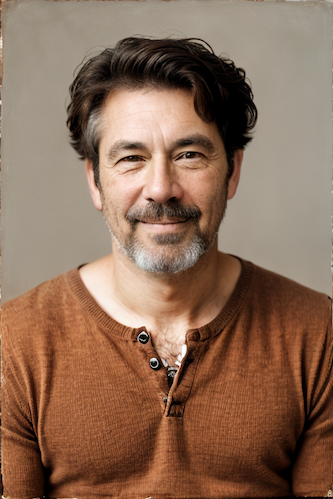
|
||||
|
||||
--------------------------------
|
||||
### Ideal Size
|
||||
|
||||
**Description:** This node calculates an ideal image size for a first pass of a multi-pass upscaling. The aim is to avoid duplication that results from choosing a size larger than the model is capable of.
|
||||
|
||||
**Node Link:** https://github.com/JPPhoto/ideal-size-node
|
||||
|
||||
--------------------------------
|
||||
### Film Grain
|
||||
|
||||
**Description:** This node adds a film grain effect to the input image based on the weights, seeds, and blur radii parameters. It works with RGB input images only.
|
||||
|
||||
**Node Link:** https://github.com/JPPhoto/film-grain-node
|
||||
|
||||
--------------------------------
|
||||
### Image Picker
|
||||
|
||||
**Description:** This InvokeAI node takes in a collection of images and randomly chooses one. This can be useful when you have a number of poses to choose from for a ControlNet node, or a number of input images for another purpose.
|
||||
|
||||
**Node Link:** https://github.com/JPPhoto/image-picker-node
|
||||
|
||||
--------------------------------
|
||||
### Retroize
|
||||
|
||||
**Description:** Retroize is a collection of nodes for InvokeAI to "Retroize" images. Any image can be given a fresh coat of retro paint with these nodes, either from your gallery or from within the graph itself. It includes nodes to pixelize, quantize, palettize, and ditherize images; as well as to retrieve palettes from existing images.
|
||||
|
||||
**Node Link:** https://github.com/Ar7ific1al/invokeai-retroizeinode/
|
||||
|
||||
**Retroize Output Examples**
|
||||
|
||||

|
||||
|
||||
--------------------------------
|
||||
### GPT2RandomPromptMaker
|
||||
|
||||
**Description:** A node for InvokeAI utilizes the GPT-2 language model to generate random prompts based on a provided seed and context.
|
||||
|
||||
**Node Link:** https://github.com/mickr777/GPT2RandomPromptMaker
|
||||
|
||||
**Output Examples**
|
||||
|
||||
Generated Prompt: An enchanted weapon will be usable by any character regardless of their alignment.
|
||||
|
||||

|
||||
|
||||
--------------------------------
|
||||
### Load Video Frame
|
||||
|
||||
**Description:** This is a video frame image provider + indexer/video creation nodes for hooking up to iterators and ranges and ControlNets and such for invokeAI node experimentation. Think animation + ControlNet outputs.
|
||||
|
||||
**Node Link:** https://github.com/helix4u/load_video_frame
|
||||
|
||||
**Example Node Graph:** https://github.com/helix4u/load_video_frame/blob/main/Example_Workflow.json
|
||||
|
||||
**Output Example:**
|
||||
=======
|
||||

|
||||
[Full mp4 of Example Output test.mp4](https://github.com/helix4u/load_video_frame/blob/main/test.mp4)
|
||||
|
||||
--------------------------------
|
||||
|
||||
### Oobabooga
|
||||
|
||||
**Description:** asks a local LLM running in Oobabooga's Text-Generation-Webui to write a prompt based on the user input.
|
||||
|
||||
**Link:** https://github.com/sammyf/oobabooga-node
|
||||
|
||||
|
||||
**Example:**
|
||||
|
||||
"describe a new mystical creature in its natural environment"
|
||||
|
||||
*can return*
|
||||
|
||||
"The mystical creature I am describing to you is called the "Glimmerwing". It is a majestic, iridescent being that inhabits the depths of the most enchanted forests and glimmering lakes. Its body is covered in shimmering scales that reflect every color of the rainbow, and it has delicate, translucent wings that sparkle like diamonds in the sunlight. The Glimmerwing's home is a crystal-clear lake, surrounded by towering trees with leaves that shimmer like jewels. In this serene environment, the Glimmerwing spends its days swimming gracefully through the water, chasing schools of glittering fish and playing with the gentle ripples of the lake's surface.
|
||||
As the sun sets, the Glimmerwing perches on a branch of one of the trees, spreading its wings to catch the last rays of light. The creature's scales glow softly, casting a rainbow of colors across the forest floor. The Glimmerwing sings a haunting melody, its voice echoing through the stillness of the night air. Its song is said to have the power to heal the sick and bring peace to troubled souls. Those who are lucky enough to hear the Glimmerwing's song are forever changed by its beauty and grace."
|
||||
|
||||

|
||||
|
||||
**Requirement**
|
||||
|
||||
a Text-Generation-Webui instance (might work remotely too, but I never tried it) and obviously InvokeAI 3.x
|
||||
|
||||
**Note**
|
||||
|
||||
This node works best with SDXL models, especially as the style can be described independantly of the LLM's output.
|
||||
|
||||
--------------------------------
|
||||
### Depth Map from Wavefront OBJ
|
||||
|
||||
**Description:** Render depth maps from Wavefront .obj files (triangulated) using this simple 3D renderer utilizing numpy and matplotlib to compute and color the scene. There are simple parameters to change the FOV, camera position, and model orientation.
|
||||
|
||||
To be imported, an .obj must use triangulated meshes, so make sure to enable that option if exporting from a 3D modeling program. This renderer makes each triangle a solid color based on its average depth, so it will cause anomalies if your .obj has large triangles. In Blender, the Remesh modifier can be helpful to subdivide a mesh into small pieces that work well given these limitations.
|
||||
|
||||
**Node Link:** https://github.com/dwringer/depth-from-obj-node
|
||||
|
||||
**Example Usage:**
|
||||
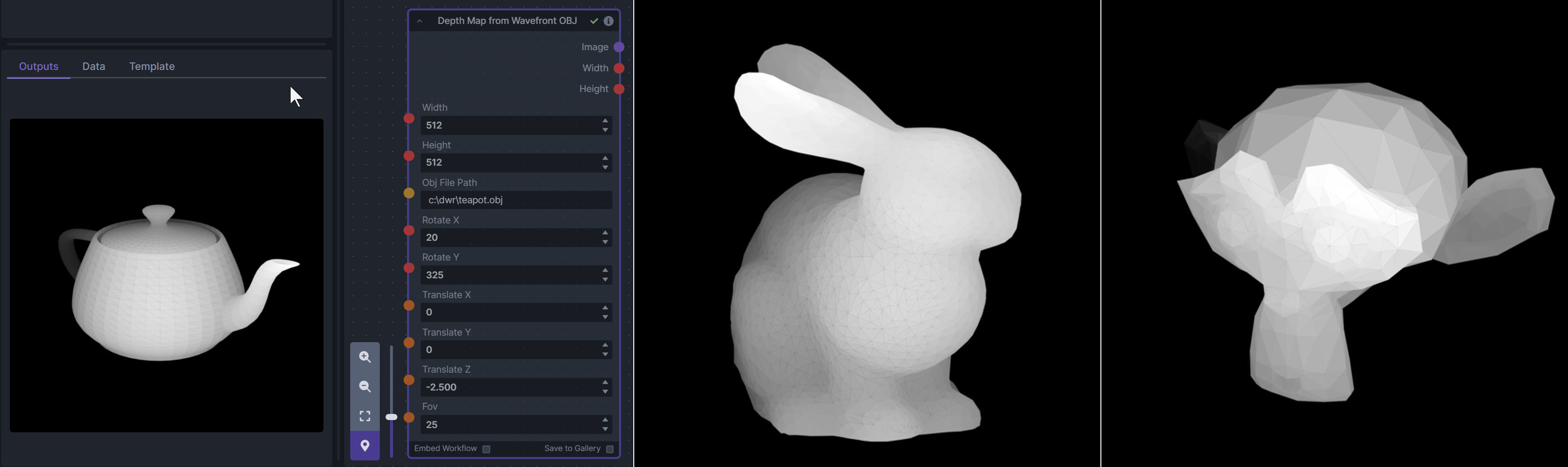
|
||||
|
||||
--------------------------------
|
||||
### Enhance Image (simple adjustments)
|
||||
|
||||
**Description:** Boost or reduce color saturation, contrast, brightness, sharpness, or invert colors of any image at any stage with this simple wrapper for pillow [PIL]'s ImageEnhance module.
|
||||
|
||||
Color inversion is toggled with a simple switch, while each of the four enhancer modes are activated by entering a value other than 1 in each corresponding input field. Values less than 1 will reduce the corresponding property, while values greater than 1 will enhance it.
|
||||
|
||||
**Node Link:** https://github.com/dwringer/image-enhance-node
|
||||
|
||||
**Example Usage:**
|
||||
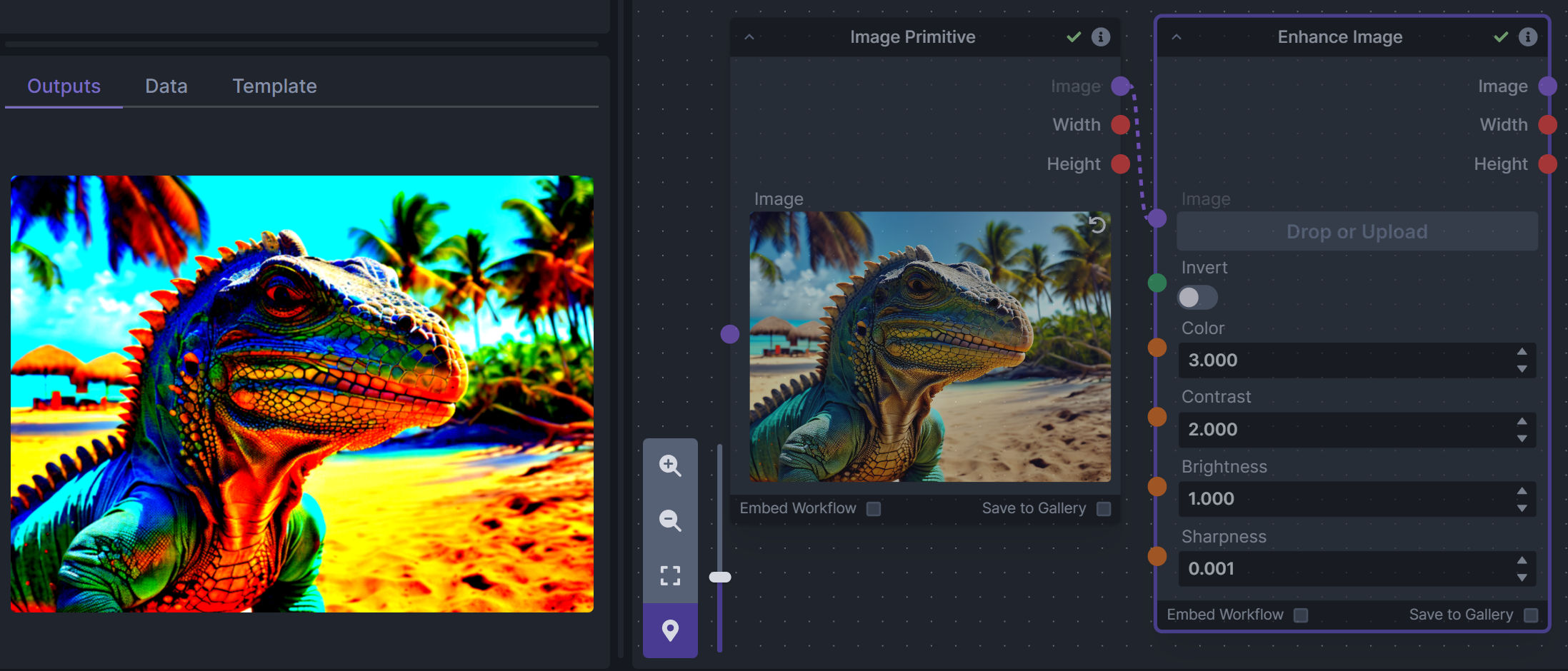
|
||||
|
||||
--------------------------------
|
||||
### Generative Grammar-Based Prompt Nodes
|
||||
|
||||
**Description:** This set of 3 nodes generates prompts from simple user-defined grammar rules (loaded from custom files - examples provided below). The prompts are made by recursively expanding a special template string, replacing nonterminal "parts-of-speech" until no more nonterminal terms remain in the string.
|
||||
|
||||
This includes 3 Nodes:
|
||||
- *Lookup Table from File* - loads a YAML file "prompt" section (or of a whole folder of YAML's) into a JSON-ified dictionary (Lookups output)
|
||||
- *Lookups Entry from Prompt* - places a single entry in a new Lookups output under the specified heading
|
||||
- *Prompt from Lookup Table* - uses a Collection of Lookups as grammar rules from which to randomly generate prompts.
|
||||
|
||||
**Node Link:** https://github.com/dwringer/generative-grammar-prompt-nodes
|
||||
|
||||
**Example Usage:**
|
||||
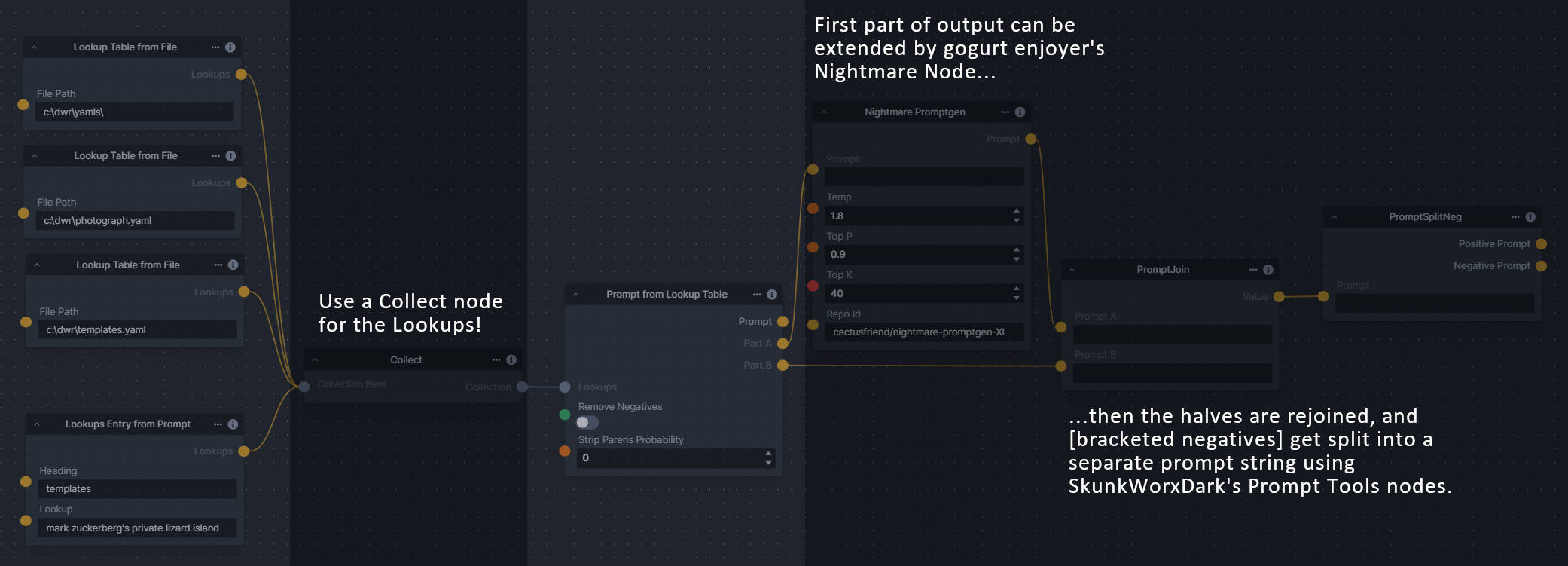
|
||||
|
||||
--------------------------------
|
||||
### Image and Mask Composition Pack
|
||||
|
||||
**Description:** This is a pack of nodes for composing masks and images, including a simple text mask creator and both image and latent offset nodes. The offsets wrap around, so these can be used in conjunction with the Seamless node to progressively generate centered on different parts of the seamless tiling.
|
||||
|
||||
This includes 4 Nodes:
|
||||
- *Text Mask (simple 2D)* - create and position a white on black (or black on white) line of text using any font locally available to Invoke.
|
||||
- *Image Compositor* - Take a subject from an image with a flat backdrop and layer it on another image using a chroma key or flood select background removal.
|
||||
- *Offset Latents* - Offset a latents tensor in the vertical and/or horizontal dimensions, wrapping it around.
|
||||
- *Offset Image* - Offset an image in the vertical and/or horizontal dimensions, wrapping it around.
|
||||
|
||||
**Node Link:** https://github.com/dwringer/composition-nodes
|
||||
|
||||
**Example Usage:**
|
||||
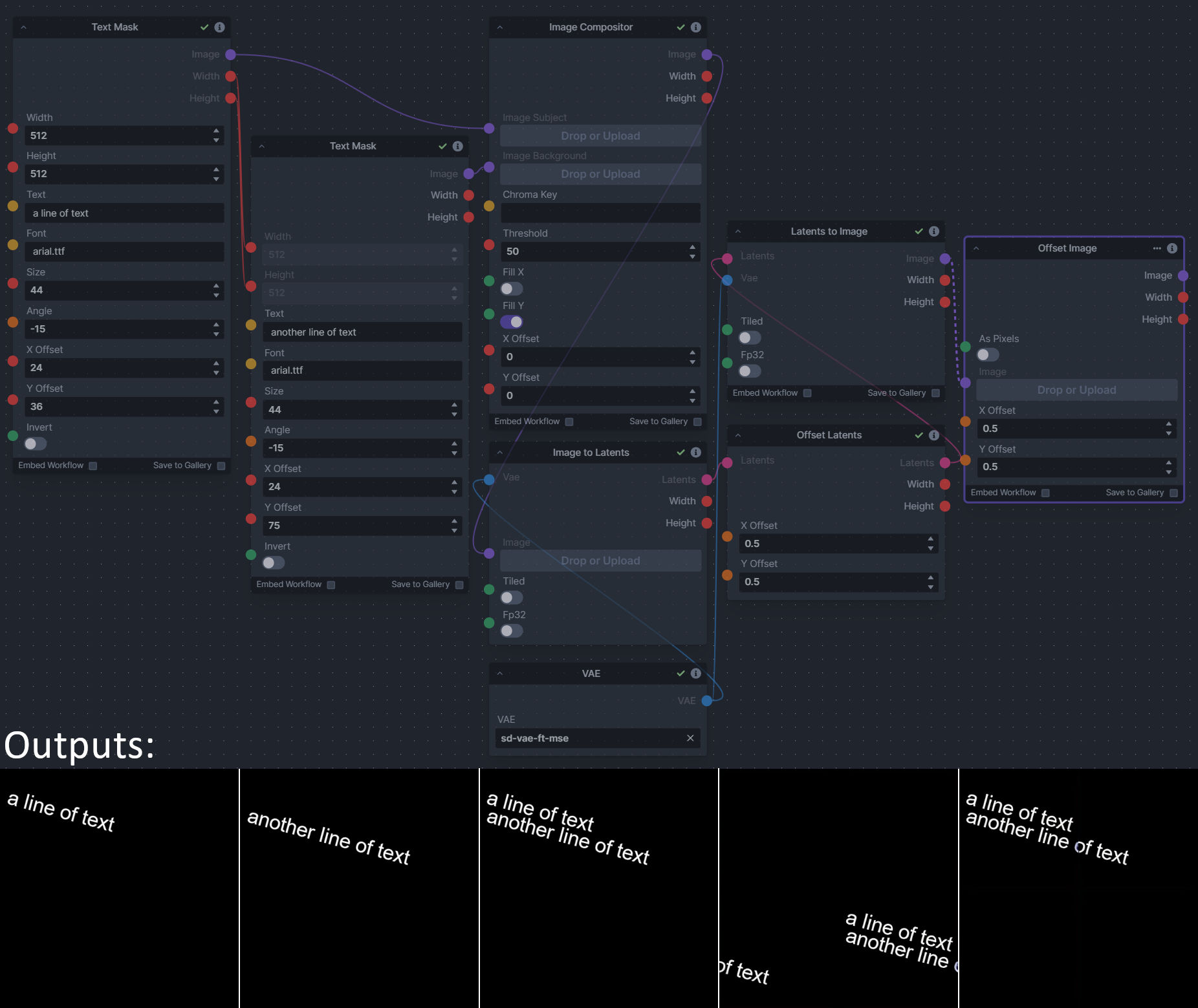
|
||||
|
||||
--------------------------------
|
||||
### Size Stepper Nodes
|
||||
|
||||
**Description:** This is a set of nodes for calculating the necessary size increments for doing upscaling workflows. Use the *Final Size & Orientation* node to enter your full size dimensions and orientation (portrait/landscape/random), then plug that and your initial generation dimensions into the *Ideal Size Stepper* and get 1, 2, or 3 intermediate pairs of dimensions for upscaling. Note this does not output the initial size or full size dimensions: the 1, 2, or 3 outputs of this node are only the intermediate sizes.
|
||||
|
||||
A third node is included, *Random Switch (Integers)*, which is just a generic version of Final Size with no orientation selection.
|
||||
|
||||
**Node Link:** https://github.com/dwringer/size-stepper-nodes
|
||||
|
||||
**Example Usage:**
|
||||
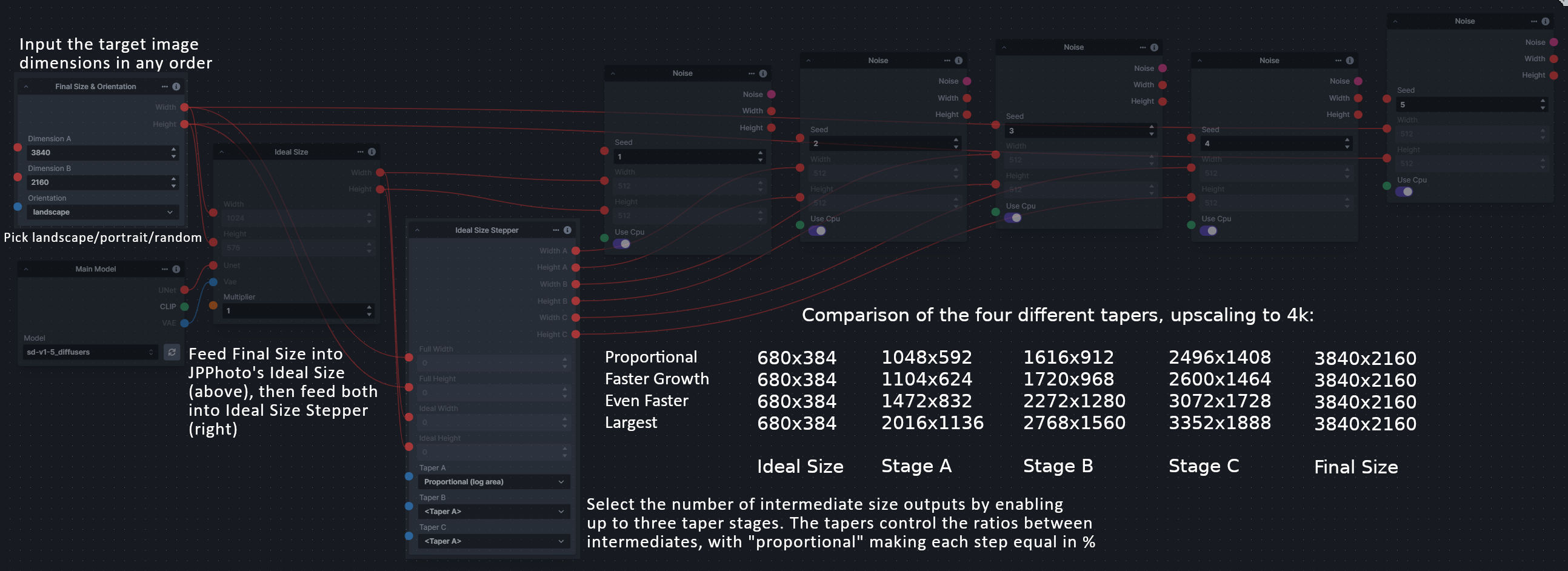
|
||||
|
||||
--------------------------------
|
||||
|
||||
### Text font to Image
|
||||
|
||||
**Description:** text font to text image node for InvokeAI, download a font to use (or if in font cache uses it from there), the text is always resized to the image size, but can control that with padding, optional 2nd line
|
||||
|
||||
**Node Link:** https://github.com/mickr777/textfontimage
|
||||
|
||||
**Output Examples**
|
||||
|
||||

|
||||
|
||||
Results after using the depth controlnet
|
||||
|
||||

|
||||

|
||||

|
||||
|
||||
--------------------------------
|
||||
|
||||
### Example Node Template
|
||||
|
||||
**Description:** This node allows you to do super cool things with InvokeAI.
|
||||
|
||||
**Node Link:** https://github.com/invoke-ai/InvokeAI/fake_node.py
|
||||
|
||||
**Example Node Graph:** https://github.com/invoke-ai/InvokeAI/fake_node_graph.json
|
||||
|
||||
**Output Examples**
|
||||
|
||||
{: style="height:115px;width:240px"}
|
||||
|
||||
|
||||
## Disclaimer
|
||||
|
||||
The nodes linked have been developed and contributed by members of the Invoke AI community. While we strive to ensure the quality and safety of these contributions, we do not guarantee the reliability or security of the nodes. If you have issues or concerns with any of the nodes below, please raise it on GitHub or in the Discord.
|
||||
|
||||
|
||||
## Help
|
||||
If you run into any issues with a node, please post in the [InvokeAI Discord](https://discord.gg/ZmtBAhwWhy).
|
||||
|
||||
@ -1,27 +0,0 @@
|
||||
# Contributing Nodes
|
||||
|
||||
To learn about the specifics of creating a new node, please visit our [Node creation documentation](../contributing/INVOCATIONS.md).
|
||||
|
||||
Once you’ve created a node and confirmed that it behaves as expected locally, follow these steps:
|
||||
|
||||
- Make sure the node is contained in a new Python (.py) file. Preferrably, the node is in a repo with a README detaling the nodes usage & examples to help others more easily use your node.
|
||||
- Submit a pull request with a link to your node(s) repo in GitHub against the `main` branch to add the node to the [Community Nodes](communityNodes.md) list
|
||||
- Make sure you are following the template below and have provided all relevant details about the node and what it does. Example output images and workflows are very helpful for other users looking to use your node.
|
||||
- A maintainer will review the pull request and node. If the node is aligned with the direction of the project, you may be asked for permission to include it in the core project.
|
||||
|
||||
### Community Node Template
|
||||
|
||||
```markdown
|
||||
--------------------------------
|
||||
### Super Cool Node Template
|
||||
|
||||
**Description:** This node allows you to do super cool things with InvokeAI.
|
||||
|
||||
**Node Link:** https://github.com/invoke-ai/InvokeAI/fake_node.py
|
||||
|
||||
**Example Node Graph:** https://github.com/invoke-ai/InvokeAI/fake_node_graph.json
|
||||
|
||||
**Output Examples**
|
||||
|
||||

|
||||
```
|
||||
@ -1,101 +0,0 @@
|
||||
# List of Default Nodes
|
||||
|
||||
The table below contains a list of the default nodes shipped with InvokeAI and their descriptions.
|
||||
|
||||
| Node <img width=160 align="right"> | Function |
|
||||
|: ---------------------------------- | :--------------------------------------------------------------------------------------|
|
||||
|Add Integers | Adds two numbers|
|
||||
|Boolean Primitive Collection | A collection of boolean primitive values|
|
||||
|Boolean Primitive | A boolean primitive value|
|
||||
|Canny Processor | Canny edge detection for ControlNet|
|
||||
|CLIP Skip | Skip layers in clip text_encoder model.|
|
||||
|Collect | Collects values into a collection|
|
||||
|Color Correct | Shifts the colors of a target image to match the reference image, optionally using a mask to only color-correct certain regions of the target image.|
|
||||
|Color Primitive | A color primitive value|
|
||||
|Compel Prompt | Parse prompt using compel package to conditioning.|
|
||||
|Conditioning Primitive Collection | A collection of conditioning tensor primitive values|
|
||||
|Conditioning Primitive | A conditioning tensor primitive value|
|
||||
|Content Shuffle Processor | Applies content shuffle processing to image|
|
||||
|ControlNet | Collects ControlNet info to pass to other nodes|
|
||||
|OpenCV Inpaint | Simple inpaint using opencv.|
|
||||
|Denoise Latents | Denoises noisy latents to decodable images|
|
||||
|Divide Integers | Divides two numbers|
|
||||
|Dynamic Prompt | Parses a prompt using adieyal/dynamicprompts' random or combinatorial generator|
|
||||
|Upscale (RealESRGAN) | Upscales an image using RealESRGAN.|
|
||||
|Float Math | Perform basic math operations on two floats|
|
||||
|Float Primitive Collection | A collection of float primitive values|
|
||||
|Float Primitive | A float primitive value|
|
||||
|Float Range | Creates a range|
|
||||
|HED (softedge) Processor | Applies HED edge detection to image|
|
||||
|Blur Image | Blurs an image|
|
||||
|Extract Image Channel | Gets a channel from an image.|
|
||||
|Image Primitive Collection | A collection of image primitive values|
|
||||
|Integer Math | Perform basic math operations on two integers|
|
||||
|Convert Image Mode | Converts an image to a different mode.|
|
||||
|Crop Image | Crops an image to a specified box. The box can be outside of the image.|
|
||||
|Image Hue Adjustment | Adjusts the Hue of an image.|
|
||||
|Inverse Lerp Image | Inverse linear interpolation of all pixels of an image|
|
||||
|Image Primitive | An image primitive value|
|
||||
|Lerp Image | Linear interpolation of all pixels of an image|
|
||||
|Offset Image Channel | Add to or subtract from an image color channel by a uniform value.|
|
||||
|Multiply Image Channel | Multiply or Invert an image color channel by a scalar value.|
|
||||
|Multiply Images | Multiplies two images together using `PIL.ImageChops.multiply()`.|
|
||||
|Blur NSFW Image | Add blur to NSFW-flagged images|
|
||||
|Paste Image | Pastes an image into another image.|
|
||||
|ImageProcessor | Base class for invocations that preprocess images for ControlNet|
|
||||
|Resize Image | Resizes an image to specific dimensions|
|
||||
|Round Float | Rounds a float to a specified number of decimal places|
|
||||
|Float to Integer | Converts a float to an integer. Optionally rounds to an even multiple of a input number.|
|
||||
|Scale Image | Scales an image by a factor|
|
||||
|Image to Latents | Encodes an image into latents.|
|
||||
|Add Invisible Watermark | Add an invisible watermark to an image|
|
||||
|Solid Color Infill | Infills transparent areas of an image with a solid color|
|
||||
|PatchMatch Infill | Infills transparent areas of an image using the PatchMatch algorithm|
|
||||
|Tile Infill | Infills transparent areas of an image with tiles of the image|
|
||||
|Integer Primitive Collection | A collection of integer primitive values|
|
||||
|Integer Primitive | An integer primitive value|
|
||||
|Iterate | Iterates over a list of items|
|
||||
|Latents Primitive Collection | A collection of latents tensor primitive values|
|
||||
|Latents Primitive | A latents tensor primitive value|
|
||||
|Latents to Image | Generates an image from latents.|
|
||||
|Leres (Depth) Processor | Applies leres processing to image|
|
||||
|Lineart Anime Processor | Applies line art anime processing to image|
|
||||
|Lineart Processor | Applies line art processing to image|
|
||||
|LoRA Loader | Apply selected lora to unet and text_encoder.|
|
||||
|Main Model Loader | Loads a main model, outputting its submodels.|
|
||||
|Combine Mask | Combine two masks together by multiplying them using `PIL.ImageChops.multiply()`.|
|
||||
|Mask Edge | Applies an edge mask to an image|
|
||||
|Mask from Alpha | Extracts the alpha channel of an image as a mask.|
|
||||
|Mediapipe Face Processor | Applies mediapipe face processing to image|
|
||||
|Midas (Depth) Processor | Applies Midas depth processing to image|
|
||||
|MLSD Processor | Applies MLSD processing to image|
|
||||
|Multiply Integers | Multiplies two numbers|
|
||||
|Noise | Generates latent noise.|
|
||||
|Normal BAE Processor | Applies NormalBae processing to image|
|
||||
|ONNX Latents to Image | Generates an image from latents.|
|
||||
|ONNX Prompt (Raw) | A node to process inputs and produce outputs. May use dependency injection in __init__ to receive providers.|
|
||||
|ONNX Text to Latents | Generates latents from conditionings.|
|
||||
|ONNX Model Loader | Loads a main model, outputting its submodels.|
|
||||
|Openpose Processor | Applies Openpose processing to image|
|
||||
|PIDI Processor | Applies PIDI processing to image|
|
||||
|Prompts from File | Loads prompts from a text file|
|
||||
|Random Integer | Outputs a single random integer.|
|
||||
|Random Range | Creates a collection of random numbers|
|
||||
|Integer Range | Creates a range of numbers from start to stop with step|
|
||||
|Integer Range of Size | Creates a range from start to start + size with step|
|
||||
|Resize Latents | Resizes latents to explicit width/height (in pixels). Provided dimensions are floor-divided by 8.|
|
||||
|SDXL Compel Prompt | Parse prompt using compel package to conditioning.|
|
||||
|SDXL LoRA Loader | Apply selected lora to unet and text_encoder.|
|
||||
|SDXL Main Model Loader | Loads an sdxl base model, outputting its submodels.|
|
||||
|SDXL Refiner Compel Prompt | Parse prompt using compel package to conditioning.|
|
||||
|SDXL Refiner Model Loader | Loads an sdxl refiner model, outputting its submodels.|
|
||||
|Scale Latents | Scales latents by a given factor.|
|
||||
|Segment Anything Processor | Applies segment anything processing to image|
|
||||
|Show Image | Displays a provided image, and passes it forward in the pipeline.|
|
||||
|Step Param Easing | Experimental per-step parameter easing for denoising steps|
|
||||
|String Primitive Collection | A collection of string primitive values|
|
||||
|String Primitive | A string primitive value|
|
||||
|Subtract Integers | Subtracts two numbers|
|
||||
|Tile Resample Processor | Tile resampler processor|
|
||||
|VAE Loader | Loads a VAE model, outputting a VaeLoaderOutput|
|
||||
|Zoe (Depth) Processor | Applies Zoe depth processing to image|
|
||||
@ -1,13 +0,0 @@
|
||||
# Example Workflows
|
||||
|
||||
We've curated some example workflows for you to get started with Workflows in InvokeAI
|
||||
|
||||
To use them, right click on your desired workflow, press "Download Linked File". You can then use the "Load Workflow" functionality in InvokeAI to load the workflow and start generating images!
|
||||
|
||||
If you're interested in finding more workflows, checkout the [#share-your-workflows](https://discord.com/channels/1020123559063990373/1130291608097661000) channel in the InvokeAI Discord.
|
||||
|
||||
* [SD1.5 / SD2 Text to Image](https://github.com/invoke-ai/InvokeAI/blob/main/docs/workflows/Text_to_Image.json)
|
||||
* [SDXL Text to Image](https://github.com/invoke-ai/InvokeAI/blob/main/docs/workflows/SDXL_Text_to_Image.json)
|
||||
* [SDXL (with Refiner) Text to Image](https://github.com/invoke-ai/InvokeAI/blob/main/docs/workflows/SDXL_Text_to_Image.json)
|
||||
* [Tiled Upscaling with ControlNet](https://github.com/invoke-ai/InvokeAI/blob/main/docs/workflows/ESRGAN_img2img_upscale w_Canny_ControlNet.json)ß
|
||||
|
||||
@ -1,26 +0,0 @@
|
||||
# Nodes
|
||||
|
||||
## What are Nodes?
|
||||
An Node is simply a single operation that takes in inputs and returns
|
||||
out outputs. Multiple nodes can be linked together to create more
|
||||
complex functionality. All InvokeAI features are added through nodes.
|
||||
|
||||
### Anatomy of a Node
|
||||
|
||||
Individual nodes are made up of the following:
|
||||
|
||||
- Inputs: Edge points on the left side of the node window where you connect outputs from other nodes.
|
||||
- Outputs: Edge points on the right side of the node window where you connect to inputs on other nodes.
|
||||
- Options: Various options which are either manually configured, or overridden by connecting an output from another node to the input.
|
||||
|
||||
|
||||
With nodes, you can can easily extend the image generation capabilities of InvokeAI, and allow you build workflows that suit your needs.
|
||||
|
||||
You can read more about nodes and the node editor [here](../nodes/NODES.md).
|
||||
|
||||
To get started with nodes, take a look at some of our examples for [common workflows](../nodes/exampleWorkflows.md)
|
||||
|
||||
## Downloading New Nodes
|
||||
To download a new node, visit our list of [Community Nodes](../nodes/communityNodes.md). These are nodes that have been created by the community, for the community.
|
||||
|
||||
|
||||
@ -17,267 +17,67 @@ We thank them for all of their time and hard work.
|
||||
|
||||
* @lstein (Lincoln Stein) - Co-maintainer
|
||||
* @blessedcoolant - Co-maintainer
|
||||
* @hipsterusername (Kent Keirsey) - Co-maintainer, CEO, Positive Vibes
|
||||
* @psychedelicious (Spencer Mabrito) - Web Team Leader
|
||||
* @hipsterusername (Kent Keirsey) - Product Manager
|
||||
* @psychedelicious - Web Team Leader
|
||||
* @Kyle0654 (Kyle Schouviller) - Node Architect and General Backend Wizard
|
||||
* @damian0815 - Attention Systems and Compel Maintainer
|
||||
* @damian0815 - Attention Systems and Gameplay Engineer
|
||||
* @mauwii (Matthias Wild) - Continuous integration and product maintenance engineer
|
||||
* @Netsvetaev (Artur Netsvetaev) - UI/UX Developer
|
||||
* @tildebyte - General gadfly and resident (self-appointed) know-it-all
|
||||
* @keturn - Lead for Diffusers port
|
||||
* @ebr (Eugene Brodsky) - Cloud/DevOps/Sofware engineer; your friendly neighbourhood cluster-autoscaler
|
||||
* @genomancer (Gregg Helt) - Controlnet support
|
||||
* @StAlKeR7779 (Sergey Borisov) - Torch stack, ONNX, model management, optimization
|
||||
* @cheerio (Mary Rogers) - Lead Engineer & Web App Development
|
||||
* @brandon (Brandon Rising) - Platform, Infrastructure, Backend Systems
|
||||
* @ryanjdick (Ryan Dick) - Machine Learning & Training
|
||||
* @millu (Millun Atluri) - Community Manager, Documentation, Node-wrangler
|
||||
* @chainchompa (Jennifer Player) - Web Development & Chain-Chomping
|
||||
* @keturn (Kevin Turner) - Diffusers
|
||||
* @gogurt enjoyer - Discord moderator and end user support
|
||||
* @whosawhatsis - Discord moderator and end user support
|
||||
* @dwinrger - Discord moderator and end user support
|
||||
* @526christian - Discord moderator and end user support
|
||||
* @jpphoto (Jonathan Pollack) - Inference and rendering engine optimization
|
||||
* @genomancer (Gregg Helt) - Model training and merging
|
||||
|
||||
## **Full List of Contributors by Commit Name**
|
||||
## **Contributions by**
|
||||
|
||||
- AbdBarho
|
||||
- ablattmann
|
||||
- AdamOStark
|
||||
- Adam Rice
|
||||
- Airton Silva
|
||||
- Alexander Eichhorn
|
||||
- Alexandre D. Roberge
|
||||
- Andreas Rozek
|
||||
- Andre LaBranche
|
||||
- Andy Bearman
|
||||
- Andy Luhrs
|
||||
- Andy Pilate
|
||||
- Any-Winter-4079
|
||||
- apolinario
|
||||
- ArDiouscuros
|
||||
- Armando C. Santisbon
|
||||
- Arthur Holstvoogd
|
||||
- artmen1516
|
||||
- Artur
|
||||
- Arturo Mendivil
|
||||
- Ben Alkov
|
||||
- Benjamin Warner
|
||||
- Bernard Maltais
|
||||
- blessedcoolant
|
||||
- blhook
|
||||
- BlueAmulet
|
||||
- Bouncyknighter
|
||||
- Brandon Rising
|
||||
- Brent Ozar
|
||||
- Brian Racer
|
||||
- bsilvereagle
|
||||
- c67e708d
|
||||
- CapableWeb
|
||||
- Carson Katri
|
||||
- Chloe
|
||||
- Chris Dawson
|
||||
- Chris Hayes
|
||||
- Chris Jones
|
||||
- chromaticist
|
||||
- Claus F. Strasburger
|
||||
- cmdr2
|
||||
- cody
|
||||
- Conor Reid
|
||||
- Cora Johnson-Roberson
|
||||
- coreco
|
||||
- cosmii02
|
||||
- cpacker
|
||||
- Cragin Godley
|
||||
- creachec
|
||||
- Damian Stewart
|
||||
- Daniel Manzke
|
||||
- Danny Beer
|
||||
- Dan Sully
|
||||
- David Burnett
|
||||
- David Ford
|
||||
- David Regla
|
||||
- David Wager
|
||||
- Daya Adianto
|
||||
- db3000
|
||||
- Denis Olshin
|
||||
- Dennis
|
||||
- Dominic Letz
|
||||
- DrGunnarMallon
|
||||
- Edward Johan
|
||||
- elliotsayes
|
||||
- Elrik
|
||||
- ElrikUnderlake
|
||||
- Eric Khun
|
||||
- Eric Wolf
|
||||
- Eugene Brodsky
|
||||
- ExperimentalCyborg
|
||||
- Fabian Bahl
|
||||
- Fabio 'MrWHO' Torchetti
|
||||
- fattire
|
||||
- Felipe Nogueira
|
||||
- Félix Sanz
|
||||
- figgefigge
|
||||
- Gabriel Mackievicz Telles
|
||||
- gabrielrotbart
|
||||
- gallegonovato
|
||||
- Gérald LONLAS
|
||||
- GitHub Actions Bot
|
||||
- gogurtenjoyer
|
||||
- greentext2
|
||||
- Gregg Helt
|
||||
- H4rk
|
||||
- Håvard Gulldahl
|
||||
- henry
|
||||
- Henry van Megen
|
||||
- hipsterusername
|
||||
- hj
|
||||
- Hosted Weblate
|
||||
- Iman Karim
|
||||
- ismail ihsan bülbül
|
||||
- Ivan Efimov
|
||||
- jakehl
|
||||
- Jakub Kolčář
|
||||
- JamDon2
|
||||
- James Reynolds
|
||||
- Jan Skurovec
|
||||
- Jari Vetoniemi
|
||||
- Jason Toffaletti
|
||||
- Jaulustus
|
||||
- Jeff Mahoney
|
||||
- jeremy
|
||||
- Jeremy Clark
|
||||
- JigenD
|
||||
- Jim Hays
|
||||
- Johan Roxendal
|
||||
- Johnathon Selstad
|
||||
- Jonathan
|
||||
- Joseph Dries III
|
||||
- JPPhoto
|
||||
- jspraul
|
||||
- Justin Wong
|
||||
- Juuso V
|
||||
- Kaspar Emanuel
|
||||
- Katsuyuki-Karasawa
|
||||
- Kent Keirsey
|
||||
- Kevin Coakley
|
||||
- Kevin Gibbons
|
||||
- Kevin Schaul
|
||||
- Kevin Turner
|
||||
- krummrey
|
||||
- Kyle Lacy
|
||||
- Kyle Schouviller
|
||||
- Lawrence Norton
|
||||
- LemonDouble
|
||||
- Leo Pasanen
|
||||
- Lincoln Stein
|
||||
- LoganPederson
|
||||
- Lynne Whitehorn
|
||||
- majick
|
||||
- Marco Labarile
|
||||
- Martin Kristiansen
|
||||
- Mary Hipp Rogers
|
||||
- mastercaster9000
|
||||
- Matthias Wild
|
||||
- michaelk71
|
||||
- mickr777
|
||||
- Mihai
|
||||
- Mihail Dumitrescu
|
||||
- Mikhail Tishin
|
||||
- Millun Atluri
|
||||
- Minjune Song
|
||||
- mitien
|
||||
- mofuzz
|
||||
- Muhammad Usama
|
||||
- Name
|
||||
- _nderscore
|
||||
- Netzer R
|
||||
- Nicholas Koh
|
||||
- Nicholas Körfer
|
||||
- nicolai256
|
||||
- Niek van der Maas
|
||||
- noodlebox
|
||||
- Nuno Coração
|
||||
- ofirkris
|
||||
- Olivier Louvignes
|
||||
- owenvincent
|
||||
- Patrick Esser
|
||||
- Patrick Tien
|
||||
- Patrick von Platen
|
||||
- Paul Sajna
|
||||
- pejotr
|
||||
- Peter Baylies
|
||||
- Peter Lin
|
||||
- plucked
|
||||
- prixt
|
||||
- psychedelicious
|
||||
- Rainer Bernhardt
|
||||
- Riccardo Giovanetti
|
||||
- Rich Jones
|
||||
- rmagur1203
|
||||
- Rob Baines
|
||||
- Robert Bolender
|
||||
- Robin Rombach
|
||||
- Rohan Barar
|
||||
- rpagliuca
|
||||
- rromb
|
||||
- Rupesh Sreeraman
|
||||
- Ryan Cao
|
||||
- Saifeddine
|
||||
- Saifeddine ALOUI
|
||||
- SammCheese
|
||||
- Sammy
|
||||
- sammyf
|
||||
- Samuel Husso
|
||||
- Scott Lahteine
|
||||
- Sean McLellan
|
||||
- Sebastian Aigner
|
||||
- Sergey Borisov
|
||||
- Sergey Krashevich
|
||||
- Shapor Naghibzadeh
|
||||
- Shawn Zhong
|
||||
- Simon Vans-Colina
|
||||
- skunkworxdark
|
||||
- slashtechno
|
||||
- spezialspezial
|
||||
- ssantos
|
||||
- StAlKeR7779
|
||||
- Stephan Koglin-Fischer
|
||||
- SteveCaruso
|
||||
- Steve Martinelli
|
||||
- Steven Frank
|
||||
- System X - Files
|
||||
- Taylor Kems
|
||||
- techicode
|
||||
- techybrain-dev
|
||||
- tesseractcat
|
||||
- thealanle
|
||||
- Thomas
|
||||
- tildebyte
|
||||
- Tim Cabbage
|
||||
- Tom
|
||||
- Tom Elovi Spruce
|
||||
- Tom Gouville
|
||||
- tomosuto
|
||||
- Travco
|
||||
- Travis Palmer
|
||||
- tyler
|
||||
- unknown
|
||||
- user1
|
||||
- Vedant Madane
|
||||
- veprogames
|
||||
- wa.code
|
||||
- wfng92
|
||||
- whosawhatsis
|
||||
- Will
|
||||
- William Becher
|
||||
- William Chong
|
||||
- xra
|
||||
- Yeung Yiu Hung
|
||||
- ymgenesis
|
||||
- Yorzaren
|
||||
- Yosuke Shinya
|
||||
- yun saki
|
||||
- Zadagu
|
||||
- zeptofine
|
||||
- 冯不游
|
||||
- 唐澤 克幸
|
||||
- [Sean McLellan](https://github.com/Oceanswave)
|
||||
- [Kevin Gibbons](https://github.com/bakkot)
|
||||
- [Tesseract Cat](https://github.com/TesseractCat)
|
||||
- [blessedcoolant](https://github.com/blessedcoolant)
|
||||
- [David Ford](https://github.com/david-ford)
|
||||
- [yunsaki](https://github.com/yunsaki)
|
||||
- [James Reynolds](https://github.com/magnusviri)
|
||||
- [David Wager](https://github.com/maddavid123)
|
||||
- [Jason Toffaletti](https://github.com/toffaletti)
|
||||
- [tildebyte](https://github.com/tildebyte)
|
||||
- [Cragin Godley](https://github.com/cgodley)
|
||||
- [BlueAmulet](https://github.com/BlueAmulet)
|
||||
- [Benjamin Warner](https://github.com/warner-benjamin)
|
||||
- [Cora Johnson-Roberson](https://github.com/corajr)
|
||||
- [veprogames](https://github.com/veprogames)
|
||||
- [JigenD](https://github.com/JigenD)
|
||||
- [Niek van der Maas](https://github.com/Niek)
|
||||
- [Henry van Megen](https://github.com/hvanmegen)
|
||||
- [Håvard Gulldahl](https://github.com/havardgulldahl)
|
||||
- [greentext2](https://github.com/greentext2)
|
||||
- [Simon Vans-Colina](https://github.com/simonvc)
|
||||
- [Gabriel Rotbart](https://github.com/gabrielrotbart)
|
||||
- [Eric Khun](https://github.com/erickhun)
|
||||
- [Brent Ozar](https://github.com/BrentOzar)
|
||||
- [nderscore](https://github.com/nderscore)
|
||||
- [Mikhail Tishin](https://github.com/tishin)
|
||||
- [Tom Elovi Spruce](https://github.com/ilovecomputers)
|
||||
- [spezialspezial](https://github.com/spezialspezial)
|
||||
- [Yosuke Shinya](https://github.com/shinya7y)
|
||||
- [Andy Pilate](https://github.com/Cubox)
|
||||
- [Muhammad Usama](https://github.com/SMUsamaShah)
|
||||
- [Arturo Mendivil](https://github.com/artmen1516)
|
||||
- [Paul Sajna](https://github.com/sajattack)
|
||||
- [Samuel Husso](https://github.com/shusso)
|
||||
- [nicolai256](https://github.com/nicolai256)
|
||||
- [Mihai](https://github.com/mh-dm)
|
||||
- [Any Winter](https://github.com/any-winter-4079)
|
||||
- [Doggettx](https://github.com/doggettx)
|
||||
- [Matthias Wild](https://github.com/mauwii)
|
||||
- [Kyle Schouviller](https://github.com/kyle0654)
|
||||
- [rabidcopy](https://github.com/rabidcopy)
|
||||
- [Dominic Letz](https://github.com/dominicletz)
|
||||
- [Dmitry T.](https://github.com/ArDiouscuros)
|
||||
- [Kent Keirsey](https://github.com/hipsterusername)
|
||||
- [psychedelicious](https://github.com/psychedelicious)
|
||||
- [damian0815](https://github.com/damian0815)
|
||||
- [Eugene Brodsky](https://github.com/ebr)
|
||||
|
||||
## **Original CompVis Authors**
|
||||
|
||||
|
||||
@ -1,735 +0,0 @@
|
||||
{
|
||||
"name": "SDXL Text to Image",
|
||||
"author": "InvokeAI",
|
||||
"description": "Sample text to image workflow for SDXL",
|
||||
"version": "1.0.1",
|
||||
"contact": "invoke@invoke.ai",
|
||||
"tags": "text2image, SDXL, default",
|
||||
"notes": "",
|
||||
"exposedFields": [
|
||||
{
|
||||
"nodeId": "30d3289c-773c-4152-a9d2-bd8a99c8fd22",
|
||||
"fieldName": "model"
|
||||
},
|
||||
{
|
||||
"nodeId": "faf965a4-7530-427b-b1f3-4ba6505c2a08",
|
||||
"fieldName": "prompt"
|
||||
},
|
||||
{
|
||||
"nodeId": "faf965a4-7530-427b-b1f3-4ba6505c2a08",
|
||||
"fieldName": "style"
|
||||
},
|
||||
{
|
||||
"nodeId": "3193ad09-a7c2-4bf4-a3a9-1c61cc33a204",
|
||||
"fieldName": "prompt"
|
||||
},
|
||||
{
|
||||
"nodeId": "3193ad09-a7c2-4bf4-a3a9-1c61cc33a204",
|
||||
"fieldName": "style"
|
||||
},
|
||||
{
|
||||
"nodeId": "87ee6243-fb0d-4f77-ad5f-56591659339e",
|
||||
"fieldName": "steps"
|
||||
}
|
||||
],
|
||||
"meta": {
|
||||
"version": "1.0.0"
|
||||
},
|
||||
"nodes": [
|
||||
{
|
||||
"id": "3193ad09-a7c2-4bf4-a3a9-1c61cc33a204",
|
||||
"type": "invocation",
|
||||
"data": {
|
||||
"version": "1.0.0",
|
||||
"id": "3193ad09-a7c2-4bf4-a3a9-1c61cc33a204",
|
||||
"type": "sdxl_compel_prompt",
|
||||
"inputs": {
|
||||
"prompt": {
|
||||
"id": "5a6889e6-95cb-462f-8f4a-6b93ae7afaec",
|
||||
"name": "prompt",
|
||||
"type": "string",
|
||||
"fieldKind": "input",
|
||||
"label": "Negative Prompt",
|
||||
"value": ""
|
||||
},
|
||||
"style": {
|
||||
"id": "f240d0e6-3a1c-4320-af23-20ebb707c276",
|
||||
"name": "style",
|
||||
"type": "string",
|
||||
"fieldKind": "input",
|
||||
"label": "Negative Style",
|
||||
"value": ""
|
||||
},
|
||||
"original_width": {
|
||||
"id": "05af07b0-99a0-4a68-8ad2-697bbdb7fc7e",
|
||||
"name": "original_width",
|
||||
"type": "integer",
|
||||
"fieldKind": "input",
|
||||
"label": "",
|
||||
"value": 1024
|
||||
},
|
||||
"original_height": {
|
||||
"id": "2c771996-a998-43b7-9dd3-3792664d4e5b",
|
||||
"name": "original_height",
|
||||
"type": "integer",
|
||||
"fieldKind": "input",
|
||||
"label": "",
|
||||
"value": 1024
|
||||
},
|
||||
"crop_top": {
|
||||
"id": "66519dca-a151-4e3e-ae1f-88f1f9877bde",
|
||||
"name": "crop_top",
|
||||
"type": "integer",
|
||||
"fieldKind": "input",
|
||||
"label": "",
|
||||
"value": 0
|
||||
},
|
||||
"crop_left": {
|
||||
"id": "349cf2e9-f3d0-4e16-9ae2-7097d25b6a51",
|
||||
"name": "crop_left",
|
||||
"type": "integer",
|
||||
"fieldKind": "input",
|
||||
"label": "",
|
||||
"value": 0
|
||||
},
|
||||
"target_width": {
|
||||
"id": "44499347-7bd6-4a73-99d6-5a982786db05",
|
||||
"name": "target_width",
|
||||
"type": "integer",
|
||||
"fieldKind": "input",
|
||||
"label": "",
|
||||
"value": 1024
|
||||
},
|
||||
"target_height": {
|
||||
"id": "fda359b0-ab80-4f3c-805b-c9f61319d7d2",
|
||||
"name": "target_height",
|
||||
"type": "integer",
|
||||
"fieldKind": "input",
|
||||
"label": "",
|
||||
"value": 1024
|
||||
},
|
||||
"clip": {
|
||||
"id": "b447adaf-a649-4a76-a827-046a9fc8d89b",
|
||||
"name": "clip",
|
||||
"type": "ClipField",
|
||||
"fieldKind": "input",
|
||||
"label": ""
|
||||
},
|
||||
"clip2": {
|
||||
"id": "86ee4e32-08f9-4baa-9163-31d93f5c0187",
|
||||
"name": "clip2",
|
||||
"type": "ClipField",
|
||||
"fieldKind": "input",
|
||||
"label": ""
|
||||
}
|
||||
},
|
||||
"outputs": {
|
||||
"conditioning": {
|
||||
"id": "7c10118e-7b4e-4911-b98e-d3ba6347dfd0",
|
||||
"name": "conditioning",
|
||||
"type": "ConditioningField",
|
||||
"fieldKind": "output"
|
||||
}
|
||||
},
|
||||
"label": "SDXL Negative Compel Prompt",
|
||||
"isOpen": true,
|
||||
"notes": "",
|
||||
"embedWorkflow": false,
|
||||
"isIntermediate": true
|
||||
},
|
||||
"width": 320,
|
||||
"height": 764,
|
||||
"position": {
|
||||
"x": 1275,
|
||||
"y": -350
|
||||
}
|
||||
},
|
||||
{
|
||||
"id": "55705012-79b9-4aac-9f26-c0b10309785b",
|
||||
"type": "invocation",
|
||||
"data": {
|
||||
"version": "1.0.0",
|
||||
"id": "55705012-79b9-4aac-9f26-c0b10309785b",
|
||||
"type": "noise",
|
||||
"inputs": {
|
||||
"seed": {
|
||||
"id": "6431737c-918a-425d-a3b4-5d57e2f35d4d",
|
||||
"name": "seed",
|
||||
"type": "integer",
|
||||
"fieldKind": "input",
|
||||
"label": "",
|
||||
"value": 0
|
||||
},
|
||||
"width": {
|
||||
"id": "38fc5b66-fe6e-47c8-bba9-daf58e454ed7",
|
||||
"name": "width",
|
||||
"type": "integer",
|
||||
"fieldKind": "input",
|
||||
"label": "",
|
||||
"value": 1024
|
||||
},
|
||||
"height": {
|
||||
"id": "16298330-e2bf-4872-a514-d6923df53cbb",
|
||||
"name": "height",
|
||||
"type": "integer",
|
||||
"fieldKind": "input",
|
||||
"label": "",
|
||||
"value": 1024
|
||||
},
|
||||
"use_cpu": {
|
||||
"id": "c7c436d3-7a7a-4e76-91e4-c6deb271623c",
|
||||
"name": "use_cpu",
|
||||
"type": "boolean",
|
||||
"fieldKind": "input",
|
||||
"label": "",
|
||||
"value": true
|
||||
}
|
||||
},
|
||||
"outputs": {
|
||||
"noise": {
|
||||
"id": "50f650dc-0184-4e23-a927-0497a96fe954",
|
||||
"name": "noise",
|
||||
"type": "LatentsField",
|
||||
"fieldKind": "output"
|
||||
},
|
||||
"width": {
|
||||
"id": "bb8a452b-133d-42d1-ae4a-3843d7e4109a",
|
||||
"name": "width",
|
||||
"type": "integer",
|
||||
"fieldKind": "output"
|
||||
},
|
||||
"height": {
|
||||
"id": "35cfaa12-3b8b-4b7a-a884-327ff3abddd9",
|
||||
"name": "height",
|
||||
"type": "integer",
|
||||
"fieldKind": "output"
|
||||
}
|
||||
},
|
||||
"label": "",
|
||||
"isOpen": false,
|
||||
"notes": "",
|
||||
"embedWorkflow": false,
|
||||
"isIntermediate": true
|
||||
},
|
||||
"width": 320,
|
||||
"height": 32,
|
||||
"position": {
|
||||
"x": 1650,
|
||||
"y": -300
|
||||
}
|
||||
},
|
||||
{
|
||||
"id": "dbcd2f98-d809-48c8-bf64-2635f88a2fe9",
|
||||
"type": "invocation",
|
||||
"data": {
|
||||
"version": "1.0.0",
|
||||
"id": "dbcd2f98-d809-48c8-bf64-2635f88a2fe9",
|
||||
"type": "l2i",
|
||||
"inputs": {
|
||||
"tiled": {
|
||||
"id": "24f5bc7b-f6a1-425d-8ab1-f50b4db5d0df",
|
||||
"name": "tiled",
|
||||
"type": "boolean",
|
||||
"fieldKind": "input",
|
||||
"label": "",
|
||||
"value": false
|
||||
},
|
||||
"fp32": {
|
||||
"id": "b146d873-ffb9-4767-986a-5360504841a2",
|
||||
"name": "fp32",
|
||||
"type": "boolean",
|
||||
"fieldKind": "input",
|
||||
"label": "",
|
||||
"value": true
|
||||
},
|
||||
"latents": {
|
||||
"id": "65441abd-7713-4b00-9d8d-3771404002e8",
|
||||
"name": "latents",
|
||||
"type": "LatentsField",
|
||||
"fieldKind": "input",
|
||||
"label": ""
|
||||
},
|
||||
"vae": {
|
||||
"id": "a478b833-6e13-4611-9a10-842c89603c74",
|
||||
"name": "vae",
|
||||
"type": "VaeField",
|
||||
"fieldKind": "input",
|
||||
"label": ""
|
||||
}
|
||||
},
|
||||
"outputs": {
|
||||
"image": {
|
||||
"id": "c87ae925-f858-417a-8940-8708ba9b4b53",
|
||||
"name": "image",
|
||||
"type": "ImageField",
|
||||
"fieldKind": "output"
|
||||
},
|
||||
"width": {
|
||||
"id": "4bcb8512-b5a1-45f1-9e52-6e92849f9d6c",
|
||||
"name": "width",
|
||||
"type": "integer",
|
||||
"fieldKind": "output"
|
||||
},
|
||||
"height": {
|
||||
"id": "23e41c00-a354-48e8-8f59-5875679c27ab",
|
||||
"name": "height",
|
||||
"type": "integer",
|
||||
"fieldKind": "output"
|
||||
}
|
||||
},
|
||||
"label": "",
|
||||
"isOpen": true,
|
||||
"notes": "",
|
||||
"embedWorkflow": true,
|
||||
"isIntermediate": false
|
||||
},
|
||||
"width": 320,
|
||||
"height": 224,
|
||||
"position": {
|
||||
"x": 2025,
|
||||
"y": -250
|
||||
}
|
||||
},
|
||||
{
|
||||
"id": "ea94bc37-d995-4a83-aa99-4af42479f2f2",
|
||||
"type": "invocation",
|
||||
"data": {
|
||||
"version": "1.0.0",
|
||||
"id": "ea94bc37-d995-4a83-aa99-4af42479f2f2",
|
||||
"type": "rand_int",
|
||||
"inputs": {
|
||||
"low": {
|
||||
"id": "3ec65a37-60ba-4b6c-a0b2-553dd7a84b84",
|
||||
"name": "low",
|
||||
"type": "integer",
|
||||
"fieldKind": "input",
|
||||
"label": "",
|
||||
"value": 0
|
||||
},
|
||||
"high": {
|
||||
"id": "085f853a-1a5f-494d-8bec-e4ba29a3f2d1",
|
||||
"name": "high",
|
||||
"type": "integer",
|
||||
"fieldKind": "input",
|
||||
"label": "",
|
||||
"value": 2147483647
|
||||
}
|
||||
},
|
||||
"outputs": {
|
||||
"value": {
|
||||
"id": "812ade4d-7699-4261-b9fc-a6c9d2ab55ee",
|
||||
"name": "value",
|
||||
"type": "integer",
|
||||
"fieldKind": "output"
|
||||
}
|
||||
},
|
||||
"label": "Random Seed",
|
||||
"isOpen": false,
|
||||
"notes": "",
|
||||
"embedWorkflow": false,
|
||||
"isIntermediate": true
|
||||
},
|
||||
"width": 320,
|
||||
"height": 32,
|
||||
"position": {
|
||||
"x": 1650,
|
||||
"y": -350
|
||||
}
|
||||
},
|
||||
{
|
||||
"id": "30d3289c-773c-4152-a9d2-bd8a99c8fd22",
|
||||
"type": "invocation",
|
||||
"data": {
|
||||
"version": "1.0.0",
|
||||
"id": "30d3289c-773c-4152-a9d2-bd8a99c8fd22",
|
||||
"type": "sdxl_model_loader",
|
||||
"inputs": {
|
||||
"model": {
|
||||
"id": "39f9e799-bc95-4318-a200-30eed9e60c42",
|
||||
"name": "model",
|
||||
"type": "SDXLMainModelField",
|
||||
"fieldKind": "input",
|
||||
"label": "",
|
||||
"value": {
|
||||
"model_name": "stable-diffusion-xl-base-1.0",
|
||||
"base_model": "sdxl",
|
||||
"model_type": "main"
|
||||
}
|
||||
}
|
||||
},
|
||||
"outputs": {
|
||||
"unet": {
|
||||
"id": "2626a45e-59aa-4609-b131-2d45c5eaed69",
|
||||
"name": "unet",
|
||||
"type": "UNetField",
|
||||
"fieldKind": "output"
|
||||
},
|
||||
"clip": {
|
||||
"id": "7c9c42fa-93d5-4639-ab8b-c4d9b0559baf",
|
||||
"name": "clip",
|
||||
"type": "ClipField",
|
||||
"fieldKind": "output"
|
||||
},
|
||||
"clip2": {
|
||||
"id": "0dafddcf-a472-49c1-a47c-7b8fab4c8bc9",
|
||||
"name": "clip2",
|
||||
"type": "ClipField",
|
||||
"fieldKind": "output"
|
||||
},
|
||||
"vae": {
|
||||
"id": "ee6a6997-1b3c-4ff3-99ce-1e7bfba2750c",
|
||||
"name": "vae",
|
||||
"type": "VaeField",
|
||||
"fieldKind": "output"
|
||||
}
|
||||
},
|
||||
"label": "",
|
||||
"isOpen": true,
|
||||
"notes": "",
|
||||
"embedWorkflow": false,
|
||||
"isIntermediate": true
|
||||
},
|
||||
"width": 320,
|
||||
"height": 234,
|
||||
"position": {
|
||||
"x": 475,
|
||||
"y": 25
|
||||
}
|
||||
},
|
||||
{
|
||||
"id": "faf965a4-7530-427b-b1f3-4ba6505c2a08",
|
||||
"type": "invocation",
|
||||
"data": {
|
||||
"version": "1.0.0",
|
||||
"id": "faf965a4-7530-427b-b1f3-4ba6505c2a08",
|
||||
"type": "sdxl_compel_prompt",
|
||||
"inputs": {
|
||||
"prompt": {
|
||||
"id": "5a6889e6-95cb-462f-8f4a-6b93ae7afaec",
|
||||
"name": "prompt",
|
||||
"type": "string",
|
||||
"fieldKind": "input",
|
||||
"label": "Positive Prompt",
|
||||
"value": ""
|
||||
},
|
||||
"style": {
|
||||
"id": "f240d0e6-3a1c-4320-af23-20ebb707c276",
|
||||
"name": "style",
|
||||
"type": "string",
|
||||
"fieldKind": "input",
|
||||
"label": "Positive Style",
|
||||
"value": ""
|
||||
},
|
||||
"original_width": {
|
||||
"id": "05af07b0-99a0-4a68-8ad2-697bbdb7fc7e",
|
||||
"name": "original_width",
|
||||
"type": "integer",
|
||||
"fieldKind": "input",
|
||||
"label": "",
|
||||
"value": 1024
|
||||
},
|
||||
"original_height": {
|
||||
"id": "2c771996-a998-43b7-9dd3-3792664d4e5b",
|
||||
"name": "original_height",
|
||||
"type": "integer",
|
||||
"fieldKind": "input",
|
||||
"label": "",
|
||||
"value": 1024
|
||||
},
|
||||
"crop_top": {
|
||||
"id": "66519dca-a151-4e3e-ae1f-88f1f9877bde",
|
||||
"name": "crop_top",
|
||||
"type": "integer",
|
||||
"fieldKind": "input",
|
||||
"label": "",
|
||||
"value": 0
|
||||
},
|
||||
"crop_left": {
|
||||
"id": "349cf2e9-f3d0-4e16-9ae2-7097d25b6a51",
|
||||
"name": "crop_left",
|
||||
"type": "integer",
|
||||
"fieldKind": "input",
|
||||
"label": "",
|
||||
"value": 0
|
||||
},
|
||||
"target_width": {
|
||||
"id": "44499347-7bd6-4a73-99d6-5a982786db05",
|
||||
"name": "target_width",
|
||||
"type": "integer",
|
||||
"fieldKind": "input",
|
||||
"label": "",
|
||||
"value": 1024
|
||||
},
|
||||
"target_height": {
|
||||
"id": "fda359b0-ab80-4f3c-805b-c9f61319d7d2",
|
||||
"name": "target_height",
|
||||
"type": "integer",
|
||||
"fieldKind": "input",
|
||||
"label": "",
|
||||
"value": 1024
|
||||
},
|
||||
"clip": {
|
||||
"id": "b447adaf-a649-4a76-a827-046a9fc8d89b",
|
||||
"name": "clip",
|
||||
"type": "ClipField",
|
||||
"fieldKind": "input",
|
||||
"label": ""
|
||||
},
|
||||
"clip2": {
|
||||
"id": "86ee4e32-08f9-4baa-9163-31d93f5c0187",
|
||||
"name": "clip2",
|
||||
"type": "ClipField",
|
||||
"fieldKind": "input",
|
||||
"label": ""
|
||||
}
|
||||
},
|
||||
"outputs": {
|
||||
"conditioning": {
|
||||
"id": "7c10118e-7b4e-4911-b98e-d3ba6347dfd0",
|
||||
"name": "conditioning",
|
||||
"type": "ConditioningField",
|
||||
"fieldKind": "output"
|
||||
}
|
||||
},
|
||||
"label": "SDXL Positive Compel Prompt",
|
||||
"isOpen": true,
|
||||
"notes": "",
|
||||
"embedWorkflow": false,
|
||||
"isIntermediate": true
|
||||
},
|
||||
"width": 320,
|
||||
"height": 764,
|
||||
"position": {
|
||||
"x": 900,
|
||||
"y": -350
|
||||
}
|
||||
},
|
||||
{
|
||||
"id": "87ee6243-fb0d-4f77-ad5f-56591659339e",
|
||||
"type": "invocation",
|
||||
"data": {
|
||||
"version": "1.0.0",
|
||||
"id": "87ee6243-fb0d-4f77-ad5f-56591659339e",
|
||||
"type": "denoise_latents",
|
||||
"inputs": {
|
||||
"noise": {
|
||||
"id": "4884a4b7-cc19-4fea-83c7-1f940e6edd24",
|
||||
"name": "noise",
|
||||
"type": "LatentsField",
|
||||
"fieldKind": "input",
|
||||
"label": ""
|
||||
},
|
||||
"steps": {
|
||||
"id": "4c61675c-b6b9-41ac-b187-b5c13b587039",
|
||||
"name": "steps",
|
||||
"type": "integer",
|
||||
"fieldKind": "input",
|
||||
"label": "",
|
||||
"value": 36
|
||||
},
|
||||
"cfg_scale": {
|
||||
"id": "f8213f35-4637-4a1a-83f4-1f8cfb9ccd2c",
|
||||
"name": "cfg_scale",
|
||||
"type": "float",
|
||||
"fieldKind": "input",
|
||||
"label": "",
|
||||
"value": 7.5
|
||||
},
|
||||
"denoising_start": {
|
||||
"id": "01e2f30d-0acd-4e21-98b9-a9b8e24c6db2",
|
||||
"name": "denoising_start",
|
||||
"type": "float",
|
||||
"fieldKind": "input",
|
||||
"label": "",
|
||||
"value": 0
|
||||
},
|
||||
"denoising_end": {
|
||||
"id": "3db95479-a73b-4c75-9b44-08daec16b224",
|
||||
"name": "denoising_end",
|
||||
"type": "float",
|
||||
"fieldKind": "input",
|
||||
"label": "",
|
||||
"value": 1
|
||||
},
|
||||
"scheduler": {
|
||||
"id": "db8430a9-64c3-4c54-ae38-9f597cf7b6d5",
|
||||
"name": "scheduler",
|
||||
"type": "Scheduler",
|
||||
"fieldKind": "input",
|
||||
"label": "",
|
||||
"value": "euler"
|
||||
},
|
||||
"control": {
|
||||
"id": "599b49e8-6435-4576-be41-a5155f3a17e3",
|
||||
"name": "control",
|
||||
"type": "ControlField",
|
||||
"fieldKind": "input",
|
||||
"label": ""
|
||||
},
|
||||
"latents": {
|
||||
"id": "226f9e91-454e-4159-9fa6-019c0cf29277",
|
||||
"name": "latents",
|
||||
"type": "LatentsField",
|
||||
"fieldKind": "input",
|
||||
"label": ""
|
||||
},
|
||||
"denoise_mask": {
|
||||
"id": "de019cb6-7fb5-45bf-a266-22e20889893f",
|
||||
"name": "denoise_mask",
|
||||
"type": "DenoiseMaskField",
|
||||
"fieldKind": "input",
|
||||
"label": ""
|
||||
},
|
||||
"positive_conditioning": {
|
||||
"id": "02fc400a-110d-470e-8411-f404f966a949",
|
||||
"name": "positive_conditioning",
|
||||
"type": "ConditioningField",
|
||||
"fieldKind": "input",
|
||||
"label": ""
|
||||
},
|
||||
"negative_conditioning": {
|
||||
"id": "4bd3bdfa-fcf4-42be-8e47-1e314255798f",
|
||||
"name": "negative_conditioning",
|
||||
"type": "ConditioningField",
|
||||
"fieldKind": "input",
|
||||
"label": ""
|
||||
},
|
||||
"unet": {
|
||||
"id": "7c2d58a8-b5f1-4e63-8ffd-8ada52c35832",
|
||||
"name": "unet",
|
||||
"type": "UNetField",
|
||||
"fieldKind": "input",
|
||||
"label": ""
|
||||
}
|
||||
},
|
||||
"outputs": {
|
||||
"latents": {
|
||||
"id": "6a6fa492-de26-4e95-b1d9-a322fe37eb13",
|
||||
"name": "latents",
|
||||
"type": "LatentsField",
|
||||
"fieldKind": "output"
|
||||
},
|
||||
"width": {
|
||||
"id": "a9790729-7d6c-4418-903d-4da961fccf56",
|
||||
"name": "width",
|
||||
"type": "integer",
|
||||
"fieldKind": "output"
|
||||
},
|
||||
"height": {
|
||||
"id": "fa74efe5-7330-4a3c-b256-c82a544585b4",
|
||||
"name": "height",
|
||||
"type": "integer",
|
||||
"fieldKind": "output"
|
||||
}
|
||||
},
|
||||
"label": "",
|
||||
"isOpen": true,
|
||||
"notes": "",
|
||||
"embedWorkflow": false,
|
||||
"isIntermediate": true
|
||||
},
|
||||
"width": 320,
|
||||
"height": 558,
|
||||
"position": {
|
||||
"x": 1650,
|
||||
"y": -250
|
||||
}
|
||||
}
|
||||
],
|
||||
"edges": [
|
||||
{
|
||||
"source": "ea94bc37-d995-4a83-aa99-4af42479f2f2",
|
||||
"target": "55705012-79b9-4aac-9f26-c0b10309785b",
|
||||
"id": "ea94bc37-d995-4a83-aa99-4af42479f2f2-55705012-79b9-4aac-9f26-c0b10309785b-collapsed",
|
||||
"type": "collapsed"
|
||||
},
|
||||
{
|
||||
"source": "ea94bc37-d995-4a83-aa99-4af42479f2f2",
|
||||
"sourceHandle": "value",
|
||||
"target": "55705012-79b9-4aac-9f26-c0b10309785b",
|
||||
"targetHandle": "seed",
|
||||
"id": "reactflow__edge-ea94bc37-d995-4a83-aa99-4af42479f2f2value-55705012-79b9-4aac-9f26-c0b10309785bseed",
|
||||
"type": "default"
|
||||
},
|
||||
{
|
||||
"source": "30d3289c-773c-4152-a9d2-bd8a99c8fd22",
|
||||
"sourceHandle": "clip",
|
||||
"target": "faf965a4-7530-427b-b1f3-4ba6505c2a08",
|
||||
"targetHandle": "clip",
|
||||
"id": "reactflow__edge-30d3289c-773c-4152-a9d2-bd8a99c8fd22clip-faf965a4-7530-427b-b1f3-4ba6505c2a08clip",
|
||||
"type": "default"
|
||||
},
|
||||
{
|
||||
"source": "30d3289c-773c-4152-a9d2-bd8a99c8fd22",
|
||||
"sourceHandle": "clip2",
|
||||
"target": "faf965a4-7530-427b-b1f3-4ba6505c2a08",
|
||||
"targetHandle": "clip2",
|
||||
"id": "reactflow__edge-30d3289c-773c-4152-a9d2-bd8a99c8fd22clip2-faf965a4-7530-427b-b1f3-4ba6505c2a08clip2",
|
||||
"type": "default"
|
||||
},
|
||||
{
|
||||
"source": "30d3289c-773c-4152-a9d2-bd8a99c8fd22",
|
||||
"sourceHandle": "clip",
|
||||
"target": "3193ad09-a7c2-4bf4-a3a9-1c61cc33a204",
|
||||
"targetHandle": "clip",
|
||||
"id": "reactflow__edge-30d3289c-773c-4152-a9d2-bd8a99c8fd22clip-3193ad09-a7c2-4bf4-a3a9-1c61cc33a204clip",
|
||||
"type": "default"
|
||||
},
|
||||
{
|
||||
"source": "30d3289c-773c-4152-a9d2-bd8a99c8fd22",
|
||||
"sourceHandle": "clip2",
|
||||
"target": "3193ad09-a7c2-4bf4-a3a9-1c61cc33a204",
|
||||
"targetHandle": "clip2",
|
||||
"id": "reactflow__edge-30d3289c-773c-4152-a9d2-bd8a99c8fd22clip2-3193ad09-a7c2-4bf4-a3a9-1c61cc33a204clip2",
|
||||
"type": "default"
|
||||
},
|
||||
{
|
||||
"source": "30d3289c-773c-4152-a9d2-bd8a99c8fd22",
|
||||
"sourceHandle": "vae",
|
||||
"target": "dbcd2f98-d809-48c8-bf64-2635f88a2fe9",
|
||||
"targetHandle": "vae",
|
||||
"id": "reactflow__edge-30d3289c-773c-4152-a9d2-bd8a99c8fd22vae-dbcd2f98-d809-48c8-bf64-2635f88a2fe9vae",
|
||||
"type": "default"
|
||||
},
|
||||
{
|
||||
"source": "87ee6243-fb0d-4f77-ad5f-56591659339e",
|
||||
"sourceHandle": "latents",
|
||||
"target": "dbcd2f98-d809-48c8-bf64-2635f88a2fe9",
|
||||
"targetHandle": "latents",
|
||||
"id": "reactflow__edge-87ee6243-fb0d-4f77-ad5f-56591659339elatents-dbcd2f98-d809-48c8-bf64-2635f88a2fe9latents",
|
||||
"type": "default"
|
||||
},
|
||||
{
|
||||
"source": "faf965a4-7530-427b-b1f3-4ba6505c2a08",
|
||||
"sourceHandle": "conditioning",
|
||||
"target": "87ee6243-fb0d-4f77-ad5f-56591659339e",
|
||||
"targetHandle": "positive_conditioning",
|
||||
"id": "reactflow__edge-faf965a4-7530-427b-b1f3-4ba6505c2a08conditioning-87ee6243-fb0d-4f77-ad5f-56591659339epositive_conditioning",
|
||||
"type": "default"
|
||||
},
|
||||
{
|
||||
"source": "3193ad09-a7c2-4bf4-a3a9-1c61cc33a204",
|
||||
"sourceHandle": "conditioning",
|
||||
"target": "87ee6243-fb0d-4f77-ad5f-56591659339e",
|
||||
"targetHandle": "negative_conditioning",
|
||||
"id": "reactflow__edge-3193ad09-a7c2-4bf4-a3a9-1c61cc33a204conditioning-87ee6243-fb0d-4f77-ad5f-56591659339enegative_conditioning",
|
||||
"type": "default"
|
||||
},
|
||||
{
|
||||
"source": "30d3289c-773c-4152-a9d2-bd8a99c8fd22",
|
||||
"sourceHandle": "unet",
|
||||
"target": "87ee6243-fb0d-4f77-ad5f-56591659339e",
|
||||
"targetHandle": "unet",
|
||||
"id": "reactflow__edge-30d3289c-773c-4152-a9d2-bd8a99c8fd22unet-87ee6243-fb0d-4f77-ad5f-56591659339eunet",
|
||||
"type": "default"
|
||||
},
|
||||
{
|
||||
"source": "55705012-79b9-4aac-9f26-c0b10309785b",
|
||||
"sourceHandle": "noise",
|
||||
"target": "87ee6243-fb0d-4f77-ad5f-56591659339e",
|
||||
"targetHandle": "noise",
|
||||
"id": "reactflow__edge-55705012-79b9-4aac-9f26-c0b10309785bnoise-87ee6243-fb0d-4f77-ad5f-56591659339enoise",
|
||||
"type": "default"
|
||||
}
|
||||
]
|
||||
}
|
||||
@ -1,573 +0,0 @@
|
||||
{
|
||||
"name": "Text to Image",
|
||||
"author": "InvokeAI",
|
||||
"description": "Sample text to image workflow for Stable Diffusion 1.5/2",
|
||||
"version": "1.0.1",
|
||||
"contact": "invoke@invoke.ai",
|
||||
"tags": "text2image, SD1.5, SD2, default",
|
||||
"notes": "",
|
||||
"exposedFields": [
|
||||
{
|
||||
"nodeId": "c8d55139-f380-4695-b7f2-8b3d1e1e3db8",
|
||||
"fieldName": "model"
|
||||
},
|
||||
{
|
||||
"nodeId": "7d8bf987-284f-413a-b2fd-d825445a5d6c",
|
||||
"fieldName": "prompt"
|
||||
},
|
||||
{
|
||||
"nodeId": "93dc02a4-d05b-48ed-b99c-c9b616af3402",
|
||||
"fieldName": "prompt"
|
||||
},
|
||||
{
|
||||
"nodeId": "75899702-fa44-46d2-b2d5-3e17f234c3e7",
|
||||
"fieldName": "steps"
|
||||
}
|
||||
],
|
||||
"meta": {
|
||||
"version": "1.0.0"
|
||||
},
|
||||
"nodes": [
|
||||
{
|
||||
"id": "93dc02a4-d05b-48ed-b99c-c9b616af3402",
|
||||
"type": "invocation",
|
||||
"data": {
|
||||
"version": "1.0.0",
|
||||
"id": "93dc02a4-d05b-48ed-b99c-c9b616af3402",
|
||||
"type": "compel",
|
||||
"inputs": {
|
||||
"prompt": {
|
||||
"id": "7739aff6-26cb-4016-8897-5a1fb2305e4e",
|
||||
"name": "prompt",
|
||||
"type": "string",
|
||||
"fieldKind": "input",
|
||||
"label": "Negative Prompt",
|
||||
"value": ""
|
||||
},
|
||||
"clip": {
|
||||
"id": "48d23dce-a6ae-472a-9f8c-22a714ea5ce0",
|
||||
"name": "clip",
|
||||
"type": "ClipField",
|
||||
"fieldKind": "input",
|
||||
"label": ""
|
||||
}
|
||||
},
|
||||
"outputs": {
|
||||
"conditioning": {
|
||||
"id": "37cf3a9d-f6b7-4b64-8ff6-2558c5ecc447",
|
||||
"name": "conditioning",
|
||||
"type": "ConditioningField",
|
||||
"fieldKind": "output"
|
||||
}
|
||||
},
|
||||
"label": "Negative Compel Prompt",
|
||||
"isOpen": true,
|
||||
"notes": "",
|
||||
"embedWorkflow": false,
|
||||
"isIntermediate": true
|
||||
},
|
||||
"width": 320,
|
||||
"height": 235,
|
||||
"position": {
|
||||
"x": 1400,
|
||||
"y": -75
|
||||
}
|
||||
},
|
||||
{
|
||||
"id": "55705012-79b9-4aac-9f26-c0b10309785b",
|
||||
"type": "invocation",
|
||||
"data": {
|
||||
"version": "1.0.0",
|
||||
"id": "55705012-79b9-4aac-9f26-c0b10309785b",
|
||||
"type": "noise",
|
||||
"inputs": {
|
||||
"seed": {
|
||||
"id": "6431737c-918a-425d-a3b4-5d57e2f35d4d",
|
||||
"name": "seed",
|
||||
"type": "integer",
|
||||
"fieldKind": "input",
|
||||
"label": "",
|
||||
"value": 0
|
||||
},
|
||||
"width": {
|
||||
"id": "38fc5b66-fe6e-47c8-bba9-daf58e454ed7",
|
||||
"name": "width",
|
||||
"type": "integer",
|
||||
"fieldKind": "input",
|
||||
"label": "",
|
||||
"value": 512
|
||||
},
|
||||
"height": {
|
||||
"id": "16298330-e2bf-4872-a514-d6923df53cbb",
|
||||
"name": "height",
|
||||
"type": "integer",
|
||||
"fieldKind": "input",
|
||||
"label": "",
|
||||
"value": 512
|
||||
},
|
||||
"use_cpu": {
|
||||
"id": "c7c436d3-7a7a-4e76-91e4-c6deb271623c",
|
||||
"name": "use_cpu",
|
||||
"type": "boolean",
|
||||
"fieldKind": "input",
|
||||
"label": "",
|
||||
"value": true
|
||||
}
|
||||
},
|
||||
"outputs": {
|
||||
"noise": {
|
||||
"id": "50f650dc-0184-4e23-a927-0497a96fe954",
|
||||
"name": "noise",
|
||||
"type": "LatentsField",
|
||||
"fieldKind": "output"
|
||||
},
|
||||
"width": {
|
||||
"id": "bb8a452b-133d-42d1-ae4a-3843d7e4109a",
|
||||
"name": "width",
|
||||
"type": "integer",
|
||||
"fieldKind": "output"
|
||||
},
|
||||
"height": {
|
||||
"id": "35cfaa12-3b8b-4b7a-a884-327ff3abddd9",
|
||||
"name": "height",
|
||||
"type": "integer",
|
||||
"fieldKind": "output"
|
||||
}
|
||||
},
|
||||
"label": "",
|
||||
"isOpen": true,
|
||||
"notes": "",
|
||||
"embedWorkflow": false,
|
||||
"isIntermediate": true
|
||||
},
|
||||
"width": 320,
|
||||
"height": 364,
|
||||
"position": {
|
||||
"x": 1000,
|
||||
"y": 350
|
||||
}
|
||||
},
|
||||
{
|
||||
"id": "dbcd2f98-d809-48c8-bf64-2635f88a2fe9",
|
||||
"type": "invocation",
|
||||
"data": {
|
||||
"version": "1.0.0",
|
||||
"id": "dbcd2f98-d809-48c8-bf64-2635f88a2fe9",
|
||||
"type": "l2i",
|
||||
"inputs": {
|
||||
"tiled": {
|
||||
"id": "24f5bc7b-f6a1-425d-8ab1-f50b4db5d0df",
|
||||
"name": "tiled",
|
||||
"type": "boolean",
|
||||
"fieldKind": "input",
|
||||
"label": "",
|
||||
"value": false
|
||||
},
|
||||
"fp32": {
|
||||
"id": "b146d873-ffb9-4767-986a-5360504841a2",
|
||||
"name": "fp32",
|
||||
"type": "boolean",
|
||||
"fieldKind": "input",
|
||||
"label": "",
|
||||
"value": false
|
||||
},
|
||||
"latents": {
|
||||
"id": "65441abd-7713-4b00-9d8d-3771404002e8",
|
||||
"name": "latents",
|
||||
"type": "LatentsField",
|
||||
"fieldKind": "input",
|
||||
"label": ""
|
||||
},
|
||||
"vae": {
|
||||
"id": "a478b833-6e13-4611-9a10-842c89603c74",
|
||||
"name": "vae",
|
||||
"type": "VaeField",
|
||||
"fieldKind": "input",
|
||||
"label": ""
|
||||
}
|
||||
},
|
||||
"outputs": {
|
||||
"image": {
|
||||
"id": "c87ae925-f858-417a-8940-8708ba9b4b53",
|
||||
"name": "image",
|
||||
"type": "ImageField",
|
||||
"fieldKind": "output"
|
||||
},
|
||||
"width": {
|
||||
"id": "4bcb8512-b5a1-45f1-9e52-6e92849f9d6c",
|
||||
"name": "width",
|
||||
"type": "integer",
|
||||
"fieldKind": "output"
|
||||
},
|
||||
"height": {
|
||||
"id": "23e41c00-a354-48e8-8f59-5875679c27ab",
|
||||
"name": "height",
|
||||
"type": "integer",
|
||||
"fieldKind": "output"
|
||||
}
|
||||
},
|
||||
"label": "",
|
||||
"isOpen": true,
|
||||
"notes": "",
|
||||
"embedWorkflow": true,
|
||||
"isIntermediate": false
|
||||
},
|
||||
"width": 320,
|
||||
"height": 266,
|
||||
"position": {
|
||||
"x": 1800,
|
||||
"y": 200
|
||||
}
|
||||
},
|
||||
{
|
||||
"id": "c8d55139-f380-4695-b7f2-8b3d1e1e3db8",
|
||||
"type": "invocation",
|
||||
"data": {
|
||||
"version": "1.0.0",
|
||||
"id": "c8d55139-f380-4695-b7f2-8b3d1e1e3db8",
|
||||
"type": "main_model_loader",
|
||||
"inputs": {
|
||||
"model": {
|
||||
"id": "993eabd2-40fd-44fe-bce7-5d0c7075ddab",
|
||||
"name": "model",
|
||||
"type": "MainModelField",
|
||||
"fieldKind": "input",
|
||||
"label": "",
|
||||
"value": {
|
||||
"model_name": "stable-diffusion-v1-5",
|
||||
"base_model": "sd-1",
|
||||
"model_type": "main"
|
||||
}
|
||||
}
|
||||
},
|
||||
"outputs": {
|
||||
"unet": {
|
||||
"id": "5c18c9db-328d-46d0-8cb9-143391c410be",
|
||||
"name": "unet",
|
||||
"type": "UNetField",
|
||||
"fieldKind": "output"
|
||||
},
|
||||
"clip": {
|
||||
"id": "6effcac0-ec2f-4bf5-a49e-a2c29cf921f4",
|
||||
"name": "clip",
|
||||
"type": "ClipField",
|
||||
"fieldKind": "output"
|
||||
},
|
||||
"vae": {
|
||||
"id": "57683ba3-f5f5-4f58-b9a2-4b83dacad4a1",
|
||||
"name": "vae",
|
||||
"type": "VaeField",
|
||||
"fieldKind": "output"
|
||||
}
|
||||
},
|
||||
"label": "",
|
||||
"isOpen": false,
|
||||
"notes": "",
|
||||
"embedWorkflow": false,
|
||||
"isIntermediate": true
|
||||
},
|
||||
"width": 320,
|
||||
"height": 32,
|
||||
"position": {
|
||||
"x": 1000,
|
||||
"y": 200
|
||||
}
|
||||
},
|
||||
{
|
||||
"id": "7d8bf987-284f-413a-b2fd-d825445a5d6c",
|
||||
"type": "invocation",
|
||||
"data": {
|
||||
"version": "1.0.0",
|
||||
"id": "7d8bf987-284f-413a-b2fd-d825445a5d6c",
|
||||
"type": "compel",
|
||||
"inputs": {
|
||||
"prompt": {
|
||||
"id": "7739aff6-26cb-4016-8897-5a1fb2305e4e",
|
||||
"name": "prompt",
|
||||
"type": "string",
|
||||
"fieldKind": "input",
|
||||
"label": "Positive Prompt",
|
||||
"value": ""
|
||||
},
|
||||
"clip": {
|
||||
"id": "48d23dce-a6ae-472a-9f8c-22a714ea5ce0",
|
||||
"name": "clip",
|
||||
"type": "ClipField",
|
||||
"fieldKind": "input",
|
||||
"label": ""
|
||||
}
|
||||
},
|
||||
"outputs": {
|
||||
"conditioning": {
|
||||
"id": "37cf3a9d-f6b7-4b64-8ff6-2558c5ecc447",
|
||||
"name": "conditioning",
|
||||
"type": "ConditioningField",
|
||||
"fieldKind": "output"
|
||||
}
|
||||
},
|
||||
"label": "Positive Compel Prompt",
|
||||
"isOpen": true,
|
||||
"notes": "",
|
||||
"embedWorkflow": false,
|
||||
"isIntermediate": true
|
||||
},
|
||||
"width": 320,
|
||||
"height": 235,
|
||||
"position": {
|
||||
"x": 1000,
|
||||
"y": -75
|
||||
}
|
||||
},
|
||||
{
|
||||
"id": "ea94bc37-d995-4a83-aa99-4af42479f2f2",
|
||||
"type": "invocation",
|
||||
"data": {
|
||||
"version": "1.0.0",
|
||||
"id": "ea94bc37-d995-4a83-aa99-4af42479f2f2",
|
||||
"type": "rand_int",
|
||||
"inputs": {
|
||||
"low": {
|
||||
"id": "3ec65a37-60ba-4b6c-a0b2-553dd7a84b84",
|
||||
"name": "low",
|
||||
"type": "integer",
|
||||
"fieldKind": "input",
|
||||
"label": "",
|
||||
"value": 0
|
||||
},
|
||||
"high": {
|
||||
"id": "085f853a-1a5f-494d-8bec-e4ba29a3f2d1",
|
||||
"name": "high",
|
||||
"type": "integer",
|
||||
"fieldKind": "input",
|
||||
"label": "",
|
||||
"value": 2147483647
|
||||
}
|
||||
},
|
||||
"outputs": {
|
||||
"value": {
|
||||
"id": "812ade4d-7699-4261-b9fc-a6c9d2ab55ee",
|
||||
"name": "value",
|
||||
"type": "integer",
|
||||
"fieldKind": "output"
|
||||
}
|
||||
},
|
||||
"label": "Random Seed",
|
||||
"isOpen": false,
|
||||
"notes": "",
|
||||
"embedWorkflow": false,
|
||||
"isIntermediate": true
|
||||
},
|
||||
"width": 320,
|
||||
"height": 32,
|
||||
"position": {
|
||||
"x": 1000,
|
||||
"y": 275
|
||||
}
|
||||
},
|
||||
{
|
||||
"id": "75899702-fa44-46d2-b2d5-3e17f234c3e7",
|
||||
"type": "invocation",
|
||||
"data": {
|
||||
"version": "1.0.0",
|
||||
"id": "75899702-fa44-46d2-b2d5-3e17f234c3e7",
|
||||
"type": "denoise_latents",
|
||||
"inputs": {
|
||||
"noise": {
|
||||
"id": "8b18f3eb-40d2-45c1-9a9d-28d6af0dce2b",
|
||||
"name": "noise",
|
||||
"type": "LatentsField",
|
||||
"fieldKind": "input",
|
||||
"label": ""
|
||||
},
|
||||
"steps": {
|
||||
"id": "0be4373c-46f3-441c-80a7-a4bb6ceb498c",
|
||||
"name": "steps",
|
||||
"type": "integer",
|
||||
"fieldKind": "input",
|
||||
"label": "",
|
||||
"value": 36
|
||||
},
|
||||
"cfg_scale": {
|
||||
"id": "107267ce-4666-4cd7-94b3-7476b7973ae9",
|
||||
"name": "cfg_scale",
|
||||
"type": "float",
|
||||
"fieldKind": "input",
|
||||
"label": "",
|
||||
"value": 7.5
|
||||
},
|
||||
"denoising_start": {
|
||||
"id": "d2ce9f0f-5fc2-48b2-b917-53442941e9a1",
|
||||
"name": "denoising_start",
|
||||
"type": "float",
|
||||
"fieldKind": "input",
|
||||
"label": "",
|
||||
"value": 0
|
||||
},
|
||||
"denoising_end": {
|
||||
"id": "8ad51505-b8d0-422a-beb8-96fc6fc6b65f",
|
||||
"name": "denoising_end",
|
||||
"type": "float",
|
||||
"fieldKind": "input",
|
||||
"label": "",
|
||||
"value": 1
|
||||
},
|
||||
"scheduler": {
|
||||
"id": "53092874-a43b-4623-91a2-76e62fdb1f2e",
|
||||
"name": "scheduler",
|
||||
"type": "Scheduler",
|
||||
"fieldKind": "input",
|
||||
"label": "",
|
||||
"value": "euler"
|
||||
},
|
||||
"control": {
|
||||
"id": "7abe57cc-469d-437e-ad72-a18efa28215f",
|
||||
"name": "control",
|
||||
"type": "ControlField",
|
||||
"fieldKind": "input",
|
||||
"label": ""
|
||||
},
|
||||
"latents": {
|
||||
"id": "add8bbe5-14d0-42d4-a867-9c65ab8dd129",
|
||||
"name": "latents",
|
||||
"type": "LatentsField",
|
||||
"fieldKind": "input",
|
||||
"label": ""
|
||||
},
|
||||
"denoise_mask": {
|
||||
"id": "f373a190-0fc8-45b7-ae62-c4aa8e9687e1",
|
||||
"name": "denoise_mask",
|
||||
"type": "DenoiseMaskField",
|
||||
"fieldKind": "input",
|
||||
"label": ""
|
||||
},
|
||||
"positive_conditioning": {
|
||||
"id": "c7160303-8a23-4f15-9197-855d48802a7f",
|
||||
"name": "positive_conditioning",
|
||||
"type": "ConditioningField",
|
||||
"fieldKind": "input",
|
||||
"label": ""
|
||||
},
|
||||
"negative_conditioning": {
|
||||
"id": "fd750efa-1dfc-4d0b-accb-828e905ba320",
|
||||
"name": "negative_conditioning",
|
||||
"type": "ConditioningField",
|
||||
"fieldKind": "input",
|
||||
"label": ""
|
||||
},
|
||||
"unet": {
|
||||
"id": "af1f41ba-ce2a-4314-8d7f-494bb5800381",
|
||||
"name": "unet",
|
||||
"type": "UNetField",
|
||||
"fieldKind": "input",
|
||||
"label": ""
|
||||
}
|
||||
},
|
||||
"outputs": {
|
||||
"latents": {
|
||||
"id": "8508d04d-f999-4a44-94d0-388ab1401d27",
|
||||
"name": "latents",
|
||||
"type": "LatentsField",
|
||||
"fieldKind": "output"
|
||||
},
|
||||
"width": {
|
||||
"id": "93dc8287-0a2a-4320-83a4-5e994b7ba23e",
|
||||
"name": "width",
|
||||
"type": "integer",
|
||||
"fieldKind": "output"
|
||||
},
|
||||
"height": {
|
||||
"id": "d9862f5c-0ab5-46fa-8c29-5059bb581d96",
|
||||
"name": "height",
|
||||
"type": "integer",
|
||||
"fieldKind": "output"
|
||||
}
|
||||
},
|
||||
"label": "",
|
||||
"isOpen": true,
|
||||
"notes": "",
|
||||
"embedWorkflow": false,
|
||||
"isIntermediate": true
|
||||
},
|
||||
"width": 320,
|
||||
"height": 558,
|
||||
"position": {
|
||||
"x": 1400,
|
||||
"y": 200
|
||||
}
|
||||
}
|
||||
],
|
||||
"edges": [
|
||||
{
|
||||
"source": "ea94bc37-d995-4a83-aa99-4af42479f2f2",
|
||||
"sourceHandle": "value",
|
||||
"target": "55705012-79b9-4aac-9f26-c0b10309785b",
|
||||
"targetHandle": "seed",
|
||||
"id": "reactflow__edge-ea94bc37-d995-4a83-aa99-4af42479f2f2value-55705012-79b9-4aac-9f26-c0b10309785bseed",
|
||||
"type": "default"
|
||||
},
|
||||
{
|
||||
"source": "c8d55139-f380-4695-b7f2-8b3d1e1e3db8",
|
||||
"sourceHandle": "clip",
|
||||
"target": "7d8bf987-284f-413a-b2fd-d825445a5d6c",
|
||||
"targetHandle": "clip",
|
||||
"id": "reactflow__edge-c8d55139-f380-4695-b7f2-8b3d1e1e3db8clip-7d8bf987-284f-413a-b2fd-d825445a5d6cclip",
|
||||
"type": "default"
|
||||
},
|
||||
{
|
||||
"source": "c8d55139-f380-4695-b7f2-8b3d1e1e3db8",
|
||||
"sourceHandle": "clip",
|
||||
"target": "93dc02a4-d05b-48ed-b99c-c9b616af3402",
|
||||
"targetHandle": "clip",
|
||||
"id": "reactflow__edge-c8d55139-f380-4695-b7f2-8b3d1e1e3db8clip-93dc02a4-d05b-48ed-b99c-c9b616af3402clip",
|
||||
"type": "default"
|
||||
},
|
||||
{
|
||||
"source": "c8d55139-f380-4695-b7f2-8b3d1e1e3db8",
|
||||
"sourceHandle": "vae",
|
||||
"target": "dbcd2f98-d809-48c8-bf64-2635f88a2fe9",
|
||||
"targetHandle": "vae",
|
||||
"id": "reactflow__edge-c8d55139-f380-4695-b7f2-8b3d1e1e3db8vae-dbcd2f98-d809-48c8-bf64-2635f88a2fe9vae",
|
||||
"type": "default"
|
||||
},
|
||||
{
|
||||
"source": "75899702-fa44-46d2-b2d5-3e17f234c3e7",
|
||||
"sourceHandle": "latents",
|
||||
"target": "dbcd2f98-d809-48c8-bf64-2635f88a2fe9",
|
||||
"targetHandle": "latents",
|
||||
"id": "reactflow__edge-75899702-fa44-46d2-b2d5-3e17f234c3e7latents-dbcd2f98-d809-48c8-bf64-2635f88a2fe9latents",
|
||||
"type": "default"
|
||||
},
|
||||
{
|
||||
"source": "7d8bf987-284f-413a-b2fd-d825445a5d6c",
|
||||
"sourceHandle": "conditioning",
|
||||
"target": "75899702-fa44-46d2-b2d5-3e17f234c3e7",
|
||||
"targetHandle": "positive_conditioning",
|
||||
"id": "reactflow__edge-7d8bf987-284f-413a-b2fd-d825445a5d6cconditioning-75899702-fa44-46d2-b2d5-3e17f234c3e7positive_conditioning",
|
||||
"type": "default"
|
||||
},
|
||||
{
|
||||
"source": "93dc02a4-d05b-48ed-b99c-c9b616af3402",
|
||||
"sourceHandle": "conditioning",
|
||||
"target": "75899702-fa44-46d2-b2d5-3e17f234c3e7",
|
||||
"targetHandle": "negative_conditioning",
|
||||
"id": "reactflow__edge-93dc02a4-d05b-48ed-b99c-c9b616af3402conditioning-75899702-fa44-46d2-b2d5-3e17f234c3e7negative_conditioning",
|
||||
"type": "default"
|
||||
},
|
||||
{
|
||||
"source": "c8d55139-f380-4695-b7f2-8b3d1e1e3db8",
|
||||
"sourceHandle": "unet",
|
||||
"target": "75899702-fa44-46d2-b2d5-3e17f234c3e7",
|
||||
"targetHandle": "unet",
|
||||
"id": "reactflow__edge-c8d55139-f380-4695-b7f2-8b3d1e1e3db8unet-75899702-fa44-46d2-b2d5-3e17f234c3e7unet",
|
||||
"type": "default"
|
||||
},
|
||||
{
|
||||
"source": "55705012-79b9-4aac-9f26-c0b10309785b",
|
||||
"sourceHandle": "noise",
|
||||
"target": "75899702-fa44-46d2-b2d5-3e17f234c3e7",
|
||||
"targetHandle": "noise",
|
||||
"id": "reactflow__edge-55705012-79b9-4aac-9f26-c0b10309785bnoise-75899702-fa44-46d2-b2d5-3e17f234c3e7noise",
|
||||
"type": "default"
|
||||
}
|
||||
]
|
||||
}
|
||||