Compare commits
63 Commits
v4.0.0rc3
...
test/node-
| Author | SHA1 | Date | |
|---|---|---|---|
| 787df67ceb | |||
| 4b149ab521 | |||
| 25ecf08962 | |||
| f051daea4f | |||
| 143d7e03ef | |||
| 9d959b8cf3 | |||
| 1b3a6f4540 | |||
| 3623112807 | |||
| 8c65ade392 | |||
| cba25766aa | |||
| c2177c1778 | |||
| 7f2f085658 | |||
| d9c816bdbb | |||
| b86b72437f | |||
| 508c7ca9eb | |||
| e7824ed176 | |||
| 0deb588a02 | |||
| 567a19e47a | |||
| c572e0a6a0 | |||
| c8869f543c | |||
| 8ec5e07011 | |||
| 6ba83350ff | |||
| 5ec405ebe6 | |||
| e8ac82a492 | |||
| 0c5bafdeb6 | |||
| 507a429d42 | |||
| 7a6ea8a67f | |||
| 0738bcfe9b | |||
| bdc7227b61 | |||
| d93d5561b1 | |||
| aab7c2c152 | |||
| 593d91815d | |||
| cd9f0e026f | |||
| 7a1fe7548b | |||
| e1b8874bc5 | |||
| d2f102b6ab | |||
| b039fb1e78 | |||
| 91cdccd217 | |||
| 968bc41bcc | |||
| e44fbd0d53 | |||
| bf7780079e | |||
| 385a8afacf | |||
| fc0a2ddef3 | |||
| b6dea0d3b5 | |||
| e720c2cf19 | |||
| 68cef6d90a | |||
| 77150ab7cd | |||
| 916404745c | |||
| a786615783 | |||
| 430e9346e6 | |||
| 2cd3bd8234 | |||
| 89c01547cb | |||
| eb65c12e61 | |||
| ab5c3ed189 | |||
| b0e3791a80 | |||
| 1dd6b3a508 | |||
| 94e58a2254 | |||
| d6aa55b965 | |||
| 184a6cd85f | |||
| e2924067ef | |||
| 21d1e76ea9 | |||
| bdeab50a82 | |||
| 40ff9ce672 |
1
.gitattributes
vendored
@ -2,4 +2,3 @@
|
||||
# Only affects text files and ignores other file types.
|
||||
# For more info see: https://www.aleksandrhovhannisyan.com/blog/crlf-vs-lf-normalizing-line-endings-in-git/
|
||||
* text=auto
|
||||
docker/** text eol=lf
|
||||
8
.github/CODEOWNERS
vendored
@ -1,5 +1,5 @@
|
||||
# continuous integration
|
||||
/.github/workflows/ @lstein @blessedcoolant @hipsterusername @ebr
|
||||
/.github/workflows/ @lstein @blessedcoolant @hipsterusername
|
||||
|
||||
# documentation
|
||||
/docs/ @lstein @blessedcoolant @hipsterusername @Millu
|
||||
@ -10,7 +10,7 @@
|
||||
|
||||
# installation and configuration
|
||||
/pyproject.toml @lstein @blessedcoolant @hipsterusername
|
||||
/docker/ @lstein @blessedcoolant @hipsterusername @ebr
|
||||
/docker/ @lstein @blessedcoolant @hipsterusername
|
||||
/scripts/ @ebr @lstein @hipsterusername
|
||||
/installer/ @lstein @ebr @hipsterusername
|
||||
/invokeai/assets @lstein @ebr @hipsterusername
|
||||
@ -26,7 +26,9 @@
|
||||
|
||||
# front ends
|
||||
/invokeai/frontend/CLI @lstein @hipsterusername
|
||||
/invokeai/frontend/install @lstein @ebr @hipsterusername
|
||||
/invokeai/frontend/install @lstein @ebr @hipsterusername
|
||||
/invokeai/frontend/merge @lstein @blessedcoolant @hipsterusername
|
||||
/invokeai/frontend/training @lstein @blessedcoolant @hipsterusername
|
||||
/invokeai/frontend/web @psychedelicious @blessedcoolant @maryhipp @hipsterusername
|
||||
|
||||
|
||||
|
||||
98
.github/ISSUE_TEMPLATE/BUG_REPORT.yml
vendored
@ -6,6 +6,10 @@ title: '[bug]: '
|
||||
|
||||
labels: ['bug']
|
||||
|
||||
# assignees:
|
||||
# - moderator_bot
|
||||
# - lstein
|
||||
|
||||
body:
|
||||
- type: markdown
|
||||
attributes:
|
||||
@ -14,9 +18,10 @@ body:
|
||||
|
||||
- type: checkboxes
|
||||
attributes:
|
||||
label: Is there an existing issue for this problem?
|
||||
label: Is there an existing issue for this?
|
||||
description: |
|
||||
Please [search](https://github.com/invoke-ai/InvokeAI/issues) first to see if an issue already exists for the problem.
|
||||
Please use the [search function](https://github.com/invoke-ai/InvokeAI/issues?q=is%3Aissue+is%3Aopen+label%3Abug)
|
||||
irst to see if an issue already exists for the bug you encountered.
|
||||
options:
|
||||
- label: I have searched the existing issues
|
||||
required: true
|
||||
@ -28,119 +33,80 @@ body:
|
||||
- type: dropdown
|
||||
id: os_dropdown
|
||||
attributes:
|
||||
label: Operating system
|
||||
description: Your computer's operating system.
|
||||
label: OS
|
||||
description: Which operating System did you use when the bug occured
|
||||
multiple: false
|
||||
options:
|
||||
- 'Linux'
|
||||
- 'Windows'
|
||||
- 'macOS'
|
||||
- 'other'
|
||||
validations:
|
||||
required: true
|
||||
|
||||
- type: dropdown
|
||||
id: gpu_dropdown
|
||||
attributes:
|
||||
label: GPU vendor
|
||||
description: Your GPU's vendor.
|
||||
label: GPU
|
||||
description: Which kind of Graphic-Adapter is your System using
|
||||
multiple: false
|
||||
options:
|
||||
- 'Nvidia (CUDA)'
|
||||
- 'AMD (ROCm)'
|
||||
- 'Apple Silicon (MPS)'
|
||||
- 'None (CPU)'
|
||||
- 'cuda'
|
||||
- 'amd'
|
||||
- 'mps'
|
||||
- 'cpu'
|
||||
validations:
|
||||
required: true
|
||||
|
||||
- type: input
|
||||
id: gpu_model
|
||||
attributes:
|
||||
label: GPU model
|
||||
description: Your GPU's model. If on Apple Silicon, this is your Mac's chip. Leave blank if on CPU.
|
||||
placeholder: ex. RTX 2080 Ti, Mac M1 Pro
|
||||
validations:
|
||||
required: false
|
||||
|
||||
- type: input
|
||||
id: vram
|
||||
attributes:
|
||||
label: GPU VRAM
|
||||
description: Your GPU's VRAM. If on Apple Silicon, this is your Mac's unified memory. Leave blank if on CPU.
|
||||
label: VRAM
|
||||
description: Size of the VRAM if known
|
||||
placeholder: 8GB
|
||||
validations:
|
||||
required: false
|
||||
|
||||
|
||||
- type: input
|
||||
id: version-number
|
||||
attributes:
|
||||
label: Version number
|
||||
label: What version did you experience this issue on?
|
||||
description: |
|
||||
The version of Invoke you have installed. If it is not the latest version, please update and try again to confirm the issue still exists. If you are testing main, please include the commit hash instead.
|
||||
placeholder: ex. 3.6.1
|
||||
Please share the version of Invoke AI that you experienced the issue on. If this is not the latest version, please update first to confirm the issue still exists. If you are testing main, please include the commit hash instead.
|
||||
placeholder: X.X.X
|
||||
validations:
|
||||
required: true
|
||||
|
||||
- type: input
|
||||
id: browser-version
|
||||
attributes:
|
||||
label: Browser
|
||||
description: Your web browser and version.
|
||||
placeholder: ex. Firefox 123.0b3
|
||||
validations:
|
||||
required: true
|
||||
|
||||
- type: textarea
|
||||
id: python-deps
|
||||
attributes:
|
||||
label: Python dependencies
|
||||
description: |
|
||||
If the problem occurred during image generation, click the gear icon at the bottom left corner, click "About", click the copy button and then paste here.
|
||||
validations:
|
||||
required: false
|
||||
|
||||
- type: textarea
|
||||
id: what-happened
|
||||
attributes:
|
||||
label: What happened
|
||||
label: What happened?
|
||||
description: |
|
||||
Describe what happened. Include any relevant error messages, stack traces and screenshots here.
|
||||
placeholder: I clicked button X and then Y happened.
|
||||
Briefly describe what happened, what you expected to happen and how to reproduce this bug.
|
||||
placeholder: When using the webinterface and right-clicking on button X instead of the popup-menu there error Y appears
|
||||
validations:
|
||||
required: true
|
||||
|
||||
- type: textarea
|
||||
id: what-you-expected
|
||||
attributes:
|
||||
label: What you expected to happen
|
||||
description: Describe what you expected to happen.
|
||||
placeholder: I expected Z to happen.
|
||||
validations:
|
||||
required: true
|
||||
|
||||
- type: textarea
|
||||
id: how-to-repro
|
||||
attributes:
|
||||
label: How to reproduce the problem
|
||||
description: List steps to reproduce the problem.
|
||||
placeholder: Start the app, generate an image with these settings, then click button X.
|
||||
label: Screenshots
|
||||
description: If applicable, add screenshots to help explain your problem
|
||||
placeholder: this is what the result looked like <screenshot>
|
||||
validations:
|
||||
required: false
|
||||
|
||||
- type: textarea
|
||||
id: additional-context
|
||||
attributes:
|
||||
label: Additional context
|
||||
description: Any other context that might help us to understand the problem.
|
||||
description: Add any other context about the problem here
|
||||
placeholder: Only happens when there is full moon and Friday the 13th on Christmas Eve 🎅🏻
|
||||
validations:
|
||||
required: false
|
||||
|
||||
- type: input
|
||||
id: discord-username
|
||||
id: contact
|
||||
attributes:
|
||||
label: Discord username
|
||||
description: If you are on the Invoke discord and would prefer to be contacted there, please provide your username.
|
||||
placeholder: supercoolusername123
|
||||
label: Contact Details
|
||||
description: __OPTIONAL__ How can we get in touch with you if we need more info (besides this issue)?
|
||||
placeholder: ex. email@example.com, discordname, twitter, ...
|
||||
validations:
|
||||
required: false
|
||||
|
||||
33
.github/actions/install-frontend-deps/action.yml
vendored
@ -1,33 +0,0 @@
|
||||
name: install frontend dependencies
|
||||
description: Installs frontend dependencies with pnpm, with caching
|
||||
runs:
|
||||
using: 'composite'
|
||||
steps:
|
||||
- name: setup node 18
|
||||
uses: actions/setup-node@v4
|
||||
with:
|
||||
node-version: '18'
|
||||
|
||||
- name: setup pnpm
|
||||
uses: pnpm/action-setup@v2
|
||||
with:
|
||||
version: 8
|
||||
run_install: false
|
||||
|
||||
- name: get pnpm store directory
|
||||
shell: bash
|
||||
run: |
|
||||
echo "STORE_PATH=$(pnpm store path --silent)" >> $GITHUB_ENV
|
||||
|
||||
- name: setup cache
|
||||
uses: actions/cache@v4
|
||||
with:
|
||||
path: ${{ env.STORE_PATH }}
|
||||
key: ${{ runner.os }}-pnpm-store-${{ hashFiles('**/pnpm-lock.yaml') }}
|
||||
restore-keys: |
|
||||
${{ runner.os }}-pnpm-store-
|
||||
|
||||
- name: install frontend dependencies
|
||||
run: pnpm install --prefer-frozen-lockfile
|
||||
shell: bash
|
||||
working-directory: invokeai/frontend/web
|
||||
59
.github/pr_labels.yml
vendored
@ -1,59 +0,0 @@
|
||||
root:
|
||||
- changed-files:
|
||||
- any-glob-to-any-file: '*'
|
||||
|
||||
python-deps:
|
||||
- changed-files:
|
||||
- any-glob-to-any-file: 'pyproject.toml'
|
||||
|
||||
python:
|
||||
- changed-files:
|
||||
- all-globs-to-any-file:
|
||||
- 'invokeai/**'
|
||||
- '!invokeai/frontend/web/**'
|
||||
|
||||
python-tests:
|
||||
- changed-files:
|
||||
- any-glob-to-any-file: 'tests/**'
|
||||
|
||||
ci-cd:
|
||||
- changed-files:
|
||||
- any-glob-to-any-file: .github/**
|
||||
|
||||
docker:
|
||||
- changed-files:
|
||||
- any-glob-to-any-file: docker/**
|
||||
|
||||
installer:
|
||||
- changed-files:
|
||||
- any-glob-to-any-file: installer/**
|
||||
|
||||
docs:
|
||||
- changed-files:
|
||||
- any-glob-to-any-file: docs/**
|
||||
|
||||
invocations:
|
||||
- changed-files:
|
||||
- any-glob-to-any-file: 'invokeai/app/invocations/**'
|
||||
|
||||
backend:
|
||||
- changed-files:
|
||||
- any-glob-to-any-file: 'invokeai/backend/**'
|
||||
|
||||
api:
|
||||
- changed-files:
|
||||
- any-glob-to-any-file: 'invokeai/app/api/**'
|
||||
|
||||
services:
|
||||
- changed-files:
|
||||
- any-glob-to-any-file: 'invokeai/app/services/**'
|
||||
|
||||
frontend-deps:
|
||||
- changed-files:
|
||||
- any-glob-to-any-file:
|
||||
- '**/*/package.json'
|
||||
- '**/*/pnpm-lock.yaml'
|
||||
|
||||
frontend:
|
||||
- changed-files:
|
||||
- any-glob-to-any-file: 'invokeai/frontend/web/**'
|
||||
54
.github/pull_request_template.md
vendored
@ -1,25 +1,51 @@
|
||||
<!--Thanks for contributing!-->
|
||||
## What type of PR is this? (check all applicable)
|
||||
|
||||
## Summary
|
||||
- [ ] Refactor
|
||||
- [ ] Feature
|
||||
- [ ] Bug Fix
|
||||
- [ ] Optimization
|
||||
- [ ] Documentation Update
|
||||
- [ ] Community Node Submission
|
||||
|
||||
<!--A description of the changes in this PR. Include the kind of change (fix, feature, docs, etc), the "why" and the "how". Screenshots or videos are useful for frontend changes.-->
|
||||
|
||||
## Related Issues / Discussions
|
||||
## Have you discussed this change with the InvokeAI team?
|
||||
- [ ] Yes
|
||||
- [ ] No, because:
|
||||
|
||||
<!--List any related issues or discussions on github or discord. If this PR closes an issue, please use the "Closes #1234" format, so that the issue will be automatically closed when the PR merges.-->
|
||||
|
||||
## Have you updated all relevant documentation?
|
||||
- [ ] Yes
|
||||
- [ ] No
|
||||
|
||||
## QA Instructions
|
||||
|
||||
<!--WHEN APPLICABLE: Describe how we can test the changes in this PR.-->
|
||||
## Description
|
||||
|
||||
## Merge Plan
|
||||
|
||||
<!--WHEN APPLICABLE: Large PRs, or PRs that touch sensitive things like DB schemas, may need some care when merging. For example, a careful rebase by the change author, timing to not interfere with a pending release, or a message to contributors on discord after merging.-->
|
||||
## Related Tickets & Documents
|
||||
|
||||
## Checklist
|
||||
<!--
|
||||
For pull requests that relate or close an issue, please include them
|
||||
below.
|
||||
|
||||
<!--If any of these are not completed or not applicable to the change, please add a note.-->
|
||||
For example having the text: "closes #1234" would connect the current pull
|
||||
request to issue 1234. And when we merge the pull request, Github will
|
||||
automatically close the issue.
|
||||
-->
|
||||
|
||||
- [ ] The PR has a short but descriptive title
|
||||
- [ ] Tests added / updated
|
||||
- [ ] Documentation added / updated
|
||||
- Related Issue #
|
||||
- Closes #
|
||||
|
||||
## QA Instructions, Screenshots, Recordings
|
||||
|
||||
<!--
|
||||
Please provide steps on how to test changes, any hardware or
|
||||
software specifications as well as any other pertinent information.
|
||||
-->
|
||||
|
||||
## Added/updated tests?
|
||||
|
||||
- [ ] Yes
|
||||
- [ ] No : _please replace this line with details on why tests
|
||||
have not been included_
|
||||
|
||||
## [optional] Are there any post deployment tasks we need to perform?
|
||||
|
||||
7
.github/workflows/build-container.yml
vendored
@ -11,7 +11,7 @@ on:
|
||||
- 'docker/docker-entrypoint.sh'
|
||||
- 'workflows/build-container.yml'
|
||||
tags:
|
||||
- 'v*.*.*'
|
||||
- 'v*'
|
||||
workflow_dispatch:
|
||||
|
||||
permissions:
|
||||
@ -40,14 +40,10 @@ jobs:
|
||||
- name: Free up more disk space on the runner
|
||||
# https://github.com/actions/runner-images/issues/2840#issuecomment-1284059930
|
||||
run: |
|
||||
echo "----- Free space before cleanup"
|
||||
df -h
|
||||
sudo rm -rf /usr/share/dotnet
|
||||
sudo rm -rf "$AGENT_TOOLSDIRECTORY"
|
||||
sudo swapoff /mnt/swapfile
|
||||
sudo rm -rf /mnt/swapfile
|
||||
echo "----- Free space after cleanup"
|
||||
df -h
|
||||
|
||||
- name: Checkout
|
||||
uses: actions/checkout@v3
|
||||
@ -95,7 +91,6 @@ jobs:
|
||||
# password: ${{ secrets.DOCKERHUB_TOKEN }}
|
||||
|
||||
- name: Build container
|
||||
timeout-minutes: 40
|
||||
id: docker_build
|
||||
uses: docker/build-push-action@v4
|
||||
with:
|
||||
|
||||
45
.github/workflows/build-installer.yml
vendored
@ -1,45 +0,0 @@
|
||||
# Builds and uploads the installer and python build artifacts.
|
||||
|
||||
name: build installer
|
||||
|
||||
on:
|
||||
workflow_dispatch:
|
||||
workflow_call:
|
||||
|
||||
jobs:
|
||||
build-installer:
|
||||
runs-on: ubuntu-latest
|
||||
timeout-minutes: 5 # expected run time: <2 min
|
||||
steps:
|
||||
- name: checkout
|
||||
uses: actions/checkout@v4
|
||||
|
||||
- name: setup python
|
||||
uses: actions/setup-python@v5
|
||||
with:
|
||||
python-version: '3.10'
|
||||
cache: pip
|
||||
cache-dependency-path: pyproject.toml
|
||||
|
||||
- name: install pypa/build
|
||||
run: pip install --upgrade build
|
||||
|
||||
- name: setup frontend
|
||||
uses: ./.github/actions/install-frontend-deps
|
||||
|
||||
- name: create installer
|
||||
id: create_installer
|
||||
run: ./create_installer.sh
|
||||
working-directory: installer
|
||||
|
||||
- name: upload python distribution artifact
|
||||
uses: actions/upload-artifact@v4
|
||||
with:
|
||||
name: dist
|
||||
path: ${{ steps.create_installer.outputs.DIST_PATH }}
|
||||
|
||||
- name: upload installer artifact
|
||||
uses: actions/upload-artifact@v4
|
||||
with:
|
||||
name: ${{ steps.create_installer.outputs.INSTALLER_FILENAME }}
|
||||
path: ${{ steps.create_installer.outputs.INSTALLER_PATH }}
|
||||
80
.github/workflows/frontend-checks.yml
vendored
@ -1,80 +0,0 @@
|
||||
# Runs frontend code quality checks.
|
||||
#
|
||||
# Checks for changes to frontend files before running the checks.
|
||||
# If always_run is true, always runs the checks.
|
||||
|
||||
name: 'frontend checks'
|
||||
|
||||
on:
|
||||
push:
|
||||
branches:
|
||||
- 'main'
|
||||
pull_request:
|
||||
types:
|
||||
- 'ready_for_review'
|
||||
- 'opened'
|
||||
- 'synchronize'
|
||||
merge_group:
|
||||
workflow_dispatch:
|
||||
inputs:
|
||||
always_run:
|
||||
description: 'Always run the checks'
|
||||
required: true
|
||||
type: boolean
|
||||
default: true
|
||||
workflow_call:
|
||||
inputs:
|
||||
always_run:
|
||||
description: 'Always run the checks'
|
||||
required: true
|
||||
type: boolean
|
||||
default: true
|
||||
|
||||
defaults:
|
||||
run:
|
||||
working-directory: invokeai/frontend/web
|
||||
|
||||
jobs:
|
||||
frontend-checks:
|
||||
runs-on: ubuntu-latest
|
||||
timeout-minutes: 10 # expected run time: <2 min
|
||||
steps:
|
||||
- uses: actions/checkout@v4
|
||||
|
||||
- name: check for changed frontend files
|
||||
if: ${{ inputs.always_run != true }}
|
||||
id: changed-files
|
||||
uses: tj-actions/changed-files@v42
|
||||
with:
|
||||
files_yaml: |
|
||||
frontend:
|
||||
- 'invokeai/frontend/web/**'
|
||||
|
||||
- name: install dependencies
|
||||
if: ${{ steps.changed-files.outputs.frontend_any_changed == 'true' || inputs.always_run == true }}
|
||||
uses: ./.github/actions/install-frontend-deps
|
||||
|
||||
- name: tsc
|
||||
if: ${{ steps.changed-files.outputs.frontend_any_changed == 'true' || inputs.always_run == true }}
|
||||
run: 'pnpm lint:tsc'
|
||||
shell: bash
|
||||
|
||||
- name: dpdm
|
||||
if: ${{ steps.changed-files.outputs.frontend_any_changed == 'true' || inputs.always_run == true }}
|
||||
run: 'pnpm lint:dpdm'
|
||||
shell: bash
|
||||
|
||||
- name: eslint
|
||||
if: ${{ steps.changed-files.outputs.frontend_any_changed == 'true' || inputs.always_run == true }}
|
||||
run: 'pnpm lint:eslint'
|
||||
shell: bash
|
||||
|
||||
- name: prettier
|
||||
if: ${{ steps.changed-files.outputs.frontend_any_changed == 'true' || inputs.always_run == true }}
|
||||
run: 'pnpm lint:prettier'
|
||||
shell: bash
|
||||
|
||||
- name: knip
|
||||
if: ${{ steps.changed-files.outputs.frontend_any_changed == 'true' || inputs.always_run == true }}
|
||||
run: 'pnpm lint:knip'
|
||||
shell: bash
|
||||
60
.github/workflows/frontend-tests.yml
vendored
@ -1,60 +0,0 @@
|
||||
# Runs frontend tests.
|
||||
#
|
||||
# Checks for changes to frontend files before running the tests.
|
||||
# If always_run is true, always runs the tests.
|
||||
|
||||
name: 'frontend tests'
|
||||
|
||||
on:
|
||||
push:
|
||||
branches:
|
||||
- 'main'
|
||||
pull_request:
|
||||
types:
|
||||
- 'ready_for_review'
|
||||
- 'opened'
|
||||
- 'synchronize'
|
||||
merge_group:
|
||||
workflow_dispatch:
|
||||
inputs:
|
||||
always_run:
|
||||
description: 'Always run the tests'
|
||||
required: true
|
||||
type: boolean
|
||||
default: true
|
||||
workflow_call:
|
||||
inputs:
|
||||
always_run:
|
||||
description: 'Always run the tests'
|
||||
required: true
|
||||
type: boolean
|
||||
default: true
|
||||
|
||||
defaults:
|
||||
run:
|
||||
working-directory: invokeai/frontend/web
|
||||
|
||||
jobs:
|
||||
frontend-tests:
|
||||
runs-on: ubuntu-latest
|
||||
timeout-minutes: 10 # expected run time: <2 min
|
||||
steps:
|
||||
- uses: actions/checkout@v4
|
||||
|
||||
- name: check for changed frontend files
|
||||
if: ${{ inputs.always_run != true }}
|
||||
id: changed-files
|
||||
uses: tj-actions/changed-files@v42
|
||||
with:
|
||||
files_yaml: |
|
||||
frontend:
|
||||
- 'invokeai/frontend/web/**'
|
||||
|
||||
- name: install dependencies
|
||||
if: ${{ steps.changed-files.outputs.frontend_any_changed == 'true' || inputs.always_run == true }}
|
||||
uses: ./.github/actions/install-frontend-deps
|
||||
|
||||
- name: vitest
|
||||
if: ${{ steps.changed-files.outputs.frontend_any_changed == 'true' || inputs.always_run == true }}
|
||||
run: 'pnpm test:no-watch'
|
||||
shell: bash
|
||||
18
.github/workflows/label-pr.yml
vendored
@ -1,18 +0,0 @@
|
||||
name: 'label PRs'
|
||||
on:
|
||||
- pull_request_target
|
||||
|
||||
jobs:
|
||||
labeler:
|
||||
permissions:
|
||||
contents: read
|
||||
pull-requests: write
|
||||
runs-on: ubuntu-latest
|
||||
steps:
|
||||
- name: checkout
|
||||
uses: actions/checkout@v4
|
||||
|
||||
- name: label PRs
|
||||
uses: actions/labeler@v5
|
||||
with:
|
||||
configuration-path: .github/pr_labels.yml
|
||||
33
.github/workflows/lint-frontend.yml
vendored
Normal file
@ -0,0 +1,33 @@
|
||||
name: Lint frontend
|
||||
|
||||
on:
|
||||
pull_request:
|
||||
types:
|
||||
- 'ready_for_review'
|
||||
- 'opened'
|
||||
- 'synchronize'
|
||||
push:
|
||||
branches:
|
||||
- 'main'
|
||||
merge_group:
|
||||
workflow_dispatch:
|
||||
|
||||
defaults:
|
||||
run:
|
||||
working-directory: invokeai/frontend/web
|
||||
|
||||
jobs:
|
||||
lint-frontend:
|
||||
if: github.event.pull_request.draft == false
|
||||
runs-on: ubuntu-22.04
|
||||
steps:
|
||||
- name: Setup Node 18
|
||||
uses: actions/setup-node@v3
|
||||
with:
|
||||
node-version: '18'
|
||||
- uses: actions/checkout@v3
|
||||
- run: 'yarn install --frozen-lockfile'
|
||||
- run: 'yarn run lint:tsc'
|
||||
- run: 'yarn run lint:madge'
|
||||
- run: 'yarn run lint:eslint'
|
||||
- run: 'yarn run lint:prettier'
|
||||
54
.github/workflows/mkdocs-material.yml
vendored
@ -1,49 +1,51 @@
|
||||
# This is a mostly a copy-paste from https://github.com/squidfunk/mkdocs-material/blob/master/docs/publishing-your-site.md
|
||||
|
||||
name: mkdocs
|
||||
|
||||
name: mkdocs-material
|
||||
on:
|
||||
push:
|
||||
branches:
|
||||
- main
|
||||
workflow_dispatch:
|
||||
- 'refs/heads/main'
|
||||
|
||||
permissions:
|
||||
contents: write
|
||||
contents: write
|
||||
|
||||
jobs:
|
||||
deploy:
|
||||
mkdocs-material:
|
||||
if: github.event.pull_request.draft == false
|
||||
runs-on: ubuntu-latest
|
||||
env:
|
||||
REPO_URL: '${{ github.server_url }}/${{ github.repository }}'
|
||||
REPO_NAME: '${{ github.repository }}'
|
||||
SITE_URL: 'https://${{ github.repository_owner }}.github.io/InvokeAI'
|
||||
|
||||
steps:
|
||||
- name: checkout
|
||||
uses: actions/checkout@v4
|
||||
- name: checkout sources
|
||||
uses: actions/checkout@v3
|
||||
with:
|
||||
fetch-depth: 0
|
||||
|
||||
- name: setup python
|
||||
uses: actions/setup-python@v5
|
||||
uses: actions/setup-python@v4
|
||||
with:
|
||||
python-version: '3.10'
|
||||
cache: pip
|
||||
cache-dependency-path: pyproject.toml
|
||||
|
||||
- name: set cache id
|
||||
run: echo "cache_id=$(date --utc '+%V')" >> $GITHUB_ENV
|
||||
- name: install requirements
|
||||
env:
|
||||
PIP_USE_PEP517: 1
|
||||
run: |
|
||||
python -m \
|
||||
pip install ".[docs]"
|
||||
|
||||
- name: use cache
|
||||
uses: actions/cache@v4
|
||||
with:
|
||||
key: mkdocs-material-${{ env.cache_id }}
|
||||
path: .cache
|
||||
restore-keys: |
|
||||
mkdocs-material-
|
||||
- name: confirm buildability
|
||||
run: |
|
||||
python -m \
|
||||
mkdocs build \
|
||||
--clean \
|
||||
--verbose
|
||||
|
||||
- name: install dependencies
|
||||
run: python -m pip install ".[docs]"
|
||||
|
||||
- name: build & deploy
|
||||
run: mkdocs gh-deploy --force
|
||||
- name: deploy to gh-pages
|
||||
if: ${{ github.ref == 'refs/heads/main' }}
|
||||
run: |
|
||||
python -m \
|
||||
mkdocs gh-deploy \
|
||||
--clean \
|
||||
--force
|
||||
|
||||
20
.github/workflows/pyflakes.yml
vendored
Normal file
@ -0,0 +1,20 @@
|
||||
on:
|
||||
pull_request:
|
||||
push:
|
||||
branches:
|
||||
- main
|
||||
- development
|
||||
- 'release-candidate-*'
|
||||
|
||||
jobs:
|
||||
pyflakes:
|
||||
name: runner / pyflakes
|
||||
if: github.event.pull_request.draft == false
|
||||
runs-on: ubuntu-latest
|
||||
steps:
|
||||
- uses: actions/checkout@v2
|
||||
- name: pyflakes
|
||||
uses: reviewdog/action-pyflakes@v1
|
||||
with:
|
||||
github_token: ${{ secrets.GITHUB_TOKEN }}
|
||||
reporter: github-pr-review
|
||||
41
.github/workflows/pypi-release.yml
vendored
Normal file
@ -0,0 +1,41 @@
|
||||
name: PyPI Release
|
||||
|
||||
on:
|
||||
push:
|
||||
paths:
|
||||
- 'invokeai/version/invokeai_version.py'
|
||||
workflow_dispatch:
|
||||
|
||||
jobs:
|
||||
release:
|
||||
if: github.repository == 'invoke-ai/InvokeAI'
|
||||
runs-on: ubuntu-22.04
|
||||
env:
|
||||
TWINE_USERNAME: __token__
|
||||
TWINE_PASSWORD: ${{ secrets.PYPI_API_TOKEN }}
|
||||
TWINE_NON_INTERACTIVE: 1
|
||||
steps:
|
||||
- name: checkout sources
|
||||
uses: actions/checkout@v3
|
||||
|
||||
- name: install deps
|
||||
run: pip install --upgrade build twine
|
||||
|
||||
- name: build package
|
||||
run: python3 -m build
|
||||
|
||||
- name: check distribution
|
||||
run: twine check dist/*
|
||||
|
||||
- name: check PyPI versions
|
||||
if: github.ref == 'refs/heads/main' || github.ref == 'refs/heads/v2.3'
|
||||
run: |
|
||||
pip install --upgrade requests
|
||||
python -c "\
|
||||
import scripts.pypi_helper; \
|
||||
EXISTS=scripts.pypi_helper.local_on_pypi(); \
|
||||
print(f'PACKAGE_EXISTS={EXISTS}')" >> $GITHUB_ENV
|
||||
|
||||
- name: upload package
|
||||
if: env.PACKAGE_EXISTS == 'False' && env.TWINE_PASSWORD != ''
|
||||
run: twine upload dist/*
|
||||
76
.github/workflows/python-checks.yml
vendored
@ -1,76 +0,0 @@
|
||||
# Runs python code quality checks.
|
||||
#
|
||||
# Checks for changes to python files before running the checks.
|
||||
# If always_run is true, always runs the checks.
|
||||
#
|
||||
# TODO: Add mypy or pyright to the checks.
|
||||
|
||||
name: 'python checks'
|
||||
|
||||
on:
|
||||
push:
|
||||
branches:
|
||||
- 'main'
|
||||
pull_request:
|
||||
types:
|
||||
- 'ready_for_review'
|
||||
- 'opened'
|
||||
- 'synchronize'
|
||||
merge_group:
|
||||
workflow_dispatch:
|
||||
inputs:
|
||||
always_run:
|
||||
description: 'Always run the checks'
|
||||
required: true
|
||||
type: boolean
|
||||
default: true
|
||||
workflow_call:
|
||||
inputs:
|
||||
always_run:
|
||||
description: 'Always run the checks'
|
||||
required: true
|
||||
type: boolean
|
||||
default: true
|
||||
|
||||
jobs:
|
||||
python-checks:
|
||||
runs-on: ubuntu-latest
|
||||
timeout-minutes: 5 # expected run time: <1 min
|
||||
steps:
|
||||
- name: checkout
|
||||
uses: actions/checkout@v4
|
||||
|
||||
- name: check for changed python files
|
||||
if: ${{ inputs.always_run != true }}
|
||||
id: changed-files
|
||||
uses: tj-actions/changed-files@v42
|
||||
with:
|
||||
files_yaml: |
|
||||
python:
|
||||
- 'pyproject.toml'
|
||||
- 'invokeai/**'
|
||||
- '!invokeai/frontend/web/**'
|
||||
- 'tests/**'
|
||||
|
||||
- name: setup python
|
||||
if: ${{ steps.changed-files.outputs.python_any_changed == 'true' || inputs.always_run == true }}
|
||||
uses: actions/setup-python@v5
|
||||
with:
|
||||
python-version: '3.10'
|
||||
cache: pip
|
||||
cache-dependency-path: pyproject.toml
|
||||
|
||||
- name: install ruff
|
||||
if: ${{ steps.changed-files.outputs.python_any_changed == 'true' || inputs.always_run == true }}
|
||||
run: pip install ruff
|
||||
shell: bash
|
||||
|
||||
- name: ruff check
|
||||
if: ${{ steps.changed-files.outputs.python_any_changed == 'true' || inputs.always_run == true }}
|
||||
run: ruff check --output-format=github .
|
||||
shell: bash
|
||||
|
||||
- name: ruff format
|
||||
if: ${{ steps.changed-files.outputs.python_any_changed == 'true' || inputs.always_run == true }}
|
||||
run: ruff format --check .
|
||||
shell: bash
|
||||
106
.github/workflows/python-tests.yml
vendored
@ -1,106 +0,0 @@
|
||||
# Runs python tests on a matrix of python versions and platforms.
|
||||
#
|
||||
# Checks for changes to python files before running the tests.
|
||||
# If always_run is true, always runs the tests.
|
||||
|
||||
name: 'python tests'
|
||||
|
||||
on:
|
||||
push:
|
||||
branches:
|
||||
- 'main'
|
||||
pull_request:
|
||||
types:
|
||||
- 'ready_for_review'
|
||||
- 'opened'
|
||||
- 'synchronize'
|
||||
merge_group:
|
||||
workflow_dispatch:
|
||||
inputs:
|
||||
always_run:
|
||||
description: 'Always run the tests'
|
||||
required: true
|
||||
type: boolean
|
||||
default: true
|
||||
workflow_call:
|
||||
inputs:
|
||||
always_run:
|
||||
description: 'Always run the tests'
|
||||
required: true
|
||||
type: boolean
|
||||
default: true
|
||||
|
||||
concurrency:
|
||||
group: ${{ github.workflow }}-${{ github.head_ref || github.run_id }}
|
||||
cancel-in-progress: true
|
||||
|
||||
jobs:
|
||||
matrix:
|
||||
strategy:
|
||||
matrix:
|
||||
python-version:
|
||||
- '3.10'
|
||||
- '3.11'
|
||||
platform:
|
||||
- linux-cuda-11_7
|
||||
- linux-rocm-5_2
|
||||
- linux-cpu
|
||||
- macos-default
|
||||
- windows-cpu
|
||||
include:
|
||||
- platform: linux-cuda-11_7
|
||||
os: ubuntu-22.04
|
||||
github-env: $GITHUB_ENV
|
||||
- platform: linux-rocm-5_2
|
||||
os: ubuntu-22.04
|
||||
extra-index-url: 'https://download.pytorch.org/whl/rocm5.2'
|
||||
github-env: $GITHUB_ENV
|
||||
- platform: linux-cpu
|
||||
os: ubuntu-22.04
|
||||
extra-index-url: 'https://download.pytorch.org/whl/cpu'
|
||||
github-env: $GITHUB_ENV
|
||||
- platform: macos-default
|
||||
os: macOS-12
|
||||
github-env: $GITHUB_ENV
|
||||
- platform: windows-cpu
|
||||
os: windows-2022
|
||||
github-env: $env:GITHUB_ENV
|
||||
name: 'py${{ matrix.python-version }}: ${{ matrix.platform }}'
|
||||
runs-on: ${{ matrix.os }}
|
||||
timeout-minutes: 15 # expected run time: 2-6 min, depending on platform
|
||||
env:
|
||||
PIP_USE_PEP517: '1'
|
||||
steps:
|
||||
- name: checkout
|
||||
uses: actions/checkout@v4
|
||||
|
||||
- name: check for changed python files
|
||||
if: ${{ inputs.always_run != true }}
|
||||
id: changed-files
|
||||
uses: tj-actions/changed-files@v42
|
||||
with:
|
||||
files_yaml: |
|
||||
python:
|
||||
- 'pyproject.toml'
|
||||
- 'invokeai/**'
|
||||
- '!invokeai/frontend/web/**'
|
||||
- 'tests/**'
|
||||
|
||||
- name: setup python
|
||||
if: ${{ steps.changed-files.outputs.python_any_changed == 'true' || inputs.always_run == true }}
|
||||
uses: actions/setup-python@v5
|
||||
with:
|
||||
python-version: ${{ matrix.python-version }}
|
||||
cache: pip
|
||||
cache-dependency-path: pyproject.toml
|
||||
|
||||
- name: install dependencies
|
||||
if: ${{ steps.changed-files.outputs.python_any_changed == 'true' || inputs.always_run == true }}
|
||||
env:
|
||||
PIP_EXTRA_INDEX_URL: ${{ matrix.extra-index-url }}
|
||||
run: >
|
||||
pip3 install --editable=".[test]"
|
||||
|
||||
- name: run pytest
|
||||
if: ${{ steps.changed-files.outputs.python_any_changed == 'true' || inputs.always_run == true }}
|
||||
run: pytest
|
||||
108
.github/workflows/release.yml
vendored
@ -1,108 +0,0 @@
|
||||
# Main release workflow. Triggered on tag push or manual trigger.
|
||||
#
|
||||
# - Runs all code checks and tests
|
||||
# - Verifies the app version matches the tag version.
|
||||
# - Builds the installer and build, uploading them as artifacts.
|
||||
# - Publishes to TestPyPI and PyPI. Both are conditional on the previous steps passing and require a manual approval.
|
||||
#
|
||||
# See docs/RELEASE.md for more information on the release process.
|
||||
|
||||
name: release
|
||||
|
||||
on:
|
||||
push:
|
||||
tags:
|
||||
- 'v*'
|
||||
workflow_dispatch:
|
||||
|
||||
jobs:
|
||||
check-version:
|
||||
runs-on: ubuntu-latest
|
||||
steps:
|
||||
- name: checkout
|
||||
uses: actions/checkout@v4
|
||||
|
||||
- name: check python version
|
||||
uses: samuelcolvin/check-python-version@v4
|
||||
id: check-python-version
|
||||
with:
|
||||
version_file_path: invokeai/version/invokeai_version.py
|
||||
|
||||
frontend-checks:
|
||||
uses: ./.github/workflows/frontend-checks.yml
|
||||
with:
|
||||
always_run: true
|
||||
|
||||
frontend-tests:
|
||||
uses: ./.github/workflows/frontend-tests.yml
|
||||
with:
|
||||
always_run: true
|
||||
|
||||
python-checks:
|
||||
uses: ./.github/workflows/python-checks.yml
|
||||
with:
|
||||
always_run: true
|
||||
|
||||
python-tests:
|
||||
uses: ./.github/workflows/python-tests.yml
|
||||
with:
|
||||
always_run: true
|
||||
|
||||
build:
|
||||
uses: ./.github/workflows/build-installer.yml
|
||||
|
||||
publish-testpypi:
|
||||
runs-on: ubuntu-latest
|
||||
timeout-minutes: 5 # expected run time: <1 min
|
||||
needs:
|
||||
[
|
||||
check-version,
|
||||
frontend-checks,
|
||||
frontend-tests,
|
||||
python-checks,
|
||||
python-tests,
|
||||
build,
|
||||
]
|
||||
environment:
|
||||
name: testpypi
|
||||
url: https://test.pypi.org/p/invokeai
|
||||
permissions:
|
||||
id-token: write
|
||||
steps:
|
||||
- name: download distribution from build job
|
||||
uses: actions/download-artifact@v4
|
||||
with:
|
||||
name: dist
|
||||
path: dist/
|
||||
|
||||
- name: publish distribution to TestPyPI
|
||||
uses: pypa/gh-action-pypi-publish@release/v1
|
||||
with:
|
||||
repository-url: https://test.pypi.org/legacy/
|
||||
|
||||
publish-pypi:
|
||||
runs-on: ubuntu-latest
|
||||
timeout-minutes: 5 # expected run time: <1 min
|
||||
needs:
|
||||
[
|
||||
check-version,
|
||||
frontend-checks,
|
||||
frontend-tests,
|
||||
python-checks,
|
||||
python-tests,
|
||||
build,
|
||||
]
|
||||
environment:
|
||||
name: pypi
|
||||
url: https://pypi.org/p/invokeai
|
||||
permissions:
|
||||
id-token: write
|
||||
steps:
|
||||
- name: download distribution from build job
|
||||
uses: actions/download-artifact@v4
|
||||
with:
|
||||
name: dist
|
||||
path: dist/
|
||||
|
||||
- name: publish distribution to PyPI
|
||||
uses: pypa/gh-action-pypi-publish@release/v1
|
||||
25
.github/workflows/style-checks.yml
vendored
Normal file
@ -0,0 +1,25 @@
|
||||
name: style checks
|
||||
|
||||
on:
|
||||
pull_request:
|
||||
push:
|
||||
branches: main
|
||||
|
||||
jobs:
|
||||
black:
|
||||
runs-on: ubuntu-latest
|
||||
steps:
|
||||
- uses: actions/checkout@v3
|
||||
|
||||
- name: Setup Python
|
||||
uses: actions/setup-python@v4
|
||||
with:
|
||||
python-version: '3.10'
|
||||
|
||||
- name: Install dependencies with pip
|
||||
run: |
|
||||
pip install black flake8 Flake8-pyproject isort
|
||||
|
||||
- run: isort --check-only .
|
||||
- run: black --check .
|
||||
- run: flake8
|
||||
129
.github/workflows/test-invoke-pip.yml
vendored
Normal file
@ -0,0 +1,129 @@
|
||||
name: Test invoke.py pip
|
||||
on:
|
||||
push:
|
||||
branches:
|
||||
- 'main'
|
||||
pull_request:
|
||||
types:
|
||||
- 'ready_for_review'
|
||||
- 'opened'
|
||||
- 'synchronize'
|
||||
merge_group:
|
||||
workflow_dispatch:
|
||||
|
||||
concurrency:
|
||||
group: ${{ github.workflow }}-${{ github.head_ref || github.run_id }}
|
||||
cancel-in-progress: true
|
||||
|
||||
jobs:
|
||||
matrix:
|
||||
if: github.event.pull_request.draft == false
|
||||
strategy:
|
||||
matrix:
|
||||
python-version:
|
||||
# - '3.9'
|
||||
- '3.10'
|
||||
pytorch:
|
||||
- linux-cuda-11_7
|
||||
- linux-rocm-5_2
|
||||
- linux-cpu
|
||||
- macos-default
|
||||
- windows-cpu
|
||||
include:
|
||||
- pytorch: linux-cuda-11_7
|
||||
os: ubuntu-22.04
|
||||
github-env: $GITHUB_ENV
|
||||
- pytorch: linux-rocm-5_2
|
||||
os: ubuntu-22.04
|
||||
extra-index-url: 'https://download.pytorch.org/whl/rocm5.2'
|
||||
github-env: $GITHUB_ENV
|
||||
- pytorch: linux-cpu
|
||||
os: ubuntu-22.04
|
||||
extra-index-url: 'https://download.pytorch.org/whl/cpu'
|
||||
github-env: $GITHUB_ENV
|
||||
- pytorch: macos-default
|
||||
os: macOS-12
|
||||
github-env: $GITHUB_ENV
|
||||
- pytorch: windows-cpu
|
||||
os: windows-2022
|
||||
github-env: $env:GITHUB_ENV
|
||||
name: ${{ matrix.pytorch }} on ${{ matrix.python-version }}
|
||||
runs-on: ${{ matrix.os }}
|
||||
env:
|
||||
PIP_USE_PEP517: '1'
|
||||
steps:
|
||||
- name: Checkout sources
|
||||
id: checkout-sources
|
||||
uses: actions/checkout@v3
|
||||
|
||||
- name: Check for changed python files
|
||||
id: changed-files
|
||||
uses: tj-actions/changed-files@v37
|
||||
with:
|
||||
files_yaml: |
|
||||
python:
|
||||
- 'pyproject.toml'
|
||||
- 'invokeai/**'
|
||||
- '!invokeai/frontend/web/**'
|
||||
- 'tests/**'
|
||||
|
||||
- name: set test prompt to main branch validation
|
||||
if: steps.changed-files.outputs.python_any_changed == 'true'
|
||||
run: echo "TEST_PROMPTS=tests/validate_pr_prompt.txt" >> ${{ matrix.github-env }}
|
||||
|
||||
- name: setup python
|
||||
if: steps.changed-files.outputs.python_any_changed == 'true'
|
||||
uses: actions/setup-python@v4
|
||||
with:
|
||||
python-version: ${{ matrix.python-version }}
|
||||
cache: pip
|
||||
cache-dependency-path: pyproject.toml
|
||||
|
||||
- name: install invokeai
|
||||
if: steps.changed-files.outputs.python_any_changed == 'true'
|
||||
env:
|
||||
PIP_EXTRA_INDEX_URL: ${{ matrix.extra-index-url }}
|
||||
run: >
|
||||
pip3 install
|
||||
--editable=".[test]"
|
||||
|
||||
- name: run pytest
|
||||
if: steps.changed-files.outputs.python_any_changed == 'true'
|
||||
id: run-pytest
|
||||
run: pytest
|
||||
|
||||
# - name: run invokeai-configure
|
||||
# env:
|
||||
# HUGGING_FACE_HUB_TOKEN: ${{ secrets.HUGGINGFACE_TOKEN }}
|
||||
# run: >
|
||||
# invokeai-configure
|
||||
# --yes
|
||||
# --default_only
|
||||
# --full-precision
|
||||
# # can't use fp16 weights without a GPU
|
||||
|
||||
# - name: run invokeai
|
||||
# id: run-invokeai
|
||||
# env:
|
||||
# # Set offline mode to make sure configure preloaded successfully.
|
||||
# HF_HUB_OFFLINE: 1
|
||||
# HF_DATASETS_OFFLINE: 1
|
||||
# TRANSFORMERS_OFFLINE: 1
|
||||
# INVOKEAI_OUTDIR: ${{ github.workspace }}/results
|
||||
# run: >
|
||||
# invokeai
|
||||
# --no-patchmatch
|
||||
# --no-nsfw_checker
|
||||
# --precision=float32
|
||||
# --always_use_cpu
|
||||
# --use_memory_db
|
||||
# --outdir ${{ env.INVOKEAI_OUTDIR }}/${{ matrix.python-version }}/${{ matrix.pytorch }}
|
||||
# --from_file ${{ env.TEST_PROMPTS }}
|
||||
|
||||
# - name: Archive results
|
||||
# env:
|
||||
# INVOKEAI_OUTDIR: ${{ github.workspace }}/results
|
||||
# uses: actions/upload-artifact@v3
|
||||
# with:
|
||||
# name: results
|
||||
# path: ${{ env.INVOKEAI_OUTDIR }}
|
||||
15
.gitignore
vendored
@ -1,5 +1,8 @@
|
||||
.idea/
|
||||
|
||||
# ignore the Anaconda/Miniconda installer used while building Docker image
|
||||
anaconda.sh
|
||||
|
||||
# Byte-compiled / optimized / DLL files
|
||||
__pycache__/
|
||||
*.py[cod]
|
||||
@ -16,7 +19,7 @@ __pycache__/
|
||||
.Python
|
||||
build/
|
||||
develop-eggs/
|
||||
dist/
|
||||
# dist/
|
||||
downloads/
|
||||
eggs/
|
||||
.eggs/
|
||||
@ -133,10 +136,12 @@ celerybeat.pid
|
||||
|
||||
# Environments
|
||||
.env
|
||||
.venv*
|
||||
.venv
|
||||
env/
|
||||
venv/
|
||||
ENV/
|
||||
env.bak/
|
||||
venv.bak/
|
||||
|
||||
# Spyder project settings
|
||||
.spyderproject
|
||||
@ -181,10 +186,14 @@ cython_debug/
|
||||
.scratch/
|
||||
.vscode/
|
||||
|
||||
# ignore environment.yml and requirements.txt
|
||||
# these are links to the real files in environments-and-requirements
|
||||
environment.yml
|
||||
requirements.txt
|
||||
|
||||
# source installer files
|
||||
installer/*zip
|
||||
installer/install.bat
|
||||
installer/install.sh
|
||||
installer/update.bat
|
||||
installer/update.sh
|
||||
installer/InvokeAI-Installer/
|
||||
|
||||
@ -7,7 +7,7 @@ embeddedLanguageFormatting: auto
|
||||
overrides:
|
||||
- files: '*.md'
|
||||
options:
|
||||
proseWrap: preserve
|
||||
proseWrap: always
|
||||
printWidth: 80
|
||||
parser: markdown
|
||||
cursorOffset: -1
|
||||
|
||||
72
Makefile
@ -1,72 +0,0 @@
|
||||
# simple Makefile with scripts that are otherwise hard to remember
|
||||
# to use, run from the repo root `make <command>`
|
||||
|
||||
default: help
|
||||
|
||||
help:
|
||||
@echo Developer commands:
|
||||
@echo
|
||||
@echo "ruff Run ruff, fixing any safely-fixable errors and formatting"
|
||||
@echo "ruff-unsafe Run ruff, fixing all fixable errors and formatting"
|
||||
@echo "mypy Run mypy using the config in pyproject.toml to identify type mismatches and other coding errors"
|
||||
@echo "mypy-all Run mypy ignoring the config in pyproject.tom but still ignoring missing imports"
|
||||
@echo "test Run the unit tests."
|
||||
@echo "update-config-docstring Update the app's config docstring so mkdocs can autogenerate it correctly."
|
||||
@echo "frontend-install Install the pnpm modules needed for the front end"
|
||||
@echo "frontend-build Build the frontend in order to run on localhost:9090"
|
||||
@echo "frontend-dev Run the frontend in developer mode on localhost:5173"
|
||||
@echo "frontend-typegen Generate types for the frontend from the OpenAPI schema"
|
||||
@echo "installer-zip Build the installer .zip file for the current version"
|
||||
@echo "tag-release Tag the GitHub repository with the current version (use at release time only!)"
|
||||
|
||||
# Runs ruff, fixing any safely-fixable errors and formatting
|
||||
ruff:
|
||||
ruff check . --fix
|
||||
ruff format .
|
||||
|
||||
# Runs ruff, fixing all errors it can fix and formatting
|
||||
ruff-unsafe:
|
||||
ruff check . --fix --unsafe-fixes
|
||||
ruff format .
|
||||
|
||||
# Runs mypy, using the config in pyproject.toml
|
||||
mypy:
|
||||
mypy scripts/invokeai-web.py
|
||||
|
||||
# Runs mypy, ignoring the config in pyproject.toml but still ignoring missing (untyped) imports
|
||||
# (many files are ignored by the config, so this is useful for checking all files)
|
||||
mypy-all:
|
||||
mypy scripts/invokeai-web.py --config-file= --ignore-missing-imports
|
||||
|
||||
# Run the unit tests
|
||||
test:
|
||||
pytest ./tests
|
||||
|
||||
# Update config docstring
|
||||
update-config-docstring:
|
||||
python scripts/update_config_docstring.py
|
||||
|
||||
# Install the pnpm modules needed for the front end
|
||||
frontend-install:
|
||||
rm -rf invokeai/frontend/web/node_modules
|
||||
cd invokeai/frontend/web && pnpm install
|
||||
|
||||
# Build the frontend
|
||||
frontend-build:
|
||||
cd invokeai/frontend/web && pnpm build
|
||||
|
||||
# Run the frontend in dev mode
|
||||
frontend-dev:
|
||||
cd invokeai/frontend/web && pnpm dev
|
||||
|
||||
frontend-typegen:
|
||||
cd invokeai/frontend/web && python ../../../scripts/generate_openapi_schema.py | pnpm typegen
|
||||
|
||||
# Installer zip file
|
||||
installer-zip:
|
||||
cd installer && ./create_installer.sh
|
||||
|
||||
# Tag the release
|
||||
tag-release:
|
||||
cd installer && ./tag_release.sh
|
||||
|
||||
28
README.md
@ -1,10 +1,10 @@
|
||||
<div align="center">
|
||||
|
||||

|
||||

|
||||
|
||||
# Invoke - Professional Creative AI Tools for Visual Media
|
||||
## To learn more about Invoke, or implement our Business solutions, visit [invoke.com](https://www.invoke.com/about)
|
||||
|
||||
# Invoke AI - Generative AI for Professional Creatives
|
||||
## Professional Creative Tools for Stable Diffusion, Custom-Trained Models, and more.
|
||||
To learn more about Invoke AI, get started instantly, or implement our Business solutions, visit [invoke.ai](https://invoke.ai)
|
||||
|
||||
|
||||
[![discord badge]][discord link]
|
||||
@ -56,9 +56,7 @@ the foundation for multiple commercial products.
|
||||
|
||||
<div align="center">
|
||||
|
||||
|
||||

|
||||
|
||||

|
||||
|
||||
</div>
|
||||
|
||||
@ -125,10 +123,10 @@ and go to http://localhost:9090.
|
||||
|
||||
### Command-Line Installation (for developers and users familiar with Terminals)
|
||||
|
||||
You must have Python 3.10 through 3.11 installed on your machine. Earlier or
|
||||
You must have Python 3.9 through 3.11 installed on your machine. Earlier or
|
||||
later versions are not supported.
|
||||
Node.js also needs to be installed along with `pnpm` (can be installed with
|
||||
the command `npm install -g pnpm` if needed)
|
||||
Node.js also needs to be installed along with yarn (can be installed with
|
||||
the command `npm install -g yarn` if needed)
|
||||
|
||||
1. Open a command-line window on your machine. The PowerShell is recommended for Windows.
|
||||
2. Create a directory to install InvokeAI into. You'll need at least 15 GB of free space:
|
||||
@ -163,13 +161,13 @@ the command `npm install -g pnpm` if needed)
|
||||
_For Windows/Linux with an NVIDIA GPU:_
|
||||
|
||||
```terminal
|
||||
pip install "InvokeAI[xformers]" --use-pep517 --extra-index-url https://download.pytorch.org/whl/cu121
|
||||
pip install "InvokeAI[xformers]" --use-pep517 --extra-index-url https://download.pytorch.org/whl/cu118
|
||||
```
|
||||
|
||||
_For Linux with an AMD GPU:_
|
||||
|
||||
```sh
|
||||
pip install InvokeAI --use-pep517 --extra-index-url https://download.pytorch.org/whl/rocm5.6
|
||||
pip install InvokeAI --use-pep517 --extra-index-url https://download.pytorch.org/whl/rocm5.4.2
|
||||
```
|
||||
|
||||
_For non-GPU systems:_
|
||||
@ -177,7 +175,7 @@ the command `npm install -g pnpm` if needed)
|
||||
pip install InvokeAI --use-pep517 --extra-index-url https://download.pytorch.org/whl/cpu
|
||||
```
|
||||
|
||||
_For Macintoshes, either Intel or M1/M2/M3:_
|
||||
_For Macintoshes, either Intel or M1/M2:_
|
||||
|
||||
```sh
|
||||
pip install InvokeAI --use-pep517
|
||||
@ -272,7 +270,7 @@ upgrade script.** See the next section for a Windows recipe.
|
||||
3. Select option [1] to upgrade to the latest release.
|
||||
|
||||
4. Once the upgrade is finished you will be returned to the launcher
|
||||
menu. Select option [6] "Re-run the configure script to fix a broken
|
||||
menu. Select option [7] "Re-run the configure script to fix a broken
|
||||
install or to complete a major upgrade".
|
||||
|
||||
This will run the configure script against the v2.3 directory and
|
||||
@ -397,7 +395,7 @@ Notes](https://github.com/invoke-ai/InvokeAI/releases) and the
|
||||
|
||||
### Troubleshooting
|
||||
|
||||
Please check out our **[Troubleshooting Guide](https://invoke-ai.github.io/InvokeAI/installation/010_INSTALL_AUTOMATED/#troubleshooting)** to get solutions for common installation
|
||||
Please check out our **[Q&A](https://invoke-ai.github.io/InvokeAI/help/TROUBLESHOOT/#faq)** to get solutions for common installation
|
||||
problems and other issues. For more help, please join our [Discord][discord link]
|
||||
|
||||
## Contributing
|
||||
|
||||
@ -1,18 +1,13 @@
|
||||
## Make a copy of this file named `.env` and fill in the values below.
|
||||
## Any environment variables supported by InvokeAI can be specified here,
|
||||
## in addition to the examples below.
|
||||
## Any environment variables supported by InvokeAI can be specified here.
|
||||
|
||||
# HOST_INVOKEAI_ROOT is the path on the docker host's filesystem where InvokeAI will store data.
|
||||
# INVOKEAI_ROOT is the path to a path on the local filesystem where InvokeAI will store data.
|
||||
# Outputs will also be stored here by default.
|
||||
# If relative, it will be relative to the docker directory in which the docker-compose.yml file is located
|
||||
#HOST_INVOKEAI_ROOT=../../invokeai-data
|
||||
# This **must** be an absolute path.
|
||||
INVOKEAI_ROOT=
|
||||
|
||||
# INVOKEAI_ROOT is the path to the root of the InvokeAI repository within the container.
|
||||
# INVOKEAI_ROOT=~/invokeai
|
||||
HUGGINGFACE_TOKEN=
|
||||
|
||||
# Get this value from your HuggingFace account settings page.
|
||||
# HUGGING_FACE_HUB_TOKEN=
|
||||
|
||||
## optional variables specific to the docker setup.
|
||||
# GPU_DRIVER=nvidia #| rocm
|
||||
# CONTAINER_UID=1000
|
||||
## optional variables specific to the docker setup
|
||||
# GPU_DRIVER=cuda
|
||||
# CONTAINER_UID=1000
|
||||
@ -2,7 +2,7 @@
|
||||
|
||||
## Builder stage
|
||||
|
||||
FROM library/ubuntu:23.04 AS builder
|
||||
FROM library/ubuntu:22.04 AS builder
|
||||
|
||||
ARG DEBIAN_FRONTEND=noninteractive
|
||||
RUN rm -f /etc/apt/apt.conf.d/docker-clean; echo 'Binary::apt::APT::Keep-Downloaded-Packages "true";' > /etc/apt/apt.conf.d/keep-cache
|
||||
@ -10,7 +10,7 @@ RUN --mount=type=cache,target=/var/cache/apt,sharing=locked \
|
||||
--mount=type=cache,target=/var/lib/apt,sharing=locked \
|
||||
apt update && apt-get install -y \
|
||||
git \
|
||||
python3-venv \
|
||||
python3.10-venv \
|
||||
python3-pip \
|
||||
build-essential
|
||||
|
||||
@ -18,8 +18,8 @@ ENV INVOKEAI_SRC=/opt/invokeai
|
||||
ENV VIRTUAL_ENV=/opt/venv/invokeai
|
||||
|
||||
ENV PATH="$VIRTUAL_ENV/bin:$PATH"
|
||||
ARG TORCH_VERSION=2.1.2
|
||||
ARG TORCHVISION_VERSION=0.16.2
|
||||
ARG TORCH_VERSION=2.0.1
|
||||
ARG TORCHVISION_VERSION=0.15.2
|
||||
ARG GPU_DRIVER=cuda
|
||||
ARG TARGETPLATFORM="linux/amd64"
|
||||
# unused but available
|
||||
@ -35,9 +35,9 @@ RUN --mount=type=cache,target=/root/.cache/pip \
|
||||
if [ "$TARGETPLATFORM" = "linux/arm64" ] || [ "$GPU_DRIVER" = "cpu" ]; then \
|
||||
extra_index_url_arg="--extra-index-url https://download.pytorch.org/whl/cpu"; \
|
||||
elif [ "$GPU_DRIVER" = "rocm" ]; then \
|
||||
extra_index_url_arg="--extra-index-url https://download.pytorch.org/whl/rocm5.6"; \
|
||||
extra_index_url_arg="--extra-index-url https://download.pytorch.org/whl/rocm5.4.2"; \
|
||||
else \
|
||||
extra_index_url_arg="--extra-index-url https://download.pytorch.org/whl/cu121"; \
|
||||
extra_index_url_arg="--extra-index-url https://download.pytorch.org/whl/cu118"; \
|
||||
fi &&\
|
||||
pip install $extra_index_url_arg \
|
||||
torch==$TORCH_VERSION \
|
||||
@ -54,25 +54,23 @@ RUN --mount=type=cache,target=/root/.cache/pip \
|
||||
if [ "$GPU_DRIVER" = "cuda" ] && [ "$TARGETPLATFORM" = "linux/amd64" ]; then \
|
||||
pip install -e ".[xformers]"; \
|
||||
else \
|
||||
pip install $extra_index_url_arg -e "."; \
|
||||
pip install -e "."; \
|
||||
fi
|
||||
|
||||
# #### Build the Web UI ------------------------------------
|
||||
|
||||
FROM node:20-slim AS web-builder
|
||||
ENV PNPM_HOME="/pnpm"
|
||||
ENV PATH="$PNPM_HOME:$PATH"
|
||||
RUN corepack enable
|
||||
|
||||
FROM node:18 AS web-builder
|
||||
WORKDIR /build
|
||||
COPY invokeai/frontend/web/ ./
|
||||
RUN --mount=type=cache,target=/pnpm/store \
|
||||
pnpm install --frozen-lockfile
|
||||
RUN npx vite build
|
||||
RUN --mount=type=cache,target=/usr/lib/node_modules \
|
||||
npm install --include dev
|
||||
RUN --mount=type=cache,target=/usr/lib/node_modules \
|
||||
yarn vite build
|
||||
|
||||
|
||||
#### Runtime stage ---------------------------------------
|
||||
|
||||
FROM library/ubuntu:23.04 AS runtime
|
||||
FROM library/ubuntu:22.04 AS runtime
|
||||
|
||||
ARG DEBIAN_FRONTEND=noninteractive
|
||||
ENV PYTHONUNBUFFERED=1
|
||||
@ -87,7 +85,6 @@ RUN apt update && apt install -y --no-install-recommends \
|
||||
iotop \
|
||||
bzip2 \
|
||||
gosu \
|
||||
magic-wormhole \
|
||||
libglib2.0-0 \
|
||||
libgl1-mesa-glx \
|
||||
python3-venv \
|
||||
@ -97,13 +94,15 @@ RUN apt update && apt install -y --no-install-recommends \
|
||||
libstdc++-10-dev &&\
|
||||
apt-get clean && apt-get autoclean
|
||||
|
||||
# globally add magic-wormhole
|
||||
# for ease of transferring data to and from the container
|
||||
# when running in sandboxed cloud environments; e.g. Runpod etc.
|
||||
RUN pip install magic-wormhole
|
||||
|
||||
ENV INVOKEAI_SRC=/opt/invokeai
|
||||
ENV VIRTUAL_ENV=/opt/venv/invokeai
|
||||
ENV INVOKEAI_ROOT=/invokeai
|
||||
ENV PATH="$VIRTUAL_ENV/bin:$INVOKEAI_SRC:$PATH"
|
||||
ENV CONTAINER_UID=${CONTAINER_UID:-1000}
|
||||
ENV CONTAINER_GID=${CONTAINER_GID:-1000}
|
||||
|
||||
# --link requires buldkit w/ dockerfile syntax 1.4
|
||||
COPY --link --from=builder ${INVOKEAI_SRC} ${INVOKEAI_SRC}
|
||||
@ -121,7 +120,9 @@ WORKDIR ${INVOKEAI_SRC}
|
||||
RUN cd /usr/lib/$(uname -p)-linux-gnu/pkgconfig/ && ln -sf opencv4.pc opencv.pc
|
||||
RUN python3 -c "from patchmatch import patch_match"
|
||||
|
||||
RUN mkdir -p ${INVOKEAI_ROOT} && chown -R ${CONTAINER_UID}:${CONTAINER_GID} ${INVOKEAI_ROOT}
|
||||
# Create unprivileged user and make the local dir
|
||||
RUN useradd --create-home --shell /bin/bash -u 1000 --comment "container local user" invoke
|
||||
RUN mkdir -p ${INVOKEAI_ROOT} && chown -R invoke:invoke ${INVOKEAI_ROOT}
|
||||
|
||||
COPY docker/docker-entrypoint.sh ./
|
||||
ENTRYPOINT ["/opt/invokeai/docker-entrypoint.sh"]
|
||||
|
||||
@ -1,19 +1,11 @@
|
||||
# InvokeAI Containerized
|
||||
|
||||
All commands should be run within the `docker` directory: `cd docker`
|
||||
|
||||
## Quickstart :rocket:
|
||||
|
||||
On a known working Linux+Docker+CUDA (Nvidia) system, execute `./run.sh` in this directory. It will take a few minutes - depending on your internet speed - to install the core models. Once the application starts up, open `http://localhost:9090` in your browser to Invoke!
|
||||
|
||||
For more configuration options (using an AMD GPU, custom root directory location, etc): read on.
|
||||
|
||||
## Detailed setup
|
||||
All commands are to be run from the `docker` directory: `cd docker`
|
||||
|
||||
#### Linux
|
||||
|
||||
1. Ensure builkit is enabled in the Docker daemon settings (`/etc/docker/daemon.json`)
|
||||
2. Install the `docker compose` plugin using your package manager, or follow a [tutorial](https://docs.docker.com/compose/install/linux/#install-using-the-repository).
|
||||
2. Install the `docker compose` plugin using your package manager, or follow a [tutorial](https://www.digitalocean.com/community/tutorials/how-to-install-and-use-docker-compose-on-ubuntu-22-04).
|
||||
- The deprecated `docker-compose` (hyphenated) CLI continues to work for now.
|
||||
3. Ensure docker daemon is able to access the GPU.
|
||||
- You may need to install [nvidia-container-toolkit](https://docs.nvidia.com/datacenter/cloud-native/container-toolkit/latest/install-guide.html)
|
||||
@ -26,12 +18,13 @@ For more configuration options (using an AMD GPU, custom root directory location
|
||||
|
||||
This is done via Docker Desktop preferences
|
||||
|
||||
### Configure Invoke environment
|
||||
## Quickstart
|
||||
|
||||
1. Make a copy of `.env.sample` and name it `.env` (`cp .env.sample .env` (Mac/Linux) or `copy example.env .env` (Windows)). Make changes as necessary. Set `INVOKEAI_ROOT` to an absolute path to:
|
||||
|
||||
1. Make a copy of `env.sample` and name it `.env` (`cp env.sample .env` (Mac/Linux) or `copy example.env .env` (Windows)). Make changes as necessary. Set `INVOKEAI_ROOT` to an absolute path to:
|
||||
a. the desired location of the InvokeAI runtime directory, or
|
||||
b. an existing, v3.0.0 compatible runtime directory.
|
||||
1. Execute `run.sh`
|
||||
1. `docker compose up`
|
||||
|
||||
The image will be built automatically if needed.
|
||||
|
||||
@ -45,28 +38,24 @@ The runtime directory (holding models and outputs) will be created in the locati
|
||||
|
||||
The Docker daemon on the system must be already set up to use the GPU. In case of Linux, this involves installing `nvidia-docker-runtime` and configuring the `nvidia` runtime as default. Steps will be different for AMD. Please see Docker documentation for the most up-to-date instructions for using your GPU with Docker.
|
||||
|
||||
To use an AMD GPU, set `GPU_DRIVER=rocm` in your `.env` file.
|
||||
|
||||
## Customize
|
||||
|
||||
Check the `.env.sample` file. It contains some environment variables for running in Docker. Copy it, name it `.env`, and fill it in with your own values. Next time you run `run.sh`, your custom values will be used.
|
||||
Check the `.env.sample` file. It contains some environment variables for running in Docker. Copy it, name it `.env`, and fill it in with your own values. Next time you run `docker compose up`, your custom values will be used.
|
||||
|
||||
You can also set these values in `docker-compose.yml` directly, but `.env` will help avoid conflicts when code is updated.
|
||||
You can also set these values in `docker compose.yml` directly, but `.env` will help avoid conflicts when code is updated.
|
||||
|
||||
Values are optional, but setting `INVOKEAI_ROOT` is highly recommended. The default is `~/invokeai`. Example:
|
||||
Example (most values are optional):
|
||||
|
||||
```bash
|
||||
```
|
||||
INVOKEAI_ROOT=/Volumes/WorkDrive/invokeai
|
||||
HUGGINGFACE_TOKEN=the_actual_token
|
||||
CONTAINER_UID=1000
|
||||
GPU_DRIVER=nvidia
|
||||
GPU_DRIVER=cuda
|
||||
```
|
||||
|
||||
Any environment variables supported by InvokeAI can be set here - please see the [Configuration docs](https://invoke-ai.github.io/InvokeAI/features/CONFIGURATION/) for further detail.
|
||||
|
||||
## Even Moar Customizing!
|
||||
|
||||
See the `docker-compose.yml` file. The `command` instruction can be uncommented and used to run arbitrary startup commands. Some examples below.
|
||||
See the `docker compose.yaml` file. The `command` instruction can be uncommented and used to run arbitrary startup commands. Some examples below.
|
||||
|
||||
### Reconfigure the runtime directory
|
||||
|
||||
@ -74,7 +63,7 @@ Can be used to download additional models from the supported model list
|
||||
|
||||
In conjunction with `INVOKEAI_ROOT` can be also used to initialize a runtime directory
|
||||
|
||||
```yaml
|
||||
```
|
||||
command:
|
||||
- invokeai-configure
|
||||
- --yes
|
||||
@ -82,7 +71,7 @@ command:
|
||||
|
||||
Or install models:
|
||||
|
||||
```yaml
|
||||
```
|
||||
command:
|
||||
- invokeai-model-install
|
||||
```
|
||||
```
|
||||
11
docker/build.sh
Executable file
@ -0,0 +1,11 @@
|
||||
#!/usr/bin/env bash
|
||||
set -e
|
||||
|
||||
build_args=""
|
||||
|
||||
[[ -f ".env" ]] && build_args=$(awk '$1 ~ /\=[^$]/ {print "--build-arg " $0 " "}' .env)
|
||||
|
||||
echo "docker-compose build args:"
|
||||
echo $build_args
|
||||
|
||||
docker-compose build $build_args
|
||||
@ -2,8 +2,19 @@
|
||||
|
||||
version: '3.8'
|
||||
|
||||
x-invokeai: &invokeai
|
||||
services:
|
||||
invokeai:
|
||||
image: "local/invokeai:latest"
|
||||
# edit below to run on a container runtime other than nvidia-container-runtime.
|
||||
# not yet tested with rocm/AMD GPUs
|
||||
# Comment out the "deploy" section to run on CPU only
|
||||
deploy:
|
||||
resources:
|
||||
reservations:
|
||||
devices:
|
||||
- driver: nvidia
|
||||
count: 1
|
||||
capabilities: [gpu]
|
||||
build:
|
||||
context: ..
|
||||
dockerfile: docker/Dockerfile
|
||||
@ -21,9 +32,7 @@ x-invokeai: &invokeai
|
||||
ports:
|
||||
- "${INVOKEAI_PORT:-9090}:9090"
|
||||
volumes:
|
||||
- type: bind
|
||||
source: ${HOST_INVOKEAI_ROOT:-${INVOKEAI_ROOT:-~/invokeai}}
|
||||
target: ${INVOKEAI_ROOT:-/invokeai}
|
||||
- ${INVOKEAI_ROOT:-~/invokeai}:${INVOKEAI_ROOT:-/invokeai}
|
||||
- ${HF_HOME:-~/.cache/huggingface}:${HF_HOME:-/invokeai/.cache/huggingface}
|
||||
# - ${INVOKEAI_MODELS_DIR:-${INVOKEAI_ROOT:-/invokeai/models}}
|
||||
# - ${INVOKEAI_MODELS_CONFIG_PATH:-${INVOKEAI_ROOT:-/invokeai/configs/models.yaml}}
|
||||
@ -37,27 +46,3 @@ x-invokeai: &invokeai
|
||||
# - |
|
||||
# invokeai-model-install --yes --default-only --config_file ${INVOKEAI_ROOT}/config_custom.yaml
|
||||
# invokeai-nodes-web --host 0.0.0.0
|
||||
|
||||
services:
|
||||
invokeai-nvidia:
|
||||
<<: *invokeai
|
||||
deploy:
|
||||
resources:
|
||||
reservations:
|
||||
devices:
|
||||
- driver: nvidia
|
||||
count: 1
|
||||
capabilities: [gpu]
|
||||
|
||||
invokeai-cpu:
|
||||
<<: *invokeai
|
||||
profiles:
|
||||
- cpu
|
||||
|
||||
invokeai-rocm:
|
||||
<<: *invokeai
|
||||
devices:
|
||||
- /dev/kfd:/dev/kfd
|
||||
- /dev/dri:/dev/dri
|
||||
profiles:
|
||||
- rocm
|
||||
|
||||
@ -9,15 +9,40 @@ set -e -o pipefail
|
||||
### Set INVOKEAI_ROOT pointing to a valid runtime directory
|
||||
# Otherwise configure the runtime dir first.
|
||||
|
||||
### Configure the InvokeAI runtime directory (done by default)):
|
||||
# docker run --rm -it <this image> --configure
|
||||
# or skip with --no-configure
|
||||
|
||||
### Set the CONTAINER_UID envvar to match your user.
|
||||
# Ensures files created in the container are owned by you:
|
||||
# docker run --rm -it -v /some/path:/invokeai -e CONTAINER_UID=$(id -u) <this image>
|
||||
# Default UID: 1000 chosen due to popularity on Linux systems. Possibly 501 on MacOS.
|
||||
|
||||
USER_ID=${CONTAINER_UID:-1000}
|
||||
USER=ubuntu
|
||||
USER=invoke
|
||||
usermod -u ${USER_ID} ${USER} 1>/dev/null
|
||||
|
||||
configure() {
|
||||
# Configure the runtime directory
|
||||
if [[ -f ${INVOKEAI_ROOT}/invokeai.yaml ]]; then
|
||||
echo "${INVOKEAI_ROOT}/invokeai.yaml exists. InvokeAI is already configured."
|
||||
echo "To reconfigure InvokeAI, delete the above file."
|
||||
echo "======================================================================"
|
||||
else
|
||||
mkdir -p "${INVOKEAI_ROOT}"
|
||||
chown --recursive ${USER} "${INVOKEAI_ROOT}"
|
||||
gosu ${USER} invokeai-configure --yes --default_only
|
||||
fi
|
||||
}
|
||||
|
||||
## Skip attempting to configure.
|
||||
## Must be passed first, before any other args.
|
||||
if [[ $1 != "--no-configure" ]]; then
|
||||
configure
|
||||
else
|
||||
shift
|
||||
fi
|
||||
|
||||
### Set the $PUBLIC_KEY env var to enable SSH access.
|
||||
# We do not install openssh-server in the image by default to avoid bloat.
|
||||
# but it is useful to have the full SSH server e.g. on Runpod.
|
||||
|
||||
@ -1,32 +1,8 @@
|
||||
#!/usr/bin/env bash
|
||||
set -e -o pipefail
|
||||
set -e
|
||||
|
||||
run() {
|
||||
local scriptdir=$(dirname "${BASH_SOURCE[0]}")
|
||||
cd "$scriptdir" || exit 1
|
||||
SCRIPTDIR=$(dirname "${BASH_SOURCE[0]}")
|
||||
cd "$SCRIPTDIR" || exit 1
|
||||
|
||||
local build_args=""
|
||||
local profile=""
|
||||
|
||||
touch .env
|
||||
build_args=$(awk '$1 ~ /=[^$]/ && $0 !~ /^#/ {print "--build-arg " $0 " "}' .env) &&
|
||||
profile="$(awk -F '=' '/GPU_DRIVER/ {print $2}' .env)"
|
||||
|
||||
[[ -z "$profile" ]] && profile="nvidia"
|
||||
|
||||
local service_name="invokeai-$profile"
|
||||
|
||||
if [[ ! -z "$build_args" ]]; then
|
||||
printf "%s\n" "docker compose build args:"
|
||||
printf "%s\n" "$build_args"
|
||||
fi
|
||||
|
||||
docker compose build $build_args $service_name
|
||||
unset build_args
|
||||
|
||||
printf "%s\n" "starting service $service_name"
|
||||
docker compose --profile "$profile" up -d "$service_name"
|
||||
docker compose logs -f
|
||||
}
|
||||
|
||||
run
|
||||
docker-compose up --build -d
|
||||
docker-compose logs -f
|
||||
|
||||
@ -488,7 +488,7 @@ sections describe what's new for InvokeAI.
|
||||
|
||||
- A choice of installer scripts that automate installation and configuration.
|
||||
See
|
||||
[Installation](installation/INSTALLATION.md).
|
||||
[Installation](installation/index.md).
|
||||
- A streamlined manual installation process that works for both Conda and
|
||||
PIP-only installs. See
|
||||
[Manual Installation](installation/020_INSTALL_MANUAL.md).
|
||||
@ -657,7 +657,7 @@ sections describe what's new for InvokeAI.
|
||||
|
||||
## v1.13 <small>(3 September 2022)</small>
|
||||
|
||||
- Support image variations (see [VARIATIONS](deprecated/VARIATIONS.md)
|
||||
- Support image variations (see [VARIATIONS](features/VARIATIONS.md)
|
||||
([Kevin Gibbons](https://github.com/bakkot) and many contributors and
|
||||
reviewers)
|
||||
- Supports a Google Colab notebook for a standalone server running on Google
|
||||
|
||||
142
docs/RELEASE.md
@ -1,142 +0,0 @@
|
||||
# Release Process
|
||||
|
||||
The app is published in twice, in different build formats.
|
||||
|
||||
- A [PyPI] distribution. This includes both a source distribution and built distribution (a wheel). Users install with `pip install invokeai`. The updater uses this build.
|
||||
- An installer on the [InvokeAI Releases Page]. This is a zip file with install scripts and a wheel. This is only used for new installs.
|
||||
|
||||
## General Prep
|
||||
|
||||
Make a developer call-out for PRs to merge. Merge and test things out.
|
||||
|
||||
While the release workflow does not include end-to-end tests, it does pause before publishing so you can download and test the final build.
|
||||
|
||||
## Release Workflow
|
||||
|
||||
The `release.yml` workflow runs a number of jobs to handle code checks, tests, build and publish on PyPI.
|
||||
|
||||
It is triggered on **tag push**, when the tag matches `v*`. It doesn't matter if you've prepped a release branch like `release/v3.5.0` or are releasing from `main` - it works the same.
|
||||
|
||||
> Because commits are reference-counted, it is safe to create a release branch, tag it, let the workflow run, then delete the branch. So long as the tag exists, that commit will exist.
|
||||
|
||||
### Triggering the Workflow
|
||||
|
||||
Run `make tag-release` to tag the current commit and kick off the workflow.
|
||||
|
||||
The release may also be dispatched [manually].
|
||||
|
||||
### Workflow Jobs and Process
|
||||
|
||||
The workflow consists of a number of concurrently-run jobs, and two final publish jobs.
|
||||
|
||||
The publish jobs require manual approval and are only run if the other jobs succeed.
|
||||
|
||||
#### `check-version` Job
|
||||
|
||||
This job checks that the git ref matches the app version. It matches the ref against the `__version__` variable in `invokeai/version/invokeai_version.py`.
|
||||
|
||||
When the workflow is triggered by tag push, the ref is the tag. If the workflow is run manually, the ref is the target selected from the **Use workflow from** dropdown.
|
||||
|
||||
This job uses [samuelcolvin/check-python-version].
|
||||
|
||||
> Any valid [version specifier] works, so long as the tag matches the version. The release workflow works exactly the same for `RC`, `post`, `dev`, etc.
|
||||
|
||||
#### Check and Test Jobs
|
||||
|
||||
- **`python-tests`**: runs `pytest` on matrix of platforms
|
||||
- **`python-checks`**: runs `ruff` (format and lint)
|
||||
- **`frontend-tests`**: runs `vitest`
|
||||
- **`frontend-checks`**: runs `prettier` (format), `eslint` (lint), `dpdm` (circular refs), `tsc` (static type check) and `knip` (unused imports)
|
||||
|
||||
> **TODO** We should add `mypy` or `pyright` to the **`check-python`** job.
|
||||
|
||||
> **TODO** We should add an end-to-end test job that generates an image.
|
||||
|
||||
#### `build-installer` Job
|
||||
|
||||
This sets up both python and frontend dependencies and builds the python package. Internally, this runs `installer/create_installer.sh` and uploads two artifacts:
|
||||
|
||||
- **`dist`**: the python distribution, to be published on PyPI
|
||||
- **`InvokeAI-installer-${VERSION}.zip`**: the installer to be included in the GitHub release
|
||||
|
||||
#### Sanity Check & Smoke Test
|
||||
|
||||
At this point, the release workflow pauses as the remaining publish jobs require approval.
|
||||
|
||||
A maintainer should go to the **Summary** tab of the workflow, download the installer and test it. Ensure the app loads and generates.
|
||||
|
||||
> The same wheel file is bundled in the installer and in the `dist` artifact, which is uploaded to PyPI. You should end up with the exactly the same installation of the `invokeai` package from any of these methods.
|
||||
|
||||
#### PyPI Publish Jobs
|
||||
|
||||
The publish jobs will run if any of the previous jobs fail.
|
||||
|
||||
They use [GitHub environments], which are configured as [trusted publishers] on PyPI.
|
||||
|
||||
Both jobs require a maintainer to approve them from the workflow's **Summary** tab.
|
||||
|
||||
- Click the **Review deployments** button
|
||||
- Select the environment (either `testpypi` or `pypi`)
|
||||
- Click **Approve and deploy**
|
||||
|
||||
> **If the version already exists on PyPI, the publish jobs will fail.** PyPI only allows a given version to be published once - you cannot change it. If version published on PyPI has a problem, you'll need to "fail forward" by bumping the app version and publishing a followup release.
|
||||
|
||||
#### `publish-testpypi` Job
|
||||
|
||||
Publishes the distribution on the [Test PyPI] index, using the `testpypi` GitHub environment.
|
||||
|
||||
This job is not required for the production PyPI publish, but included just in case you want to test the PyPI release.
|
||||
|
||||
If approved and successful, you could try out the test release like this:
|
||||
|
||||
```sh
|
||||
# Create a new virtual environment
|
||||
python -m venv ~/.test-invokeai-dist --prompt test-invokeai-dist
|
||||
# Install the distribution from Test PyPI
|
||||
pip install --index-url https://test.pypi.org/simple/ invokeai
|
||||
# Run and test the app
|
||||
invokeai-web
|
||||
# Cleanup
|
||||
deactivate
|
||||
rm -rf ~/.test-invokeai-dist
|
||||
```
|
||||
|
||||
#### `publish-pypi` Job
|
||||
|
||||
Publishes the distribution on the production PyPI index, using the `pypi` GitHub environment.
|
||||
|
||||
## Publish the GitHub Release with installer
|
||||
|
||||
Once the release is published to PyPI, it's time to publish the GitHub release.
|
||||
|
||||
1. [Draft a new release] on GitHub, choosing the tag that triggered the release.
|
||||
2. Write the release notes, describing important changes. The **Generate release notes** button automatically inserts the changelog and new contributors, and you can copy/paste the intro from previous releases.
|
||||
3. Upload the zip file created in **`build`** job into the Assets section of the release notes. You can also upload the zip into the body of the release notes, since it can be hard for users to find the Assets section.
|
||||
4. Check the **Set as a pre-release** and **Create a discussion for this release** checkboxes at the bottom of the release page.
|
||||
5. Publish the pre-release.
|
||||
6. Announce the pre-release in Discord.
|
||||
|
||||
> **TODO** Workflows can create a GitHub release from a template and upload release assets. One popular action to handle this is [ncipollo/release-action]. A future enhancement to the release process could set this up.
|
||||
|
||||
## Manual Build
|
||||
|
||||
The `build installer` workflow can be dispatched manually. This is useful to test the installer for a given branch or tag.
|
||||
|
||||
No checks are run, it just builds.
|
||||
|
||||
## Manual Release
|
||||
|
||||
The `release` workflow can be dispatched manually. You must dispatch the workflow from the right tag, else it will fail the version check.
|
||||
|
||||
This functionality is available as a fallback in case something goes wonky. Typically, releases should be triggered via tag push as described above.
|
||||
|
||||
[InvokeAI Releases Page]: https://github.com/invoke-ai/InvokeAI/releases
|
||||
[PyPI]: https://pypi.org/
|
||||
[Draft a new release]: https://github.com/invoke-ai/InvokeAI/releases/new
|
||||
[Test PyPI]: https://test.pypi.org/
|
||||
[version specifier]: https://packaging.python.org/en/latest/specifications/version-specifiers/
|
||||
[ncipollo/release-action]: https://github.com/ncipollo/release-action
|
||||
[GitHub environments]: https://docs.github.com/en/actions/deployment/targeting-different-environments/using-environments-for-deployment
|
||||
[trusted publishers]: https://docs.pypi.org/trusted-publishers/
|
||||
[samuelcolvin/check-python-version]: https://github.com/samuelcolvin/check-python-version
|
||||
[manually]: #manual-release
|
||||
|
Before Width: | Height: | Size: 46 KiB After Width: | Height: | Size: 297 KiB |
|
Before Width: | Height: | Size: 4.9 MiB After Width: | Height: | Size: 1.1 MiB |
|
Before Width: | Height: | Size: 1.1 MiB After Width: | Height: | Size: 169 KiB |
|
Before Width: | Height: | Size: 131 KiB After Width: | Height: | Size: 194 KiB |
|
Before Width: | Height: | Size: 122 KiB After Width: | Height: | Size: 209 KiB |
|
Before Width: | Height: | Size: 95 KiB After Width: | Height: | Size: 114 KiB |
|
Before Width: | Height: | Size: 123 KiB After Width: | Height: | Size: 187 KiB |
|
Before Width: | Height: | Size: 107 KiB After Width: | Height: | Size: 112 KiB |
|
Before Width: | Height: | Size: 61 KiB After Width: | Height: | Size: 132 KiB |
|
Before Width: | Height: | Size: 119 KiB After Width: | Height: | Size: 167 KiB |
BIN
docs/assets/nodes/groupsrandseed.png
Normal file
|
After Width: | Height: | Size: 70 KiB |
|
Before Width: | Height: | Size: 60 KiB After Width: | Height: | Size: 59 KiB |
|
Before Width: | Height: | Size: 129 KiB |
@ -1,277 +0,0 @@
|
||||
# The InvokeAI Download Queue
|
||||
|
||||
The DownloadQueueService provides a multithreaded parallel download
|
||||
queue for arbitrary URLs, with queue prioritization, event handling,
|
||||
and restart capabilities.
|
||||
|
||||
## Simple Example
|
||||
|
||||
```
|
||||
from invokeai.app.services.download import DownloadQueueService, TqdmProgress
|
||||
|
||||
download_queue = DownloadQueueService()
|
||||
for url in ['https://github.com/invoke-ai/InvokeAI/blob/main/invokeai/assets/a-painting-of-a-fire.png?raw=true',
|
||||
'https://github.com/invoke-ai/InvokeAI/blob/main/invokeai/assets/birdhouse.png?raw=true',
|
||||
'https://github.com/invoke-ai/InvokeAI/blob/main/invokeai/assets/missing.png',
|
||||
'https://civitai.com/api/download/models/152309?type=Model&format=SafeTensor',
|
||||
]:
|
||||
|
||||
# urls start downloading as soon as download() is called
|
||||
download_queue.download(source=url,
|
||||
dest='/tmp/downloads',
|
||||
on_progress=TqdmProgress().update
|
||||
)
|
||||
|
||||
download_queue.join() # wait for all downloads to finish
|
||||
for job in download_queue.list_jobs():
|
||||
print(job.model_dump_json(exclude_none=True, indent=4),"\n")
|
||||
```
|
||||
|
||||
Output:
|
||||
|
||||
```
|
||||
{
|
||||
"source": "https://github.com/invoke-ai/InvokeAI/blob/main/invokeai/assets/a-painting-of-a-fire.png?raw=true",
|
||||
"dest": "/tmp/downloads",
|
||||
"id": 0,
|
||||
"priority": 10,
|
||||
"status": "completed",
|
||||
"download_path": "/tmp/downloads/a-painting-of-a-fire.png",
|
||||
"job_started": "2023-12-04T05:34:41.742174",
|
||||
"job_ended": "2023-12-04T05:34:42.592035",
|
||||
"bytes": 666734,
|
||||
"total_bytes": 666734
|
||||
}
|
||||
|
||||
{
|
||||
"source": "https://github.com/invoke-ai/InvokeAI/blob/main/invokeai/assets/birdhouse.png?raw=true",
|
||||
"dest": "/tmp/downloads",
|
||||
"id": 1,
|
||||
"priority": 10,
|
||||
"status": "completed",
|
||||
"download_path": "/tmp/downloads/birdhouse.png",
|
||||
"job_started": "2023-12-04T05:34:41.741975",
|
||||
"job_ended": "2023-12-04T05:34:42.652841",
|
||||
"bytes": 774949,
|
||||
"total_bytes": 774949
|
||||
}
|
||||
|
||||
{
|
||||
"source": "https://github.com/invoke-ai/InvokeAI/blob/main/invokeai/assets/missing.png",
|
||||
"dest": "/tmp/downloads",
|
||||
"id": 2,
|
||||
"priority": 10,
|
||||
"status": "error",
|
||||
"job_started": "2023-12-04T05:34:41.742079",
|
||||
"job_ended": "2023-12-04T05:34:42.147625",
|
||||
"bytes": 0,
|
||||
"total_bytes": 0,
|
||||
"error_type": "HTTPError(Not Found)",
|
||||
"error": "Traceback (most recent call last):\n File \"/home/lstein/Projects/InvokeAI/invokeai/app/services/download/download_default.py\", line 182, in _download_next_item\n self._do_download(job)\n File \"/home/lstein/Projects/InvokeAI/invokeai/app/services/download/download_default.py\", line 206, in _do_download\n raise HTTPError(resp.reason)\nrequests.exceptions.HTTPError: Not Found\n"
|
||||
}
|
||||
|
||||
{
|
||||
"source": "https://civitai.com/api/download/models/152309?type=Model&format=SafeTensor",
|
||||
"dest": "/tmp/downloads",
|
||||
"id": 3,
|
||||
"priority": 10,
|
||||
"status": "completed",
|
||||
"download_path": "/tmp/downloads/xl_more_art-full_v1.safetensors",
|
||||
"job_started": "2023-12-04T05:34:42.147645",
|
||||
"job_ended": "2023-12-04T05:34:43.735990",
|
||||
"bytes": 719020768,
|
||||
"total_bytes": 719020768
|
||||
}
|
||||
```
|
||||
|
||||
## The API
|
||||
|
||||
The default download queue is `DownloadQueueService`, an
|
||||
implementation of ABC `DownloadQueueServiceBase`. It juggles multiple
|
||||
background download requests and provides facilities for interrogating
|
||||
and cancelling the requests. Access to a current or past download task
|
||||
is mediated via `DownloadJob` objects which report the current status
|
||||
of a job request
|
||||
|
||||
### The Queue Object
|
||||
|
||||
A default download queue is located in
|
||||
`ApiDependencies.invoker.services.download_queue`. However, you can
|
||||
create additional instances if you need to isolate your queue from the
|
||||
main one.
|
||||
|
||||
```
|
||||
queue = DownloadQueueService(event_bus=events)
|
||||
```
|
||||
|
||||
`DownloadQueueService()` takes three optional arguments:
|
||||
|
||||
| **Argument** | **Type** | **Default** | **Description** |
|
||||
|----------------|-----------------|---------------|-----------------|
|
||||
| `max_parallel_dl` | int | 5 | Maximum number of simultaneous downloads allowed |
|
||||
| `event_bus` | EventServiceBase | None | System-wide FastAPI event bus for reporting download events |
|
||||
| `requests_session` | requests.sessions.Session | None | An alternative requests Session object to use for the download |
|
||||
|
||||
`max_parallel_dl` specifies how many download jobs are allowed to run
|
||||
simultaneously. Each will run in a different thread of execution.
|
||||
|
||||
`event_bus` is an EventServiceBase, typically the one created at
|
||||
InvokeAI startup. If present, download events are periodically emitted
|
||||
on this bus to allow clients to follow download progress.
|
||||
|
||||
`requests_session` is a url library requests Session object. It is
|
||||
used for testing.
|
||||
|
||||
### The Job object
|
||||
|
||||
The queue operates on a series of download job objects. These objects
|
||||
specify the source and destination of the download, and keep track of
|
||||
the progress of the download.
|
||||
|
||||
The only job type currently implemented is `DownloadJob`, a pydantic object with the
|
||||
following fields:
|
||||
|
||||
| **Field** | **Type** | **Default** | **Description** |
|
||||
|----------------|-----------------|---------------|-----------------|
|
||||
| _Fields passed in at job creation time_ |
|
||||
| `source` | AnyHttpUrl | | Where to download from |
|
||||
| `dest` | Path | | Where to download to |
|
||||
| `access_token` | str | | [optional] string containing authentication token for access |
|
||||
| `on_start` | Callable | | [optional] callback when the download starts |
|
||||
| `on_progress` | Callable | | [optional] callback called at intervals during download progress |
|
||||
| `on_complete` | Callable | | [optional] callback called after successful download completion |
|
||||
| `on_error` | Callable | | [optional] callback called after an error occurs |
|
||||
| `id` | int | auto assigned | Job ID, an integer >= 0 |
|
||||
| `priority` | int | 10 | Job priority. Lower priorities run before higher priorities |
|
||||
| |
|
||||
| _Fields updated over the course of the download task_
|
||||
| `status` | DownloadJobStatus| | Status code |
|
||||
| `download_path` | Path | | Path to the location of the downloaded file |
|
||||
| `job_started` | float | | Timestamp for when the job started running |
|
||||
| `job_ended` | float | | Timestamp for when the job completed or errored out |
|
||||
| `job_sequence` | int | | A counter that is incremented each time a model is dequeued |
|
||||
| `bytes` | int | 0 | Bytes downloaded so far |
|
||||
| `total_bytes` | int | 0 | Total size of the file at the remote site |
|
||||
| `error_type` | str | | String version of the exception that caused an error during download |
|
||||
| `error` | str | | String version of the traceback associated with an error |
|
||||
| `cancelled` | bool | False | Set to true if the job was cancelled by the caller|
|
||||
|
||||
When you create a job, you can assign it a `priority`. If multiple
|
||||
jobs are queued, the job with the lowest priority runs first.
|
||||
|
||||
Every job has a `source` and a `dest`. `source` is a pydantic.networks AnyHttpUrl object.
|
||||
The `dest` is a path on the local filesystem that specifies the
|
||||
destination for the downloaded object. Its semantics are
|
||||
described below.
|
||||
|
||||
When the job is submitted, it is assigned a numeric `id`. The id can
|
||||
then be used to fetch the job object from the queue.
|
||||
|
||||
The `status` field is updated by the queue to indicate where the job
|
||||
is in its lifecycle. Values are defined in the string enum
|
||||
`DownloadJobStatus`, a symbol available from
|
||||
`invokeai.app.services.download_manager`. Possible values are:
|
||||
|
||||
| **Value** | **String Value** | ** Description ** |
|
||||
|--------------|---------------------|-------------------|
|
||||
| `WAITING` | waiting | Job is on the queue but not yet running|
|
||||
| `RUNNING` | running | The download is started |
|
||||
| `COMPLETED` | completed | Job has finished its work without an error |
|
||||
| `ERROR` | error | Job encountered an error and will not run again|
|
||||
|
||||
`job_started` and `job_ended` indicate when the job
|
||||
was started (using a python timestamp) and when it completed.
|
||||
|
||||
In case of an error, the job's status will be set to `DownloadJobStatus.ERROR`, the text of the
|
||||
Exception that caused the error will be placed in the `error_type`
|
||||
field and the traceback that led to the error will be in `error`.
|
||||
|
||||
A cancelled job will have status `DownloadJobStatus.ERROR` and an
|
||||
`error_type` field of "DownloadJobCancelledException". In addition,
|
||||
the job's `cancelled` property will be set to True.
|
||||
|
||||
### Callbacks
|
||||
|
||||
Download jobs can be associated with a series of callbacks, each with
|
||||
the signature `Callable[["DownloadJob"], None]`. The callbacks are assigned
|
||||
using optional arguments `on_start`, `on_progress`, `on_complete` and
|
||||
`on_error`. When the corresponding event occurs, the callback wil be
|
||||
invoked and passed the job. The callback will be run in a `try:`
|
||||
context in the same thread as the download job. Any exceptions that
|
||||
occur during execution of the callback will be caught and converted
|
||||
into a log error message, thereby allowing the download to continue.
|
||||
|
||||
#### `TqdmProgress`
|
||||
|
||||
The `invokeai.app.services.download.download_default` module defines a
|
||||
class named `TqdmProgress` which can be used as an `on_progress`
|
||||
handler to display a completion bar in the console. Use as follows:
|
||||
|
||||
```
|
||||
from invokeai.app.services.download import TqdmProgress
|
||||
|
||||
download_queue.download(source='http://some.server.somewhere/some_file',
|
||||
dest='/tmp/downloads',
|
||||
on_progress=TqdmProgress().update
|
||||
)
|
||||
|
||||
```
|
||||
|
||||
### Events
|
||||
|
||||
If the queue was initialized with the InvokeAI event bus (the case
|
||||
when using `ApiDependencies.invoker.services.download_queue`), then
|
||||
download events will also be issued on the bus. The events are:
|
||||
|
||||
* `download_started` -- This is issued when a job is taken off the
|
||||
queue and a request is made to the remote server for the URL headers, but before any data
|
||||
has been downloaded. The event payload will contain the keys `source`
|
||||
and `download_path`. The latter contains the path that the URL will be
|
||||
downloaded to.
|
||||
|
||||
* `download_progress -- This is issued periodically as the download
|
||||
runs. The payload contains the keys `source`, `download_path`,
|
||||
`current_bytes` and `total_bytes`. The latter two fields can be
|
||||
used to display the percent complete.
|
||||
|
||||
* `download_complete` -- This is issued when the download completes
|
||||
successfully. The payload contains the keys `source`, `download_path`
|
||||
and `total_bytes`.
|
||||
|
||||
* `download_error` -- This is issued when the download stops because
|
||||
of an error condition. The payload contains the fields `error_type`
|
||||
and `error`. The former is the text representation of the exception,
|
||||
and the latter is a traceback showing where the error occurred.
|
||||
|
||||
### Job control
|
||||
|
||||
To create a job call the queue's `download()` method. You can list all
|
||||
jobs using `list_jobs()`, fetch a single job by its with
|
||||
`id_to_job()`, cancel a running job with `cancel_job()`, cancel all
|
||||
running jobs with `cancel_all_jobs()`, and wait for all jobs to finish
|
||||
with `join()`.
|
||||
|
||||
#### job = queue.download(source, dest, priority, access_token)
|
||||
|
||||
Create a new download job and put it on the queue, returning the
|
||||
DownloadJob object.
|
||||
|
||||
#### jobs = queue.list_jobs()
|
||||
|
||||
Return a list of all active and inactive `DownloadJob`s.
|
||||
|
||||
#### job = queue.id_to_job(id)
|
||||
|
||||
Return the job corresponding to given ID.
|
||||
|
||||
Return a list of all active and inactive `DownloadJob`s.
|
||||
|
||||
#### queue.prune_jobs()
|
||||
|
||||
Remove inactive (complete or errored) jobs from the listing returned
|
||||
by `list_jobs()`.
|
||||
|
||||
#### queue.join()
|
||||
|
||||
Block until all pending jobs have run to completion or errored out.
|
||||
|
||||
@ -1,6 +1,6 @@
|
||||
# Nodes
|
||||
# Invocations
|
||||
|
||||
Features in InvokeAI are added in the form of modular nodes systems called
|
||||
Features in InvokeAI are added in the form of modular node-like systems called
|
||||
**Invocations**.
|
||||
|
||||
An Invocation is simply a single operation that takes in some inputs and gives
|
||||
@ -9,38 +9,13 @@ complex functionality.
|
||||
|
||||
## Invocations Directory
|
||||
|
||||
InvokeAI Nodes can be found in the `invokeai/app/invocations` directory. These
|
||||
can be used as examples to create your own nodes.
|
||||
InvokeAI Invocations can be found in the `invokeai/app/invocations` directory.
|
||||
|
||||
New nodes should be added to a subfolder in `nodes` direction found at the root
|
||||
level of the InvokeAI installation location. Nodes added to this folder will be
|
||||
able to be used upon application startup.
|
||||
You can add your new functionality to one of the existing Invocations in this
|
||||
directory or create a new file in this directory as per your needs.
|
||||
|
||||
Example `nodes` subfolder structure:
|
||||
|
||||
```py
|
||||
├── __init__.py # Invoke-managed custom node loader
|
||||
│
|
||||
├── cool_node
|
||||
│ ├── __init__.py # see example below
|
||||
│ └── cool_node.py
|
||||
│
|
||||
└── my_node_pack
|
||||
├── __init__.py # see example below
|
||||
├── tasty_node.py
|
||||
├── bodacious_node.py
|
||||
├── utils.py
|
||||
└── extra_nodes
|
||||
└── fancy_node.py
|
||||
```
|
||||
|
||||
Each node folder must have an `__init__.py` file that imports its nodes. Only
|
||||
nodes imported in the `__init__.py` file are loaded. See the README in the nodes
|
||||
folder for more examples:
|
||||
|
||||
```py
|
||||
from .cool_node import CoolInvocation
|
||||
```
|
||||
**Note:** _All Invocations must be inside this directory for InvokeAI to
|
||||
recognize them as valid Invocations._
|
||||
|
||||
## Creating A New Invocation
|
||||
|
||||
@ -69,7 +44,7 @@ The first set of things we need to do when creating a new Invocation are -
|
||||
So let us do that.
|
||||
|
||||
```python
|
||||
from invokeai.app.invocations.baseinvocation import BaseInvocation, invocation
|
||||
from .baseinvocation import BaseInvocation, invocation
|
||||
|
||||
@invocation('resize')
|
||||
class ResizeInvocation(BaseInvocation):
|
||||
@ -103,8 +78,8 @@ create your own custom field types later in this guide. For now, let's go ahead
|
||||
and use it.
|
||||
|
||||
```python
|
||||
from invokeai.app.invocations.baseinvocation import BaseInvocation, InputField, invocation
|
||||
from invokeai.app.invocations.primitives import ImageField
|
||||
from .baseinvocation import BaseInvocation, InputField, invocation
|
||||
from .primitives import ImageField
|
||||
|
||||
@invocation('resize')
|
||||
class ResizeInvocation(BaseInvocation):
|
||||
@ -128,13 +103,14 @@ image: ImageField = InputField(description="The input image")
|
||||
Great. Now let us create our other inputs for `width` and `height`
|
||||
|
||||
```python
|
||||
from invokeai.app.invocations.baseinvocation import BaseInvocation, InputField, invocation
|
||||
from invokeai.app.invocations.primitives import ImageField
|
||||
from .baseinvocation import BaseInvocation, InputField, invocation
|
||||
from .primitives import ImageField
|
||||
|
||||
@invocation('resize')
|
||||
class ResizeInvocation(BaseInvocation):
|
||||
'''Resizes an image'''
|
||||
|
||||
# Inputs
|
||||
image: ImageField = InputField(description="The input image")
|
||||
width: int = InputField(default=512, ge=64, le=2048, description="Width of the new image")
|
||||
height: int = InputField(default=512, ge=64, le=2048, description="Height of the new image")
|
||||
@ -163,13 +139,14 @@ that are provided by it by InvokeAI.
|
||||
Let us create this function first.
|
||||
|
||||
```python
|
||||
from invokeai.app.invocations.baseinvocation import BaseInvocation, InputField, invocation, InvocationContext
|
||||
from invokeai.app.invocations.primitives import ImageField
|
||||
from .baseinvocation import BaseInvocation, InputField, invocation
|
||||
from .primitives import ImageField
|
||||
|
||||
@invocation('resize')
|
||||
class ResizeInvocation(BaseInvocation):
|
||||
'''Resizes an image'''
|
||||
|
||||
# Inputs
|
||||
image: ImageField = InputField(description="The input image")
|
||||
width: int = InputField(default=512, ge=64, le=2048, description="Width of the new image")
|
||||
height: int = InputField(default=512, ge=64, le=2048, description="Height of the new image")
|
||||
@ -191,14 +168,15 @@ all the necessary info related to image outputs. So let us use that.
|
||||
We will cover how to create your own output types later in this guide.
|
||||
|
||||
```python
|
||||
from invokeai.app.invocations.baseinvocation import BaseInvocation, InputField, invocation, InvocationContext
|
||||
from invokeai.app.invocations.primitives import ImageField
|
||||
from invokeai.app.invocations.image import ImageOutput
|
||||
from .baseinvocation import BaseInvocation, InputField, invocation
|
||||
from .primitives import ImageField
|
||||
from .image import ImageOutput
|
||||
|
||||
@invocation('resize')
|
||||
class ResizeInvocation(BaseInvocation):
|
||||
'''Resizes an image'''
|
||||
|
||||
# Inputs
|
||||
image: ImageField = InputField(description="The input image")
|
||||
width: int = InputField(default=512, ge=64, le=2048, description="Width of the new image")
|
||||
height: int = InputField(default=512, ge=64, le=2048, description="Height of the new image")
|
||||
@ -217,9 +195,9 @@ Perfect. Now that we have our Invocation setup, let us do what we want to do.
|
||||
So let's do that.
|
||||
|
||||
```python
|
||||
from invokeai.app.invocations.baseinvocation import BaseInvocation, InputField, invocation, InvocationContext
|
||||
from invokeai.app.invocations.primitives import ImageField
|
||||
from invokeai.app.invocations.image import ImageOutput, ResourceOrigin, ImageCategory
|
||||
from .baseinvocation import BaseInvocation, InputField, invocation
|
||||
from .primitives import ImageField
|
||||
from .image import ImageOutput
|
||||
|
||||
@invocation("resize")
|
||||
class ResizeInvocation(BaseInvocation):
|
||||
@ -230,17 +208,30 @@ class ResizeInvocation(BaseInvocation):
|
||||
height: int = InputField(default=512, ge=64, le=2048, description="Height of the new image")
|
||||
|
||||
def invoke(self, context: InvocationContext) -> ImageOutput:
|
||||
# Load the input image as a PIL image
|
||||
image = context.images.get_pil(self.image.image_name)
|
||||
# Load the image using InvokeAI's predefined Image Service. Returns the PIL image.
|
||||
image = context.services.images.get_pil_image(self.image.image_name)
|
||||
|
||||
# Resize the image
|
||||
# Resizing the image
|
||||
resized_image = image.resize((self.width, self.height))
|
||||
|
||||
# Save the image
|
||||
image_dto = context.images.save(image=resized_image)
|
||||
# Save the image using InvokeAI's predefined Image Service. Returns the prepared PIL image.
|
||||
output_image = context.services.images.create(
|
||||
image=resized_image,
|
||||
image_origin=ResourceOrigin.INTERNAL,
|
||||
image_category=ImageCategory.GENERAL,
|
||||
node_id=self.id,
|
||||
session_id=context.graph_execution_state_id,
|
||||
is_intermediate=self.is_intermediate,
|
||||
)
|
||||
|
||||
# Return an ImageOutput
|
||||
return ImageOutput.build(image_dto)
|
||||
# Returning the Image
|
||||
return ImageOutput(
|
||||
image=ImageField(
|
||||
image_name=output_image.image_name,
|
||||
),
|
||||
width=output_image.width,
|
||||
height=output_image.height,
|
||||
)
|
||||
```
|
||||
|
||||
**Note:** Do not be overwhelmed by the `ImageOutput` process. InvokeAI has a
|
||||
@ -331,25 +322,27 @@ class ImageColorStringOutput(BaseInvocationOutput):
|
||||
|
||||
That's all there is to it.
|
||||
|
||||
<!-- TODO: DANGER - we probably do not want people to create their own field types, because this requires a lot of work on the frontend to accomodate.
|
||||
|
||||
### Custom Input Fields
|
||||
|
||||
Now that you know how to create your own Invocations, let us dive into slightly
|
||||
more advanced topics.
|
||||
|
||||
While creating your own Invocations, you might run into a scenario where the
|
||||
existing fields in InvokeAI do not meet your requirements. In such cases, you
|
||||
can create your own fields.
|
||||
existing input types in InvokeAI do not meet your requirements. In such cases,
|
||||
you can create your own input types.
|
||||
|
||||
Let us create one as an example. Let us say we want to create a color input
|
||||
field that represents a color code. But before we start on that here are some
|
||||
general good practices to keep in mind.
|
||||
|
||||
### Best Practices
|
||||
**Good Practices**
|
||||
|
||||
- There is no naming convention for input fields but we highly recommend that
|
||||
you name it something appropriate like `ColorField`.
|
||||
- It is not mandatory but it is heavily recommended to add a relevant
|
||||
`docstring` to describe your field.
|
||||
`docstring` to describe your input field.
|
||||
- Keep your field in the same file as the Invocation that it is made for or in
|
||||
another file where it is relevant.
|
||||
|
||||
@ -364,13 +357,10 @@ class ColorField(BaseModel):
|
||||
pass
|
||||
```
|
||||
|
||||
Perfect. Now let us create the properties for our field. This is similar to how
|
||||
you created input fields for your Invocation. All the same rules apply. Let us
|
||||
create four fields representing the _red(r)_, _blue(b)_, _green(g)_ and
|
||||
_alpha(a)_ channel of the color.
|
||||
|
||||
> Technically, the properties are _also_ called fields - but in this case, it
|
||||
> refers to a `pydantic` field.
|
||||
Perfect. Now let us create our custom inputs for our field. This is exactly
|
||||
similar how you created input fields for your Invocation. All the same rules
|
||||
apply. Let us create four fields representing the _red(r)_, _blue(b)_,
|
||||
_green(g)_ and _alpha(a)_ channel of the color.
|
||||
|
||||
```python
|
||||
class ColorField(BaseModel):
|
||||
@ -385,11 +375,25 @@ That's it. We now have a new input field type that we can use in our Invocations
|
||||
like this.
|
||||
|
||||
```python
|
||||
color: ColorField = InputField(default=ColorField(r=0, g=0, b=0, a=0), description='Background color of an image')
|
||||
color: ColorField = Field(default=ColorField(r=0, g=0, b=0, a=0), description='Background color of an image')
|
||||
```
|
||||
|
||||
### Using the custom field
|
||||
### Custom Components For Frontend
|
||||
|
||||
When you start the UI, your custom field will be automatically recognized.
|
||||
Every backend input type should have a corresponding frontend component so the
|
||||
UI knows what to render when you use a particular field type.
|
||||
|
||||
Custom fields only support connection inputs in the Workflow Editor.
|
||||
If you are using existing field types, we already have components for those. So
|
||||
you don't have to worry about creating anything new. But this might not always
|
||||
be the case. Sometimes you might want to create new field types and have the
|
||||
frontend UI deal with it in a different way.
|
||||
|
||||
This is where we venture into the world of React and Javascript and create our
|
||||
own new components for our Invocations. Do not fear the world of JS. It's
|
||||
actually pretty straightforward.
|
||||
|
||||
Let us create a new component for our custom color field we created above. When
|
||||
we use a color field, let us say we want the UI to display a color picker for
|
||||
the user to pick from rather than entering values. That is what we will build
|
||||
now.
|
||||
-->
|
||||
|
||||
@ -47,9 +47,34 @@ pip install ".[dev,test]"
|
||||
These are optional groups of packages which are defined within the `pyproject.toml`
|
||||
and will be required for testing the changes you make to the code.
|
||||
|
||||
### Tests
|
||||
### Running Tests
|
||||
|
||||
We use [pytest](https://docs.pytest.org/en/7.2.x/) for our test suite. Tests can
|
||||
be found under the `./tests` folder and can be run with a single `pytest`
|
||||
command. Optionally, to review test coverage you can append `--cov`.
|
||||
|
||||
```zsh
|
||||
pytest --cov
|
||||
```
|
||||
|
||||
Test outcomes and coverage will be reported in the terminal. In addition a more
|
||||
detailed report is created in both XML and HTML format in the `./coverage`
|
||||
folder. The HTML one in particular can help identify missing statements
|
||||
requiring tests to ensure coverage. This can be run by opening
|
||||
`./coverage/html/index.html`.
|
||||
|
||||
For example.
|
||||
|
||||
```zsh
|
||||
pytest --cov; open ./coverage/html/index.html
|
||||
```
|
||||
|
||||
??? info "HTML coverage report output"
|
||||
|
||||

|
||||
|
||||

|
||||
|
||||
See the [tests documentation](./TESTS.md) for information about running and writing tests.
|
||||
### Reloading Changes
|
||||
|
||||
Experimenting with changes to the Python source code is a drag if you have to re-start the server —
|
||||
@ -142,23 +167,6 @@ and so you'll have access to the same python environment as the InvokeAI app.
|
||||
|
||||
This is _super_ handy.
|
||||
|
||||
#### Enabling Type-Checking with Pylance
|
||||
|
||||
We use python's typing system in InvokeAI. PR reviews will include checking that types are present and correct. We don't enforce types with `mypy` at this time, but that is on the horizon.
|
||||
|
||||
Using a code analysis tool to automatically type check your code (and types) is very important when writing with types. These tools provide immediate feedback in your editor when types are incorrect, and following their suggestions lead to fewer runtime bugs.
|
||||
|
||||
Pylance, installed at the beginning of this guide, is the de-facto python LSP (language server protocol). It provides type checking in the editor (among many other features). Once installed, you do need to enable type checking manually:
|
||||
|
||||
- Open a python file
|
||||
- Look along the status bar in VSCode for `{ } Python`
|
||||
- Click the `{ }`
|
||||
- Turn type checking on - basic is fine
|
||||
|
||||
You'll now see red squiggly lines where type issues are detected. Hover your cursor over the indicated symbols to see what's wrong.
|
||||
|
||||
In 99% of cases when the type checker says there is a problem, there really is a problem, and you should take some time to understand and resolve what it is pointing out.
|
||||
|
||||
#### Debugging configs with `launch.json`
|
||||
|
||||
Debugging configs are managed in a `launch.json` file. Like most VSCode configs,
|
||||
|
||||
@ -1,89 +0,0 @@
|
||||
# InvokeAI Backend Tests
|
||||
|
||||
We use `pytest` to run the backend python tests. (See [pyproject.toml](/pyproject.toml) for the default `pytest` options.)
|
||||
|
||||
## Fast vs. Slow
|
||||
All tests are categorized as either 'fast' (no test annotation) or 'slow' (annotated with the `@pytest.mark.slow` decorator).
|
||||
|
||||
'Fast' tests are run to validate every PR, and are fast enough that they can be run routinely during development.
|
||||
|
||||
'Slow' tests are currently only run manually on an ad-hoc basis. In the future, they may be automated to run nightly. Most developers are only expected to run the 'slow' tests that directly relate to the feature(s) that they are working on.
|
||||
|
||||
As a rule of thumb, tests should be marked as 'slow' if there is a chance that they take >1s (e.g. on a CPU-only machine with slow internet connection). Common examples of slow tests are tests that depend on downloading a model, or running model inference.
|
||||
|
||||
## Running Tests
|
||||
|
||||
Below are some common test commands:
|
||||
```bash
|
||||
# Run the fast tests. (This implicitly uses the configured default option: `-m "not slow"`.)
|
||||
pytest tests/
|
||||
|
||||
# Equivalent command to run the fast tests.
|
||||
pytest tests/ -m "not slow"
|
||||
|
||||
# Run the slow tests.
|
||||
pytest tests/ -m "slow"
|
||||
|
||||
# Run the slow tests from a specific file.
|
||||
pytest tests/path/to/slow_test.py -m "slow"
|
||||
|
||||
# Run all tests (fast and slow).
|
||||
pytest tests -m ""
|
||||
```
|
||||
|
||||
## Test Organization
|
||||
|
||||
All backend tests are in the [`tests/`](/tests/) directory. This directory mirrors the organization of the `invokeai/` directory. For example, tests for `invokeai/model_management/model_manager.py` would be found in `tests/model_management/test_model_manager.py`.
|
||||
|
||||
TODO: The above statement is aspirational. A re-organization of legacy tests is required to make it true.
|
||||
|
||||
## Tests that depend on models
|
||||
|
||||
There are a few things to keep in mind when adding tests that depend on models.
|
||||
|
||||
1. If a required model is not already present, it should automatically be downloaded as part of the test setup.
|
||||
2. If a model is already downloaded, it should not be re-downloaded unnecessarily.
|
||||
3. Take reasonable care to keep the total number of models required for the tests low. Whenever possible, re-use models that are already required for other tests. If you are adding a new model, consider including a comment to explain why it is required/unique.
|
||||
|
||||
There are several utilities to help with model setup for tests. Here is a sample test that depends on a model:
|
||||
```python
|
||||
import pytest
|
||||
import torch
|
||||
|
||||
from invokeai.backend.model_management.models.base import BaseModelType, ModelType
|
||||
from invokeai.backend.util.test_utils import install_and_load_model
|
||||
|
||||
@pytest.mark.slow
|
||||
def test_model(model_installer, torch_device):
|
||||
model_info = install_and_load_model(
|
||||
model_installer=model_installer,
|
||||
model_path_id_or_url="HF/dummy_model_id",
|
||||
model_name="dummy_model",
|
||||
base_model=BaseModelType.StableDiffusion1,
|
||||
model_type=ModelType.Dummy,
|
||||
)
|
||||
|
||||
dummy_input = build_dummy_input(torch_device)
|
||||
|
||||
with torch.no_grad(), model_info as model:
|
||||
model.to(torch_device, dtype=torch.float32)
|
||||
output = model(dummy_input)
|
||||
|
||||
# Validate output...
|
||||
|
||||
```
|
||||
|
||||
## Test Coverage
|
||||
|
||||
To review test coverage, append `--cov` to your pytest command:
|
||||
```bash
|
||||
pytest tests/ --cov
|
||||
```
|
||||
|
||||
Test outcomes and coverage will be reported in the terminal. In addition, a more detailed report is created in both XML and HTML format in the `./coverage` folder. The HTML output is particularly helpful in identifying untested statements where coverage should be improved. The HTML report can be viewed by opening `./coverage/html/index.html`.
|
||||
|
||||
??? info "HTML coverage report output"
|
||||
|
||||

|
||||
|
||||

|
||||
@ -0,0 +1,75 @@
|
||||
# Contributing to the Frontend
|
||||
|
||||
# InvokeAI Web UI
|
||||
|
||||
- [InvokeAI Web UI](https://github.com/invoke-ai/InvokeAI/tree/main/invokeai/frontend/web/docs#invokeai-web-ui)
|
||||
- [Stack](https://github.com/invoke-ai/InvokeAI/tree/main/invokeai/frontend/web/docs#stack)
|
||||
- [Contributing](https://github.com/invoke-ai/InvokeAI/tree/main/invokeai/frontend/web/docs#contributing)
|
||||
- [Dev Environment](https://github.com/invoke-ai/InvokeAI/tree/main/invokeai/frontend/web/docs#dev-environment)
|
||||
- [Production builds](https://github.com/invoke-ai/InvokeAI/tree/main/invokeai/frontend/web/docs#production-builds)
|
||||
|
||||
The UI is a fairly straightforward Typescript React app, with the Unified Canvas being more complex.
|
||||
|
||||
Code is located in `invokeai/frontend/web/` for review.
|
||||
|
||||
## Stack
|
||||
|
||||
State management is Redux via [Redux Toolkit](https://github.com/reduxjs/redux-toolkit). We lean heavily on RTK:
|
||||
|
||||
- `createAsyncThunk` for HTTP requests
|
||||
- `createEntityAdapter` for fetching images and models
|
||||
- `createListenerMiddleware` for workflows
|
||||
|
||||
The API client and associated types are generated from the OpenAPI schema. See API_CLIENT.md.
|
||||
|
||||
Communication with server is a mix of HTTP and [socket.io](https://github.com/socketio/socket.io-client) (with a simple socket.io redux middleware to help).
|
||||
|
||||
[Chakra-UI](https://github.com/chakra-ui/chakra-ui) & [Mantine](https://github.com/mantinedev/mantine) for components and styling.
|
||||
|
||||
[Konva](https://github.com/konvajs/react-konva) for the canvas, but we are pushing the limits of what is feasible with it (and HTML canvas in general). We plan to rebuild it with [PixiJS](https://github.com/pixijs/pixijs) to take advantage of WebGL's improved raster handling.
|
||||
|
||||
[Vite](https://vitejs.dev/) for bundling.
|
||||
|
||||
Localisation is via [i18next](https://github.com/i18next/react-i18next), but translation happens on our [Weblate](https://hosted.weblate.org/engage/invokeai/) project. Only the English source strings should be changed on this repo.
|
||||
|
||||
## Contributing
|
||||
|
||||
Thanks for your interest in contributing to the InvokeAI Web UI!
|
||||
|
||||
We encourage you to ping @psychedelicious and @blessedcoolant on [Discord](https://discord.gg/ZmtBAhwWhy) if you want to contribute, just to touch base and ensure your work doesn't conflict with anything else going on. The project is very active.
|
||||
|
||||
### Dev Environment
|
||||
|
||||
**Setup**
|
||||
|
||||
1. Install [node](https://nodejs.org/en/download/). You can confirm node is installed with:
|
||||
```bash
|
||||
node --version
|
||||
```
|
||||
2. Install [yarn classic](https://classic.yarnpkg.com/lang/en/) and confirm it is installed by running this:
|
||||
```bash
|
||||
npm install --global yarn
|
||||
yarn --version
|
||||
```
|
||||
|
||||
From `invokeai/frontend/web/` run `yarn install` to get everything set up.
|
||||
|
||||
Start everything in dev mode:
|
||||
1. Ensure your virtual environment is running
|
||||
2. Start the dev server: `yarn dev`
|
||||
3. Start the InvokeAI Nodes backend: `python scripts/invokeai-web.py # run from the repo root`
|
||||
4. Point your browser to the dev server address e.g. [http://localhost:5173/](http://localhost:5173/)
|
||||
|
||||
### VSCode Remote Dev
|
||||
|
||||
We've noticed an intermittent issue with the VSCode Remote Dev port forwarding. If you use this feature of VSCode, you may intermittently click the Invoke button and then get nothing until the request times out. Suggest disabling the IDE's port forwarding feature and doing it manually via SSH:
|
||||
|
||||
`ssh -L 9090:localhost:9090 -L 5173:localhost:5173 user@host`
|
||||
|
||||
### Production builds
|
||||
|
||||
For a number of technical and logistical reasons, we need to commit UI build artefacts to the repo.
|
||||
|
||||
If you submit a PR, there is a good chance we will ask you to include a separate commit with a build of the app.
|
||||
|
||||
To build for production, run `yarn build`.
|
||||
@ -12,7 +12,7 @@ To get started, take a look at our [new contributors checklist](newContributorCh
|
||||
Once you're setup, for more information, you can review the documentation specific to your area of interest:
|
||||
|
||||
* #### [InvokeAI Architecure](../ARCHITECTURE.md)
|
||||
* #### [Frontend Documentation](https://github.com/invoke-ai/InvokeAI/tree/main/invokeai/frontend/web)
|
||||
* #### [Frontend Documentation](development_guides/contributingToFrontend.md)
|
||||
* #### [Node Documentation](../INVOCATIONS.md)
|
||||
* #### [Local Development](../LOCAL_DEVELOPMENT.md)
|
||||
|
||||
@ -38,12 +38,12 @@ There are two paths to making a development contribution:
|
||||
|
||||
If you need help, you can ask questions in the [#dev-chat](https://discord.com/channels/1020123559063990373/1049495067846524939) channel of the Discord.
|
||||
|
||||
For frontend related work, **@psychedelicious** is the best person to reach out to.
|
||||
For frontend related work, **@pyschedelicious** is the best person to reach out to.
|
||||
|
||||
For backend related work, please reach out to **@blessedcoolant**, **@lstein**, **@StAlKeR7779** or **@psychedelicious**.
|
||||
For backend related work, please reach out to **@blessedcoolant**, **@lstein**, **@StAlKeR7779** or **@pyschedelicious**.
|
||||
|
||||
|
||||
## **What does the Code of Conduct mean for me?**
|
||||
|
||||
Our [Code of Conduct](../../CODE_OF_CONDUCT.md) means that you are responsible for treating everyone on the project with respect and courtesy regardless of their identity. If you are the victim of any inappropriate behavior or comments as described in our Code of Conduct, we are here for you and will do the best to ensure that the abuser is reprimanded appropriately, per our code.
|
||||
Our [Code of Conduct](CODE_OF_CONDUCT.md) means that you are responsible for treating everyone on the project with respect and courtesy regardless of their identity. If you are the victim of any inappropriate behavior or comments as described in our Code of Conduct, we are here for you and will do the best to ensure that the abuser is reprimanded appropriately, per our code.
|
||||
|
||||
|
||||
@ -10,4 +10,4 @@ When updating or creating documentation, please keep in mind InvokeAI is a tool
|
||||
|
||||
## Help & Questions
|
||||
|
||||
Please ping @imic or @hipsterusername in the [Discord](https://discord.com/channels/1020123559063990373/1049495067846524939) if you have any questions.
|
||||
Please ping @imic1 or @hipsterusername in the [Discord](https://discord.com/channels/1020123559063990373/1049495067846524939) if you have any questions.
|
||||
@ -1,133 +0,0 @@
|
||||
# Invoke UI
|
||||
|
||||
Invoke's UI is made possible by many contributors and open-source libraries. Thank you!
|
||||
|
||||
## Dev environment
|
||||
|
||||
### Setup
|
||||
|
||||
1. Install [node] and [pnpm].
|
||||
1. Run `pnpm i` to install all packages.
|
||||
|
||||
#### Run in dev mode
|
||||
|
||||
1. From `invokeai/frontend/web/`, run `pnpm dev`.
|
||||
1. From repo root, run `python scripts/invokeai-web.py`.
|
||||
1. Point your browser to the dev server address, e.g. <http://localhost:5173/>
|
||||
|
||||
### Package scripts
|
||||
|
||||
- `dev`: run the frontend in dev mode, enabling hot reloading
|
||||
- `build`: run all checks (madge, eslint, prettier, tsc) and then build the frontend
|
||||
- `typegen`: generate types from the OpenAPI schema (see [Type generation])
|
||||
- `lint:dpdm`: check circular dependencies
|
||||
- `lint:eslint`: check code quality
|
||||
- `lint:prettier`: check code formatting
|
||||
- `lint:tsc`: check type issues
|
||||
- `lint:knip`: check for unused exports or objects (failures here are just suggestions, not hard fails)
|
||||
- `lint`: run all checks concurrently
|
||||
- `fix`: run `eslint` and `prettier`, fixing fixable issues
|
||||
|
||||
### Type generation
|
||||
|
||||
We use [openapi-typescript] to generate types from the app's OpenAPI schema.
|
||||
|
||||
The generated types are committed to the repo in [schema.ts].
|
||||
|
||||
```sh
|
||||
# from the repo root, start the server
|
||||
python scripts/invokeai-web.py
|
||||
# from invokeai/frontend/web/, run the script
|
||||
pnpm typegen
|
||||
```
|
||||
|
||||
### Localization
|
||||
|
||||
We use [i18next] for localization, but translation to languages other than English happens on our [Weblate] project.
|
||||
|
||||
Only the English source strings should be changed on this repo.
|
||||
|
||||
### VSCode
|
||||
|
||||
#### Example debugger config
|
||||
|
||||
```jsonc
|
||||
{
|
||||
"version": "0.2.0",
|
||||
"configurations": [
|
||||
{
|
||||
"type": "chrome",
|
||||
"request": "launch",
|
||||
"name": "Invoke UI",
|
||||
"url": "http://localhost:5173",
|
||||
"webRoot": "${workspaceFolder}/invokeai/frontend/web"
|
||||
}
|
||||
]
|
||||
}
|
||||
```
|
||||
|
||||
#### Remote dev
|
||||
|
||||
We've noticed an intermittent timeout issue with the VSCode remote dev port forwarding.
|
||||
|
||||
We suggest disabling the editor's port forwarding feature and doing it manually via SSH:
|
||||
|
||||
```sh
|
||||
ssh -L 9090:localhost:9090 -L 5173:localhost:5173 user@host
|
||||
```
|
||||
|
||||
## Contributing Guidelines
|
||||
|
||||
Thanks for your interest in contributing to the Invoke Web UI!
|
||||
|
||||
Please follow these guidelines when contributing.
|
||||
|
||||
### Check in before investing your time
|
||||
|
||||
Please check in before you invest your time on anything besides a trivial fix, in case it conflicts with ongoing work or isn't aligned with the vision for the app.
|
||||
|
||||
If a feature request or issue doesn't already exist for the thing you want to work on, please create one.
|
||||
|
||||
Ping `@psychedelicious` on [discord] in the `#frontend-dev` channel or in the feature request / issue you want to work on - we're happy to chat.
|
||||
|
||||
### Code conventions
|
||||
|
||||
- This is a fairly complex app with a deep component tree. Please use memoization (`useCallback`, `useMemo`, `memo`) with enthusiasm.
|
||||
- If you need to add some global, ephemeral state, please use [nanostores] if possible.
|
||||
- Be careful with your redux selectors. If they need to be parameterized, consider creating them inside a `useMemo`.
|
||||
- Feel free to use `lodash` (via `lodash-es`) to make the intent of your code clear.
|
||||
- Please add comments describing the "why", not the "how" (unless it is really arcane).
|
||||
|
||||
### Commit format
|
||||
|
||||
Please use the [conventional commits] spec for the web UI, with a scope of "ui":
|
||||
|
||||
- `chore(ui): bump deps`
|
||||
- `chore(ui): lint`
|
||||
- `feat(ui): add some cool new feature`
|
||||
- `fix(ui): fix some bug`
|
||||
|
||||
### Submitting a PR
|
||||
|
||||
- Ensure your branch is tidy. Use an interactive rebase to clean up the commit history and reword the commit messages if they are not descriptive.
|
||||
- Run `pnpm lint`. Some issues are auto-fixable with `pnpm fix`.
|
||||
- Fill out the PR form when creating the PR.
|
||||
- It doesn't need to be super detailed, but a screenshot or video is nice if you changed something visually.
|
||||
- If a section isn't relevant, delete it. There are no UI tests at this time.
|
||||
|
||||
## Other docs
|
||||
|
||||
- [Workflows - Design and Implementation]
|
||||
- [State Management]
|
||||
|
||||
[node]: https://nodejs.org/en/download/
|
||||
[pnpm]: https://github.com/pnpm/pnpm
|
||||
[discord]: https://discord.gg/ZmtBAhwWhy
|
||||
[i18next]: https://github.com/i18next/react-i18next
|
||||
[Weblate]: https://hosted.weblate.org/engage/invokeai/
|
||||
[openapi-typescript]: https://github.com/drwpow/openapi-typescript
|
||||
[Type generation]: #type-generation
|
||||
[schema.ts]: https://github.com/invoke-ai/InvokeAI/blob/main/invokeai/frontend/web/src/services/api/schema.ts
|
||||
[conventional commits]: https://www.conventionalcommits.org/en/v1.0.0/
|
||||
[Workflows - Design and Implementation]: ./WORKFLOWS.md
|
||||
[State Management]: ./STATE_MGMT.md
|
||||
@ -1,38 +0,0 @@
|
||||
# State Management
|
||||
|
||||
The app makes heavy use of Redux Toolkit, its Query library, and `nanostores`.
|
||||
|
||||
## Redux
|
||||
|
||||
TODO
|
||||
|
||||
## `nanostores`
|
||||
|
||||
[nanostores] is a tiny state management library. It provides both imperative and declarative APIs.
|
||||
|
||||
### Example
|
||||
|
||||
```ts
|
||||
export const $myStringOption = atom<string | null>(null);
|
||||
|
||||
// Outside a component, or within a callback for performance-critical logic
|
||||
$myStringOption.get();
|
||||
$myStringOption.set('new value');
|
||||
|
||||
// Inside a component
|
||||
const myStringOption = useStore($myStringOption);
|
||||
```
|
||||
|
||||
### Where to put nanostores
|
||||
|
||||
- For global application state, export your stores from `invokeai/frontend/web/src/app/store/nanostores/`.
|
||||
- For feature state, create a file for the stores next to the redux slice definition (e.g. `invokeai/frontend/web/src/features/myFeature/myFeatureNanostores.ts`).
|
||||
- For hooks with global state, export the store from the same file the hook is in, or put it next to the hook.
|
||||
|
||||
### When to use nanostores
|
||||
|
||||
- For non-serializable data that needs to be available throughout the app, use `nanostores` instead of a global.
|
||||
- For ephemeral global state (i.e. state that does not need to be persisted), use `nanostores` instead of redux.
|
||||
- For performance-critical code and in callbacks, redux selectors can be problematic due to the declarative reactivity system. Consider refactoring to use `nanostores` if there's a **measurable** performance issue.
|
||||
|
||||
[nanostores]: https://github.com/nanostores/nanostores/
|
||||
@ -1,315 +0,0 @@
|
||||
# Workflows - Design and Implementation
|
||||
|
||||
> This document describes, at a high level, the design and implementation of workflows in the InvokeAI frontend. There are a substantial number of implementation details not included, but which are hopefully clear from the code.
|
||||
|
||||
InvokeAI's backend uses graphs, composed of **nodes** and **edges**, to process data and generate images.
|
||||
|
||||
Nodes have any number of **input fields** and **output fields**. Edges connect nodes together via their inputs and outputs. Fields have data types which dictate how they may be connected.
|
||||
|
||||
During execution, a nodes' outputs may be passed along to any number of other nodes' inputs.
|
||||
|
||||
Workflows are an enriched abstraction over a graph.
|
||||
|
||||
## Design
|
||||
|
||||
InvokeAI provide two ways to build graphs in the frontend: the [Linear UI](#linear-ui) and [Workflow Editor](#workflow-editor).
|
||||
|
||||
To better understand the use case and challenges related to workflows, we will review both of these modes.
|
||||
|
||||
### Linear UI
|
||||
|
||||
This includes the **Text to Image**, **Image to Image** and **Unified Canvas** tabs.
|
||||
|
||||
The user-managed parameters on these tabs are stored as simple objects in the application state. When the user invokes, adding a generation to the queue, we internally build a graph from these parameters.
|
||||
|
||||
This logic can be fairly complex due to the range of features available and their interactions. Depending on the parameters selected, the graph may be very different. Building graphs in code can be challenging - you are trying to construct a non-linear structure in a linear context.
|
||||
|
||||
The simplest graph building logic is for **Text to Image** with a SD1.5 model: [buildLinearTextToImageGraph.ts]
|
||||
|
||||
There are many other graph builders in the same directory for different tabs or base models (e.g. SDXL). Some are pretty hairy.
|
||||
|
||||
In the Linear UI, we go straight from **simple application state** to **graph** via these builders.
|
||||
|
||||
### Workflow Editor
|
||||
|
||||
The Workflow Editor is a visual graph editor, allowing users to draw edges from node to node to construct a graph. This _far_ more approachable way to create complex graphs.
|
||||
|
||||
InvokeAI uses the [reactflow] library to power the Workflow Editor. It provides both a graph editor UI and manages its own internal graph state.
|
||||
|
||||
#### Workflows
|
||||
|
||||
A workflow is a representation of a graph plus additional metadata:
|
||||
|
||||
- Name
|
||||
- Description
|
||||
- Version
|
||||
- Notes
|
||||
- [Exposed fields](#workflow-linear-view)
|
||||
- Author, tags, category, etc.
|
||||
|
||||
Workflows should have other qualities:
|
||||
|
||||
- Portable: you should be able to load a workflow created by another person.
|
||||
- Resilient: you should be able to "upgrade" a workflow as the application changes.
|
||||
- Abstract: as much as is possible, workflows should not be married to the specific implementation details of the application.
|
||||
|
||||
To support these qualities, workflows are serializable, have a versioned schemas, and represent graphs as minimally as possible. Fortunately, the reactflow state for nodes and edges works perfectly for this.
|
||||
|
||||
##### Workflow -> reactflow state -> InvokeAI graph
|
||||
|
||||
Given a workflow, we need to be able to derive reactflow state and/or an InvokeAI graph from it.
|
||||
|
||||
The first step - workflow to reactflow state - is very simple. The logic is in [nodesSlice.ts], in the `workflowLoaded` reducer.
|
||||
|
||||
The reactflow state is, however, structurally incompatible with our backend's graph structure. When a user invokes on a Workflow, we need to convert the reactflow state into an InvokeAI graph. This is far simpler than the graph building logic from the Linear UI:
|
||||
[buildNodesGraph.ts]
|
||||
|
||||
##### Nodes vs Invocations
|
||||
|
||||
We often use the terms "node" and "invocation" interchangeably, but they may refer to different things in the frontend.
|
||||
|
||||
reactflow [has its own definitions][reactflow-concepts] of "node", "edge" and "handle" which are closely related to InvokeAI graph concepts.
|
||||
|
||||
- A reactflow node is related to an InvokeAI invocation. It has a "data" property, which holds the InvokeAI-specific invocation data.
|
||||
- A reactflow edge is roughly equivalent to an InvokeAI edge.
|
||||
- A reactflow handle is roughly equivalent to an InvokeAI input or output field.
|
||||
|
||||
##### Workflow Linear View
|
||||
|
||||
Graphs are very capable data structures, but not everyone wants to work with them all the time.
|
||||
|
||||
To allow less technical users - or anyone who wants a less visually noisy workspace - to benefit from the power of nodes, InvokeAI has a workflow feature called the Linear View.
|
||||
|
||||
A workflow input field can be added to this Linear View, and its input component can be presented similarly to the Linear UI tabs. Internally, we add the field to the workflow's list of exposed fields.
|
||||
|
||||
#### OpenAPI Schema
|
||||
|
||||
OpenAPI is a schema specification that can represent complex data structures and relationships. The backend is capable of generating an OpenAPI schema for all invocations.
|
||||
|
||||
When the UI connects, it requests this schema and parses each invocation into an **invocation template**. Invocation templates have a number of properties, like title, description and type, but the most important ones are their input and output **field templates**.
|
||||
|
||||
Invocation and field templates are the "source of truth" for graphs, because they indicate what the backend is able to process.
|
||||
|
||||
When a user adds a new node to their workflow, these templates are used to instantiate a node with fields instantiated from the input and output field templates.
|
||||
|
||||
##### Field Instances and Templates
|
||||
|
||||
Field templates consist of:
|
||||
|
||||
- Name: the identifier of the field, its variable name in python
|
||||
- Type: derived from the field's type annotation in python (e.g. IntegerField, ImageField, MainModelField)
|
||||
- Constraints: derived from the field's creation args in python (e.g. minimum value for an integer)
|
||||
- Default value: optionally provided in the field's creation args (e.g. 42 for an integer)
|
||||
|
||||
Field instances are created from the templates and have name, type and optionally a value.
|
||||
|
||||
The type of the field determines the UI components that are rendered for it.
|
||||
|
||||
A field instance's name associates it with its template.
|
||||
|
||||
##### Stateful vs Stateless Fields
|
||||
|
||||
**Stateful** fields store their value in the frontend graph. Think primitives, model identifiers, images, etc. Fields are only stateful if the frontend allows the user to directly input a value for them.
|
||||
|
||||
Many field types, however, are **stateless**. An example is a `UNetField`, which contains some data describing a UNet. Users cannot directly provide this data - it is created and consumed in the backend.
|
||||
|
||||
Stateless fields do not store their value in the node, so their field instances do not have values.
|
||||
|
||||
"Custom" fields will always be treated as stateless fields.
|
||||
|
||||
##### Collection and Scalar Fields
|
||||
|
||||
Field types have a name and two flags which may identify it as a **collection** or **collection or scalar** field.
|
||||
|
||||
If a field is annotated in python as a list, its field type is parsed and flagged as a **collection** type (e.g. `list[int]`).
|
||||
|
||||
If it is annotated as a union of a type and list, the type will be flagged as a **collection or scalar** type (e.g. `Union[int, list[int]]`). Fields may not be unions of different types (e.g. `Union[int, list[str]]` and `Union[int, str]` are not allowed).
|
||||
|
||||
## Implementation
|
||||
|
||||
The majority of data structures in the backend are [pydantic] models. Pydantic provides OpenAPI schemas for all models and we then generate TypeScript types from those.
|
||||
|
||||
The OpenAPI schema is parsed at runtime into our invocation templates.
|
||||
|
||||
Workflows and all related data are modeled in the frontend using [zod]. Related types are inferred from the zod schemas.
|
||||
|
||||
> In python, invocations are pydantic models with fields. These fields become node inputs. The invocation's `invoke()` function returns a pydantic model - its output. Like the invocation itself, the output model has any number of fields, which become node outputs.
|
||||
|
||||
### zod Schemas and Types
|
||||
|
||||
The zod schemas, inferred types, and type guards are in [types/].
|
||||
|
||||
Roughly order from lowest-level to highest:
|
||||
|
||||
- `common.ts`: stateful field data, and couple other misc types
|
||||
- `field.ts`: fields - types, values, instances, templates
|
||||
- `invocation.ts`: invocations and other node types
|
||||
- `workflow.ts`: workflows and constituents
|
||||
|
||||
We customize the OpenAPI schema to include additional properties on invocation and field schemas. To facilitate parsing this schema into templates, we modify/wrap the types from [openapi-types] in `openapi.ts`.
|
||||
|
||||
### OpenAPI Schema Parsing
|
||||
|
||||
The entrypoint for OpenAPI schema parsing is [parseSchema.ts].
|
||||
|
||||
General logic flow:
|
||||
|
||||
- Iterate over all invocation schema objects
|
||||
- Extract relevant invocation-level attributes (e.g. title, type, version, etc)
|
||||
- Iterate over the invocation's input fields
|
||||
- [Parse each field's type](#parsing-field-types)
|
||||
- [Build a field input template](#building-field-input-templates) from the type - either a stateful template or "generic" stateless template
|
||||
- Iterate over the invocation's output fields
|
||||
- Parse the field's type (same as inputs)
|
||||
- [Build a field output template](#building-field-output-templates)
|
||||
- Assemble the attributes and fields into an invocation template
|
||||
|
||||
Most of these involve very straightforward `reduce`s, but the less intuitive steps are detailed below.
|
||||
|
||||
#### Parsing Field Types
|
||||
|
||||
Field types are represented as structured objects:
|
||||
|
||||
```ts
|
||||
type FieldType = {
|
||||
name: string;
|
||||
isCollection: boolean;
|
||||
isCollectionOrScalar: boolean;
|
||||
};
|
||||
```
|
||||
|
||||
The parsing logic is in `parseFieldType.ts`.
|
||||
|
||||
There are 4 general cases for field type parsing.
|
||||
|
||||
##### Primitive Types
|
||||
|
||||
When a field is annotated as a primitive values (e.g. `int`, `str`, `float`), the field type parsing is fairly straightforward. The field is represented by a simple OpenAPI **schema object**, which has a `type` property.
|
||||
|
||||
We create a field type name from this `type` string (e.g. `string` -> `StringField`).
|
||||
|
||||
##### Complex Types
|
||||
|
||||
When a field is annotated as a pydantic model (e.g. `ImageField`, `MainModelField`, `ControlField`), it is represented as a **reference object**. Reference objects are pointers to another schema or reference object within the schema.
|
||||
|
||||
We need to **dereference** the schema to pull these out. Dereferencing may require recursion. We use the reference object's name directly for the field type name.
|
||||
|
||||
> Unfortunately, at this time, we've had limited success using external libraries to deference at runtime, so we do this ourselves.
|
||||
|
||||
##### Collection Types
|
||||
|
||||
When a field is annotated as a list of a single type, the schema object has an `items` property. They may be a schema object or reference object and must be parsed to determine the item type.
|
||||
|
||||
We use the item type for field type name, adding `isCollection: true` to the field type.
|
||||
|
||||
##### Collection or Scalar Types
|
||||
|
||||
When a field is annotated as a union of a type and list of that type, the schema object has an `anyOf` property, which holds a list of valid types for the union.
|
||||
|
||||
After verifying that the union has two members (a type and list of the same type), we use the type for field type name, adding `isCollectionOrScalar: true` to the field type.
|
||||
|
||||
##### Optional Fields
|
||||
|
||||
In OpenAPI v3.1, when an object is optional, it is put into an `anyOf` along with a primitive schema object with `type: 'null'`.
|
||||
|
||||
Handling this adds a fair bit of complexity, as we now must filter out the `'null'` types and work with the remaining types as described above.
|
||||
|
||||
If there is a single remaining schema object, we must recursively call to `parseFieldType()` to get parse it.
|
||||
|
||||
#### Building Field Input Templates
|
||||
|
||||
Now that we have a field type, we can build an input template for the field.
|
||||
|
||||
Stateful fields all get a function to build their template, while stateless fields are constructed directly. This is possible because stateless fields have no default value or constraints.
|
||||
|
||||
See [buildFieldInputTemplate.ts].
|
||||
|
||||
#### Building Field Output Templates
|
||||
|
||||
Field outputs are similar to stateless fields - they do not have any value in the frontend. When building their templates, we don't need a special function for each field type.
|
||||
|
||||
See [buildFieldOutputTemplate.ts].
|
||||
|
||||
### Managing reactflow State
|
||||
|
||||
As described above, the workflow editor state is the essentially the reactflow state, plus some extra metadata.
|
||||
|
||||
We provide reactflow with an array of nodes and edges via redux, and a number of [event handlers][reactflow-events]. These handlers dispatch redux actions, managing nodes and edges.
|
||||
|
||||
The pieces of redux state relevant to workflows are:
|
||||
|
||||
- `state.nodes.nodes`: the reactflow nodes state
|
||||
- `state.nodes.edges`: the reactflow edges state
|
||||
- `state.nodes.workflow`: the workflow metadata
|
||||
|
||||
#### Building Nodes and Edges
|
||||
|
||||
A reactflow node has a few important top-level properties:
|
||||
|
||||
- `id`: unique identifier
|
||||
- `type`: a string that maps to a react component to render the node
|
||||
- `position`: XY coordinates
|
||||
- `data`: arbitrary data
|
||||
|
||||
When the user adds a node, we build **invocation node data**, storing it in `data`. Invocation properties (e.g. type, version, label, etc.) are copied from the invocation template. Inputs and outputs are built from the invocation template's field templates.
|
||||
|
||||
See [buildInvocationNode.ts].
|
||||
|
||||
Edges are managed by reactflow, but briefly, they consist of:
|
||||
|
||||
- `source`: id of the source node
|
||||
- `sourceHandle`: id of the source node handle (output field)
|
||||
- `target`: id of the target node
|
||||
- `targetHandle`: id of the target node handle (input field)
|
||||
|
||||
> Edge creation is gated behind validation logic. This validation compares the input and output field types and overall graph state.
|
||||
|
||||
#### Building a Workflow
|
||||
|
||||
Building a workflow entity is as simple as dropping the nodes, edges and metadata into an object.
|
||||
|
||||
Each node and edge is parsed with a zod schema, which serves to strip out any unneeded data.
|
||||
|
||||
See [buildWorkflow.ts].
|
||||
|
||||
#### Loading a Workflow
|
||||
|
||||
Workflows may be loaded from external sources or the user's local instance. In all cases, the workflow needs to be handled with care, as an untrusted object.
|
||||
|
||||
Loading has a few stages which may throw or warn if there are problems:
|
||||
|
||||
- Parsing the workflow data structure itself, [migrating](#workflow-migrations) it if necessary (throws)
|
||||
- Check for a template for each node (warns)
|
||||
- Check each node's version against its template (warns)
|
||||
- Validate the source and target of each edge (warns)
|
||||
|
||||
This validation occurs in [validateWorkflow.ts].
|
||||
|
||||
If there are no fatal errors, the workflow is then stored in redux state.
|
||||
|
||||
### Workflow Migrations
|
||||
|
||||
When the workflow schema changes, we may need to perform some data migrations. This occurs as workflows are loaded. zod schemas for each workflow schema version is retained to facilitate migrations.
|
||||
|
||||
Previous schemas are in folders in `invokeai/frontend/web/src/features/nodes/types/`, eg `v1/`.
|
||||
|
||||
Migration logic is in [migrations.ts].
|
||||
|
||||
<!-- links -->
|
||||
|
||||
[pydantic]: https://github.com/pydantic/pydantic 'pydantic'
|
||||
[zod]: https://github.com/colinhacks/zod 'zod'
|
||||
[openapi-types]: https://github.com/kogosoftwarellc/open-api/tree/main/packages/openapi-types 'openapi-types'
|
||||
[reactflow]: https://github.com/xyflow/xyflow 'reactflow'
|
||||
[reactflow-concepts]: https://reactflow.dev/learn/concepts/terms-and-definitions
|
||||
[reactflow-events]: https://reactflow.dev/api-reference/react-flow#event-handlers
|
||||
[buildWorkflow.ts]: https://github.com/invoke-ai/InvokeAI/blob/main/invokeai/frontend/web/src/features/nodes/util/workflow/buildWorkflow.ts
|
||||
[nodesSlice.ts]: https://github.com/invoke-ai/InvokeAI/blob/main/invokeai/frontend/web/src/features/nodes/store/nodesSlice.ts
|
||||
[buildLinearTextToImageGraph.ts]: https://github.com/invoke-ai/InvokeAI/blob/main/invokeai/frontend/web/src/features/nodes/util/graph/buildLinearTextToImageGraph.ts
|
||||
[buildNodesGraph.ts]: https://github.com/invoke-ai/InvokeAI/blob/main/invokeai/frontend/web/src/features/nodes/util/graph/buildNodesGraph.ts
|
||||
[buildInvocationNode.ts]: https://github.com/invoke-ai/InvokeAI/blob/main/invokeai/frontend/web/src/features/nodes/util/node/buildInvocationNode.ts
|
||||
[validateWorkflow.ts]: https://github.com/invoke-ai/InvokeAI/blob/main/invokeai/frontend/web/src/features/nodes/util/workflow/validateWorkflow.ts
|
||||
[migrations.ts]: https://github.com/invoke-ai/InvokeAI/blob/main/invokeai/frontend/web/src/features/nodes/util/workflow/migrations.ts
|
||||
[parseSchema.ts]: https://github.com/invoke-ai/InvokeAI/blob/main/invokeai/frontend/web/src/features/nodes/util/schema/parseSchema.ts
|
||||
[buildFieldInputTemplate.ts]: https://github.com/invoke-ai/InvokeAI/blob/main/invokeai/frontend/web/src/features/nodes/util/schema/buildFieldInputTemplate.ts
|
||||
[buildFieldOutputTemplate.ts]: https://github.com/invoke-ai/InvokeAI/blob/main/invokeai/frontend/web/src/features/nodes/util/schema/buildFieldOutputTemplate.ts
|
||||
@ -1,53 +0,0 @@
|
||||
## :octicons-log-16: Important Changes Since Version 2.3
|
||||
|
||||
### Nodes
|
||||
|
||||
Behind the scenes, InvokeAI has been completely rewritten to support
|
||||
"nodes," small unitary operations that can be combined into graphs to
|
||||
form arbitrary workflows. For example, there is a prompt node that
|
||||
processes the prompt string and feeds it to a text2latent node that
|
||||
generates a latent image. The latents are then fed to a latent2image
|
||||
node that translates the latent image into a PNG.
|
||||
|
||||
The WebGUI has a node editor that allows you to graphically design and
|
||||
execute custom node graphs. The ability to save and load graphs is
|
||||
still a work in progress, but coming soon.
|
||||
|
||||
### Command-Line Interface Retired
|
||||
|
||||
All "invokeai" command-line interfaces have been retired as of version
|
||||
3.4.
|
||||
|
||||
To launch the Web GUI from the command-line, use the command
|
||||
`invokeai-web` rather than the traditional `invokeai --web`.
|
||||
|
||||
### ControlNet
|
||||
|
||||
This version of InvokeAI features ControlNet, a system that allows you
|
||||
to achieve exact poses for human and animal figures by providing a
|
||||
model to follow. Full details are found in [ControlNet](features/CONTROLNET.md)
|
||||
|
||||
### New Schedulers
|
||||
|
||||
The list of schedulers has been completely revamped and brought up to date:
|
||||
|
||||
| **Short Name** | **Scheduler** | **Notes** |
|
||||
|----------------|---------------------------------|-----------------------------|
|
||||
| **ddim** | DDIMScheduler | |
|
||||
| **ddpm** | DDPMScheduler | |
|
||||
| **deis** | DEISMultistepScheduler | |
|
||||
| **lms** | LMSDiscreteScheduler | |
|
||||
| **pndm** | PNDMScheduler | |
|
||||
| **heun** | HeunDiscreteScheduler | original noise schedule |
|
||||
| **heun_k** | HeunDiscreteScheduler | using karras noise schedule |
|
||||
| **euler** | EulerDiscreteScheduler | original noise schedule |
|
||||
| **euler_k** | EulerDiscreteScheduler | using karras noise schedule |
|
||||
| **kdpm_2** | KDPM2DiscreteScheduler | |
|
||||
| **kdpm_2_a** | KDPM2AncestralDiscreteScheduler | |
|
||||
| **dpmpp_2s** | DPMSolverSinglestepScheduler | |
|
||||
| **dpmpp_2m** | DPMSolverMultistepScheduler | original noise scnedule |
|
||||
| **dpmpp_2m_k** | DPMSolverMultistepScheduler | using karras noise schedule |
|
||||
| **unipc** | UniPCMultistepScheduler | CPU only |
|
||||
| **lcm** | LCMScheduler | |
|
||||
|
||||
Please see [3.0.0 Release Notes](https://github.com/invoke-ai/InvokeAI/releases/tag/v3.0.0) for further details.
|
||||
@ -211,8 +211,8 @@ Here are the invoke> command that apply to txt2img:
|
||||
| `--facetool <name>` | `-ft <name>` | `-ft gfpgan` | Select face restoration algorithm to use: gfpgan, codeformer |
|
||||
| `--codeformer_fidelity` | `-cf <float>` | `0.75` | Used along with CodeFormer. Takes values between 0 and 1. 0 produces high quality but low accuracy. 1 produces high accuracy but low quality |
|
||||
| `--save_original` | `-save_orig` | `False` | When upscaling or fixing faces, this will cause the original image to be saved rather than replaced. |
|
||||
| `--variation <float>` | `-v<float>` | `0.0` | Add a bit of noise (0.0=none, 1.0=high) to the image in order to generate a series of variations. Usually used in combination with `-S<seed>` and `-n<int>` to generate a series a riffs on a starting image. See [Variations](VARIATIONS.md). |
|
||||
| `--with_variations <pattern>` | | `None` | Combine two or more variations. See [Variations](VARIATIONS.md) for now to use this. |
|
||||
| `--variation <float>` | `-v<float>` | `0.0` | Add a bit of noise (0.0=none, 1.0=high) to the image in order to generate a series of variations. Usually used in combination with `-S<seed>` and `-n<int>` to generate a series a riffs on a starting image. See [Variations](../features/VARIATIONS.md). |
|
||||
| `--with_variations <pattern>` | | `None` | Combine two or more variations. See [Variations](../features/VARIATIONS.md) for now to use this. |
|
||||
| `--save_intermediates <n>` | | `None` | Save the image from every nth step into an "intermediates" folder inside the output directory |
|
||||
| `--h_symmetry_time_pct <float>` | | `None` | Create symmetry along the X axis at the desired percent complete of the generation process. (Must be between 0.0 and 1.0; set to a very small number like 0.0001 for just after the first step of generation.) |
|
||||
| `--v_symmetry_time_pct <float>` | | `None` | Create symmetry along the Y axis at the desired percent complete of the generation process. (Must be between 0.0 and 1.0; set to a very small number like 0.0001 for just after the first step of generation.) |
|
||||
|
||||
@ -1,131 +0,0 @@
|
||||
---
|
||||
title: Variations
|
||||
---
|
||||
|
||||
# :material-tune-variant: Variations
|
||||
|
||||
## Intro
|
||||
|
||||
InvokeAI's support for variations enables you to do the following:
|
||||
|
||||
1. Generate a series of systematic variations of an image, given a prompt. The
|
||||
amount of variation from one image to the next can be controlled.
|
||||
|
||||
2. Given two or more variations that you like, you can combine them in a
|
||||
weighted fashion.
|
||||
|
||||
!!! Information ""
|
||||
|
||||
This cheat sheet provides a quick guide for how this works in practice, using
|
||||
variations to create the desired image of Xena, Warrior Princess.
|
||||
|
||||
## Step 1 -- Find a base image that you like
|
||||
|
||||
The prompt we will use throughout is:
|
||||
|
||||
`#!bash "lucy lawless as xena, warrior princess, character portrait, high resolution."`
|
||||
|
||||
This will be indicated as `#!bash "prompt"` in the examples below.
|
||||
|
||||
First we let SD create a series of images in the usual way, in this case
|
||||
requesting six iterations.
|
||||
|
||||
<figure markdown>
|
||||

|
||||
<figcaption> Seed 3357757885 looks nice </figcaption>
|
||||
</figure>
|
||||
|
||||
---
|
||||
|
||||
## Step 2 - Generating Variations
|
||||
|
||||
Let's try to generate some variations on this image. We select the "*"
|
||||
symbol in the line of icons above the image in order to fix the prompt
|
||||
and seed. Then we open up the "Variations" section of the generation
|
||||
panel and use the slider to set the variation amount to 0.2. The
|
||||
higher this value, the more each generated image will differ from the
|
||||
previous one.
|
||||
|
||||
Now we run the prompt a second time, requesting six iterations. You
|
||||
will see six images that are thematically related to each other. Try
|
||||
increasing and decreasing the variation amount and see what happens.
|
||||
|
||||
### **Variation Sub Seeding**
|
||||
|
||||
Note that the output for each image has a `-V` option giving the "variant
|
||||
subseed" for that image, consisting of a seed followed by the variation amount
|
||||
used to generate it.
|
||||
|
||||
This gives us a series of closely-related variations, including the two shown
|
||||
here.
|
||||
|
||||
<figure markdown>
|
||||

|
||||
<figcaption>subseed 3647897225</figcaption>
|
||||
</figure>
|
||||
|
||||
<figure markdown>
|
||||

|
||||
<figcaption>subseed 1614299449</figcaption>
|
||||
</figure>
|
||||
|
||||
I like the expression on Xena's face in the first one (subseed 3647897225), and
|
||||
the armor on her shoulder in the second one (subseed 1614299449). Can we combine
|
||||
them to get the best of both worlds?
|
||||
|
||||
We combine the two variations using `-V` (`--with_variations`). Again, we must
|
||||
provide the seed for the originally-chosen image in order for this to work.
|
||||
|
||||
```bash
|
||||
invoke> "prompt" -S3357757885 -V3647897225,0.1,1614299449,0.1
|
||||
Outputs:
|
||||
./outputs/Xena/000003.1614299449.png: "prompt" -s50 -W512 -H512 -C7.5 -Ak_lms -V 3647897225:0.1,1614299449:0.1 -S3357757885
|
||||
```
|
||||
|
||||
Here we are providing equal weights (0.1 and 0.1) for both the subseeds. The
|
||||
resulting image is close, but not exactly what I wanted:
|
||||
|
||||
<figure markdown>
|
||||

|
||||
<figcaption> subseed 1614299449 </figcaption>
|
||||
</figure>
|
||||
|
||||
We could either try combining the images with different weights, or we can
|
||||
generate more variations around the almost-but-not-quite image. We do the
|
||||
latter, using both the `-V` (combining) and `-v` (variation strength) options.
|
||||
Note that we use `-n6` to generate 6 variations:
|
||||
|
||||
```bash
|
||||
invoke> "prompt" -S3357757885 -V3647897225,0.1,1614299449,0.1 -v0.05 -n6
|
||||
Outputs:
|
||||
./outputs/Xena/000004.3279757577.png: "prompt" -s50 -W512 -H512 -C7.5 -Ak_lms -V 3647897225:0.1,1614299449:0.1,3279757577:0.05 -S3357757885
|
||||
./outputs/Xena/000004.2853129515.png: "prompt" -s50 -W512 -H512 -C7.5 -Ak_lms -V 3647897225:0.1,1614299449:0.1,2853129515:0.05 -S3357757885
|
||||
./outputs/Xena/000004.3747154981.png: "prompt" -s50 -W512 -H512 -C7.5 -Ak_lms -V 3647897225:0.1,1614299449:0.1,3747154981:0.05 -S3357757885
|
||||
./outputs/Xena/000004.2664260391.png: "prompt" -s50 -W512 -H512 -C7.5 -Ak_lms -V 3647897225:0.1,1614299449:0.1,2664260391:0.05 -S3357757885
|
||||
./outputs/Xena/000004.1642517170.png: "prompt" -s50 -W512 -H512 -C7.5 -Ak_lms -V 3647897225:0.1,1614299449:0.1,1642517170:0.05 -S3357757885
|
||||
./outputs/Xena/000004.2183375608.png: "prompt" -s50 -W512 -H512 -C7.5 -Ak_lms -V 3647897225:0.1,1614299449:0.1,2183375608:0.05 -S3357757885
|
||||
```
|
||||
|
||||
This produces six images, all slight variations on the combination of the chosen
|
||||
two images. Here's the one I like best:
|
||||
|
||||
<figure markdown>
|
||||

|
||||
<figcaption> subseed 3747154981 </figcaption>
|
||||
</figure>
|
||||
|
||||
As you can see, this is a very powerful tool, which when combined with subprompt
|
||||
weighting, gives you great control over the content and quality of your
|
||||
generated images.
|
||||
|
||||
## Variations and Samplers
|
||||
|
||||
The sampler you choose has a strong effect on variation strength. Some
|
||||
samplers, such as `k_euler_a` are very "creative" and produce significant
|
||||
amounts of image-to-image variation even when the seed is fixed and the
|
||||
`-v` argument is very low. Others are more deterministic. Feel free to
|
||||
experiment until you find the combination that you like.
|
||||
|
||||
Also be aware of the [Perlin Noise](../features/OTHER.md#thresholding-and-perlin-noise-initialization-options)
|
||||
feature, which provides another way of introducing variability into your
|
||||
image generation requests.
|
||||
88
docs/features/CONCEPTS.md
Normal file
@ -0,0 +1,88 @@
|
||||
---
|
||||
title: Textual Inversion Embeddings and LoRAs
|
||||
---
|
||||
|
||||
# :material-library-shelves: Textual Inversions and LoRAs
|
||||
|
||||
With the advances in research, many new capabilities are available to customize the knowledge and understanding of novel concepts not originally contained in the base model.
|
||||
|
||||
|
||||
## Using Textual Inversion Files
|
||||
|
||||
Textual inversion (TI) files are small models that customize the output of
|
||||
Stable Diffusion image generation. They can augment SD with specialized subjects
|
||||
and artistic styles. They are also known as "embeds" in the machine learning
|
||||
world.
|
||||
|
||||
Each TI file introduces one or more vocabulary terms to the SD model. These are
|
||||
known in InvokeAI as "triggers." Triggers are denoted using angle brackets
|
||||
as in "<trigger-phrase>". The two most common type of
|
||||
TI files that you'll encounter are `.pt` and `.bin` files, which are produced by
|
||||
different TI training packages. InvokeAI supports both formats, but its
|
||||
[built-in TI training system](TRAINING.md) produces `.pt`.
|
||||
|
||||
[Hugging Face](https://huggingface.co/sd-concepts-library) has
|
||||
amassed a large library of >800 community-contributed TI files covering a
|
||||
broad range of subjects and styles. You can also install your own or others' TI files
|
||||
by placing them in the designated directory for the compatible model type
|
||||
|
||||
### An Example
|
||||
|
||||
Here are a few examples to illustrate how it works. All these images were
|
||||
generated using the command-line client and the Stable Diffusion 1.5 model:
|
||||
|
||||
| Japanese gardener | Japanese gardener <ghibli-face> | Japanese gardener <hoi4-leaders> | Japanese gardener <cartoona-animals> |
|
||||
| :--------------------------------: | :-----------------------------------: | :------------------------------------: | :----------------------------------------: |
|
||||
|  |  |  |  |
|
||||
|
||||
You can also combine styles and concepts:
|
||||
|
||||
<figure markdown>
|
||||
| A portrait of <alf> in <cartoona-animal> style |
|
||||
| :--------------------------------------------------------: |
|
||||
|  |
|
||||
</figure>
|
||||
|
||||
|
||||
## Installing your Own TI Files
|
||||
|
||||
You may install any number of `.pt` and `.bin` files simply by copying them into
|
||||
the `embedding` directory of the corresponding InvokeAI models directory (usually `invokeai`
|
||||
in your home directory). For example, you can simply move a Stable Diffusion 1.5 embedding file to
|
||||
the `sd-1/embedding` folder. Be careful not to overwrite one file with another.
|
||||
For example, TI files generated by the Hugging Face toolkit share the named
|
||||
`learned_embedding.bin`. You can rename these, or use subdirectories to keep them distinct.
|
||||
|
||||
At startup time, InvokeAI will scan the various `embedding` directories and load any TI
|
||||
files it finds there for compatible models. At startup you will see a message similar to this one:
|
||||
|
||||
```bash
|
||||
>> Current embedding manager terms: <HOI4-Leader>, <princess-knight>
|
||||
```
|
||||
To use these when generating, simply type the `<` key in your prompt to open the Textual Inversion WebUI and
|
||||
select the embedding you'd like to use. This UI has type-ahead support, so you can easily find supported embeddings.
|
||||
|
||||
## Using LoRAs
|
||||
|
||||
LoRA files are models that customize the output of Stable Diffusion
|
||||
image generation. Larger than embeddings, but much smaller than full
|
||||
models, they augment SD with improved understanding of subjects and
|
||||
artistic styles.
|
||||
|
||||
Unlike TI files, LoRAs do not introduce novel vocabulary into the
|
||||
model's known tokens. Instead, LoRAs augment the model's weights that
|
||||
are applied to generate imagery. LoRAs may be supplied with a
|
||||
"trigger" word that they have been explicitly trained on, or may
|
||||
simply apply their effect without being triggered.
|
||||
|
||||
LoRAs are typically stored in .safetensors files, which are the most
|
||||
secure way to store and transmit these types of weights. You may
|
||||
install any number of `.safetensors` LoRA files simply by copying them
|
||||
into the `autoimport/lora` directory of the corresponding InvokeAI models
|
||||
directory (usually `invokeai` in your home directory).
|
||||
|
||||
To use these when generating, open the LoRA menu item in the options
|
||||
panel, select the LoRAs you want to apply and ensure that they have
|
||||
the appropriate weight recommended by the model provider. Typically,
|
||||
most LoRAs perform best at a weight of .75-1.
|
||||
|
||||
@ -6,161 +6,257 @@ title: Configuration
|
||||
|
||||
## Intro
|
||||
|
||||
Runtime settings, including the location of files and
|
||||
directories, memory usage, and performance, are managed via the
|
||||
`invokeai.yaml` config file or environment variables. A subset
|
||||
of settings may be set via commandline arguments.
|
||||
InvokeAI has numerous runtime settings which can be used to adjust
|
||||
many aspects of its operations, including the location of files and
|
||||
directories, memory usage, and performance. These settings can be
|
||||
viewed and customized in several ways:
|
||||
|
||||
Settings sources are used in this order:
|
||||
1. By editing settings in the `invokeai.yaml` file.
|
||||
2. By setting environment variables.
|
||||
3. On the command-line, when InvokeAI is launched.
|
||||
|
||||
- CLI args
|
||||
- Environment variables
|
||||
- `invokeai.yaml` settings
|
||||
- Fallback: defaults
|
||||
In addition, the most commonly changed settings are accessible
|
||||
graphically via the `invokeai-configure` script.
|
||||
|
||||
### InvokeAI Root Directory
|
||||
### How the Configuration System Works
|
||||
|
||||
On startup, InvokeAI searches for its "root" directory. This is the directory
|
||||
that contains models, images, the database, and so on. It also contains
|
||||
a configuration file called `invokeai.yaml`.
|
||||
When InvokeAI is launched, the very first thing it needs to do is to
|
||||
find its "root" directory, which contains its configuration files,
|
||||
installed models, its database of images, and the folder(s) of
|
||||
generated images themselves. In this document, the root directory will
|
||||
be referred to as ROOT.
|
||||
|
||||
InvokeAI searches for the root directory in this order:
|
||||
#### Finding the Root Directory
|
||||
|
||||
1. The `--root <path>` CLI arg.
|
||||
2. The environment variable INVOKEAI_ROOT.
|
||||
3. The directory containing the currently active virtual environment.
|
||||
4. Fallback: a directory in the current user's home directory named `invokeai`.
|
||||
To find its root directory, InvokeAI uses the following recipe:
|
||||
|
||||
### InvokeAI Configuration File
|
||||
1. It first looks for the argument `--root <path>` on the command line
|
||||
it was launched from, and uses the indicated path if present.
|
||||
|
||||
Inside the root directory, we read settings from the `invokeai.yaml` file.
|
||||
2. Next it looks for the environment variable INVOKEAI_ROOT, and uses
|
||||
the directory path found there if present.
|
||||
|
||||
It has two sections - one for internal use and one for user settings:
|
||||
3. If neither of these are present, then InvokeAI looks for the
|
||||
folder containing the `.venv` Python virtual environment directory for
|
||||
the currently active environment. This directory is checked for files
|
||||
expected inside the InvokeAI root before it is used.
|
||||
|
||||
```yaml
|
||||
# Internal metadata - do not edit:
|
||||
schema_version: 4
|
||||
4. Finally, InvokeAI looks for a directory in the current user's home
|
||||
directory named `invokeai`.
|
||||
|
||||
# Put user settings here - see https://invoke-ai.github.io/InvokeAI/features/CONFIGURATION/:
|
||||
host: 0.0.0.0 # serve the app on your local network
|
||||
models_dir: D:\invokeai\models # store models on an external drive
|
||||
precision: float16 # always use fp16 precision
|
||||
#### Reading the InvokeAI Configuration File
|
||||
|
||||
Once the root directory has been located, InvokeAI looks for a file
|
||||
named `ROOT/invokeai.yaml`, and if present reads configuration values
|
||||
from it. The top of this file looks like this:
|
||||
|
||||
```
|
||||
InvokeAI:
|
||||
Web Server:
|
||||
host: localhost
|
||||
port: 9090
|
||||
allow_origins: []
|
||||
allow_credentials: true
|
||||
allow_methods:
|
||||
- '*'
|
||||
allow_headers:
|
||||
- '*'
|
||||
Features:
|
||||
esrgan: true
|
||||
internet_available: true
|
||||
log_tokenization: false
|
||||
patchmatch: true
|
||||
restore: true
|
||||
...
|
||||
```
|
||||
|
||||
The settings in this file will override the defaults. You only need
|
||||
to change this file if the default for a particular setting doesn't
|
||||
work for you.
|
||||
This lines in this file are used to establish default values for
|
||||
Invoke's settings. In the above fragment, the Web Server's listening
|
||||
port is set to 9090 by the `port` setting.
|
||||
|
||||
Some settings, like [Model Marketplace API Keys], require the YAML
|
||||
to be formatted correctly. Here is a [basic guide to YAML files].
|
||||
You can edit this file with a text editor such as "Notepad" (do not
|
||||
use Word or any other word processor). When editing, be careful to
|
||||
maintain the indentation, and do not add extraneous text, as syntax
|
||||
errors will prevent InvokeAI from launching. A basic guide to the
|
||||
format of YAML files can be found
|
||||
[here](https://circleci.com/blog/what-is-yaml-a-beginner-s-guide/).
|
||||
|
||||
You can fix a broken `invokeai.yaml` by deleting it and running the
|
||||
configuration script again -- option [6] in the launcher, "Re-run the
|
||||
configuration script again -- option [7] in the launcher, "Re-run the
|
||||
configure script".
|
||||
|
||||
#### Custom Config File Location
|
||||
#### Reading Environment Variables
|
||||
|
||||
You can use any config file with the `--config` CLI arg. Pass in the path to the `invokeai.yaml` file you want to use.
|
||||
Next InvokeAI looks for defined environment variables in the format
|
||||
`INVOKEAI_<setting_name>`, for example `INVOKEAI_port`. Environment
|
||||
variable values take precedence over configuration file variables. On
|
||||
a Macintosh system, for example, you could change the port that the
|
||||
web server listens on by setting the environment variable this way:
|
||||
|
||||
Note that environment variables will trump any settings in the config file.
|
||||
|
||||
### Environment Variables
|
||||
|
||||
All settings may be set via environment variables by prefixing `INVOKEAI_`
|
||||
to the variable name. For example, `INVOKEAI_HOST` would set the `host`
|
||||
setting.
|
||||
|
||||
For non-primitive values, pass a JSON-encoded string:
|
||||
|
||||
```sh
|
||||
export INVOKEAI_REMOTE_API_TOKENS='[{"url_regex":"modelmarketplace", "token": "12345"}]'
|
||||
```
|
||||
export INVOKEAI_port=8000
|
||||
invokeai-web
|
||||
```
|
||||
|
||||
We suggest using `invokeai.yaml`, as it is more user-friendly.
|
||||
Please check out these
|
||||
[Macintosh](https://phoenixnap.com/kb/set-environment-variable-mac)
|
||||
and
|
||||
[Windows](https://phoenixnap.com/kb/windows-set-environment-variable)
|
||||
guides for setting temporary and permanent environment variables.
|
||||
|
||||
### CLI Args
|
||||
#### Reading the Command Line
|
||||
|
||||
A subset of settings may be specified using CLI args:
|
||||
Lastly, InvokeAI takes settings from the command line, which override
|
||||
everything else. The command-line settings have the same name as the
|
||||
corresponding configuration file settings, preceded by a `--`, for
|
||||
example `--port 8000`.
|
||||
|
||||
- `--root`: specify the root directory
|
||||
- `--config`: override the default `invokeai.yaml` file location
|
||||
If you are using the launcher (`invoke.sh` or `invoke.bat`) to launch
|
||||
InvokeAI, then just pass the command-line arguments to the launcher:
|
||||
|
||||
### All Settings
|
||||
|
||||
Following the table are additional explanations for certain settings.
|
||||
|
||||
<!-- prettier-ignore-start -->
|
||||
::: invokeai.app.services.config.config_default.InvokeAIAppConfig
|
||||
options:
|
||||
heading_level: 4
|
||||
members: false
|
||||
show_docstring_description: false
|
||||
group_by_category: true
|
||||
show_category_heading: false
|
||||
<!-- prettier-ignore-end -->
|
||||
|
||||
#### Model Marketplace API Keys
|
||||
|
||||
Some model marketplaces require an API key to download models. You can provide a URL pattern and appropriate token in your `invokeai.yaml` file to provide that API key.
|
||||
|
||||
The pattern can be any valid regex (you may need to surround the pattern with quotes):
|
||||
|
||||
```yaml
|
||||
remote_api_tokens:
|
||||
# Any URL containing `models.com` will automatically use `your_models_com_token`
|
||||
- url_regex: models.com
|
||||
token: your_models_com_token
|
||||
# Any URL matching this contrived regex will use `some_other_token`
|
||||
- url_regex: '^[a-z]{3}whatever.*\.com$'
|
||||
token: some_other_token
|
||||
```
|
||||
invoke.bat --port 8000 --host 0.0.0.0
|
||||
```
|
||||
|
||||
The provided token will be added as a `Bearer` token to the network requests to download the model files. As far as we know, this works for all model marketplaces that require authorization.
|
||||
The arguments will be applied when you select the web server option
|
||||
(and the other options as well).
|
||||
|
||||
#### Model Hashing
|
||||
If, on the other hand, you prefer to launch InvokeAI directly from the
|
||||
command line, you would first activate the virtual environment (known
|
||||
as the "developer's console" in the launcher), and run `invokeai-web`:
|
||||
|
||||
Models are hashed during installation, providing a stable identifier for models across all platforms. The default algorithm is `blake3`, with a multi-threaded implementation.
|
||||
|
||||
If your models are stored on a spinning hard drive, we suggest using `blake3_single`, the single-threaded implementation. The hashes are the same, but it's much faster on spinning disks.
|
||||
|
||||
```yaml
|
||||
hashing_algorithm: blake3_single
|
||||
```
|
||||
> C:\Users\Fred\invokeai\.venv\scripts\activate
|
||||
(.venv) > invokeai-web --port 8000 --host 0.0.0.0
|
||||
```
|
||||
|
||||
Model hashing is a one-time operation, but it may take a couple minutes to hash a large model collection. You may opt out of model hashing entirely by setting the algorithm to `random`.
|
||||
You can get a listing and brief instructions for each of the
|
||||
command-line options by giving the `--help` argument:
|
||||
|
||||
```yaml
|
||||
hashing_algorithm: random
|
||||
```
|
||||
(.venv) > invokeai-web --help
|
||||
usage: InvokeAI [-h] [--host HOST] [--port PORT] [--allow_origins [ALLOW_ORIGINS ...]] [--allow_credentials | --no-allow_credentials] [--allow_methods [ALLOW_METHODS ...]]
|
||||
[--allow_headers [ALLOW_HEADERS ...]] [--esrgan | --no-esrgan] [--internet_available | --no-internet_available] [--log_tokenization | --no-log_tokenization]
|
||||
[--patchmatch | --no-patchmatch] [--restore | --no-restore]
|
||||
[--always_use_cpu | --no-always_use_cpu] [--free_gpu_mem | --no-free_gpu_mem] [--max_loaded_models MAX_LOADED_MODELS] [--max_cache_size MAX_CACHE_SIZE]
|
||||
[--max_vram_cache_size MAX_VRAM_CACHE_SIZE] [--gpu_mem_reserved GPU_MEM_RESERVED] [--precision {auto,float16,float32,autocast}]
|
||||
[--sequential_guidance | --no-sequential_guidance] [--xformers_enabled | --no-xformers_enabled] [--tiled_decode | --no-tiled_decode] [--root ROOT]
|
||||
[--autoimport_dir AUTOIMPORT_DIR] [--lora_dir LORA_DIR] [--embedding_dir EMBEDDING_DIR] [--controlnet_dir CONTROLNET_DIR] [--conf_path CONF_PATH]
|
||||
[--models_dir MODELS_DIR] [--legacy_conf_dir LEGACY_CONF_DIR] [--db_dir DB_DIR] [--outdir OUTDIR] [--from_file FROM_FILE]
|
||||
[--use_memory_db | --no-use_memory_db] [--model MODEL] [--log_handlers [LOG_HANDLERS ...]] [--log_format {plain,color,syslog,legacy}]
|
||||
[--log_level {debug,info,warning,error,critical}] [--version | --no-version]
|
||||
```
|
||||
|
||||
Most common algorithms are supported, like `md5`, `sha256`, and `sha512`. These are typically much, much slower than `blake3`.
|
||||
## The Configuration Settings
|
||||
|
||||
#### Path Settings
|
||||
The configuration settings are divided into several distinct
|
||||
groups in `invokeia.yaml`:
|
||||
|
||||
### Web Server
|
||||
|
||||
| Setting | Default Value | Description |
|
||||
|----------|----------------|--------------|
|
||||
| `host` | `localhost` | Name or IP address of the network interface that the web server will listen on |
|
||||
| `port` | `9090` | Network port number that the web server will listen on |
|
||||
| `allow_origins` | `[]` | A list of host names or IP addresses that are allowed to connect to the InvokeAI API in the format `['host1','host2',...]` |
|
||||
| `allow_credentials | `true` | Require credentials for a foreign host to access the InvokeAI API (don't change this) |
|
||||
| `allow_methods` | `*` | List of HTTP methods ("GET", "POST") that the web server is allowed to use when accessing the API |
|
||||
| `allow_headers` | `*` | List of HTTP headers that the web server will accept when accessing the API |
|
||||
|
||||
The documentation for InvokeAI's API can be accessed by browsing to the following URL: [http://localhost:9090/docs].
|
||||
|
||||
### Features
|
||||
|
||||
These configuration settings allow you to enable and disable various InvokeAI features:
|
||||
|
||||
| Setting | Default Value | Description |
|
||||
|----------|----------------|--------------|
|
||||
| `esrgan` | `true` | Activate the ESRGAN upscaling options|
|
||||
| `internet_available` | `true` | When a resource is not available locally, try to fetch it via the internet |
|
||||
| `log_tokenization` | `false` | Before each text2image generation, print a color-coded representation of the prompt to the console; this can help understand why a prompt is not working as expected |
|
||||
| `patchmatch` | `true` | Activate the "patchmatch" algorithm for improved inpainting |
|
||||
|
||||
### Generation
|
||||
|
||||
These options tune InvokeAI's memory and performance characteristics.
|
||||
|
||||
| Setting | Default Value | Description |
|
||||
|-----------------------|---------------|------------------------------------------------------------------------------------------------------------------------------------------------------------------------------------------------------------------------------------------------------------------|
|
||||
| `sequential_guidance` | `false` | Calculate guidance in serial rather than in parallel, lowering memory requirements at the cost of some performance loss |
|
||||
| `attention_type` | `auto` | Select the type of attention to use. One of `auto`,`normal`,`xformers`,`sliced`, or `torch-sdp` |
|
||||
| `attention_slice_size` | `auto` | When "sliced" attention is selected, set the slice size. One of `auto`, `balanced`, `max` or the integers 1-8|
|
||||
| `force_tiled_decode` | `false` | Force the VAE step to decode in tiles, reducing memory consumption at the cost of performance |
|
||||
|
||||
### Device
|
||||
|
||||
These options configure the generation execution device.
|
||||
|
||||
| Setting | Default Value | Description |
|
||||
|-----------------------|---------------|------------------------------------------------------------------------------------------------------------------------------------------------------------------------------------------------------------------------------------------------------------------|
|
||||
| `device` | `auto` | Preferred execution device. One of `auto`, `cpu`, `cuda`, `cuda:1`, `mps`. `auto` will choose the device depending on the hardware platform and the installed torch capabilities. |
|
||||
| `precision` | `auto` | Floating point precision. One of `auto`, `float16` or `float32`. `float16` will consume half the memory of `float32` but produce slightly lower-quality images. The `auto` setting will guess the proper precision based on your video card and operating system |
|
||||
|
||||
|
||||
### Paths
|
||||
|
||||
These options set the paths of various directories and files used by
|
||||
InvokeAI. Relative paths are interpreted relative to the root directory, so
|
||||
if root is `/home/fred/invokeai` and the path is
|
||||
InvokeAI. Relative paths are interpreted relative to INVOKEAI_ROOT, so
|
||||
if INVOKEAI_ROOT is `/home/fred/invokeai` and the path is
|
||||
`autoimport/main`, then the corresponding directory will be located at
|
||||
`/home/fred/invokeai/autoimport/main`.
|
||||
|
||||
Note that the autoimport directory will be searched recursively,
|
||||
allowing you to organize the models into folders and subfolders in any
|
||||
way you wish.
|
||||
| Setting | Default Value | Description |
|
||||
|----------|----------------|--------------|
|
||||
| `autoimport_dir` | `autoimport/main` | At startup time, read and import any main model files found in this directory |
|
||||
| `lora_dir` | `autoimport/lora` | At startup time, read and import any LoRA/LyCORIS models found in this directory |
|
||||
| `embedding_dir` | `autoimport/embedding` | At startup time, read and import any textual inversion (embedding) models found in this directory |
|
||||
| `controlnet_dir` | `autoimport/controlnet` | At startup time, read and import any ControlNet models found in this directory |
|
||||
| `conf_path` | `configs/models.yaml` | Location of the `models.yaml` model configuration file |
|
||||
| `models_dir` | `models` | Location of the directory containing models installed by InvokeAI's model manager |
|
||||
| `legacy_conf_dir` | `configs/stable-diffusion` | Location of the directory containing the .yaml configuration files for legacy checkpoint models |
|
||||
| `db_dir` | `databases` | Location of the directory containing InvokeAI's image, schema and session database |
|
||||
| `outdir` | `outputs` | Location of the directory in which the gallery of generated and uploaded images will be stored |
|
||||
| `use_memory_db` | `false` | Keep database information in memory rather than on disk; this will not preserve image gallery information across restarts |
|
||||
|
||||
#### Logging
|
||||
Note that the autoimport directories will be searched recursively,
|
||||
allowing you to organize the models into folders and subfolders in any
|
||||
way you wish. In addition, while we have split up autoimport
|
||||
directories by the type of model they contain, this isn't
|
||||
necessary. You can combine different model types in the same folder
|
||||
and InvokeAI will figure out what they are. So you can easily use just
|
||||
one autoimport directory by commenting out the unneeded paths:
|
||||
|
||||
```
|
||||
Paths:
|
||||
autoimport_dir: autoimport
|
||||
# lora_dir: null
|
||||
# embedding_dir: null
|
||||
# controlnet_dir: null
|
||||
```
|
||||
|
||||
### Logging
|
||||
|
||||
These settings control the information, warning, and debugging
|
||||
messages printed to the console log while InvokeAI is running:
|
||||
|
||||
| Setting | Default Value | Description |
|
||||
|----------|----------------|--------------|
|
||||
| `log_handlers` | `console` | This controls where log messages are sent, and can be a list of one or more destinations. Values include `console`, `file`, `syslog` and `http`. These are described in more detail below |
|
||||
| `log_format` | `color` | This controls the formatting of the log messages. Values are `plain`, `color`, `legacy` and `syslog` |
|
||||
| `log_level` | `debug` | This filters messages according to the level of severity and can be one of `debug`, `info`, `warning`, `error` and `critical`. For example, setting to `warning` will display all messages at the warning level or higher, but won't display "debug" or "info" messages |
|
||||
|
||||
Several different log handler destinations are available, and multiple destinations are supported by providing a list:
|
||||
|
||||
```yaml
|
||||
log_handlers:
|
||||
- console
|
||||
- syslog=localhost
|
||||
- file=/var/log/invokeai.log
|
||||
```
|
||||
log_handlers:
|
||||
- console
|
||||
- syslog=localhost
|
||||
- file=/var/log/invokeai.log
|
||||
```
|
||||
|
||||
- `console` is the default. It prints log messages to the command-line window from which InvokeAI was launched.
|
||||
* `console` is the default. It prints log messages to the command-line window from which InvokeAI was launched.
|
||||
|
||||
- `syslog` is only available on Linux and Macintosh systems. It uses
|
||||
* `syslog` is only available on Linux and Macintosh systems. It uses
|
||||
the operating system's "syslog" facility to write log file entries
|
||||
locally or to a remote logging machine. `syslog` offers a variety
|
||||
of configuration options:
|
||||
@ -173,7 +269,7 @@ log_handlers:
|
||||
- Log to LAN-connected server "fredserver" using the facility LOG_USER and datagram packets.
|
||||
```
|
||||
|
||||
- `http` can be used to log to a remote web server. The server must be
|
||||
* `http` can be used to log to a remote web server. The server must be
|
||||
properly configured to receive and act on log messages. The option
|
||||
accepts the URL to the web server, and a `method` argument
|
||||
indicating whether the message should be submitted using the GET or
|
||||
@ -185,10 +281,7 @@ log_handlers:
|
||||
|
||||
The `log_format` option provides several alternative formats:
|
||||
|
||||
- `color` - default format providing time, date and a message, using text colors to distinguish different log severities
|
||||
- `plain` - same as above, but monochrome text only
|
||||
- `syslog` - the log level and error message only, allowing the syslog system to attach the time and date
|
||||
- `legacy` - a format similar to the one used by the legacy 2.3 InvokeAI releases.
|
||||
|
||||
[basic guide to yaml files]: https://circleci.com/blog/what-is-yaml-a-beginner-s-guide/
|
||||
[Model Marketplace API Keys]: #model-marketplace-api-keys
|
||||
* `color` - default format providing time, date and a message, using text colors to distinguish different log severities
|
||||
* `plain` - same as above, but monochrome text only
|
||||
* `syslog` - the log level and error message only, allowing the syslog system to attach the time and date
|
||||
* `legacy` - a format similar to the one used by the legacy 2.3 InvokeAI releases.
|
||||
|
||||
@ -1,11 +1,13 @@
|
||||
---
|
||||
title: Control Adapters
|
||||
title: ControlNet
|
||||
---
|
||||
|
||||
# :material-loupe: Control Adapters
|
||||
# :material-loupe: ControlNet
|
||||
|
||||
## ControlNet
|
||||
|
||||
ControlNet
|
||||
|
||||
ControlNet is a powerful set of features developed by the open-source
|
||||
community (notably, Stanford researcher
|
||||
[**@ilyasviel**](https://github.com/lllyasviel)) that allows you to
|
||||
@ -17,6 +19,9 @@ image generation, providing you with a way to direct the network
|
||||
towards generating images that better fit your desired style or
|
||||
outcome.
|
||||
|
||||
|
||||
### How it works
|
||||
|
||||
ControlNet works by analyzing an input image, pre-processing that
|
||||
image to identify relevant information that can be interpreted by each
|
||||
specific ControlNet model, and then inserting that control information
|
||||
@ -24,21 +29,35 @@ into the generation process. This can be used to adjust the style,
|
||||
composition, or other aspects of the image to better achieve a
|
||||
specific result.
|
||||
|
||||
#### Installation
|
||||
|
||||
### Models
|
||||
|
||||
InvokeAI provides access to a series of ControlNet models that provide
|
||||
different effects or styles in your generated images.
|
||||
different effects or styles in your generated images. Currently
|
||||
InvokeAI only supports "diffuser" style ControlNet models. These are
|
||||
folders that contain the files `config.json` and/or
|
||||
`diffusion_pytorch_model.safetensors` and
|
||||
`diffusion_pytorch_model.fp16.safetensors`. The name of the folder is
|
||||
the name of the model.
|
||||
|
||||
To install ControlNet Models:
|
||||
***InvokeAI does not currently support checkpoint-format
|
||||
ControlNets. These come in the form of a single file with the
|
||||
extension `.safetensors`.***
|
||||
|
||||
1. The easiest way to install them is
|
||||
Diffuser-style ControlNet models are available at HuggingFace
|
||||
(http://huggingface.co) and accessed via their repo IDs (identifiers
|
||||
in the format "author/modelname"). The easiest way to install them is
|
||||
to use the InvokeAI model installer application. Use the
|
||||
`invoke.sh`/`invoke.bat` launcher to select item [4] and then navigate
|
||||
`invoke.sh`/`invoke.bat` launcher to select item [5] and then navigate
|
||||
to the CONTROLNETS section. Select the models you wish to install and
|
||||
press "APPLY CHANGES". You may also enter additional HuggingFace
|
||||
repo_ids in the "Additional models" textbox.
|
||||
2. Using the "Add Model" function of the model manager, enter the HuggingFace Repo ID of the ControlNet. The ID is in the format "author/repoName"
|
||||
repo_ids in the "Additional models" textbox:
|
||||
|
||||
{:width="640px"}
|
||||
|
||||
Command-line users can launch the model installer using the command
|
||||
`invokeai-model-install`.
|
||||
|
||||
_Be aware that some ControlNet models require additional code
|
||||
functionality in order to work properly, so just installing a
|
||||
@ -46,17 +65,6 @@ third-party ControlNet model may not have the desired effect._ Please
|
||||
read and follow the documentation for installing a third party model
|
||||
not currently included among InvokeAI's default list.
|
||||
|
||||
Currently InvokeAI **only** supports 🤗 Diffusers-format ControlNet models. These are
|
||||
folders that contain the files `config.json` and/or
|
||||
`diffusion_pytorch_model.safetensors` and
|
||||
`diffusion_pytorch_model.fp16.safetensors`. The name of the folder is
|
||||
the name of the model.
|
||||
|
||||
🤗 Diffusers-format ControlNet models are available at HuggingFace
|
||||
(http://huggingface.co) and accessed via their repo IDs (identifiers
|
||||
in the format "author/modelname").
|
||||
|
||||
#### ControlNet Models
|
||||
The models currently supported include:
|
||||
|
||||
**Canny**:
|
||||
@ -88,14 +96,10 @@ A model that generates normal maps from input images, allowing for more realisti
|
||||
**Image Segmentation**:
|
||||
A model that divides input images into segments or regions, each of which corresponds to a different object or part of the image. (More details coming soon)
|
||||
|
||||
**QR Code Monster**:
|
||||
A model that helps generate creative QR codes that still scan. Can also be used to create images with text, logos or shapes within them.
|
||||
|
||||
**Openpose**:
|
||||
The OpenPose control model allows for the identification of the general pose of a character by pre-processing an existing image with a clear human structure. With advanced options, Openpose can also detect the face or hands in the image.
|
||||
|
||||
*Note:* The DWPose Processor has replaced the OpenPose processor in Invoke. Workflows and generations that relied on the OpenPose Processor will need to be updated to use the DWPose Processor instead.
|
||||
|
||||
**Mediapipe Face**:
|
||||
|
||||
The MediaPipe Face identification processor is able to clearly identify facial features in order to capture vivid expressions of human faces.
|
||||
@ -116,7 +120,7 @@ With Pix2Pix, you can input an image into the controlnet, and then "instruct" th
|
||||
Each of these models can be adjusted and combined with other ControlNet models to achieve different results, giving you even more control over your image generation process.
|
||||
|
||||
|
||||
### Using ControlNet
|
||||
## Using ControlNet
|
||||
|
||||
To use ControlNet, you can simply select the desired model and adjust both the ControlNet and Pre-processor settings to achieve the desired result. You can also use multiple ControlNet models at the same time, allowing you to achieve even more complex effects or styles in your generated images.
|
||||
|
||||
@ -128,54 +132,3 @@ Weight - Strength of the Controlnet model applied to the generation for the sect
|
||||
Start/End - 0 represents the start of the generation, 1 represents the end. The Start/end setting controls what steps during the generation process have the ControlNet applied.
|
||||
|
||||
Additionally, each ControlNet section can be expanded in order to manipulate settings for the image pre-processor that adjusts your uploaded image before using it in when you Invoke.
|
||||
|
||||
## T2I-Adapter
|
||||
[T2I-Adapter](https://github.com/TencentARC/T2I-Adapter) is a tool similar to ControlNet that allows for control over the generation process by providing control information during the generation process. T2I-Adapter models tend to be smaller and more efficient than ControlNets.
|
||||
|
||||
##### Installation
|
||||
To install T2I-Adapter Models:
|
||||
|
||||
1. The easiest way to install models is
|
||||
to use the InvokeAI model installer application. Use the
|
||||
`invoke.sh`/`invoke.bat` launcher to select item [5] and then navigate
|
||||
to the T2I-Adapters section. Select the models you wish to install and
|
||||
press "APPLY CHANGES". You may also enter additional HuggingFace
|
||||
repo_ids in the "Additional models" textbox.
|
||||
2. Using the "Add Model" function of the model manager, enter the HuggingFace Repo ID of the T2I-Adapter. The ID is in the format "author/repoName"
|
||||
|
||||
#### Usage
|
||||
Each T2I Adapter has two settings that are applied.
|
||||
|
||||
Weight - Strength of the model applied to the generation for the section, defined by start/end.
|
||||
|
||||
Start/End - 0 represents the start of the generation, 1 represents the end. The Start/end setting controls what steps during the generation process have the ControlNet applied.
|
||||
|
||||
Additionally, each section can be expanded with the "Show Advanced" button in order to manipulate settings for the image pre-processor that adjusts your uploaded image before using it in during the generation process.
|
||||
|
||||
|
||||
## IP-Adapter
|
||||
|
||||
[IP-Adapter](https://ip-adapter.github.io) is a tooling that allows for image prompt capabilities with text-to-image diffusion models. IP-Adapter works by analyzing the given image prompt to extract features, then passing those features to the UNet along with any other conditioning provided.
|
||||
|
||||

|
||||
|
||||

|
||||
|
||||
#### Installation
|
||||
There are several ways to install IP-Adapter models with an existing InvokeAI installation:
|
||||
|
||||
1. Through the command line interface launched from the invoke.sh / invoke.bat scripts, option [4] to download models.
|
||||
2. Through the Model Manager UI with models from the *Tools* section of [www.models.invoke.ai](https://www.models.invoke.ai). To do this, copy the repo ID from the desired model page, and paste it in the Add Model field of the model manager. **Note** Both the IP-Adapter and the Image Encoder must be installed for IP-Adapter to work. For example, the [SD 1.5 IP-Adapter](https://models.invoke.ai/InvokeAI/ip_adapter_plus_sd15) and [SD1.5 Image Encoder](https://models.invoke.ai/InvokeAI/ip_adapter_sd_image_encoder) must be installed to use IP-Adapter with SD1.5 based models.
|
||||
3. **Advanced -- Not recommended ** Manually downloading the IP-Adapter and Image Encoder files - Image Encoder folders shouid be placed in the `models\any\clip_vision` folders. IP Adapter Model folders should be placed in the relevant `ip-adapter` folder of relevant base model folder of Invoke root directory. For example, for the SDXL IP-Adapter, files should be added to the `model/sdxl/ip_adapter/` folder.
|
||||
|
||||
#### Using IP-Adapter
|
||||
|
||||
IP-Adapter can be used by navigating to the *Control Adapters* options and enabling IP-Adapter.
|
||||
|
||||
IP-Adapter requires an image to be used as the Image Prompt. It can also be used in conjunction with text prompts, Image-to-Image, Inpainting, Outpainting, ControlNets and LoRAs.
|
||||
|
||||
|
||||
Each IP-Adapter has two settings that are applied to the IP-Adapter:
|
||||
|
||||
* Weight - Strength of the IP-Adapter model applied to the generation for the section, defined by start/end
|
||||
* Start/End - 0 represents the start of the generation, 1 represents the end. The Start/end setting controls what steps during the generation process have the IP-Adapter applied.
|
||||
|
||||
@ -1,35 +0,0 @@
|
||||
---
|
||||
title: Database
|
||||
---
|
||||
|
||||
# Invoke's SQLite Database
|
||||
|
||||
Invoke uses a SQLite database to store image, workflow, model, and execution data.
|
||||
|
||||
We take great care to ensure your data is safe, by utilizing transactions and a database migration system.
|
||||
|
||||
Even so, when testing an prerelease version of the app, we strongly suggest either backing up your database or using an in-memory database. This ensures any prelease hiccups or databases schema changes will not cause problems for your data.
|
||||
|
||||
## Database Backup
|
||||
|
||||
Backing up your database is very simple. Invoke's data is stored in an `$INVOKEAI_ROOT` directory - where your `invoke.sh`/`invoke.bat` and `invokeai.yaml` files live.
|
||||
|
||||
To back up your database, copy the `invokeai.db` file from `$INVOKEAI_ROOT/databases/invokeai.db` to somewhere safe.
|
||||
|
||||
If anything comes up during prelease testing, you can simply copy your backup back into `$INVOKEAI_ROOT/databases/`.
|
||||
|
||||
## In-Memory Database
|
||||
|
||||
SQLite can run on an in-memory database. Your existing database is untouched when this mode is enabled, but your existing data won't be accessible.
|
||||
|
||||
This is very useful for testing, as there is no chance of a database change modifying your "physical" database.
|
||||
|
||||
To run Invoke with a memory database, edit your `invokeai.yaml` file, and add `use_memory_db: true` to the `Paths:` stanza:
|
||||
|
||||
```yaml
|
||||
InvokeAI:
|
||||
Development:
|
||||
use_memory_db: true
|
||||
```
|
||||
|
||||
Delete this line (or set it to `false`) to use your main database.
|
||||
@ -1,53 +0,0 @@
|
||||
---
|
||||
title: LoRAs & LCM-LoRAs
|
||||
---
|
||||
|
||||
# :material-library-shelves: LoRAs & LCM-LoRAs
|
||||
|
||||
With the advances in research, many new capabilities are available to customize the knowledge and understanding of novel concepts not originally contained in the base model.
|
||||
|
||||
## LoRAs
|
||||
|
||||
Low-Rank Adaptation (LoRA) files are models that customize the output of Stable Diffusion
|
||||
image generation. Larger than embeddings, but much smaller than full
|
||||
models, they augment SD with improved understanding of subjects and
|
||||
artistic styles.
|
||||
|
||||
Unlike TI files, LoRAs do not introduce novel vocabulary into the
|
||||
model's known tokens. Instead, LoRAs augment the model's weights that
|
||||
are applied to generate imagery. LoRAs may be supplied with a
|
||||
"trigger" word that they have been explicitly trained on, or may
|
||||
simply apply their effect without being triggered.
|
||||
|
||||
LoRAs are typically stored in .safetensors files, which are the most
|
||||
secure way to store and transmit these types of weights. You may
|
||||
install any number of `.safetensors` LoRA files simply by copying them
|
||||
into the `autoimport/lora` directory of the corresponding InvokeAI models
|
||||
directory (usually `invokeai` in your home directory).
|
||||
|
||||
To use these when generating, open the LoRA menu item in the options
|
||||
panel, select the LoRAs you want to apply and ensure that they have
|
||||
the appropriate weight recommended by the model provider. Typically,
|
||||
most LoRAs perform best at a weight of .75-1.
|
||||
|
||||
|
||||
## LCM-LoRAs
|
||||
Latent Consistency Models (LCMs) allowed a reduced number of steps to be used to generate images with Stable Diffusion. These are created by distilling base models, creating models that only require a small number of steps to generate images. However, LCMs require that any fine-tune of a base model be distilled to be used as an LCM.
|
||||
|
||||
LCM-LoRAs are models that provide the benefit of LCMs but are able to be used as LoRAs and applied to any fine tune of a base model. LCM-LoRAs are created by training a small number of adapters, rather than distilling the entire fine-tuned base model. The resulting LoRA can be used the same way as a standard LoRA, but with a greatly reduced step count. This enables SDXL images to be generated up to 10x faster than without the use of LCM-LoRAs.
|
||||
|
||||
|
||||
**Using LCM-LoRAs**
|
||||
|
||||
LCM-LoRAs are natively supported in InvokeAI throughout the application. To get started, install any diffusers format LCM-LoRAs using the model manager and select it in the LoRA field.
|
||||
|
||||
There are a number parameter differences when using LCM-LoRAs and standard generation:
|
||||
|
||||
- When using LCM-LoRAs, the LoRA strength should be lower than if using a standard LoRA, with 0.35 recommended as a starting point.
|
||||
- The LCM scheduler should be used for generation
|
||||
- CFG-Scale should be reduced to ~1
|
||||
- Steps should be reduced in the range of 4-8
|
||||
|
||||
Standard LoRAs can also be used alongside LCM-LoRAs, but will also require a lower strength, with 0.45 being recommended as a starting point.
|
||||
|
||||
More information can be found here: https://huggingface.co/blog/lcm_lora#fast-inference-with-sdxl-lcm-loras
|
||||
@ -16,10 +16,9 @@ Model Merging can be be done by navigating to the Model Manager and clicking the
|
||||
display all the diffusers-style models that InvokeAI knows about.
|
||||
If you do not see the model you are looking for, then it is probably
|
||||
a legacy checkpoint model and needs to be converted using the
|
||||
"Convert" option in the Web-based Model Manager tab.
|
||||
|
||||
You must select at least two models to merge. The third can be left
|
||||
at "None" if you desire.
|
||||
`invoke` command-line client and its `!optimize` command. You
|
||||
must select at least two models to merge. The third can be left at
|
||||
"None" if you desire.
|
||||
|
||||
* Alpha: This is the ratio to use when combining models. It ranges
|
||||
from 0 to 1. The higher the value, the more weight is given to the
|
||||
|
||||
@ -120,7 +120,7 @@ Generate an image with a given prompt, record the seed of the image, and then
|
||||
use the `prompt2prompt` syntax to substitute words in the original prompt for
|
||||
words in a new prompt. This works for `img2img` as well.
|
||||
|
||||
For example, consider the prompt `a cat.swap(dog) playing with a ball in the forest`. Normally, because the words interact with each other when doing a stable diffusion image generation, these two prompts would generate different compositions:
|
||||
For example, consider the prompt `a cat.swap(dog) playing with a ball in the forest`. Normally, because of the word words interact with each other when doing a stable diffusion image generation, these two prompts would generate different compositions:
|
||||
- `a cat playing with a ball in the forest`
|
||||
- `a dog playing with a ball in the forest`
|
||||
|
||||
|
||||
@ -1,55 +0,0 @@
|
||||
## Using Textual Inversion Files
|
||||
|
||||
Textual inversion (TI) files are small models that customize the output of
|
||||
Stable Diffusion image generation. They can augment SD with specialized subjects
|
||||
and artistic styles. They are also known as "embeds" in the machine learning
|
||||
world.
|
||||
|
||||
Each TI file introduces one or more vocabulary terms to the SD model. These are
|
||||
known in InvokeAI as "triggers." Triggers are denoted using angle brackets
|
||||
as in "<trigger-phrase>". The two most common type of
|
||||
TI files that you'll encounter are `.pt` and `.bin` files, which are produced by
|
||||
different TI training packages. InvokeAI supports both formats, but its
|
||||
[built-in TI training system](TRAINING.md) produces `.pt`.
|
||||
|
||||
[Hugging Face](https://huggingface.co/sd-concepts-library) has
|
||||
amassed a large library of >800 community-contributed TI files covering a
|
||||
broad range of subjects and styles. You can also install your own or others' TI files
|
||||
by placing them in the designated directory for the compatible model type
|
||||
|
||||
### An Example
|
||||
|
||||
Here are a few examples to illustrate how it works. All these images
|
||||
were generated using the legacy command-line client and the Stable
|
||||
Diffusion 1.5 model:
|
||||
|
||||
| Japanese gardener | Japanese gardener <ghibli-face> | Japanese gardener <hoi4-leaders> | Japanese gardener <cartoona-animals> |
|
||||
| :--------------------------------: | :-----------------------------------: | :------------------------------------: | :----------------------------------------: |
|
||||
|  |  |  |  |
|
||||
|
||||
You can also combine styles and concepts:
|
||||
|
||||
<figure markdown>
|
||||
| A portrait of <alf> in <cartoona-animal> style |
|
||||
| :--------------------------------------------------------: |
|
||||
|  |
|
||||
</figure>
|
||||
|
||||
|
||||
## Installing your Own TI Files
|
||||
|
||||
You may install any number of `.pt` and `.bin` files simply by copying them into
|
||||
the `embedding` directory of the corresponding InvokeAI models directory (usually `invokeai`
|
||||
in your home directory). For example, you can simply move a Stable Diffusion 1.5 embedding file to
|
||||
the `sd-1/embedding` folder. Be careful not to overwrite one file with another.
|
||||
For example, TI files generated by the Hugging Face toolkit share the named
|
||||
`learned_embedding.bin`. You can rename these, or use subdirectories to keep them distinct.
|
||||
|
||||
At startup time, InvokeAI will scan the various `embedding` directories and load any TI
|
||||
files it finds there for compatible models. At startup you will see a message similar to this one:
|
||||
|
||||
```bash
|
||||
>> Current embedding manager terms: <HOI4-Leader>, <princess-knight>
|
||||
```
|
||||
To use these when generating, simply type the `<` key in your prompt to open the Textual Inversion WebUI and
|
||||
select the embedding you'd like to use. This UI has type-ahead support, so you can easily find supported embeddings.
|
||||
@ -229,28 +229,29 @@ clarity on the intent and common use cases we expect for utilizing them.
|
||||
currently being rendered by your browser into a merged copy of the image. This
|
||||
lowers the resource requirements and should improve performance.
|
||||
|
||||
### Compositing / Seam Correction
|
||||
### Seam Correction
|
||||
|
||||
When doing Inpainting or Outpainting, Invoke needs to merge the pixels generated
|
||||
by Stable Diffusion into your existing image. This is achieved through compositing - the area around the the boundary between your image and the new generation is
|
||||
by Stable Diffusion into your existing image. To do this, the area around the
|
||||
`seam` at the boundary between your image and the new generation is
|
||||
automatically blended to produce a seamless output. In a fully automatic
|
||||
process, a mask is generated to cover the boundary, and then the area of the boundary is
|
||||
process, a mask is generated to cover the seam, and then the area of the seam is
|
||||
Inpainted.
|
||||
|
||||
Although the default options should work well most of the time, sometimes it can
|
||||
help to alter the parameters that control the Compositing. A larger blur and
|
||||
a blur setting have been noted as producing
|
||||
consistently strong results . Strength of 0.7 is best for reducing hard seams.
|
||||
|
||||
- **Mode** - What part of the image will have the the Compositing applied to it.
|
||||
- **Mask edge** will apply Compositing to the edge of the masked area
|
||||
- **Mask** will apply Compositing to the entire masked area
|
||||
- **Unmasked** will apply Compositing to the entire image
|
||||
- **Steps** - Number of generation steps that will occur during the Coherence Pass, similar to Denoising Steps. Higher step counts will generally have better results.
|
||||
- **Strength** - How much noise is added for the Coherence Pass, similar to Denoising Strength. A strength of 0 will result in an unchanged image, while a strength of 1 will result in an image with a completely new area as defined by the Mode setting.
|
||||
- **Blur** - Adjusts the pixel radius of the the mask. A larger blur radius will cause the mask to extend past the visibly masked area, while too small of a blur radius will result in a mask that is smaller than the visibly masked area.
|
||||
- **Blur Method** - The method of blur applied to the masked area.
|
||||
help to alter the parameters that control the seam Inpainting. A wider seam and
|
||||
a blur setting of about 1/3 of the seam have been noted as producing
|
||||
consistently strong results (e.g. 96 wide and 16 blur - adds up to 32 blur with
|
||||
both sides). Seam strength of 0.7 is best for reducing hard seams.
|
||||
|
||||
- **Seam Size** - The size of the seam masked area. Set higher to make a larger
|
||||
mask around the seam.
|
||||
- **Seam Blur** - The size of the blur that is applied on _each_ side of the
|
||||
masked area.
|
||||
- **Seam Strength** - The Image To Image Strength parameter used for the
|
||||
Inpainting generation that is applied to the seam area.
|
||||
- **Seam Steps** - The number of generation steps that should be used to Inpaint
|
||||
the seam.
|
||||
|
||||
### Infill & Scaling
|
||||
|
||||
|
||||
@ -1,336 +0,0 @@
|
||||
---
|
||||
title: Command-line Utilities
|
||||
---
|
||||
|
||||
# :material-file-document: Utilities
|
||||
|
||||
# Command-line Utilities
|
||||
|
||||
InvokeAI comes with several scripts that are accessible via the
|
||||
command line. To access these commands, start the "developer's
|
||||
console" from the launcher (`invoke.bat` menu item [7]). Users who are
|
||||
familiar with Python can alternatively activate InvokeAI's virtual
|
||||
environment (typically, but not necessarily `invokeai/.venv`).
|
||||
|
||||
In the developer's console, type the script's name to run it. To get a
|
||||
synopsis of what a utility does and the command-line arguments it
|
||||
accepts, pass it the `-h` argument, e.g.
|
||||
|
||||
```bash
|
||||
invokeai-merge -h
|
||||
```
|
||||
## **invokeai-web**
|
||||
|
||||
This script launches the web server and is effectively identical to
|
||||
selecting option [1] in the launcher. An advantage of launching the
|
||||
server from the command line is that you can override any setting
|
||||
configuration option in `invokeai.yaml` using like-named command-line
|
||||
arguments. For example, to temporarily change the size of the RAM
|
||||
cache to 7 GB, you can launch as follows:
|
||||
|
||||
```bash
|
||||
invokeai-web --ram 7
|
||||
```
|
||||
|
||||
## **invokeai-merge**
|
||||
|
||||
This is the model merge script, the same as launcher option [3]. Call
|
||||
it with the `--gui` command-line argument to start the interactive
|
||||
console-based GUI. Alternatively, you can run it non-interactively
|
||||
using command-line arguments as illustrated in the example below which
|
||||
merges models named `stable-diffusion-1.5` and `inkdiffusion` into a new model named
|
||||
`my_new_model`:
|
||||
|
||||
```bash
|
||||
invokeai-merge --force --base-model sd-1 --models stable-diffusion-1.5 inkdiffusion --merged_model_name my_new_model
|
||||
```
|
||||
|
||||
## **invokeai-ti**
|
||||
|
||||
This is the textual inversion training script that is run by launcher
|
||||
option [2]. Call it with `--gui` to run the interactive console-based
|
||||
front end. It can also be run non-interactively. It has about a
|
||||
zillion arguments, but a typical training session can be launched
|
||||
with:
|
||||
|
||||
```bash
|
||||
invokeai-ti --model stable-diffusion-1.5 \
|
||||
--placeholder_token 'jello' \
|
||||
--learnable_property object \
|
||||
--num_train_epochs 50 \
|
||||
--train_data_dir /path/to/training/images \
|
||||
--output_dir /path/to/trained/model
|
||||
```
|
||||
|
||||
(Note that \\ is the Linux/Mac long-line continuation character. Use ^
|
||||
in Windows).
|
||||
|
||||
## **invokeai-install**
|
||||
|
||||
This is the console-based model install script that is run by launcher
|
||||
option [4]. If called without arguments, it will launch the
|
||||
interactive console-based interface. It can also be used
|
||||
non-interactively to list, add and remove models as shown by these
|
||||
examples:
|
||||
|
||||
* This will download and install three models from CivitAI, HuggingFace,
|
||||
and local disk:
|
||||
|
||||
```bash
|
||||
invokeai-install --add https://civitai.com/api/download/models/161302 ^
|
||||
gsdf/Counterfeit-V3.0 ^
|
||||
D:\Models\merge_model_two.safetensors
|
||||
```
|
||||
(Note that ^ is the Windows long-line continuation character. Use \\ on
|
||||
Linux/Mac).
|
||||
|
||||
* This will list installed models of type `main`:
|
||||
|
||||
```bash
|
||||
invokeai-model-install --list-models main
|
||||
```
|
||||
|
||||
* This will delete the models named `voxel-ish` and `realisticVision`:
|
||||
|
||||
```bash
|
||||
invokeai-model-install --delete voxel-ish realisticVision
|
||||
```
|
||||
|
||||
## **invokeai-configure**
|
||||
|
||||
This is the console-based configure script that ran when InvokeAI was
|
||||
first installed. You can run it again at any time to change the
|
||||
configuration, repair a broken install.
|
||||
|
||||
Called without any arguments, `invokeai-configure` enters interactive
|
||||
mode with two screens. The first screen is a form that provides access
|
||||
to most of InvokeAI's configuration options. The second screen lets
|
||||
you download, add, and delete models interactively. When you exit the
|
||||
second screen, the script will add any missing "support models"
|
||||
needed for core functionality, and any selected "sd weights" which are
|
||||
the model checkpoint/diffusers files.
|
||||
|
||||
This behavior can be changed via a series of command-line
|
||||
arguments. Here are some of the useful ones:
|
||||
|
||||
* `invokeai-configure --skip-sd-weights --skip-support-models`
|
||||
This will run just the configuration part of the utility, skipping
|
||||
downloading of support models and stable diffusion weights.
|
||||
|
||||
* `invokeai-configure --yes`
|
||||
This will run the configure script non-interactively. It will set the
|
||||
configuration options to their default values, install/repair support
|
||||
models, and download the "recommended" set of SD models.
|
||||
|
||||
* `invokeai-configure --yes --default_only`
|
||||
This will run the configure script non-interactively. In contrast to
|
||||
the previous command, it will only download the default SD model,
|
||||
Stable Diffusion v1.5
|
||||
|
||||
* `invokeai-configure --yes --default_only --skip-sd-weights`
|
||||
This is similar to the previous command, but will not download any
|
||||
SD models at all. It is usually used to repair a broken install.
|
||||
|
||||
By default, `invokeai-configure` runs on the currently active InvokeAI
|
||||
root folder. To run it against a different root, pass it the `--root
|
||||
</path/to/root>` argument.
|
||||
|
||||
Lastly, you can use `invokeai-configure` to create a working root
|
||||
directory entirely from scratch. Assuming you wish to make a root directory
|
||||
named `InvokeAI-New`, run this command:
|
||||
|
||||
```bash
|
||||
invokeai-configure --root InvokeAI-New --yes --default_only
|
||||
```
|
||||
This will create a minimally functional root directory. You can now
|
||||
launch the web server against it with `invokeai-web --root InvokeAI-New`.
|
||||
|
||||
## **invokeai-update**
|
||||
|
||||
This is the interactive console-based script that is run by launcher
|
||||
menu item [8] to update to a new version of InvokeAI. It takes no
|
||||
command-line arguments.
|
||||
|
||||
## **invokeai-metadata**
|
||||
|
||||
This is a script which takes a list of InvokeAI-generated images and
|
||||
outputs their metadata in the same JSON format that you get from the
|
||||
`</>` button in the Web GUI. For example:
|
||||
|
||||
```bash
|
||||
$ invokeai-metadata ffe2a115-b492-493c-afff-7679aa034b50.png
|
||||
ffe2a115-b492-493c-afff-7679aa034b50.png:
|
||||
{
|
||||
"app_version": "3.1.0",
|
||||
"cfg_scale": 8.0,
|
||||
"clip_skip": 0,
|
||||
"controlnets": [],
|
||||
"generation_mode": "sdxl_txt2img",
|
||||
"height": 1024,
|
||||
"loras": [],
|
||||
"model": {
|
||||
"base_model": "sdxl",
|
||||
"model_name": "stable-diffusion-xl-base-1.0",
|
||||
"model_type": "main"
|
||||
},
|
||||
"negative_prompt": "",
|
||||
"negative_style_prompt": "",
|
||||
"positive_prompt": "military grade sushi dinner for shock troopers",
|
||||
"positive_style_prompt": "",
|
||||
"rand_device": "cpu",
|
||||
"refiner_cfg_scale": 7.5,
|
||||
"refiner_model": {
|
||||
"base_model": "sdxl-refiner",
|
||||
"model_name": "sd_xl_refiner_1.0",
|
||||
"model_type": "main"
|
||||
},
|
||||
"refiner_negative_aesthetic_score": 2.5,
|
||||
"refiner_positive_aesthetic_score": 6.0,
|
||||
"refiner_scheduler": "euler",
|
||||
"refiner_start": 0.8,
|
||||
"refiner_steps": 20,
|
||||
"scheduler": "euler",
|
||||
"seed": 387129902,
|
||||
"steps": 25,
|
||||
"width": 1024
|
||||
}
|
||||
```
|
||||
|
||||
You may list multiple files on the command line.
|
||||
|
||||
## **invokeai-import-images**
|
||||
|
||||
InvokeAI uses a database to store information about images it
|
||||
generated, and just copying the image files from one InvokeAI root
|
||||
directory to another does not automatically import those images into
|
||||
the destination's gallery. This script allows you to bulk import
|
||||
images generated by one instance of InvokeAI into a gallery maintained
|
||||
by another. It also works on images generated by older versions of
|
||||
InvokeAI, going way back to version 1.
|
||||
|
||||
This script has an interactive mode only. The following example shows
|
||||
it in action:
|
||||
|
||||
```bash
|
||||
$ invokeai-import-images
|
||||
===============================================================================
|
||||
This script will import images generated by earlier versions of
|
||||
InvokeAI into the currently installed root directory:
|
||||
/home/XXXX/invokeai-main
|
||||
If this is not what you want to do, type ctrl-C now to cancel.
|
||||
===============================================================================
|
||||
= Configuration & Settings
|
||||
Found invokeai.yaml file at /home/XXXX/invokeai-main/invokeai.yaml:
|
||||
Database : /home/XXXX/invokeai-main/databases/invokeai.db
|
||||
Outputs : /home/XXXX/invokeai-main/outputs/images
|
||||
|
||||
Use these paths for import (yes) or choose different ones (no) [Yn]:
|
||||
Inputs: Specify absolute path containing InvokeAI .png images to import: /home/XXXX/invokeai-2.3/outputs/images/
|
||||
Include files from subfolders recursively [yN]?
|
||||
|
||||
Options for board selection for imported images:
|
||||
1) Select an existing board name. (found 4)
|
||||
2) Specify a board name to create/add to.
|
||||
3) Create/add to board named 'IMPORT'.
|
||||
4) Create/add to board named 'IMPORT' with the current datetime string appended (.e.g IMPORT_20230919T203519Z).
|
||||
5) Create/add to board named 'IMPORT' with a the original file app_version appended (.e.g IMPORT_2.2.5).
|
||||
Specify desired board option: 3
|
||||
|
||||
===============================================================================
|
||||
= Import Settings Confirmation
|
||||
|
||||
Database File Path : /home/XXXX/invokeai-main/databases/invokeai.db
|
||||
Outputs/Images Directory : /home/XXXX/invokeai-main/outputs/images
|
||||
Import Image Source Directory : /home/XXXX/invokeai-2.3/outputs/images/
|
||||
Recurse Source SubDirectories : No
|
||||
Count of .png file(s) found : 5785
|
||||
Board name option specified : IMPORT
|
||||
Database backup will be taken at : /home/XXXX/invokeai-main/databases/backup
|
||||
|
||||
Notes about the import process:
|
||||
- Source image files will not be modified, only copied to the outputs directory.
|
||||
- If the same file name already exists in the destination, the file will be skipped.
|
||||
- If the same file name already has a record in the database, the file will be skipped.
|
||||
- Invoke AI metadata tags will be updated/written into the imported copy only.
|
||||
- On the imported copy, only Invoke AI known tags (latest and legacy) will be retained (dream, sd-metadata, invokeai, invokeai_metadata)
|
||||
- A property 'imported_app_version' will be added to metadata that can be viewed in the UI's metadata viewer.
|
||||
- The new 3.x InvokeAI outputs folder structure is flat so recursively found source imges will all be placed into the single outputs/images folder.
|
||||
|
||||
Do you wish to continue with the import [Yn] ?
|
||||
|
||||
Making DB Backup at /home/lstein/invokeai-main/databases/backup/backup-20230919T203519Z-invokeai.db...Done!
|
||||
|
||||
===============================================================================
|
||||
Importing /home/XXXX/invokeai-2.3/outputs/images/17d09907-297d-4db3-a18a-60b337feac66.png
|
||||
... (5785 more lines) ...
|
||||
===============================================================================
|
||||
= Import Complete - Elpased Time: 0.28 second(s)
|
||||
|
||||
Source File(s) : 5785
|
||||
Total Imported : 5783
|
||||
Skipped b/c file already exists on disk : 1
|
||||
Skipped b/c file already exists in db : 0
|
||||
Errors during import : 1
|
||||
```
|
||||
## **invokeai-db-maintenance**
|
||||
|
||||
This script helps maintain the integrity of your InvokeAI database by
|
||||
finding and fixing three problems that can arise over time:
|
||||
|
||||
1. An image was manually deleted from the outputs directory, leaving a
|
||||
dangling image record in the InvokeAI database. This will cause a
|
||||
black image to appear in the gallery. This is an "orphaned database
|
||||
image record." The script can fix this by running a "clean"
|
||||
operation on the database, removing the orphaned entries.
|
||||
|
||||
2. An image is present in the outputs directory but there is no
|
||||
corresponding entry in the database. This can happen when the image
|
||||
is added manually to the outputs directory, or if a crash occurred
|
||||
after the image was generated but before the database was
|
||||
completely updated. The symptom is that the image is present in the
|
||||
outputs folder but doesn't appear in the InvokeAI gallery. This is
|
||||
called an "orphaned image file." The script can fix this problem by
|
||||
running an "archive" operation in which orphaned files are moved
|
||||
into a directory named `outputs/images-archive`. If you wish, you
|
||||
can then run `invokeai-image-import` to reimport these images back
|
||||
into the database.
|
||||
|
||||
3. The thumbnail for an image is missing, again causing a black
|
||||
gallery thumbnail. This is fixed by running the "thumbnaiils"
|
||||
operation, which simply regenerates and re-registers the missing
|
||||
thumbnail.
|
||||
|
||||
You can find and fix all three of these problems in a single go by
|
||||
executing this command:
|
||||
|
||||
```bash
|
||||
invokeai-db-maintenance --operation all
|
||||
```
|
||||
|
||||
Or you can run just the clean and thumbnail operations like this:
|
||||
|
||||
```bash
|
||||
invokeai-db-maintenance -operation clean, thumbnail
|
||||
```
|
||||
|
||||
If called without any arguments, the script will ask you which
|
||||
operations you wish to perform.
|
||||
|
||||
## **invokeai-migrate3**
|
||||
|
||||
This script will migrate settings and models (but not images!) from an
|
||||
InvokeAI v2.3 root folder to an InvokeAI 3.X folder. Call it with the
|
||||
source and destination root folders like this:
|
||||
|
||||
```bash
|
||||
invokeai-migrate3 --from ~/invokeai-2.3 --to invokeai-3.1.1
|
||||
```
|
||||
|
||||
Both directories must previously have been properly created and
|
||||
initialized by `invokeai-configure`. If you wish to migrate the images
|
||||
contained in the older root as well, you can use the
|
||||
`invokeai-image-migrate` script described earlier.
|
||||
|
||||
---
|
||||
|
||||
Copyright (c) 2023, Lincoln Stein and the InvokeAI Development Team
|
||||
131
docs/features/VARIATIONS.md
Normal file
@ -0,0 +1,131 @@
|
||||
---
|
||||
title: Variations
|
||||
---
|
||||
|
||||
# :material-tune-variant: Variations
|
||||
|
||||
## Intro
|
||||
|
||||
InvokeAI's support for variations enables you to do the following:
|
||||
|
||||
1. Generate a series of systematic variations of an image, given a prompt. The
|
||||
amount of variation from one image to the next can be controlled.
|
||||
|
||||
2. Given two or more variations that you like, you can combine them in a
|
||||
weighted fashion.
|
||||
|
||||
!!! Information ""
|
||||
|
||||
This cheat sheet provides a quick guide for how this works in practice, using
|
||||
variations to create the desired image of Xena, Warrior Princess.
|
||||
|
||||
## Step 1 -- Find a base image that you like
|
||||
|
||||
The prompt we will use throughout is:
|
||||
|
||||
`#!bash "lucy lawless as xena, warrior princess, character portrait, high resolution."`
|
||||
|
||||
This will be indicated as `#!bash "prompt"` in the examples below.
|
||||
|
||||
First we let SD create a series of images in the usual way, in this case
|
||||
requesting six iterations.
|
||||
|
||||
<figure markdown>
|
||||

|
||||
<figcaption> Seed 3357757885 looks nice </figcaption>
|
||||
</figure>
|
||||
|
||||
---
|
||||
|
||||
## Step 2 - Generating Variations
|
||||
|
||||
Let's try to generate some variations on this image. We select the "*"
|
||||
symbol in the line of icons above the image in order to fix the prompt
|
||||
and seed. Then we open up the "Variations" section of the generation
|
||||
panel and use the slider to set the variation amount to 0.2. The
|
||||
higher this value, the more each generated image will differ from the
|
||||
previous one.
|
||||
|
||||
Now we run the prompt a second time, requesting six iterations. You
|
||||
will see six images that are thematically related to each other. Try
|
||||
increasing and decreasing the variation amount and see what happens.
|
||||
|
||||
### **Variation Sub Seeding**
|
||||
|
||||
Note that the output for each image has a `-V` option giving the "variant
|
||||
subseed" for that image, consisting of a seed followed by the variation amount
|
||||
used to generate it.
|
||||
|
||||
This gives us a series of closely-related variations, including the two shown
|
||||
here.
|
||||
|
||||
<figure markdown>
|
||||

|
||||
<figcaption>subseed 3647897225</figcaption>
|
||||
</figure>
|
||||
|
||||
<figure markdown>
|
||||

|
||||
<figcaption>subseed 1614299449</figcaption>
|
||||
</figure>
|
||||
|
||||
I like the expression on Xena's face in the first one (subseed 3647897225), and
|
||||
the armor on her shoulder in the second one (subseed 1614299449). Can we combine
|
||||
them to get the best of both worlds?
|
||||
|
||||
We combine the two variations using `-V` (`--with_variations`). Again, we must
|
||||
provide the seed for the originally-chosen image in order for this to work.
|
||||
|
||||
```bash
|
||||
invoke> "prompt" -S3357757885 -V3647897225,0.1,1614299449,0.1
|
||||
Outputs:
|
||||
./outputs/Xena/000003.1614299449.png: "prompt" -s50 -W512 -H512 -C7.5 -Ak_lms -V 3647897225:0.1,1614299449:0.1 -S3357757885
|
||||
```
|
||||
|
||||
Here we are providing equal weights (0.1 and 0.1) for both the subseeds. The
|
||||
resulting image is close, but not exactly what I wanted:
|
||||
|
||||
<figure markdown>
|
||||

|
||||
<figcaption> subseed 1614299449 </figcaption>
|
||||
</figure>
|
||||
|
||||
We could either try combining the images with different weights, or we can
|
||||
generate more variations around the almost-but-not-quite image. We do the
|
||||
latter, using both the `-V` (combining) and `-v` (variation strength) options.
|
||||
Note that we use `-n6` to generate 6 variations:
|
||||
|
||||
```bash
|
||||
invoke> "prompt" -S3357757885 -V3647897225,0.1,1614299449,0.1 -v0.05 -n6
|
||||
Outputs:
|
||||
./outputs/Xena/000004.3279757577.png: "prompt" -s50 -W512 -H512 -C7.5 -Ak_lms -V 3647897225:0.1,1614299449:0.1,3279757577:0.05 -S3357757885
|
||||
./outputs/Xena/000004.2853129515.png: "prompt" -s50 -W512 -H512 -C7.5 -Ak_lms -V 3647897225:0.1,1614299449:0.1,2853129515:0.05 -S3357757885
|
||||
./outputs/Xena/000004.3747154981.png: "prompt" -s50 -W512 -H512 -C7.5 -Ak_lms -V 3647897225:0.1,1614299449:0.1,3747154981:0.05 -S3357757885
|
||||
./outputs/Xena/000004.2664260391.png: "prompt" -s50 -W512 -H512 -C7.5 -Ak_lms -V 3647897225:0.1,1614299449:0.1,2664260391:0.05 -S3357757885
|
||||
./outputs/Xena/000004.1642517170.png: "prompt" -s50 -W512 -H512 -C7.5 -Ak_lms -V 3647897225:0.1,1614299449:0.1,1642517170:0.05 -S3357757885
|
||||
./outputs/Xena/000004.2183375608.png: "prompt" -s50 -W512 -H512 -C7.5 -Ak_lms -V 3647897225:0.1,1614299449:0.1,2183375608:0.05 -S3357757885
|
||||
```
|
||||
|
||||
This produces six images, all slight variations on the combination of the chosen
|
||||
two images. Here's the one I like best:
|
||||
|
||||
<figure markdown>
|
||||

|
||||
<figcaption> subseed 3747154981 </figcaption>
|
||||
</figure>
|
||||
|
||||
As you can see, this is a very powerful tool, which when combined with subprompt
|
||||
weighting, gives you great control over the content and quality of your
|
||||
generated images.
|
||||
|
||||
## Variations and Samplers
|
||||
|
||||
The sampler you choose has a strong effect on variation strength. Some
|
||||
samplers, such as `k_euler_a` are very "creative" and produce significant
|
||||
amounts of image-to-image variation even when the seed is fixed and the
|
||||
`-v` argument is very low. Others are more deterministic. Feel free to
|
||||
experiment until you find the combination that you like.
|
||||
|
||||
Also be aware of the [Perlin Noise](OTHER.md#thresholding-and-perlin-noise-initialization-options)
|
||||
feature, which provides another way of introducing variability into your
|
||||
image generation requests.
|
||||
@ -20,7 +20,7 @@ a single convenient digital artist-optimized user interface.
|
||||
### * [Prompt Engineering](PROMPTS.md)
|
||||
Get the images you want with the InvokeAI prompt engineering language.
|
||||
|
||||
### * The [LoRA, LyCORIS, LCM-LoRA Models](CONCEPTS.md)
|
||||
### * The [LoRA, LyCORIS and Textual Inversion Models](CONCEPTS.md)
|
||||
Add custom subjects and styles using a variety of fine-tuned models.
|
||||
|
||||
### * [ControlNet](CONTROLNET.md)
|
||||
@ -28,7 +28,7 @@ Learn how to install and use ControlNet models for fine control over
|
||||
image output.
|
||||
|
||||
### * [Image-to-Image Guide](IMG2IMG.md)
|
||||
Use a seed image to build new creations.
|
||||
Use a seed image to build new creations in the CLI.
|
||||
|
||||
## Model Management
|
||||
|
||||
@ -40,7 +40,7 @@ guide also covers optimizing models to load quickly.
|
||||
Teach an old model new tricks. Merge 2-3 models together to create a
|
||||
new model that combines characteristics of the originals.
|
||||
|
||||
### * [Textual Inversion](TEXTUAL_INVERSIONS.md)
|
||||
### * [Textual Inversion](TRAINING.md)
|
||||
Personalize models by adding your own style or subjects.
|
||||
|
||||
## Other Features
|
||||
@ -51,9 +51,6 @@ Prevent InvokeAI from displaying unwanted racy images.
|
||||
### * [Controlling Logging](LOGGING.md)
|
||||
Control how InvokeAI logs status messages.
|
||||
|
||||
### * [Command-line Utilities](UTILITIES.md)
|
||||
A list of the command-line utilities available with InvokeAI.
|
||||
|
||||
<!-- OUT OF DATE
|
||||
### * [Miscellaneous](OTHER.md)
|
||||
Run InvokeAI on Google Colab, generate images with repeating patterns,
|
||||
|
||||
@ -1,43 +0,0 @@
|
||||
# FAQs
|
||||
|
||||
**Where do I get started? How can I install Invoke?**
|
||||
|
||||
- You can download the latest installers [here](https://github.com/invoke-ai/InvokeAI/releases) - Note that any releases marked as *pre-release* are in a beta state. You may experience some issues, but we appreciate your help testing those! For stable/reliable installations, please install the **[Latest Release](https://github.com/invoke-ai/InvokeAI/releases/latest)**
|
||||
|
||||
**How can I download models? Can I use models I already have downloaded?**
|
||||
|
||||
- Models can be downloaded through the model manager, or through option [4] in the invoke.bat/invoke.sh launcher script. To download a model through the Model Manager, use the HuggingFace Repo ID by pressing the “Copy” button next to the repository name. Alternatively, to download a model from CivitAi, use the download link in the Model Manager.
|
||||
- Models that are already downloaded can be used by creating a symlink to the model location in the `autoimport` folder or by using the Model Manger’s “Scan for Models” function.
|
||||
|
||||
**My images are taking a long time to generate. How can I speed up generation?**
|
||||
|
||||
- A common solution is to reduce the size of your RAM & VRAM cache to 0.25. This ensures your system has enough memory to generate images.
|
||||
- Additionally, check the [hardware requirements](https://invoke-ai.github.io/InvokeAI/#hardware-requirements) to ensure that your system is capable of generating images.
|
||||
- Lastly, double check your generations are happening on your GPU (if you have one). InvokeAI will log what is being used for generation upon startup.
|
||||
|
||||
**I’ve installed Python on Windows but the installer says it can’t find it?**
|
||||
|
||||
- Then ensure that you checked **'Add python.exe to PATH'** when installing Python. This can be found at the bottom of the Python Installer window. If you already have Python installed, this can be done with the modify / repair feature of the installer.
|
||||
|
||||
**I’ve installed everything successfully but I still get an error about Triton when starting Invoke?**
|
||||
|
||||
- This can be safely ignored. InvokeAI doesn't use Triton, but if you are on Linux and wish to dismiss the error, you can install Triton.
|
||||
|
||||
**I updated to 3.4.0 and now xFormers can’t load C++/CUDA?**
|
||||
|
||||
- An issue occurred with your PyTorch update. Follow these steps to fix :
|
||||
1. Launch your invoke.bat / invoke.sh and select the option to open the developer console
|
||||
2. Run:`pip install ".[xformers]" --upgrade --force-reinstall --extra-index-url https://download.pytorch.org/whl/cu121`
|
||||
- If you run into an error with `typing_extensions`, re-open the developer console and run: `pip install -U typing-extensions`
|
||||
|
||||
**It says my pip is out of date - is that why my install isn't working?**
|
||||
- An out of date won't cause an installation to fail. The cause of the error can likely be found above the message that says pip is out of date.
|
||||
- If you saw that warning but the install went well, don't worry about it (but you can update pip afterwards if you'd like).
|
||||
|
||||
**How can I generate the exact same that I found on the internet?**
|
||||
Most example images with prompts that you'll find on the internet have been generated using different software, so you can't expect to get identical results. In order to reproduce an image, you need to replicate the exact settings and processing steps, including (but not limited to) the model, the positive and negative prompts, the seed, the sampler, the exact image size, any upscaling steps, etc.
|
||||
|
||||
|
||||
**Where can I get more help?**
|
||||
|
||||
- Create an issue on [GitHub](https://github.com/invoke-ai/InvokeAI/issues) or post in the [#help channel](https://discord.com/channels/1020123559063990373/1149510134058471514) of the InvokeAI Discord
|
||||
@ -57,9 +57,7 @@ Prompts provide the models directions on what to generate. As a general rule of
|
||||
|
||||
Models are the magic that power InvokeAI. These files represent the output of training a machine on understanding massive amounts of images - providing them with the capability to generate new images using just a text description of what you’d like to see. (Like Stable Diffusion!)
|
||||
|
||||
Invoke offers a simple way to download several different models upon installation, but many more can be discovered online, including at https://models.invoke.ai
|
||||
|
||||
Each model can produce a unique style of output, based on the images it was trained on - Try out different models to see which best fits your creative vision!
|
||||
Invoke offers a simple way to download several different models upon installation, but many more can be discovered online, including at ****. Each model can produce a unique style of output, based on the images it was trained on - Try out different models to see which best fits your creative vision!
|
||||
|
||||
- *Models that contain “inpainting” in the name are designed for use with the inpainting feature of the Unified Canvas*
|
||||
|
||||
|
||||
|
Before Width: | Height: | Size: 4.2 KiB |
@ -18,7 +18,7 @@ title: Home
|
||||
width: 100%;
|
||||
max-width: 100%;
|
||||
height: 50px;
|
||||
background-color: #35A4DB;
|
||||
background-color: #448AFF;
|
||||
color: #fff;
|
||||
font-size: 16px;
|
||||
border: none;
|
||||
@ -43,7 +43,7 @@ title: Home
|
||||
<div align="center" markdown>
|
||||
|
||||
|
||||
[](https://github.com/invoke-ai/InvokeAI)
|
||||
[](https://github.com/invoke-ai/InvokeAI)
|
||||
|
||||
[![discord badge]][discord link]
|
||||
|
||||
@ -101,13 +101,16 @@ Mac and Linux machines, and runs on GPU cards with as little as 4 GB of RAM.
|
||||
|
||||
<div align="center"><img src="assets/invoke-web-server-1.png" width=640></div>
|
||||
|
||||
!!! Note
|
||||
|
||||
This project is rapidly evolving. Please use the [Issues tab](https://github.com/invoke-ai/InvokeAI/issues) to report bugs and make feature requests. Be sure to use the provided templates as it will help aid response time.
|
||||
|
||||
## :octicons-link-24: Quick Links
|
||||
|
||||
<div class="button-container">
|
||||
<a href="installation/INSTALLATION"> <button class="button">Installation</button> </a>
|
||||
<a href="features/"> <button class="button">Features</button> </a>
|
||||
<a href="help/gettingStartedWithAI/"> <button class="button">Getting Started</button> </a>
|
||||
<a href="help/FAQ/"> <button class="button">FAQ</button> </a>
|
||||
<a href="contributing/CONTRIBUTING/"> <button class="button">Contributing</button> </a>
|
||||
<a href="https://github.com/invoke-ai/InvokeAI/"> <button class="button">Code and Downloads</button> </a>
|
||||
<a href="https://github.com/invoke-ai/InvokeAI/issues"> <button class="button">Bug Reports </button> </a>
|
||||
@ -117,11 +120,6 @@ Mac and Linux machines, and runs on GPU cards with as little as 4 GB of RAM.
|
||||
|
||||
## :octicons-gift-24: InvokeAI Features
|
||||
|
||||
### Installation
|
||||
- [Automated Installer](installation/010_INSTALL_AUTOMATED.md)
|
||||
- [Manual Installation](installation/020_INSTALL_MANUAL.md)
|
||||
- [Docker Installation](installation/040_INSTALL_DOCKER.md)
|
||||
|
||||
### The InvokeAI Web Interface
|
||||
- [WebUI overview](features/WEB.md)
|
||||
- [WebUI hotkey reference guide](features/WEBUIHOTKEYS.md)
|
||||
@ -145,10 +143,65 @@ Mac and Linux machines, and runs on GPU cards with as little as 4 GB of RAM.
|
||||
<!-- seperator -->
|
||||
### Prompt Engineering
|
||||
- [Prompt Syntax](features/PROMPTS.md)
|
||||
- [Generating Variations](features/VARIATIONS.md)
|
||||
|
||||
### InvokeAI Configuration
|
||||
- [Guide to InvokeAI Runtime Settings](features/CONFIGURATION.md)
|
||||
- [Database Maintenance and other Command Line Utilities](features/UTILITIES.md)
|
||||
|
||||
## :octicons-log-16: Important Changes Since Version 2.3
|
||||
|
||||
### Nodes
|
||||
|
||||
Behind the scenes, InvokeAI has been completely rewritten to support
|
||||
"nodes," small unitary operations that can be combined into graphs to
|
||||
form arbitrary workflows. For example, there is a prompt node that
|
||||
processes the prompt string and feeds it to a text2latent node that
|
||||
generates a latent image. The latents are then fed to a latent2image
|
||||
node that translates the latent image into a PNG.
|
||||
|
||||
The WebGUI has a node editor that allows you to graphically design and
|
||||
execute custom node graphs. The ability to save and load graphs is
|
||||
still a work in progress, but coming soon.
|
||||
|
||||
### Command-Line Interface Retired
|
||||
|
||||
The original "invokeai" command-line interface has been retired. The
|
||||
`invokeai` command will now launch a new command-line client that can
|
||||
be used by developers to create and test nodes. It is not intended to
|
||||
be used for routine image generation or manipulation.
|
||||
|
||||
To launch the Web GUI from the command-line, use the command
|
||||
`invokeai-web` rather than the traditional `invokeai --web`.
|
||||
|
||||
### ControlNet
|
||||
|
||||
This version of InvokeAI features ControlNet, a system that allows you
|
||||
to achieve exact poses for human and animal figures by providing a
|
||||
model to follow. Full details are found in [ControlNet](features/CONTROLNET.md)
|
||||
|
||||
### New Schedulers
|
||||
|
||||
The list of schedulers has been completely revamped and brought up to date:
|
||||
|
||||
| **Short Name** | **Scheduler** | **Notes** |
|
||||
|----------------|---------------------------------|-----------------------------|
|
||||
| **ddim** | DDIMScheduler | |
|
||||
| **ddpm** | DDPMScheduler | |
|
||||
| **deis** | DEISMultistepScheduler | |
|
||||
| **lms** | LMSDiscreteScheduler | |
|
||||
| **pndm** | PNDMScheduler | |
|
||||
| **heun** | HeunDiscreteScheduler | original noise schedule |
|
||||
| **heun_k** | HeunDiscreteScheduler | using karras noise schedule |
|
||||
| **euler** | EulerDiscreteScheduler | original noise schedule |
|
||||
| **euler_k** | EulerDiscreteScheduler | using karras noise schedule |
|
||||
| **kdpm_2** | KDPM2DiscreteScheduler | |
|
||||
| **kdpm_2_a** | KDPM2AncestralDiscreteScheduler | |
|
||||
| **dpmpp_2s** | DPMSolverSinglestepScheduler | |
|
||||
| **dpmpp_2m** | DPMSolverMultistepScheduler | original noise scnedule |
|
||||
| **dpmpp_2m_k** | DPMSolverMultistepScheduler | using karras noise schedule |
|
||||
| **unipc** | UniPCMultistepScheduler | CPU only |
|
||||
|
||||
Please see [3.0.0 Release Notes](https://github.com/invoke-ai/InvokeAI/releases/tag/v3.0.0) for further details.
|
||||
|
||||
## :material-target: Troubleshooting
|
||||
|
||||
|
||||
@ -40,7 +40,7 @@ experimental versions later.
|
||||
this, open up a command-line window ("Terminal" on Linux and
|
||||
Macintosh, "Command" or "Powershell" on Windows) and type `python
|
||||
--version`. If Python is installed, it will print out the version
|
||||
number. If it is version `3.10.*` or `3.11.*` you meet
|
||||
number. If it is version `3.9.*`, `3.10.*` or `3.11.*` you meet
|
||||
requirements.
|
||||
|
||||
!!! warning "What to do if you have an unsupported version"
|
||||
@ -48,7 +48,7 @@ experimental versions later.
|
||||
Go to [Python Downloads](https://www.python.org/downloads/)
|
||||
and download the appropriate installer package for your
|
||||
platform. We recommend [Version
|
||||
3.10.12](https://www.python.org/downloads/release/python-3109/),
|
||||
3.10.9](https://www.python.org/downloads/release/python-3109/),
|
||||
which has been extensively tested with InvokeAI.
|
||||
|
||||
_Please select your platform in the section below for platform-specific
|
||||
@ -122,9 +122,9 @@ experimental versions later.
|
||||
[latest release](https://github.com/invoke-ai/InvokeAI/releases/latest),
|
||||
and look for a file named:
|
||||
|
||||
- InvokeAI-installer-v4.X.X.zip
|
||||
- InvokeAI-installer-v3.X.X.zip
|
||||
|
||||
where "4.X.X" is the latest released version. The file is located
|
||||
where "3.X.X" is the latest released version. The file is located
|
||||
at the very bottom of the release page, under **Assets**.
|
||||
|
||||
4. **Unpack the installer**: Unpack the zip file into a convenient directory. This will create a new
|
||||
@ -179,7 +179,7 @@ experimental versions later.
|
||||
you will have the choice of CUDA (NVidia cards), ROCm (AMD cards),
|
||||
or CPU (no graphics acceleration). On Windows, you'll have the
|
||||
choice of CUDA vs CPU, and on Macs you'll be offered CPU only. When
|
||||
you select CPU on M1/M2/M3 Macintoshes, you will get MPS-based
|
||||
you select CPU on M1 or M2 Macintoshes, you will get MPS-based
|
||||
graphics acceleration without installing additional drivers. If you
|
||||
are unsure what GPU you are using, you can ask the installer to
|
||||
guess.
|
||||
@ -199,7 +199,136 @@ experimental versions later.
|
||||

|
||||
</figure>
|
||||
|
||||
10. **Running InvokeAI for the first time**: The script will now exit and you'll be ready to generate some images. Look
|
||||
10. **Post-install Configuration**: After installation completes, the
|
||||
installer will launch the configuration form, which will guide you
|
||||
through the first-time process of adjusting some of InvokeAI's
|
||||
startup settings. To move around this form use ctrl-N for
|
||||
<N>ext and ctrl-P for <P>revious, or use <tab>
|
||||
and shift-<tab> to move forward and back. Once you are in a
|
||||
multi-checkbox field use the up and down cursor keys to select the
|
||||
item you want, and <space> to toggle it on and off. Within
|
||||
a directory field, pressing <tab> will provide autocomplete
|
||||
options.
|
||||
|
||||
Generally the defaults are fine, and you can come back to this screen at
|
||||
any time to tweak your system. Here are the options you can adjust:
|
||||
|
||||
- ***HuggingFace Access Token***
|
||||
InvokeAI has the ability to download embedded styles and subjects
|
||||
from the HuggingFace Concept Library on-demand. However, some of
|
||||
the concept library files are password protected. To make download
|
||||
smoother, you can set up an account at huggingface.co, obtain an
|
||||
access token, and paste it into this field. Note that you paste
|
||||
to this screen using ctrl-shift-V
|
||||
|
||||
- ***Free GPU memory after each generation***
|
||||
This is useful for low-memory machines and helps minimize the
|
||||
amount of GPU VRAM used by InvokeAI.
|
||||
|
||||
- ***Enable xformers support if available***
|
||||
If the xformers library was successfully installed, this will activate
|
||||
it to reduce memory consumption and increase rendering speed noticeably.
|
||||
Note that xformers has the side effect of generating slightly different
|
||||
images even when presented with the same seed and other settings.
|
||||
|
||||
- ***Force CPU to be used on GPU systems***
|
||||
This will use the (slow) CPU rather than the accelerated GPU. This
|
||||
can be used to generate images on systems that don't have a compatible
|
||||
GPU.
|
||||
|
||||
- ***Precision***
|
||||
This controls whether to use float32 or float16 arithmetic.
|
||||
float16 uses less memory but is also slightly less accurate.
|
||||
Ordinarily the right arithmetic is picked automatically ("auto"),
|
||||
but you may have to use float32 to get images on certain systems
|
||||
and graphics cards. The "autocast" option is deprecated and
|
||||
shouldn't be used unless you are asked to by a member of the team.
|
||||
|
||||
- **Size of the RAM cache used for fast model switching***
|
||||
This allows you to keep models in memory and switch rapidly among
|
||||
them rather than having them load from disk each time. This slider
|
||||
controls how many models to keep loaded at once. A typical SD-1 or SD-2 model
|
||||
uses 2-3 GB of memory. A typical SDXL model uses 6-7 GB. Providing more
|
||||
RAM will allow more models to be co-resident.
|
||||
|
||||
- ***Output directory for images***
|
||||
This is the path to a directory in which InvokeAI will store all its
|
||||
generated images.
|
||||
|
||||
- ***Autoimport Folder***
|
||||
This is the directory in which you can place models you have
|
||||
downloaded and wish to load into InvokeAI. You can place a variety
|
||||
of models in this directory, including diffusers folders, .ckpt files,
|
||||
.safetensors files, as well as LoRAs, ControlNet and Textual Inversion
|
||||
files (both folder and file versions). To help organize this folder,
|
||||
you can create several levels of subfolders and drop your models into
|
||||
whichever ones you want.
|
||||
|
||||
- ***LICENSE***
|
||||
|
||||
At the bottom of the screen you will see a checkbox for accepting
|
||||
the CreativeML Responsible AI Licenses. You need to accept the license
|
||||
in order to download Stable Diffusion models from the next screen.
|
||||
|
||||
_You can come back to the startup options form_ as many times as you like.
|
||||
From the `invoke.sh` or `invoke.bat` launcher, select option (6) to relaunch
|
||||
this script. On the command line, it is named `invokeai-configure`.
|
||||
|
||||
11. **Downloading Models**: After you press `[NEXT]` on the screen, you will be taken
|
||||
to another screen that prompts you to download a series of starter models. The ones
|
||||
we recommend are preselected for you, but you are encouraged to use the checkboxes to
|
||||
pick and choose.
|
||||
You will probably wish to download `autoencoder-840000` for use with models that
|
||||
were trained with an older version of the Stability VAE.
|
||||
|
||||
<figure markdown>
|
||||

|
||||
</figure>
|
||||
|
||||
Below the preselected list of starter models is a large text field which you can use
|
||||
to specify a series of models to import. You can specify models in a variety of formats,
|
||||
each separated by a space or newline. The formats accepted are:
|
||||
|
||||
- The path to a .ckpt or .safetensors file. On most systems, you can drag a file from
|
||||
the file browser to the textfield to automatically paste the path. Be sure to remove
|
||||
extraneous quotation marks and other things that come along for the ride.
|
||||
|
||||
- The path to a directory containing a combination of `.ckpt` and `.safetensors` files.
|
||||
The directory will be scanned from top to bottom (including subfolders) and any
|
||||
file that can be imported will be.
|
||||
|
||||
- A URL pointing to a `.ckpt` or `.safetensors` file. You can cut
|
||||
and paste directly from a web page, or simply drag the link from the web page
|
||||
or navigation bar. (You can also use ctrl-shift-V to paste into this field)
|
||||
The file will be downloaded and installed.
|
||||
|
||||
- The HuggingFace repository ID (repo_id) for a `diffusers` model. These IDs have
|
||||
the format _author_name/model_name_, as in `andite/anything-v4.0`
|
||||
|
||||
- The path to a local directory containing a `diffusers`
|
||||
model. These directories always have the file `model_index.json`
|
||||
at their top level.
|
||||
|
||||
_Select a directory for models to import_ You may select a local
|
||||
directory for autoimporting at startup time. If you select this
|
||||
option, the directory you choose will be scanned for new
|
||||
.ckpt/.safetensors files each time InvokeAI starts up, and any new
|
||||
files will be automatically imported and made available for your
|
||||
use.
|
||||
|
||||
_Convert imported models into diffusers_ When legacy checkpoint
|
||||
files are imported, you may select to use them unmodified (the
|
||||
default) or to convert them into `diffusers` models. The latter
|
||||
load much faster and have slightly better rendering performance,
|
||||
but not all checkpoint files can be converted. Note that Stable Diffusion
|
||||
Version 2.X files are **only** supported in `diffusers` format and will
|
||||
be converted regardless.
|
||||
|
||||
_You can come back to the model install form_ as many times as you like.
|
||||
From the `invoke.sh` or `invoke.bat` launcher, select option (5) to relaunch
|
||||
this script. On the command line, it is named `invokeai-model-install`.
|
||||
|
||||
12. **Running InvokeAI for the first time**: The script will now exit and you'll be ready to generate some images. Look
|
||||
for the directory `invokeai` installed in the location you chose at the
|
||||
beginning of the install session. Look for a shell script named `invoke.sh`
|
||||
(Linux/Mac) or `invoke.bat` (Windows). Launch the script by double-clicking
|
||||
@ -220,14 +349,14 @@ experimental versions later.
|
||||
http://localhost:9090. Click on this link to open up a browser
|
||||
and start exploring InvokeAI's features.
|
||||
|
||||
12. **InvokeAI Options**: You can configure using the `invokeai.yaml` config file.
|
||||
For example, you can change the location of the
|
||||
12. **InvokeAI Options**: You can launch InvokeAI with several different command-line arguments that
|
||||
customize its behavior. For example, you can change the location of the
|
||||
image output directory or balance memory usage vs performance. See
|
||||
[Configuration](../features/CONFIGURATION.md) for a full list of the options.
|
||||
|
||||
- To set defaults that will take effect every time you launch InvokeAI,
|
||||
use a text editor (e.g. Notepad) to exit the file
|
||||
`invokeai\invokeai.yaml`. It contains a variety of examples that you can
|
||||
`invokeai\invokeai.init`. It contains a variety of examples that you can
|
||||
follow to add and modify launch options.
|
||||
|
||||
- The launcher script also offers you an option labeled "open the developer
|
||||
@ -265,6 +394,7 @@ rm .\.venv -r -force
|
||||
python -mvenv .venv
|
||||
.\.venv\Scripts\activate
|
||||
pip install invokeai
|
||||
invokeai-configure --yes --root .
|
||||
```
|
||||
|
||||
If you see anything marked as an error during this process please stop
|
||||
@ -296,10 +426,16 @@ error messages:
|
||||
This failure mode occurs when there is a network glitch during
|
||||
downloading the very large SDXL model.
|
||||
|
||||
To address this, first go to the Model Manager and delete the
|
||||
Stable-Diffusion-XL-base-1.X model. Then, click the HuggingFace tab,
|
||||
paste the Repo ID stabilityai/stable-diffusion-xl-base-1.0 and install
|
||||
the model.
|
||||
To address this, first go to the Web Model Manager and delete the
|
||||
Stable-Diffusion-XL-base-1.X model. Then navigate to HuggingFace and
|
||||
manually download the .safetensors version of the model. The 1.0
|
||||
version is located at
|
||||
https://huggingface.co/stabilityai/stable-diffusion-xl-base-1.0/tree/main
|
||||
and the file is named `sd_xl_base_1.0.safetensors`.
|
||||
|
||||
Save this file to disk and then reenter the Model Manager. Navigate to
|
||||
Import Models->Add Model, then type (or drag-and-drop) the path to the
|
||||
.safetensors file. Press "Add Model".
|
||||
|
||||
### _Package dependency conflicts_
|
||||
|
||||
@ -335,13 +471,13 @@ Then type the following commands:
|
||||
|
||||
=== "NVIDIA System"
|
||||
```bash
|
||||
pip install torch torchvision --force-reinstall --extra-index-url https://download.pytorch.org/whl/cu121
|
||||
pip install torch torchvision --force-reinstall --extra-index-url https://download.pytorch.org/whl/cu118
|
||||
pip install xformers
|
||||
```
|
||||
|
||||
=== "AMD System"
|
||||
```bash
|
||||
pip install torch torchvision --force-reinstall --extra-index-url https://download.pytorch.org/whl/rocm5.6
|
||||
pip install torch torchvision --force-reinstall --extra-index-url https://download.pytorch.org/whl/rocm5.4.2
|
||||
```
|
||||
|
||||
### Corrupted configuration file
|
||||
@ -352,7 +488,15 @@ download models, etc), but this doesn't fix the problem.
|
||||
|
||||
This issue is often caused by a misconfigured configuration directive in the
|
||||
`invokeai\invokeai.init` initialization file that contains startup settings. The
|
||||
easiest way to fix the problem is to move the file out of the way and restart the app.
|
||||
easiest way to fix the problem is to move the file out of the way and re-run
|
||||
`invokeai-configure`. Enter the developer's console (option 3 of the launcher
|
||||
script) and run this command:
|
||||
|
||||
```cmd
|
||||
invokeai-configure --root=.
|
||||
```
|
||||
|
||||
Note the dot (.) after `--root`. It is part of the command.
|
||||
|
||||
_If none of these maneuvers fixes the problem_ then please report the problem to
|
||||
the [InvokeAI Issues](https://github.com/invoke-ai/InvokeAI/issues) section, or
|
||||
@ -421,4 +565,16 @@ This distribution is changing rapidly, and we add new features
|
||||
regularly. Releases are announced at
|
||||
http://github.com/invoke-ai/InvokeAI/releases, and at
|
||||
https://pypi.org/project/InvokeAI/ To update to the latest released
|
||||
version (recommended), download the latest release and run the installer.
|
||||
version (recommended), follow these steps:
|
||||
|
||||
1. Start the `invoke.sh`/`invoke.bat` launch script from within the
|
||||
`invokeai` root directory.
|
||||
|
||||
2. Choose menu item (10) "Update InvokeAI".
|
||||
|
||||
3. This will launch a menu that gives you the option of:
|
||||
|
||||
1. Updating to the latest official release;
|
||||
2. Updating to the bleeding-edge development version; or
|
||||
3. Manually entering the tag or branch name of a version of
|
||||
InvokeAI you wish to try out.
|
||||
|
||||
@ -32,7 +32,7 @@ gaming):
|
||||
|
||||
* **Python**
|
||||
|
||||
version 3.10 through 3.11
|
||||
version 3.9 through 3.11
|
||||
|
||||
* **CUDA Tools**
|
||||
|
||||
@ -65,7 +65,7 @@ gaming):
|
||||
To install InvokeAI with virtual environments and the PIP package
|
||||
manager, please follow these steps:
|
||||
|
||||
1. Please make sure you are using Python 3.10 through 3.11. The rest of the install
|
||||
1. Please make sure you are using Python 3.9 through 3.11. The rest of the install
|
||||
procedure depends on this and will not work with other versions:
|
||||
|
||||
```bash
|
||||
@ -148,13 +148,13 @@ manager, please follow these steps:
|
||||
=== "CUDA (NVidia)"
|
||||
|
||||
```bash
|
||||
pip install "InvokeAI[xformers]" --use-pep517 --extra-index-url https://download.pytorch.org/whl/cu121
|
||||
pip install "InvokeAI[xformers]" --use-pep517 --extra-index-url https://download.pytorch.org/whl/cu118
|
||||
```
|
||||
|
||||
=== "ROCm (AMD)"
|
||||
|
||||
```bash
|
||||
pip install InvokeAI --use-pep517 --extra-index-url https://download.pytorch.org/whl/rocm5.6
|
||||
pip install InvokeAI --use-pep517 --extra-index-url https://download.pytorch.org/whl/rocm5.4.2
|
||||
```
|
||||
|
||||
=== "CPU (Intel Macs & non-GPU systems)"
|
||||
@ -230,13 +230,13 @@ manager, please follow these steps:
|
||||
=== "local Webserver"
|
||||
|
||||
```bash
|
||||
invokeai-web
|
||||
invokeai --web
|
||||
```
|
||||
|
||||
=== "Public Webserver"
|
||||
|
||||
```bash
|
||||
invokeai-web --host 0.0.0.0
|
||||
invokeai --web --host 0.0.0.0
|
||||
```
|
||||
|
||||
=== "CLI"
|
||||
@ -256,10 +256,6 @@ manager, please follow these steps:
|
||||
*highly recommended** if your virtual environment is located outside of
|
||||
your runtime directory.
|
||||
|
||||
!!! tip
|
||||
|
||||
On linux, it is recommended to run invokeai with the following env var: `MALLOC_MMAP_THRESHOLD_=1048576`. For example: `MALLOC_MMAP_THRESHOLD_=1048576 invokeai --web`. This helps to prevent memory fragmentation that can lead to memory accumulation over time. This env var is set automatically when running via `invoke.sh`.
|
||||
|
||||
10. Render away!
|
||||
|
||||
Browse the [features](../features/index.md) section to learn about all the
|
||||
@ -293,19 +289,6 @@ manager, please follow these steps:
|
||||
|
||||
## Developer Install
|
||||
|
||||
!!! warning
|
||||
|
||||
InvokeAI uses a SQLite database. By running on `main`, you accept responsibility for your database. This
|
||||
means making regular backups (especially before pulling) and/or fixing it yourself in the event that a
|
||||
PR introduces a schema change.
|
||||
|
||||
If you don't need persistent backend storage, you can use an ephemeral in-memory database by setting
|
||||
`use_memory_db: true` under `Path:` in your `invokeai.yaml` file.
|
||||
|
||||
If this is untenable, you should run the application via the official installer or a manual install of the
|
||||
python package from pypi. These releases will not break your database.
|
||||
|
||||
|
||||
If you have an interest in how InvokeAI works, or you would like to
|
||||
add features or bugfixes, you are encouraged to install the source
|
||||
code for InvokeAI. For this to work, you will need to install the
|
||||
@ -313,18 +296,8 @@ code for InvokeAI. For this to work, you will need to install the
|
||||
on your system, please see the [Git Installation
|
||||
Guide](https://github.com/git-guides/install-git)
|
||||
|
||||
You will also need to install the [frontend development toolchain](https://github.com/invoke-ai/InvokeAI/blob/main/invokeai/frontend/web/README.md).
|
||||
|
||||
If you have a "normal" installation, you should create a totally separate virtual environment for the git-based installation, else the two may interfere.
|
||||
|
||||
> **Why do I need the frontend toolchain**?
|
||||
>
|
||||
> The InvokeAI project uses trunk-based development. That means our `main` branch is the development branch, and releases are tags on that branch. Because development is very active, we don't keep an updated build of the UI in `main` - we only build it for production releases.
|
||||
>
|
||||
> That means that between releases, to have a functioning application when running directly from the repo, you will need to run the UI in dev mode or build it regularly (any time the UI code changes).
|
||||
|
||||
1. Create a fork of the InvokeAI repository through the GitHub UI or [this link](https://github.com/invoke-ai/InvokeAI/fork)
|
||||
2. From the command line, run this command:
|
||||
1. From the command line, run this command:
|
||||
```bash
|
||||
git clone https://github.com/<your_github_username>/InvokeAI.git
|
||||
```
|
||||
@ -332,20 +305,20 @@ If you have a "normal" installation, you should create a totally separate virtua
|
||||
This will create a directory named `InvokeAI` and populate it with the
|
||||
full source code from your fork of the InvokeAI repository.
|
||||
|
||||
3. Activate the InvokeAI virtual environment as per step (4) of the manual
|
||||
2. Activate the InvokeAI virtual environment as per step (4) of the manual
|
||||
installation protocol (important!)
|
||||
|
||||
4. Enter the InvokeAI repository directory and run one of these
|
||||
3. Enter the InvokeAI repository directory and run one of these
|
||||
commands, based on your GPU:
|
||||
|
||||
=== "CUDA (NVidia)"
|
||||
```bash
|
||||
pip install -e .[xformers] --use-pep517 --extra-index-url https://download.pytorch.org/whl/cu121
|
||||
pip install -e .[xformers] --use-pep517 --extra-index-url https://download.pytorch.org/whl/cu118
|
||||
```
|
||||
|
||||
=== "ROCm (AMD)"
|
||||
```bash
|
||||
pip install -e . --use-pep517 --extra-index-url https://download.pytorch.org/whl/rocm5.6
|
||||
pip install -e . --use-pep517 --extra-index-url https://download.pytorch.org/whl/rocm5.4.2
|
||||
```
|
||||
|
||||
=== "CPU (Intel Macs & non-GPU systems)"
|
||||
@ -361,15 +334,11 @@ installation protocol (important!)
|
||||
Be sure to pass `-e` (for an editable install) and don't forget the
|
||||
dot ("."). It is part of the command.
|
||||
|
||||
5. Install the [frontend toolchain](https://github.com/invoke-ai/InvokeAI/blob/main/invokeai/frontend/web/README.md) and do a production build of the UI as described.
|
||||
|
||||
6. You can now run `invokeai` and its related commands. The code will be
|
||||
You can now run `invokeai` and its related commands. The code will be
|
||||
read from the repository, so that you can edit the .py source files
|
||||
and watch the code's behavior change.
|
||||
|
||||
When you pull in new changes to the repo, be sure to re-build the UI.
|
||||
|
||||
7. If you wish to contribute to the InvokeAI project, you are
|
||||
4. If you wish to contribute to the InvokeAI project, you are
|
||||
encouraged to establish a GitHub account and "fork"
|
||||
https://github.com/invoke-ai/InvokeAI into your own copy of the
|
||||
repository. You can then use GitHub functions to create and submit
|
||||
@ -388,7 +357,7 @@ you can do so using this unsupported recipe:
|
||||
mkdir ~/invokeai
|
||||
conda create -n invokeai python=3.10
|
||||
conda activate invokeai
|
||||
pip install InvokeAI[xformers] --use-pep517 --extra-index-url https://download.pytorch.org/whl/cu121
|
||||
pip install InvokeAI[xformers] --use-pep517 --extra-index-url https://download.pytorch.org/whl/cu118
|
||||
invokeai-configure --root ~/invokeai
|
||||
invokeai --root ~/invokeai --web
|
||||
```
|
||||
@ -401,5 +370,3 @@ environment variable INVOKEAI_ROOT to point to the installation directory.
|
||||
|
||||
Note that if you run into problems with the Conda installation, the InvokeAI
|
||||
staff will **not** be able to help you out. Caveat Emptor!
|
||||
|
||||
[dev-chat]: https://discord.com/channels/1020123559063990373/1049495067846524939
|
||||
|
||||
@ -85,7 +85,7 @@ You can find which version you should download from [this link](https://docs.nvi
|
||||
|
||||
When installing torch and torchvision manually with `pip`, remember to provide
|
||||
the argument `--extra-index-url
|
||||
https://download.pytorch.org/whl/cu121` as described in the [Manual
|
||||
https://download.pytorch.org/whl/cu118` as described in the [Manual
|
||||
Installation Guide](020_INSTALL_MANUAL.md).
|
||||
|
||||
## :simple-amd: ROCm
|
||||
@ -134,7 +134,7 @@ recipes are available
|
||||
|
||||
When installing torch and torchvision manually with `pip`, remember to provide
|
||||
the argument `--extra-index-url
|
||||
https://download.pytorch.org/whl/rocm5.6` as described in the [Manual
|
||||
https://download.pytorch.org/whl/rocm5.4.2` as described in the [Manual
|
||||
Installation Guide](020_INSTALL_MANUAL.md).
|
||||
|
||||
This will be done automatically for you if you use the installer
|
||||
|
||||
@ -4,49 +4,38 @@ title: Installing with Docker
|
||||
|
||||
# :fontawesome-brands-docker: Docker
|
||||
|
||||
!!! warning "macOS and AMD GPU Users"
|
||||
!!! warning "For most users"
|
||||
|
||||
We highly recommend to Install InvokeAI locally using [these instructions](INSTALLATION.md),
|
||||
because Docker containers can not access the GPU on macOS.
|
||||
We highly recommend to Install InvokeAI locally using [these instructions](INSTALLATION.md)
|
||||
|
||||
!!! warning "AMD GPU Users"
|
||||
!!! tip "For developers"
|
||||
|
||||
Container support for AMD GPUs has been reported to work by the community, but has not received
|
||||
extensive testing. Please make sure to set the `GPU_DRIVER=rocm` environment variable (see below), and
|
||||
use the `build.sh` script to build the image for this to take effect at build time.
|
||||
For container-related development tasks or for enabling easy
|
||||
deployment to other environments (on-premises or cloud), follow these
|
||||
instructions.
|
||||
|
||||
!!! tip "Linux and Windows Users"
|
||||
|
||||
For optimal performance, configure your Docker daemon to access your machine's GPU.
|
||||
Docker Desktop on Windows [includes GPU support](https://www.docker.com/blog/wsl-2-gpu-support-for-docker-desktop-on-nvidia-gpus/).
|
||||
Linux users should install and configure the [NVIDIA Container Toolkit](https://docs.nvidia.com/datacenter/cloud-native/container-toolkit/latest/install-guide.html)
|
||||
For general use, install locally to leverage your machine's GPU.
|
||||
|
||||
## Why containers?
|
||||
|
||||
They provide a flexible, reliable way to build and deploy InvokeAI.
|
||||
See [Processes](https://12factor.net/processes) under the Twelve-Factor App
|
||||
methodology for details on why running applications in such a stateless fashion is important.
|
||||
They provide a flexible, reliable way to build and deploy InvokeAI. You'll also
|
||||
use a Docker volume to store the largest model files and image outputs as a
|
||||
first step in decoupling storage and compute. Future enhancements can do this
|
||||
for other assets. See [Processes](https://12factor.net/processes) under the
|
||||
Twelve-Factor App methodology for details on why running applications in such a
|
||||
stateless fashion is important.
|
||||
|
||||
The container is configured for CUDA by default, but can be built to support AMD GPUs
|
||||
by setting the `GPU_DRIVER=rocm` environment variable at Docker image build time.
|
||||
You can specify the target platform when building the image and running the
|
||||
container. You'll also need to specify the InvokeAI requirements file that
|
||||
matches the container's OS and the architecture it will run on.
|
||||
|
||||
Developers on Apple silicon (M1/M2/M3): You
|
||||
Developers on Apple silicon (M1/M2): You
|
||||
[can't access your GPU cores from Docker containers](https://github.com/pytorch/pytorch/issues/81224)
|
||||
and performance is reduced compared with running it directly on macOS but for
|
||||
development purposes it's fine. Once you're done with development tasks on your
|
||||
laptop you can build for the target platform and architecture and deploy to
|
||||
another environment with NVIDIA GPUs on-premises or in the cloud.
|
||||
|
||||
## TL;DR
|
||||
|
||||
This assumes properly configured Docker on Linux or Windows/WSL2. Read on for detailed customization options.
|
||||
|
||||
```bash
|
||||
# docker compose commands should be run from the `docker` directory
|
||||
cd docker
|
||||
docker compose up
|
||||
```
|
||||
|
||||
## Installation in a Linux container (desktop)
|
||||
|
||||
### Prerequisites
|
||||
@ -69,44 +58,222 @@ a token and copy it, since you will need in for the next step.
|
||||
|
||||
### Setup
|
||||
|
||||
Set up your environmnent variables. In the `docker` directory, make a copy of `.env.sample` and name it `.env`. Make changes as necessary.
|
||||
Set the fork you want to use and other variables.
|
||||
|
||||
Any environment variables supported by InvokeAI can be set here - please see the [CONFIGURATION](../features/CONFIGURATION.md) for further detail.
|
||||
!!! tip
|
||||
|
||||
At a minimum, you might want to set the `INVOKEAI_ROOT` environment variable
|
||||
to point to the location where you wish to store your InvokeAI models, configuration, and outputs.
|
||||
I preffer to save my env vars
|
||||
in the repository root in a `.env` (or `.envrc`) file to automatically re-apply
|
||||
them when I come back.
|
||||
|
||||
The build- and run- scripts contain default values for almost everything,
|
||||
besides the [Hugging Face Token](https://huggingface.co/settings/tokens) you
|
||||
created in the last step.
|
||||
|
||||
Some Suggestions of variables you may want to change besides the Token:
|
||||
|
||||
<figure markdown>
|
||||
|
||||
| Environment-Variable <img width="220" align="right"/> | Default value <img width="360" align="right"/> | Description |
|
||||
| ----------------------------------------------------- | ---------------------------------------------- | ------------------------------------------------------------------------------------------------------------------------------------------------------------------------------------------------- |
|
||||
| `INVOKEAI_ROOT` | `~/invokeai` | **Required** - the location of your InvokeAI root directory. It will be created if it does not exist.
|
||||
| `HUGGING_FACE_HUB_TOKEN` | | InvokeAI will work without it, but some of the integrations with HuggingFace (like downloading from models from private repositories) may not work|
|
||||
| `GPU_DRIVER` | `cuda` | Optionally change this to `rocm` to build the image for AMD GPUs. NOTE: Use the `build.sh` script to build the image for this to take effect.
|
||||
| `HUGGING_FACE_HUB_TOKEN` | No default, but **required**! | This is the only **required** variable, without it you can't download the huggingface models |
|
||||
| `REPOSITORY_NAME` | The Basename of the Repo folder | This name will used as the container repository/image name |
|
||||
| `VOLUMENAME` | `${REPOSITORY_NAME,,}_data` | Name of the Docker Volume where model files will be stored |
|
||||
| `ARCH` | arch of the build machine | Can be changed if you want to build the image for another arch |
|
||||
| `CONTAINER_REGISTRY` | ghcr.io | Name of the Container Registry to use for the full tag |
|
||||
| `CONTAINER_REPOSITORY` | `$(whoami)/${REPOSITORY_NAME}` | Name of the Container Repository |
|
||||
| `CONTAINER_FLAVOR` | `cuda` | The flavor of the image to built, available options are `cuda`, `rocm` and `cpu`. If you choose `rocm` or `cpu`, the extra-index-url will be selected automatically, unless you set one yourself. |
|
||||
| `CONTAINER_TAG` | `${INVOKEAI_BRANCH##*/}-${CONTAINER_FLAVOR}` | The Container Repository / Tag which will be used |
|
||||
| `INVOKE_DOCKERFILE` | `Dockerfile` | The Dockerfile which should be built, handy for development |
|
||||
| `PIP_EXTRA_INDEX_URL` | | If you want to use a custom pip-extra-index-url |
|
||||
|
||||
</figure>
|
||||
|
||||
#### Build the Image
|
||||
|
||||
Use the standard `docker compose build` command from within the `docker` directory.
|
||||
I provided a build script, which is located next to the Dockerfile in
|
||||
`docker/build.sh`. It can be executed from repository root like this:
|
||||
|
||||
If using an AMD GPU:
|
||||
a: set the `GPU_DRIVER=rocm` environment variable in `docker-compose.yml` and continue using `docker compose build` as usual, or
|
||||
b: set `GPU_DRIVER=rocm` in the `.env` file and use the `build.sh` script, provided for convenience
|
||||
```bash
|
||||
./docker/build.sh
|
||||
```
|
||||
|
||||
The build Script not only builds the container, but also creates the docker
|
||||
volume if not existing yet.
|
||||
|
||||
#### Run the Container
|
||||
|
||||
Use the standard `docker compose up` command, and generally the `docker compose` [CLI](https://docs.docker.com/compose/reference/) as usual.
|
||||
After the build process is done, you can run the container via the provided
|
||||
`docker/run.sh` script
|
||||
|
||||
Once the container starts up (and configures the InvokeAI root directory if this is a new installation), you can access InvokeAI at [http://localhost:9090](http://localhost:9090)
|
||||
```bash
|
||||
./docker/run.sh
|
||||
```
|
||||
|
||||
## Troubleshooting / FAQ
|
||||
When used without arguments, the container will start the webserver and provide
|
||||
you the link to open it. But if you want to use some other parameters you can
|
||||
also do so.
|
||||
|
||||
- Q: I am running on Windows under WSL2, and am seeing a "no such file or directory" error.
|
||||
- A: Your `docker-entrypoint.sh` file likely has Windows (CRLF) as opposed to Unix (LF) line endings,
|
||||
and you may have cloned this repository before the issue was fixed. To solve this, please change
|
||||
the line endings in the `docker-entrypoint.sh` file to `LF`. You can do this in VSCode
|
||||
(`Ctrl+P` and search for "line endings"), or by using the `dos2unix` utility in WSL.
|
||||
Finally, you may delete `docker-entrypoint.sh` followed by `git pull; git checkout docker/docker-entrypoint.sh`
|
||||
to reset the file to its most recent version.
|
||||
For more information on this issue, please see the [Docker Desktop documentation](https://docs.docker.com/desktop/troubleshoot/topics/#avoid-unexpected-syntax-errors-use-unix-style-line-endings-for-files-in-containers)
|
||||
!!! example "run script example"
|
||||
|
||||
```bash
|
||||
./docker/run.sh "banana sushi" -Ak_lms -S42 -s10
|
||||
```
|
||||
|
||||
This would generate the legendary "banana sushi" with Seed 42, k_lms Sampler and 10 steps.
|
||||
|
||||
Find out more about available CLI-Parameters at [features/CLI.md](../../features/CLI/#arguments)
|
||||
|
||||
---
|
||||
|
||||
## Running the container on your GPU
|
||||
|
||||
If you have an Nvidia GPU, you can enable InvokeAI to run on the GPU by running
|
||||
the container with an extra environment variable to enable GPU usage and have
|
||||
the process run much faster:
|
||||
|
||||
```bash
|
||||
GPU_FLAGS=all ./docker/run.sh
|
||||
```
|
||||
|
||||
This passes the `--gpus all` to docker and uses the GPU.
|
||||
|
||||
If you don't have a GPU (or your host is not yet setup to use it) you will see a
|
||||
message like this:
|
||||
|
||||
`docker: Error response from daemon: could not select device driver "" with capabilities: [[gpu]].`
|
||||
|
||||
You can use the full set of GPU combinations documented here:
|
||||
|
||||
https://docs.docker.com/config/containers/resource_constraints/#gpu
|
||||
|
||||
For example, use `GPU_FLAGS=device=GPU-3a23c669-1f69-c64e-cf85-44e9b07e7a2a` to
|
||||
choose a specific device identified by a UUID.
|
||||
|
||||
---
|
||||
|
||||
!!! warning "Deprecated"
|
||||
|
||||
From here on you will find the the previous Docker-Docs, which will still
|
||||
provide some usefull informations.
|
||||
|
||||
## Usage (time to have fun)
|
||||
|
||||
### Startup
|
||||
|
||||
If you're on a **Linux container** the `invoke` script is **automatically
|
||||
started** and the output dir set to the Docker volume you created earlier.
|
||||
|
||||
If you're **directly on macOS follow these startup instructions**. With the
|
||||
Conda environment activated (`conda activate ldm`), run the interactive
|
||||
interface that combines the functionality of the original scripts `txt2img` and
|
||||
`img2img`: Use the more accurate but VRAM-intensive full precision math because
|
||||
half-precision requires autocast and won't work. By default the images are saved
|
||||
in `outputs/img-samples/`.
|
||||
|
||||
```Shell
|
||||
python3 scripts/invoke.py --full_precision
|
||||
```
|
||||
|
||||
You'll get the script's prompt. You can see available options or quit.
|
||||
|
||||
```Shell
|
||||
invoke> -h
|
||||
invoke> q
|
||||
```
|
||||
|
||||
### Text to Image
|
||||
|
||||
For quick (but bad) image results test with 5 steps (default 50) and 1 sample
|
||||
image. This will let you know that everything is set up correctly. Then increase
|
||||
steps to 100 or more for good (but slower) results. The prompt can be in quotes
|
||||
or not.
|
||||
|
||||
```Shell
|
||||
invoke> The hulk fighting with sheldon cooper -s5 -n1
|
||||
invoke> "woman closeup highly detailed" -s 150
|
||||
# Reuse previous seed and apply face restoration
|
||||
invoke> "woman closeup highly detailed" --steps 150 --seed -1 -G 0.75
|
||||
```
|
||||
|
||||
You'll need to experiment to see if face restoration is making it better or
|
||||
worse for your specific prompt.
|
||||
|
||||
If you're on a container the output is set to the Docker volume. You can copy it
|
||||
wherever you want. You can download it from the Docker Desktop app, Volumes,
|
||||
my-vol, data. Or you can copy it from your Mac terminal. Keep in mind
|
||||
`docker cp` can't expand `*.png` so you'll need to specify the image file name.
|
||||
|
||||
On your host Mac (you can use the name of any container that mounted the
|
||||
volume):
|
||||
|
||||
```Shell
|
||||
docker cp dummy:/data/000001.928403745.png /Users/<your-user>/Pictures
|
||||
```
|
||||
|
||||
### Image to Image
|
||||
|
||||
You can also do text-guided image-to-image translation. For example, turning a
|
||||
sketch into a detailed drawing.
|
||||
|
||||
`strength` is a value between 0.0 and 1.0 that controls the amount of noise that
|
||||
is added to the input image. Values that approach 1.0 allow for lots of
|
||||
variations but will also produce images that are not semantically consistent
|
||||
with the input. 0.0 preserves image exactly, 1.0 replaces it completely.
|
||||
|
||||
Make sure your input image size dimensions are multiples of 64 e.g. 512x512.
|
||||
Otherwise you'll get `Error: product of dimension sizes > 2**31'`. If you still
|
||||
get the error
|
||||
[try a different size](https://support.apple.com/guide/preview/resize-rotate-or-flip-an-image-prvw2015/mac#:~:text=image's%20file%20size-,In%20the%20Preview%20app%20on%20your%20Mac%2C%20open%20the%20file,is%20shown%20at%20the%20bottom.)
|
||||
like 512x256.
|
||||
|
||||
If you're on a Docker container, copy your input image into the Docker volume
|
||||
|
||||
```Shell
|
||||
docker cp /Users/<your-user>/Pictures/sketch-mountains-input.jpg dummy:/data/
|
||||
```
|
||||
|
||||
Try it out generating an image (or more). The `invoke` script needs absolute
|
||||
paths to find the image so don't use `~`.
|
||||
|
||||
If you're on your Mac
|
||||
|
||||
```Shell
|
||||
invoke> "A fantasy landscape, trending on artstation" -I /Users/<your-user>/Pictures/sketch-mountains-input.jpg --strength 0.75 --steps 100 -n4
|
||||
```
|
||||
|
||||
If you're on a Linux container on your Mac
|
||||
|
||||
```Shell
|
||||
invoke> "A fantasy landscape, trending on artstation" -I /data/sketch-mountains-input.jpg --strength 0.75 --steps 50 -n1
|
||||
```
|
||||
|
||||
### Web Interface
|
||||
|
||||
You can use the `invoke` script with a graphical web interface. Start the web
|
||||
server with:
|
||||
|
||||
```Shell
|
||||
python3 scripts/invoke.py --full_precision --web
|
||||
```
|
||||
|
||||
If it's running on your Mac point your Mac web browser to
|
||||
<http://127.0.0.1:9090>
|
||||
|
||||
Press Control-C at the command line to stop the web server.
|
||||
|
||||
### Notes
|
||||
|
||||
Some text you can add at the end of the prompt to make it very pretty:
|
||||
|
||||
```Shell
|
||||
cinematic photo, highly detailed, cinematic lighting, ultra-detailed, ultrarealistic, photorealism, Octane Rendering, cyberpunk lights, Hyper Detail, 8K, HD, Unreal Engine, V-Ray, full hd, cyberpunk, abstract, 3d octane render + 4k UHD + immense detail + dramatic lighting + well lit + black, purple, blue, pink, cerulean, teal, metallic colours, + fine details, ultra photoreal, photographic, concept art, cinematic composition, rule of thirds, mysterious, eerie, photorealism, breathtaking detailed, painting art deco pattern, by hsiao, ron cheng, john james audubon, bizarre compositions, exquisite detail, extremely moody lighting, painted by greg rutkowski makoto shinkai takashi takeuchi studio ghibli, akihiko yoshida
|
||||
```
|
||||
|
||||
The original scripts should work as well.
|
||||
|
||||
```Shell
|
||||
python3 scripts/orig_scripts/txt2img.py --help
|
||||
python3 scripts/orig_scripts/txt2img.py --ddim_steps 100 --n_iter 1 --n_samples 1 --plms --prompt "new born baby kitten. Hyper Detail, Octane Rendering, Unreal Engine, V-Ray"
|
||||
python3 scripts/orig_scripts/txt2img.py --ddim_steps 5 --n_iter 1 --n_samples 1 --plms --prompt "ocean" # or --klms
|
||||
```
|
||||
|
||||
@ -84,7 +84,7 @@ InvokeAI root directory's `autoimport` folder.
|
||||
|
||||
### Installation via `invokeai-model-install`
|
||||
|
||||
From the `invoke` launcher, choose option [4] "Download and install
|
||||
From the `invoke` launcher, choose option [5] "Download and install
|
||||
models." This will launch the same script that prompted you to select
|
||||
models at install time. You can use this to add models that you
|
||||
skipped the first time around. It is all right to specify a model that
|
||||
@ -171,16 +171,3 @@ subfolders and organize them as you wish.
|
||||
|
||||
The location of the autoimport directories are controlled by settings
|
||||
in `invokeai.yaml`. See [Configuration](../features/CONFIGURATION.md).
|
||||
|
||||
### Installing models that live in HuggingFace subfolders
|
||||
|
||||
On rare occasions you may need to install a diffusers-style model that
|
||||
lives in a subfolder of a HuggingFace repo id. In this event, simply
|
||||
add ":_subfolder-name_" to the end of the repo id. For example, if the
|
||||
repo id is "monster-labs/control_v1p_sd15_qrcode_monster" and the model
|
||||
you wish to fetch lives in a subfolder named "v2", then the repo id to
|
||||
pass to the various model installers should be
|
||||
|
||||
```
|
||||
monster-labs/control_v1p_sd15_qrcode_monster:v2
|
||||
```
|
||||
|
||||
@ -59,7 +59,8 @@ Prior to installing PyPatchMatch, you need to take the following steps:
|
||||
`from patchmatch import patch_match`: It should look like the following:
|
||||
|
||||
```py
|
||||
Python 3.10.12 (main, Jun 11 2023, 05:26:28) [GCC 11.4.0] on linux
|
||||
Python 3.9.5 (default, Nov 23 2021, 15:27:38)
|
||||
[GCC 9.3.0] on linux
|
||||
Type "help", "copyright", "credits" or "license" for more information.
|
||||
>>> from patchmatch import patch_match
|
||||
Compiling and loading c extensions from "/home/lstein/Projects/InvokeAI/.invokeai-env/src/pypatchmatch/patchmatch".
|
||||
|
||||
@ -28,7 +28,7 @@ command line, then just be sure to activate it's virtual environment.
|
||||
Then run the following three commands:
|
||||
|
||||
```sh
|
||||
pip install xformers~=0.0.22
|
||||
pip install xformers~=0.0.19
|
||||
pip install triton # WON'T WORK ON WINDOWS
|
||||
python -m xformers.info output
|
||||
```
|
||||
@ -42,7 +42,7 @@ If all goes well, you'll see a report like the
|
||||
following:
|
||||
|
||||
```sh
|
||||
xFormers 0.0.22
|
||||
xFormers 0.0.20
|
||||
memory_efficient_attention.cutlassF: available
|
||||
memory_efficient_attention.cutlassB: available
|
||||
memory_efficient_attention.flshattF: available
|
||||
@ -59,14 +59,14 @@ swiglu.gemm_fused_operand_sum: available
|
||||
swiglu.fused.p.cpp: available
|
||||
is_triton_available: True
|
||||
is_functorch_available: False
|
||||
pytorch.version: 2.1.0+cu121
|
||||
pytorch.version: 2.0.1+cu118
|
||||
pytorch.cuda: available
|
||||
gpu.compute_capability: 8.9
|
||||
gpu.name: NVIDIA GeForce RTX 4070
|
||||
build.info: available
|
||||
build.cuda_version: 1108
|
||||
build.python_version: 3.10.11
|
||||
build.torch_version: 2.1.0+cu121
|
||||
build.torch_version: 2.0.1+cu118
|
||||
build.env.TORCH_CUDA_ARCH_LIST: 5.0+PTX 6.0 6.1 7.0 7.5 8.0 8.6
|
||||
build.env.XFORMERS_BUILD_TYPE: Release
|
||||
build.env.XFORMERS_ENABLE_DEBUG_ASSERTIONS: None
|
||||
@ -92,22 +92,33 @@ installed from source. These instructions were written for a system
|
||||
running Ubuntu 22.04, but other Linux distributions should be able to
|
||||
adapt this recipe.
|
||||
|
||||
#### 1. Install CUDA Toolkit 12.1
|
||||
#### 1. Install CUDA Toolkit 11.8
|
||||
|
||||
You will need the CUDA developer's toolkit in order to compile and
|
||||
install xFormers. **Do not try to install Ubuntu's nvidia-cuda-toolkit
|
||||
package.** It is out of date and will cause conflicts among the NVIDIA
|
||||
driver and binaries. Instead install the CUDA Toolkit package provided
|
||||
by NVIDIA itself. Go to [CUDA Toolkit 12.1
|
||||
Downloads](https://developer.nvidia.com/cuda-12-1-0-download-archive)
|
||||
by NVIDIA itself. Go to [CUDA Toolkit 11.8
|
||||
Downloads](https://developer.nvidia.com/cuda-11-8-0-download-archive)
|
||||
and use the target selection wizard to choose your platform and Linux
|
||||
distribution. Select an installer type of "runfile (local)" at the
|
||||
last step.
|
||||
|
||||
This will provide you with a recipe for downloading and running a
|
||||
install shell script that will install the toolkit and drivers.
|
||||
install shell script that will install the toolkit and drivers. For
|
||||
example, the install script recipe for Ubuntu 22.04 running on a
|
||||
x86_64 system is:
|
||||
|
||||
#### 2. Confirm/Install pyTorch 2.1.0 with CUDA 12.1 support
|
||||
```
|
||||
wget https://developer.download.nvidia.com/compute/cuda/11.8.0/local_installers/cuda_11.8.0_520.61.05_linux.run
|
||||
sudo sh cuda_11.8.0_520.61.05_linux.run
|
||||
```
|
||||
|
||||
Rather than cut-and-paste this example, We recommend that you walk
|
||||
through the toolkit wizard in order to get the most up to date
|
||||
installer for your system.
|
||||
|
||||
#### 2. Confirm/Install pyTorch 2.01 with CUDA 11.8 support
|
||||
|
||||
If you are using InvokeAI 3.0.2 or higher, these will already be
|
||||
installed. If not, you can check whether you have the needed libraries
|
||||
@ -122,7 +133,7 @@ Then run the command:
|
||||
python -c 'exec("import torch\nprint(torch.__version__)")'
|
||||
```
|
||||
|
||||
If it prints __2.1.0+cu121__ you're good. If not, you can install the
|
||||
If it prints __1.13.1+cu118__ you're good. If not, you can install the
|
||||
most up to date libraries with this command:
|
||||
|
||||
```sh
|
||||
|
||||
@ -18,18 +18,13 @@ either an Nvidia-based card (with CUDA support) or an AMD card (using the ROCm
|
||||
driver).
|
||||
|
||||
|
||||
## **[Automated Installer (Recommended)](010_INSTALL_AUTOMATED.md)**
|
||||
✅ This is the recommended installation method for first-time users.
|
||||
## **[Automated Installer](010_INSTALL_AUTOMATED.md)**
|
||||
✅ This is the recommended installation method for first-time users.
|
||||
|
||||
This is a script that will install all of InvokeAI's essential
|
||||
third party libraries and InvokeAI itself.
|
||||
|
||||
🖥️ **Download the latest installer .zip file here** : https://github.com/invoke-ai/InvokeAI/releases/latest
|
||||
|
||||
- *Look for the file labelled "InvokeAI-installer-v4.X.X.zip" at the bottom of the page*
|
||||
- If you experience issues, read through the full [installation instructions](010_INSTALL_AUTOMATED.md) to make sure you have met all of the installation requirements. If you need more help, join the [Discord](discord.gg/invoke-ai) or create an issue on [Github](https://github.com/invoke-ai/InvokeAI).
|
||||
|
||||
|
||||
third party libraries and InvokeAI itself. It includes access to a
|
||||
"developer console" which will help us debug problems with you and
|
||||
give you to access experimental features.
|
||||
|
||||
## **[Manual Installation](020_INSTALL_MANUAL.md)**
|
||||
This method is recommended for experienced users and developers.
|
||||
|
||||
@ -79,7 +79,7 @@ title: Manual Installation, Linux
|
||||
and obtaining an access token for downloading. It will then download and
|
||||
install the weights files for you.
|
||||
|
||||
Please look [here](../020_INSTALL_MANUAL.md) for a manual process for doing
|
||||
Please look [here](../INSTALL_MANUAL.md) for a manual process for doing
|
||||
the same thing.
|
||||
|
||||
7. Start generating images!
|
||||
@ -112,7 +112,7 @@ title: Manual Installation, Linux
|
||||
To use an alternative model you may invoke the `!switch` command in
|
||||
the CLI, or pass `--model <model_name>` during `invoke.py` launch for
|
||||
either the CLI or the Web UI. See [Command Line
|
||||
Client](../../deprecated/CLI.md#model-selection-and-importation). The
|
||||
Client](../../features/CLI.md#model-selection-and-importation). The
|
||||
model names are defined in `configs/models.yaml`.
|
||||
|
||||
8. Subsequently, to relaunch the script, be sure to run "conda activate
|
||||
|
||||
@ -150,7 +150,7 @@ will do our best to help.
|
||||
To use an alternative model you may invoke the `!switch` command in
|
||||
the CLI, or pass `--model <model_name>` during `invoke.py` launch for
|
||||
either the CLI or the Web UI. See [Command Line
|
||||
Client](../../deprecated/CLI.md#model-selection-and-importation). The
|
||||
Client](../../features/CLI.md#model-selection-and-importation). The
|
||||
model names are defined in `configs/models.yaml`.
|
||||
|
||||
---
|
||||
|
||||
@ -128,7 +128,7 @@ python scripts/invoke.py --web --max_load_models=3 \
|
||||
```
|
||||
|
||||
These options are described in detail in the
|
||||
[Command-Line Interface](../../deprecated/CLI.md) documentation.
|
||||
[Command-Line Interface](../../features/CLI.md) documentation.
|
||||
|
||||
## Troubleshooting
|
||||
|
||||
|
||||
@ -75,7 +75,7 @@ Note that you will need NVIDIA drivers, Python 3.10, and Git installed beforehan
|
||||
obtaining an access token for downloading. It will then download and install the
|
||||
weights files for you.
|
||||
|
||||
Please look [here](../020_INSTALL_MANUAL.md) for a manual process for doing the
|
||||
Please look [here](../INSTALL_MANUAL.md) for a manual process for doing the
|
||||
same thing.
|
||||
|
||||
8. Start generating images!
|
||||
@ -108,7 +108,7 @@ Note that you will need NVIDIA drivers, Python 3.10, and Git installed beforehan
|
||||
To use an alternative model you may invoke the `!switch` command in
|
||||
the CLI, or pass `--model <model_name>` during `invoke.py` launch for
|
||||
either the CLI or the Web UI. See [Command Line
|
||||
Client](../../deprecated/CLI.md#model-selection-and-importation). The
|
||||
Client](../../features/CLI.md#model-selection-and-importation). The
|
||||
model names are defined in `configs/models.yaml`.
|
||||
|
||||
9. Subsequently, to relaunch the script, first activate the Anaconda
|
||||
|
||||
@ -1,10 +0,0 @@
|
||||
document.addEventListener("DOMContentLoaded", function () {
|
||||
var script = document.createElement("script");
|
||||
script.src = "https://widget.kapa.ai/kapa-widget.bundle.js";
|
||||
script.setAttribute("data-website-id", "b5973bb1-476b-451e-8cf4-98de86745a10");
|
||||
script.setAttribute("data-project-name", "Invoke.AI");
|
||||
script.setAttribute("data-project-color", "#11213C");
|
||||
script.setAttribute("data-project-logo", "https://avatars.githubusercontent.com/u/113954515?s=280&v=4");
|
||||
script.async = true;
|
||||
document.head.appendChild(script);
|
||||
});
|
||||
@ -1,63 +0,0 @@
|
||||
# Invocation API
|
||||
|
||||
Each invocation's `invoke` method is provided a single arg - the Invocation
|
||||
Context.
|
||||
|
||||
This object provides access to various methods, used to interact with the
|
||||
application. Loading and saving images, logging messages, etc.
|
||||
|
||||
!!! warning ""
|
||||
|
||||
This API may shift slightly until the release of v4.0.0 as we work through a few final updates to the Model Manager.
|
||||
|
||||
```py
|
||||
class MyInvocation(BaseInvocation):
|
||||
...
|
||||
def invoke(self, context: InvocationContext) -> ImageOutput:
|
||||
image_pil = context.images.get_pil(image_name)
|
||||
# Do something to the image
|
||||
image_dto = context.images.save(image_pil)
|
||||
# Log a message
|
||||
context.logger.info(f"Did something cool, image saved!")
|
||||
...
|
||||
```
|
||||
|
||||
The full API is documented below.
|
||||
|
||||
## Invocation Mixins
|
||||
|
||||
Two important mixins are provided to facilitate working with metadata and gallery boards.
|
||||
|
||||
### `WithMetadata`
|
||||
|
||||
Inherit from this class (in addition to `BaseInvocation`) to add a `metadata` input to your node. When you do this, you can access the metadata dict from `self.metadata` in the `invoke()` function.
|
||||
|
||||
The dict will be populated via the node's input, and you can add any metadata you'd like to it. When you call `context.images.save()`, if the metadata dict has any data, it be automatically embedded in the image.
|
||||
|
||||
### `WithBoard`
|
||||
|
||||
Inherit from this class (in addition to `BaseInvocation`) to add a `board` input to your node. This renders as a drop-down to select a board. The user's selection will be accessible from `self.board` in the `invoke()` function.
|
||||
|
||||
When you call `context.images.save()`, if a board was selected, the image will added to that board as it is saved.
|
||||
|
||||
<!-- prettier-ignore-start -->
|
||||
::: invokeai.app.services.shared.invocation_context.InvocationContext
|
||||
options:
|
||||
members: false
|
||||
|
||||
::: invokeai.app.services.shared.invocation_context.ImagesInterface
|
||||
|
||||
::: invokeai.app.services.shared.invocation_context.TensorsInterface
|
||||
|
||||
::: invokeai.app.services.shared.invocation_context.ConditioningInterface
|
||||
|
||||
::: invokeai.app.services.shared.invocation_context.ModelsInterface
|
||||
|
||||
::: invokeai.app.services.shared.invocation_context.LoggerInterface
|
||||
|
||||
::: invokeai.app.services.shared.invocation_context.ConfigInterface
|
||||
|
||||
::: invokeai.app.services.shared.invocation_context.UtilInterface
|
||||
|
||||
::: invokeai.app.services.shared.invocation_context.BoardsInterface
|
||||
<!-- prettier-ignore-end -->
|
||||
@ -4,19 +4,12 @@ The workflow editor is a blank canvas allowing for the use of individual functio
|
||||
|
||||
If you're not familiar with Diffusion, take a look at our [Diffusion Overview.](../help/diffusion.md) Understanding how diffusion works will enable you to more easily use the Workflow Editor and build workflows to suit your needs.
|
||||
|
||||
## Features
|
||||
|
||||
### Workflow Library
|
||||
The Workflow Library enables you to save workflows to the Invoke database, allowing you to easily creating, modify and share workflows as needed.
|
||||
|
||||
A curated set of workflows are provided by default - these are designed to help explain important nodes' usage in the Workflow Editor.
|
||||
|
||||

|
||||
## UI Features
|
||||
|
||||
### Linear View
|
||||
The Workflow Editor allows you to create a UI for your workflow, to make it easier to iterate on your generations.
|
||||
|
||||
To add an input to the Linear UI, right click on the **input label** and select "Add to Linear View".
|
||||
To add an input to the Linear UI, right click on the input and select "Add to Linear View".
|
||||
|
||||
The Linear UI View will also be part of the saved workflow, allowing you share workflows and enable other to use them, regardless of complexity.
|
||||
|
||||
@ -32,12 +25,8 @@ Any node or input field can be renamed in the workflow editor. If the input fiel
|
||||
* Backspace/Delete to delete a node
|
||||
* Shift+Click to drag and select multiple nodes
|
||||
|
||||
### Node Caching
|
||||
|
||||
Nodes have a "Use Cache" option in their footer. This allows for performance improvements by using the previously cached values during the workflow processing.
|
||||
|
||||
|
||||
## Important Nodes & Concepts
|
||||
## Important Concepts
|
||||
|
||||
There are several node grouping concepts that can be examined with a narrow focus. These (and other) groupings can be pieced together to make up functional graph setups, and are important to understanding how groups of nodes work together as part of a whole. Note that the screenshots below aren't examples of complete functioning node graphs (see Examples).
|
||||
|
||||
@ -63,7 +52,7 @@ The ImageToLatents node takes in a pixel image and a VAE and outputs a latents.
|
||||
|
||||
It is common to want to use both the same seed (for continuity) and random seeds (for variety). To define a seed, simply enter it into the 'Seed' field on a noise node. Conversely, the RandomInt node generates a random integer between 'Low' and 'High', and can be used as input to the 'Seed' edge point on a noise node to randomize your seed.
|
||||
|
||||

|
||||

|
||||
|
||||
### ControlNet
|
||||
|
||||
|
||||
@ -1,148 +0,0 @@
|
||||
# Invoke v4.0.0 Nodes API Migration guide
|
||||
|
||||
Invoke v4.0.0 is versioned as such due to breaking changes to the API utilized
|
||||
by nodes, both core and custom.
|
||||
|
||||
## Motivation
|
||||
|
||||
Prior to v4.0.0, the `invokeai` python package has not be set up to be utilized
|
||||
as a library. That is to say, it didn't have any explicitly public API, and node
|
||||
authors had to work with the unstable internal application API.
|
||||
|
||||
v4.0.0 introduces a stable public API for nodes.
|
||||
|
||||
## Changes
|
||||
|
||||
There are two node-author-facing changes:
|
||||
|
||||
1. Import Paths
|
||||
1. Invocation Context API
|
||||
|
||||
### Import Paths
|
||||
|
||||
All public objects are now exported from `invokeai.invocation_api`:
|
||||
|
||||
```py
|
||||
# Old
|
||||
from invokeai.app.invocations.baseinvocation import (
|
||||
BaseInvocation,
|
||||
InputField,
|
||||
InvocationContext,
|
||||
invocation,
|
||||
)
|
||||
from invokeai.app.invocations.primitives import ImageField
|
||||
|
||||
# New
|
||||
from invokeai.invocation_api import (
|
||||
BaseInvocation,
|
||||
ImageField,
|
||||
InputField,
|
||||
InvocationContext,
|
||||
invocation,
|
||||
)
|
||||
```
|
||||
|
||||
It's possible that we've missed some classes you need in your node. Please let
|
||||
us know if that's the case.
|
||||
|
||||
### Invocation Context API
|
||||
|
||||
Most nodes utilize the Invocation Context, an object that is passed to the
|
||||
`invoke` that provides access to data and services a node may need.
|
||||
|
||||
Until now, that object and the services it exposed were internal. Exposing them
|
||||
to nodes means that changes to our internal implementation could break nodes.
|
||||
The methods on the services are also often fairly complicated and allowed nodes
|
||||
to footgun.
|
||||
|
||||
In v4.0.0, this object has been refactored to be much simpler.
|
||||
|
||||
See [INVOCATION_API](./INVOCATION_API.md) for full details of the API.
|
||||
|
||||
!!! warning ""
|
||||
|
||||
This API may shift slightly until the release of v4.0.0 as we work through a few final updates to the Model Manager.
|
||||
|
||||
#### Improved Service Methods
|
||||
|
||||
The biggest offender was the image save method:
|
||||
|
||||
```py
|
||||
# Old
|
||||
image_dto = context.services.images.create(
|
||||
image=image,
|
||||
image_origin=ResourceOrigin.INTERNAL,
|
||||
image_category=ImageCategory.GENERAL,
|
||||
node_id=self.id,
|
||||
session_id=context.graph_execution_state_id,
|
||||
is_intermediate=self.is_intermediate,
|
||||
metadata=self.metadata,
|
||||
workflow=context.workflow,
|
||||
)
|
||||
|
||||
# New
|
||||
image_dto = context.images.save(image=image)
|
||||
```
|
||||
|
||||
Other methods are simplified, or enhanced with additional functionality:
|
||||
|
||||
```py
|
||||
# Old
|
||||
image = context.services.images.get_pil_image(image_name)
|
||||
|
||||
# New
|
||||
image = context.images.get_pil(image_name)
|
||||
image_cmyk = context.images.get_pil(image_name, "CMYK")
|
||||
```
|
||||
|
||||
We also had some typing issues around tensors:
|
||||
|
||||
```py
|
||||
# Old
|
||||
# `latents` typed as `torch.Tensor`, but could be `ConditioningFieldData`
|
||||
latents = context.services.latents.get(self.latents.latents_name)
|
||||
# `data` typed as `torch.Tenssor,` but could be `ConditioningFieldData`
|
||||
context.services.latents.save(latents_name, data)
|
||||
|
||||
# New - separate methods for tensors and conditioning data w/ correct typing
|
||||
# Also, the service generates the names
|
||||
tensor_name = context.tensors.save(tensor)
|
||||
tensor = context.tensors.load(tensor_name)
|
||||
# For conditioning
|
||||
cond_name = context.conditioning.save(cond_data)
|
||||
cond_data = context.conditioning.load(cond_name)
|
||||
```
|
||||
|
||||
#### Output Construction
|
||||
|
||||
Core Outputs have builder functions right on them - no need to manually
|
||||
construct these objects, or use an extra utility:
|
||||
|
||||
```py
|
||||
# Old
|
||||
image_output = ImageOutput(
|
||||
image=ImageField(image_name=image_dto.image_name),
|
||||
width=image_dto.width,
|
||||
height=image_dto.height,
|
||||
)
|
||||
latents_output = build_latents_output(latents_name=name, latents=latents, seed=None)
|
||||
noise_output = NoiseOutput(
|
||||
noise=LatentsField(latents_name=latents_name, seed=seed),
|
||||
width=latents.size()[3] * 8,
|
||||
height=latents.size()[2] * 8,
|
||||
)
|
||||
cond_output = ConditioningOutput(
|
||||
conditioning=ConditioningField(
|
||||
conditioning_name=conditioning_name,
|
||||
),
|
||||
)
|
||||
|
||||
# New
|
||||
image_output = ImageOutput.build(image_dto)
|
||||
latents_output = LatentsOutput.build(latents_name=name, latents=noise, seed=self.seed)
|
||||
noise_output = NoiseOutput.build(latents_name=name, latents=noise, seed=self.seed)
|
||||
cond_output = ConditioningOutput.build(conditioning_name)
|
||||
```
|
||||
|
||||
You can still create the objects using constructors if you want, but we suggest
|
||||
using the builder methods.
|
||||
@ -4,141 +4,30 @@ These are nodes that have been developed by the community, for the community. If
|
||||
|
||||
If you'd like to submit a node for the community, please refer to the [node creation overview](contributingNodes.md).
|
||||
|
||||
To use a node, add the node to the `nodes` folder found in your InvokeAI install location.
|
||||
|
||||
The suggested method is to use `git clone` to clone the repository the node is found in. This allows for easy updates of the node in the future.
|
||||
|
||||
If you'd prefer, you can also just download the whole node folder from the linked repository and add it to the `nodes` folder.
|
||||
To download a node, simply download the `.py` node file from the link and add it to the `invokeai/app/invocations` folder in your Invoke AI install location. If you used the automated installation, this can be found inside the `.venv` folder. Along with the node, an example node graph should be provided to help you get started with the node.
|
||||
|
||||
To use a community workflow, download the the `.json` node graph file and load it into Invoke AI via the **Load Workflow** button in the Workflow Editor.
|
||||
|
||||
- Community Nodes
|
||||
+ [Adapters-Linked](#adapters-linked-nodes)
|
||||
+ [Autostereogram](#autostereogram-nodes)
|
||||
+ [Average Images](#average-images)
|
||||
+ [Clean Image Artifacts After Cut](#clean-image-artifacts-after-cut)
|
||||
+ [Close Color Mask](#close-color-mask)
|
||||
+ [Clothing Mask](#clothing-mask)
|
||||
+ [Contrast Limited Adaptive Histogram Equalization](#contrast-limited-adaptive-histogram-equalization)
|
||||
+ [Depth Map from Wavefront OBJ](#depth-map-from-wavefront-obj)
|
||||
+ [Film Grain](#film-grain)
|
||||
+ [Generative Grammar-Based Prompt Nodes](#generative-grammar-based-prompt-nodes)
|
||||
+ [GPT2RandomPromptMaker](#gpt2randompromptmaker)
|
||||
+ [Grid to Gif](#grid-to-gif)
|
||||
+ [Halftone](#halftone)
|
||||
+ [Hand Refiner with MeshGraphormer](#hand-refiner-with-meshgraphormer)
|
||||
+ [Image and Mask Composition Pack](#image-and-mask-composition-pack)
|
||||
+ [Image Dominant Color](#image-dominant-color)
|
||||
+ [Image to Character Art Image Nodes](#image-to-character-art-image-nodes)
|
||||
+ [Image Picker](#image-picker)
|
||||
+ [Image Resize Plus](#image-resize-plus)
|
||||
+ [Latent Upscale](#latent-upscale)
|
||||
+ [Load Video Frame](#load-video-frame)
|
||||
+ [Make 3D](#make-3d)
|
||||
+ [Mask Operations](#mask-operations)
|
||||
+ [Match Histogram](#match-histogram)
|
||||
+ [Metadata-Linked](#metadata-linked-nodes)
|
||||
+ [Negative Image](#negative-image)
|
||||
+ [Nightmare Promptgen](#nightmare-promptgen)
|
||||
+ [Oobabooga](#oobabooga)
|
||||
+ [Prompt Tools](#prompt-tools)
|
||||
+ [Remote Image](#remote-image)
|
||||
+ [BriaAI Background Remove](#briaai-remove-background)
|
||||
+ [Remove Background](#remove-background)
|
||||
+ [Retroize](#retroize)
|
||||
+ [Size Stepper Nodes](#size-stepper-nodes)
|
||||
+ [Simple Skin Detection](#simple-skin-detection)
|
||||
+ [Text font to Image](#text-font-to-image)
|
||||
+ [Thresholding](#thresholding)
|
||||
+ [Unsharp Mask](#unsharp-mask)
|
||||
+ [XY Image to Grid and Images to Grids nodes](#xy-image-to-grid-and-images-to-grids-nodes)
|
||||
- [Example Node Template](#example-node-template)
|
||||
- [Disclaimer](#disclaimer)
|
||||
- [Help](#help)
|
||||
## Community Nodes
|
||||
|
||||
### FaceTools
|
||||
|
||||
**Description:** FaceTools is a collection of nodes created to manipulate faces as you would in Unified Canvas. It includes FaceMask, FaceOff, and FacePlace. FaceMask autodetects a face in the image using MediaPipe and creates a mask from it. FaceOff similarly detects a face, then takes the face off of the image by adding a square bounding box around it and cropping/scaling it. FacePlace puts the bounded face image from FaceOff back onto the original image. Using these nodes with other inpainting node(s), you can put new faces on existing things, put new things around existing faces, and work closer with a face as a bounded image. Additionally, you can supply X and Y offset values to scale/change the shape of the mask for finer control on FaceMask and FaceOff. See GitHub repository below for usage examples.
|
||||
|
||||
**Node Link:** https://github.com/ymgenesis/FaceTools/
|
||||
|
||||
**FaceMask Output Examples**
|
||||
|
||||

|
||||

|
||||
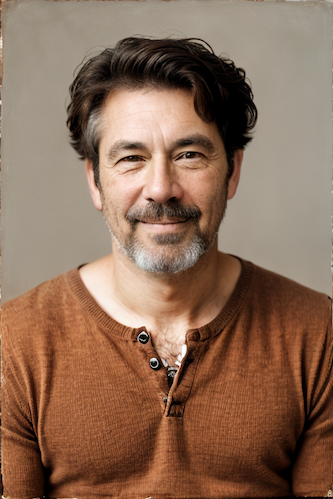
|
||||
|
||||
--------------------------------
|
||||
### Adapters Linked Nodes
|
||||
### Ideal Size
|
||||
|
||||
**Description:** A set of nodes for linked adapters (ControlNet, IP-Adaptor & T2I-Adapter). This allows multiple adapters to be chained together without using a `collect` node which means it can be used inside an `iterate` node without any collecting on every iteration issues.
|
||||
**Description:** This node calculates an ideal image size for a first pass of a multi-pass upscaling. The aim is to avoid duplication that results from choosing a size larger than the model is capable of.
|
||||
|
||||
- `ControlNet-Linked` - Collects ControlNet info to pass to other nodes.
|
||||
- `IP-Adapter-Linked` - Collects IP-Adapter info to pass to other nodes.
|
||||
- `T2I-Adapter-Linked` - Collects T2I-Adapter info to pass to other nodes.
|
||||
|
||||
Note: These are inherited from the core nodes so any update to the core nodes should be reflected in these.
|
||||
|
||||
**Node Link:** https://github.com/skunkworxdark/adapters-linked-nodes
|
||||
|
||||
--------------------------------
|
||||
### Autostereogram Nodes
|
||||
|
||||
**Description:** Generate autostereogram images from a depth map. This is not a very practically useful node but more a 90s nostalgic indulgence as I used to love these images as a kid.
|
||||
|
||||
**Node Link:** https://github.com/skunkworxdark/autostereogram_nodes
|
||||
|
||||
**Example Usage:**
|
||||
</br>
|
||||
<img src="https://github.com/skunkworxdark/autostereogram_nodes/blob/main/images/spider.png" width="200" /> -> <img src="https://github.com/skunkworxdark/autostereogram_nodes/blob/main/images/spider-depth.png" width="200" /> -> <img src="https://github.com/skunkworxdark/autostereogram_nodes/raw/main/images/spider-dots.png" width="200" /> <img src="https://github.com/skunkworxdark/autostereogram_nodes/raw/main/images/spider-pattern.png" width="200" />
|
||||
|
||||
--------------------------------
|
||||
### Average Images
|
||||
|
||||
**Description:** This node takes in a collection of images of the same size and averages them as output. It converts everything to RGB mode first.
|
||||
|
||||
**Node Link:** https://github.com/JPPhoto/average-images-node
|
||||
|
||||
--------------------------------
|
||||
### Clean Image Artifacts After Cut
|
||||
|
||||
Description: Removes residual artifacts after an image is separated from its background.
|
||||
|
||||
Node Link: https://github.com/VeyDlin/clean-artifact-after-cut-node
|
||||
|
||||
View:
|
||||
</br><img src="https://raw.githubusercontent.com/VeyDlin/clean-artifact-after-cut-node/master/.readme/node.png" width="500" />
|
||||
|
||||
--------------------------------
|
||||
### Close Color Mask
|
||||
|
||||
Description: Generates a mask for images based on a closely matching color, useful for color-based selections.
|
||||
|
||||
Node Link: https://github.com/VeyDlin/close-color-mask-node
|
||||
|
||||
View:
|
||||
</br><img src="https://raw.githubusercontent.com/VeyDlin/close-color-mask-node/master/.readme/node.png" width="500" />
|
||||
|
||||
--------------------------------
|
||||
### Clothing Mask
|
||||
|
||||
Description: Employs a U2NET neural network trained for the segmentation of clothing items in images.
|
||||
|
||||
Node Link: https://github.com/VeyDlin/clothing-mask-node
|
||||
|
||||
View:
|
||||
</br><img src="https://raw.githubusercontent.com/VeyDlin/clothing-mask-node/master/.readme/node.png" width="500" />
|
||||
|
||||
--------------------------------
|
||||
### Contrast Limited Adaptive Histogram Equalization
|
||||
|
||||
Description: Enhances local image contrast using adaptive histogram equalization with contrast limiting.
|
||||
|
||||
Node Link: https://github.com/VeyDlin/clahe-node
|
||||
|
||||
View:
|
||||
</br><img src="https://raw.githubusercontent.com/VeyDlin/clahe-node/master/.readme/node.png" width="500" />
|
||||
|
||||
--------------------------------
|
||||
### Depth Map from Wavefront OBJ
|
||||
|
||||
**Description:** Render depth maps from Wavefront .obj files (triangulated) using this simple 3D renderer utilizing numpy and matplotlib to compute and color the scene. There are simple parameters to change the FOV, camera position, and model orientation.
|
||||
|
||||
To be imported, an .obj must use triangulated meshes, so make sure to enable that option if exporting from a 3D modeling program. This renderer makes each triangle a solid color based on its average depth, so it will cause anomalies if your .obj has large triangles. In Blender, the Remesh modifier can be helpful to subdivide a mesh into small pieces that work well given these limitations.
|
||||
|
||||
**Node Link:** https://github.com/dwringer/depth-from-obj-node
|
||||
|
||||
**Example Usage:**
|
||||
</br><img src="https://raw.githubusercontent.com/dwringer/depth-from-obj-node/main/depth_from_obj_usage.jpg" width="500" />
|
||||
**Node Link:** https://github.com/JPPhoto/ideal-size-node
|
||||
|
||||
--------------------------------
|
||||
### Film Grain
|
||||
@ -148,19 +37,22 @@ To be imported, an .obj must use triangulated meshes, so make sure to enable tha
|
||||
**Node Link:** https://github.com/JPPhoto/film-grain-node
|
||||
|
||||
--------------------------------
|
||||
### Generative Grammar-Based Prompt Nodes
|
||||
### Image Picker
|
||||
|
||||
**Description:** This set of 3 nodes generates prompts from simple user-defined grammar rules (loaded from custom files - examples provided below). The prompts are made by recursively expanding a special template string, replacing nonterminal "parts-of-speech" until no nonterminal terms remain in the string.
|
||||
**Description:** This InvokeAI node takes in a collection of images and randomly chooses one. This can be useful when you have a number of poses to choose from for a ControlNet node, or a number of input images for another purpose.
|
||||
|
||||
This includes 3 Nodes:
|
||||
- *Lookup Table from File* - loads a YAML file "prompt" section (or of a whole folder of YAML's) into a JSON-ified dictionary (Lookups output)
|
||||
- *Lookups Entry from Prompt* - places a single entry in a new Lookups output under the specified heading
|
||||
- *Prompt from Lookup Table* - uses a Collection of Lookups as grammar rules from which to randomly generate prompts.
|
||||
**Node Link:** https://github.com/JPPhoto/image-picker-node
|
||||
|
||||
**Node Link:** https://github.com/dwringer/generative-grammar-prompt-nodes
|
||||
--------------------------------
|
||||
### Retroize
|
||||
|
||||
**Example Usage:**
|
||||
</br><img src="https://raw.githubusercontent.com/dwringer/generative-grammar-prompt-nodes/main/lookuptables_usage.jpg" width="500" />
|
||||
**Description:** Retroize is a collection of nodes for InvokeAI to "Retroize" images. Any image can be given a fresh coat of retro paint with these nodes, either from your gallery or from within the graph itself. It includes nodes to pixelize, quantize, palettize, and ditherize images; as well as to retrieve palettes from existing images.
|
||||
|
||||
**Node Link:** https://github.com/Ar7ific1al/invokeai-retroizeinode/
|
||||
|
||||
**Retroize Output Examples**
|
||||
|
||||

|
||||
|
||||
--------------------------------
|
||||
### GPT2RandomPromptMaker
|
||||
@ -173,229 +65,31 @@ This includes 3 Nodes:
|
||||
|
||||
Generated Prompt: An enchanted weapon will be usable by any character regardless of their alignment.
|
||||
|
||||
<img src="https://github.com/mickr777/InvokeAI/assets/115216705/8496ba09-bcdd-4ff7-8076-ff213b6a1e4c" width="200" />
|
||||
|
||||
--------------------------------
|
||||
### Grid to Gif
|
||||
|
||||
**Description:** One node that turns a grid image into an image collection, one node that turns an image collection into a gif.
|
||||
|
||||
**Node Link:** https://github.com/mildmisery/invokeai-GridToGifNode/blob/main/GridToGif.py
|
||||
|
||||
**Example Node Graph:** https://github.com/mildmisery/invokeai-GridToGifNode/blob/main/Grid%20to%20Gif%20Example%20Workflow.json
|
||||
|
||||
**Output Examples**
|
||||
|
||||
<img src="https://raw.githubusercontent.com/mildmisery/invokeai-GridToGifNode/main/input.png" width="300" />
|
||||
<img src="https://raw.githubusercontent.com/mildmisery/invokeai-GridToGifNode/main/output.gif" width="300" />
|
||||
|
||||
--------------------------------
|
||||
### Halftone
|
||||
|
||||
**Description**: Halftone converts the source image to grayscale and then performs halftoning. CMYK Halftone converts the image to CMYK and applies a per-channel halftoning to make the source image look like a magazine or newspaper. For both nodes, you can specify angles and halftone dot spacing.
|
||||
|
||||
**Node Link:** https://github.com/JPPhoto/halftone-node
|
||||
|
||||
**Example**
|
||||
|
||||
Input:
|
||||
|
||||
<img src="https://github.com/invoke-ai/InvokeAI/assets/34005131/fd5efb9f-4355-4409-a1c2-c1ca99e0cab4" width="300" />
|
||||
|
||||
Halftone Output:
|
||||
|
||||
<img src="https://github.com/invoke-ai/InvokeAI/assets/34005131/7e606f29-e68f-4d46-b3d5-97f799a4ec2f" width="300" />
|
||||
|
||||
CMYK Halftone Output:
|
||||
|
||||
<img src="https://github.com/invoke-ai/InvokeAI/assets/34005131/c59c578f-db8e-4d66-8c66-2851752d75ea" width="300" />
|
||||
|
||||
--------------------------------
|
||||
|
||||
### Hand Refiner with MeshGraphormer
|
||||
|
||||
**Description**: Hand Refiner takes in your image and automatically generates a fixed depth map for the hands along with a mask of the hands region that will conveniently allow you to use them along with ControlNet to fix the wonky hands generated by Stable Diffusion
|
||||
|
||||
**Node Link:** https://github.com/blessedcoolant/invoke_meshgraphormer
|
||||
|
||||
**View**
|
||||
<img src="https://raw.githubusercontent.com/blessedcoolant/invoke_meshgraphormer/main/assets/preview.jpg" />
|
||||
|
||||
--------------------------------
|
||||
|
||||
### Image and Mask Composition Pack
|
||||
|
||||
**Description:** This is a pack of nodes for composing masks and images, including a simple text mask creator and both image and latent offset nodes. The offsets wrap around, so these can be used in conjunction with the Seamless node to progressively generate centered on different parts of the seamless tiling.
|
||||
|
||||
This includes 15 Nodes:
|
||||
|
||||
- *Adjust Image Hue Plus* - Rotate the hue of an image in one of several different color spaces.
|
||||
- *Blend Latents/Noise (Masked)* - Use a mask to blend part of one latents tensor [including Noise outputs] into another. Can be used to "renoise" sections during a multi-stage [masked] denoising process.
|
||||
- *Enhance Image* - Boost or reduce color saturation, contrast, brightness, sharpness, or invert colors of any image at any stage with this simple wrapper for pillow [PIL]'s ImageEnhance module.
|
||||
- *Equivalent Achromatic Lightness* - Calculates image lightness accounting for Helmholtz-Kohlrausch effect based on a method described by High, Green, and Nussbaum (2023).
|
||||
- *Text to Mask (Clipseg)* - Input a prompt and an image to generate a mask representing areas of the image matched by the prompt.
|
||||
- *Text to Mask Advanced (Clipseg)* - Output up to four prompt masks combined with logical "and", logical "or", or as separate channels of an RGBA image.
|
||||
- *Image Layer Blend* - Perform a layered blend of two images using alpha compositing. Opacity of top layer is selectable, with optional mask and several different blend modes/color spaces.
|
||||
- *Image Compositor* - Take a subject from an image with a flat backdrop and layer it on another image using a chroma key or flood select background removal.
|
||||
- *Image Dilate or Erode* - Dilate or expand a mask (or any image!). This is equivalent to an expand/contract operation.
|
||||
- *Image Value Thresholds* - Clip an image to pure black/white beyond specified thresholds.
|
||||
- *Offset Latents* - Offset a latents tensor in the vertical and/or horizontal dimensions, wrapping it around.
|
||||
- *Offset Image* - Offset an image in the vertical and/or horizontal dimensions, wrapping it around.
|
||||
- *Rotate/Flip Image* - Rotate an image in degrees clockwise/counterclockwise about its center, optionally resizing the image boundaries to fit, or flipping it about the vertical and/or horizontal axes.
|
||||
- *Shadows/Highlights/Midtones* - Extract three masks (with adjustable hard or soft thresholds) representing shadows, midtones, and highlights regions of an image.
|
||||
- *Text Mask (simple 2D)* - create and position a white on black (or black on white) line of text using any font locally available to Invoke.
|
||||
|
||||
**Node Link:** https://github.com/dwringer/composition-nodes
|
||||
|
||||
</br><img src="https://raw.githubusercontent.com/dwringer/composition-nodes/main/composition_pack_overview.jpg" width="500" />
|
||||
|
||||
--------------------------------
|
||||
### Image Dominant Color
|
||||
|
||||
Description: Identifies and extracts the dominant color from an image using k-means clustering.
|
||||
|
||||
Node Link: https://github.com/VeyDlin/image-dominant-color-node
|
||||
|
||||
View:
|
||||
</br><img src="https://raw.githubusercontent.com/VeyDlin/image-dominant-color-node/master/.readme/node.png" width="500" />
|
||||
|
||||
--------------------------------
|
||||
### Image to Character Art Image Nodes
|
||||
|
||||
**Description:** Group of nodes to convert an input image into ascii/unicode art Image
|
||||
|
||||
**Node Link:** https://github.com/mickr777/imagetoasciiimage
|
||||
|
||||
**Output Examples**
|
||||
|
||||
<img src="https://user-images.githubusercontent.com/115216705/271817646-8e061fcc-9a2c-4fa9-bcc7-c0f7b01e9056.png" width="300" /><img src="https://github.com/mickr777/imagetoasciiimage/assets/115216705/3c4990eb-2f42-46b9-90f9-0088b939dc6a" width="300" /></br>
|
||||
<img src="https://github.com/mickr777/imagetoasciiimage/assets/115216705/fee7f800-a4a8-41e2-a66b-c66e4343307e" width="300" />
|
||||
<img src="https://github.com/mickr777/imagetoasciiimage/assets/115216705/1d9c1003-a45f-45c2-aac7-46470bb89330" width="300" />
|
||||
|
||||
--------------------------------
|
||||
|
||||
### Image Picker
|
||||
|
||||
**Description:** This InvokeAI node takes in a collection of images and randomly chooses one. This can be useful when you have a number of poses to choose from for a ControlNet node, or a number of input images for another purpose.
|
||||
|
||||
**Node Link:** https://github.com/JPPhoto/image-picker-node
|
||||
|
||||
--------------------------------
|
||||
### Image Resize Plus
|
||||
|
||||
Description: Provides various image resizing options such as fill, stretch, fit, center, and crop.
|
||||
|
||||
Node Link: https://github.com/VeyDlin/image-resize-plus-node
|
||||
|
||||
View:
|
||||
</br><img src="https://raw.githubusercontent.com/VeyDlin/image-resize-plus-node/master/.readme/node.png" width="500" />
|
||||
|
||||
|
||||
--------------------------------
|
||||
### Latent Upscale
|
||||
|
||||
**Description:** This node uses a small (~2.4mb) model to upscale the latents used in a Stable Diffusion 1.5 or Stable Diffusion XL image generation, rather than the typical interpolation method, avoiding the traditional downsides of the latent upscale technique.
|
||||
|
||||
**Node Link:** [https://github.com/gogurtenjoyer/latent-upscale](https://github.com/gogurtenjoyer/latent-upscale)
|
||||

|
||||
|
||||
--------------------------------
|
||||
### Load Video Frame
|
||||
|
||||
**Description:** This is a video frame image provider + indexer/video creation nodes for hooking up to iterators and ranges and ControlNets and such for invokeAI node experimentation. Think animation + ControlNet outputs.
|
||||
**Description:** This is a video frame image provider + indexer/video creation nodes for hooking up to iterators and ranges and ControlNets and such for invokeAI node experimentation. Think animation + ControlNet outputs.
|
||||
|
||||
**Node Link:** https://github.com/helix4u/load_video_frame
|
||||
|
||||
**Example Node Graph:** https://github.com/helix4u/load_video_frame/blob/main/Example_Workflow.json
|
||||
|
||||
**Output Example:**
|
||||
<img src="https://raw.githubusercontent.com/helix4u/load_video_frame/main/_git_assets/testmp4_embed_converted.gif" width="500" />
|
||||
=======
|
||||

|
||||
[Full mp4 of Example Output test.mp4](https://github.com/helix4u/load_video_frame/blob/main/test.mp4)
|
||||
|
||||
--------------------------------
|
||||
### Make 3D
|
||||
|
||||
**Description:** Create compelling 3D stereo images from 2D originals.
|
||||
|
||||
**Node Link:** [https://gitlab.com/srcrr/shift3d/-/raw/main/make3d.py](https://gitlab.com/srcrr/shift3d)
|
||||
|
||||
**Example Node Graph:** https://gitlab.com/srcrr/shift3d/-/raw/main/example-workflow.json?ref_type=heads&inline=false
|
||||
|
||||
**Output Examples**
|
||||
|
||||
<img src="https://gitlab.com/srcrr/shift3d/-/raw/main/example-1.png" width="300" />
|
||||
<img src="https://gitlab.com/srcrr/shift3d/-/raw/main/example-2.png" width="300" />
|
||||
|
||||
--------------------------------
|
||||
### Mask Operations
|
||||
|
||||
Description: Offers logical operations (OR, SUB, AND) for combining and manipulating image masks.
|
||||
|
||||
Node Link: https://github.com/VeyDlin/mask-operations-node
|
||||
|
||||
View:
|
||||
</br><img src="https://raw.githubusercontent.com/VeyDlin/mask-operations-node/master/.readme/node.png" width="500" />
|
||||
|
||||
--------------------------------
|
||||
### Match Histogram
|
||||
|
||||
**Description:** An InvokeAI node to match a histogram from one image to another. This is a bit like the `color correct` node in the main InvokeAI but this works in the YCbCr colourspace and can handle images of different sizes. Also does not require a mask input.
|
||||
- Option to only transfer luminance channel.
|
||||
- Option to save output as grayscale
|
||||
|
||||
A good use case for this node is to normalize the colors of an image that has been through the tiled scaling workflow of my XYGrid Nodes.
|
||||
|
||||
See full docs here: https://github.com/skunkworxdark/Prompt-tools-nodes/edit/main/README.md
|
||||
|
||||
**Node Link:** https://github.com/skunkworxdark/match_histogram
|
||||
|
||||
**Output Examples**
|
||||
|
||||
<img src="https://github.com/skunkworxdark/match_histogram/assets/21961335/ed12f329-a0ef-444a-9bae-129ed60d6097" width="300" />
|
||||
|
||||
--------------------------------
|
||||
### Metadata Linked Nodes
|
||||
|
||||
**Description:** A set of nodes for Metadata. Collect Metadata from within an `iterate` node & extract metadata from an image.
|
||||
|
||||
- `Metadata Item Linked` - Allows collecting of metadata while within an iterate node with no need for a collect node or conversion to metadata node
|
||||
- `Metadata From Image` - Provides Metadata from an image
|
||||
- `Metadata To String` - Extracts a String value of a label from metadata
|
||||
- `Metadata To Integer` - Extracts an Integer value of a label from metadata
|
||||
- `Metadata To Float` - Extracts a Float value of a label from metadata
|
||||
- `Metadata To Scheduler` - Extracts a Scheduler value of a label from metadata
|
||||
- `Metadata To Bool` - Extracts Bool types from metadata
|
||||
- `Metadata To Model` - Extracts model types from metadata
|
||||
- `Metadata To SDXL Model` - Extracts SDXL model types from metadata
|
||||
- `Metadata To LoRAs` - Extracts Loras from metadata.
|
||||
- `Metadata To SDXL LoRAs` - Extracts SDXL Loras from metadata
|
||||
- `Metadata To ControlNets` - Extracts ControNets from metadata
|
||||
- `Metadata To IP-Adapters` - Extracts IP-Adapters from metadata
|
||||
- `Metadata To T2I-Adapters` - Extracts T2I-Adapters from metadata
|
||||
- `Denoise Latents + Metadata` - This is an inherited version of the existing `Denoise Latents` node but with a metadata input and output.
|
||||
|
||||
**Node Link:** https://github.com/skunkworxdark/metadata-linked-nodes
|
||||
|
||||
--------------------------------
|
||||
### Negative Image
|
||||
|
||||
Description: Creates a negative version of an image, effective for visual effects and mask inversion.
|
||||
|
||||
Node Link: https://github.com/VeyDlin/negative-image-node
|
||||
|
||||
View:
|
||||
</br><img src="https://raw.githubusercontent.com/VeyDlin/negative-image-node/master/.readme/node.png" width="500" />
|
||||
|
||||
--------------------------------
|
||||
### Nightmare Promptgen
|
||||
|
||||
**Description:** Nightmare Prompt Generator - Uses a local text generation model to create unique imaginative (but usually nightmarish) prompts for InvokeAI. By default, it allows you to choose from some gpt-neo models I finetuned on over 2500 of my own InvokeAI prompts in Compel format, but you're able to add your own, as well. Offers support for replacing any troublesome words with a random choice from list you can also define.
|
||||
|
||||
**Node Link:** [https://github.com/gogurtenjoyer/nightmare-promptgen](https://github.com/gogurtenjoyer/nightmare-promptgen)
|
||||
|
||||
--------------------------------
|
||||
### Oobabooga
|
||||
|
||||
**Description:** asks a local LLM running in Oobabooga's Text-Generation-Webui to write a prompt based on the user input.
|
||||
|
||||
**Link:** https://github.com/sammyf/oobabooga-node
|
||||
|
||||
|
||||
**Example:**
|
||||
|
||||
"describe a new mystical creature in its natural environment"
|
||||
@ -405,7 +99,7 @@ View:
|
||||
"The mystical creature I am describing to you is called the "Glimmerwing". It is a majestic, iridescent being that inhabits the depths of the most enchanted forests and glimmering lakes. Its body is covered in shimmering scales that reflect every color of the rainbow, and it has delicate, translucent wings that sparkle like diamonds in the sunlight. The Glimmerwing's home is a crystal-clear lake, surrounded by towering trees with leaves that shimmer like jewels. In this serene environment, the Glimmerwing spends its days swimming gracefully through the water, chasing schools of glittering fish and playing with the gentle ripples of the lake's surface.
|
||||
As the sun sets, the Glimmerwing perches on a branch of one of the trees, spreading its wings to catch the last rays of light. The creature's scales glow softly, casting a rainbow of colors across the forest floor. The Glimmerwing sings a haunting melody, its voice echoing through the stillness of the night air. Its song is said to have the power to heal the sick and bring peace to troubled souls. Those who are lucky enough to hear the Glimmerwing's song are forever changed by its beauty and grace."
|
||||
|
||||
<img src="https://github.com/sammyf/oobabooga-node/assets/42468608/cecdd820-93dd-4c35-abbf-607e001fb2ed" width="300" />
|
||||

|
||||
|
||||
**Requirement**
|
||||
|
||||
@ -413,87 +107,62 @@ a Text-Generation-Webui instance (might work remotely too, but I never tried it)
|
||||
|
||||
**Note**
|
||||
|
||||
This node works best with SDXL models, especially as the style can be described independently of the LLM's output.
|
||||
This node works best with SDXL models, especially as the style can be described independantly of the LLM's output.
|
||||
|
||||
--------------------------------
|
||||
### Prompt Tools
|
||||
### Depth Map from Wavefront OBJ
|
||||
|
||||
**Description:** A set of InvokeAI nodes that add general prompt (string) manipulation tools. Designed to accompany the `Prompts From File` node and other prompt generation nodes.
|
||||
**Description:** Render depth maps from Wavefront .obj files (triangulated) using this simple 3D renderer utilizing numpy and matplotlib to compute and color the scene. There are simple parameters to change the FOV, camera position, and model orientation.
|
||||
|
||||
1. `Prompt To File` - saves a prompt or collection of prompts to a file. one per line. There is an append/overwrite option.
|
||||
2. `PTFields Collect` - Converts image generation fields into a Json format string that can be passed to Prompt to file.
|
||||
3. `PTFields Expand` - Takes Json string and converts it to individual generation parameters. This can be fed from the Prompts to file node.
|
||||
4. `Prompt Strength` - Formats prompt with strength like the weighted format of compel
|
||||
5. `Prompt Strength Combine` - Combines weighted prompts for .and()/.blend()
|
||||
6. `CSV To Index String` - Gets a string from a CSV by index. Includes a Random index option
|
||||
To be imported, an .obj must use triangulated meshes, so make sure to enable that option if exporting from a 3D modeling program. This renderer makes each triangle a solid color based on its average depth, so it will cause anomalies if your .obj has large triangles. In Blender, the Remesh modifier can be helpful to subdivide a mesh into small pieces that work well given these limitations.
|
||||
|
||||
The following Nodes are now included in v3.2 of Invoke and are nolonger in this set of tools.<br>
|
||||
- `Prompt Join` -> `String Join`
|
||||
- `Prompt Join Three` -> `String Join Three`
|
||||
- `Prompt Replace` -> `String Replace`
|
||||
- `Prompt Split Neg` -> `String Split Neg`
|
||||
**Node Link:** https://github.com/dwringer/depth-from-obj-node
|
||||
|
||||
|
||||
See full docs here: https://github.com/skunkworxdark/Prompt-tools-nodes/edit/main/README.md
|
||||
|
||||
**Node Link:** https://github.com/skunkworxdark/Prompt-tools-nodes
|
||||
|
||||
**Workflow Examples**
|
||||
|
||||
<img src="https://github.com/skunkworxdark/prompt-tools/blob/main/images/CSVToIndexStringNode.png" width="300" />
|
||||
**Example Usage:**
|
||||
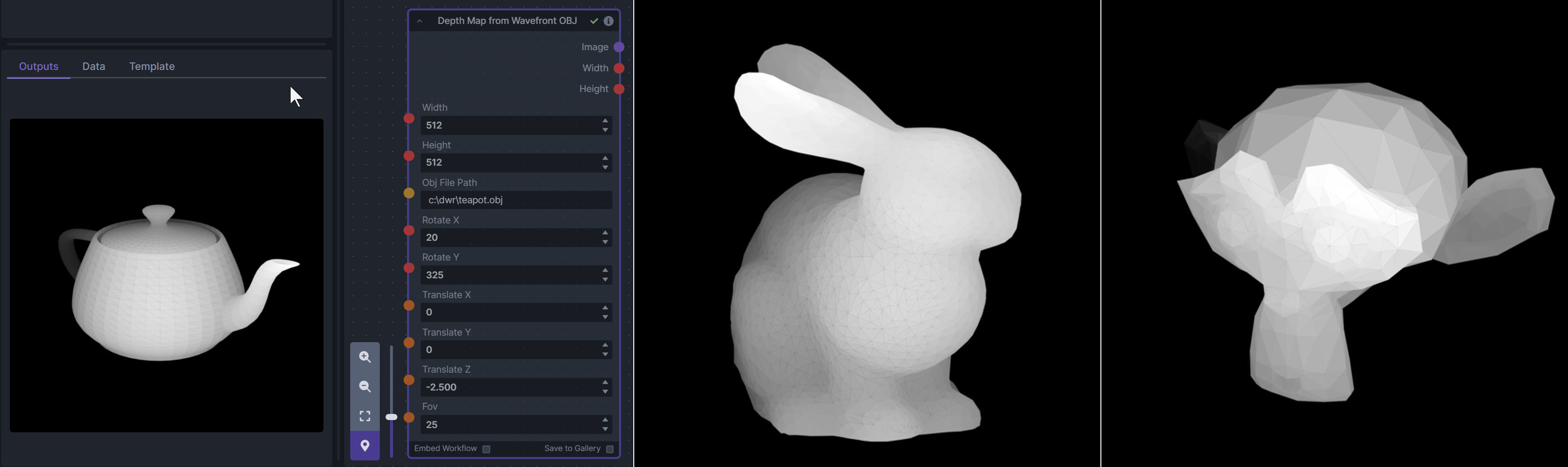
|
||||
|
||||
--------------------------------
|
||||
### Remote Image
|
||||
### Enhance Image (simple adjustments)
|
||||
|
||||
**Description:** This is a pack of nodes to interoperate with other services, be they public websites or bespoke local servers. The pack consists of these nodes:
|
||||
**Description:** Boost or reduce color saturation, contrast, brightness, sharpness, or invert colors of any image at any stage with this simple wrapper for pillow [PIL]'s ImageEnhance module.
|
||||
|
||||
- *Load Remote Image* - Lets you load remote images such as a realtime webcam image, an image of the day, or dynamically created images.
|
||||
- *Post Image to Remote Server* - Lets you upload an image to a remote server using an HTTP POST request, eg for storage, display or further processing.
|
||||
Color inversion is toggled with a simple switch, while each of the four enhancer modes are activated by entering a value other than 1 in each corresponding input field. Values less than 1 will reduce the corresponding property, while values greater than 1 will enhance it.
|
||||
|
||||
**Node Link:** https://github.com/fieldOfView/InvokeAI-remote_image
|
||||
**Node Link:** https://github.com/dwringer/image-enhance-node
|
||||
|
||||
**Example Usage:**
|
||||
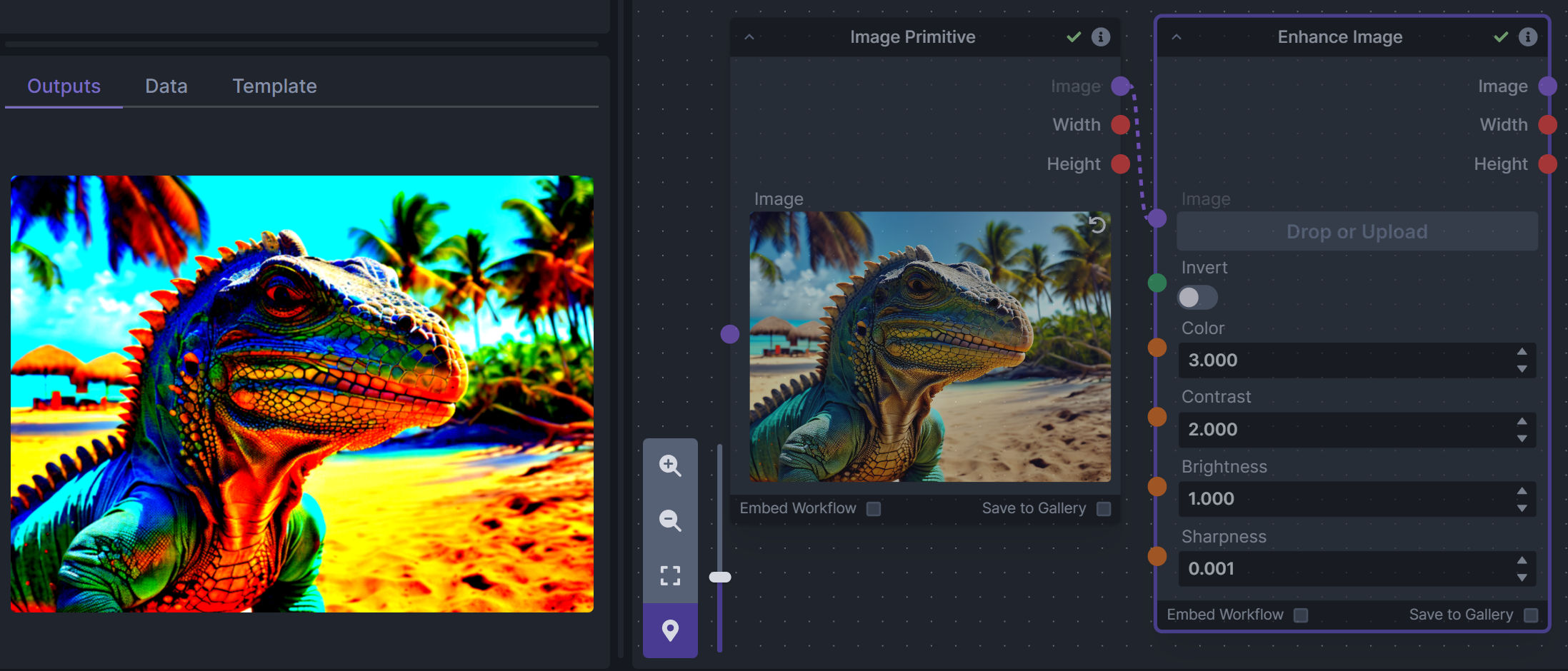
|
||||
|
||||
--------------------------------
|
||||
### Generative Grammar-Based Prompt Nodes
|
||||
|
||||
### BriaAI Remove Background
|
||||
**Description:** This set of 3 nodes generates prompts from simple user-defined grammar rules (loaded from custom files - examples provided below). The prompts are made by recursively expanding a special template string, replacing nonterminal "parts-of-speech" until no more nonterminal terms remain in the string.
|
||||
|
||||
**Description**: Implements one click background removal with BriaAI's new version 1.4 model which seems to be be producing better results than any other previous background removal tool.
|
||||
This includes 3 Nodes:
|
||||
- *Lookup Table from File* - loads a YAML file "prompt" section (or of a whole folder of YAML's) into a JSON-ified dictionary (Lookups output)
|
||||
- *Lookups Entry from Prompt* - places a single entry in a new Lookups output under the specified heading
|
||||
- *Prompt from Lookup Table* - uses a Collection of Lookups as grammar rules from which to randomly generate prompts.
|
||||
|
||||
**Node Link:** https://github.com/blessedcoolant/invoke_bria_rmbg
|
||||
**Node Link:** https://github.com/dwringer/generative-grammar-prompt-nodes
|
||||
|
||||
**View**
|
||||
<img src="https://raw.githubusercontent.com/blessedcoolant/invoke_bria_rmbg/main/assets/preview.jpg" />
|
||||
**Example Usage:**
|
||||
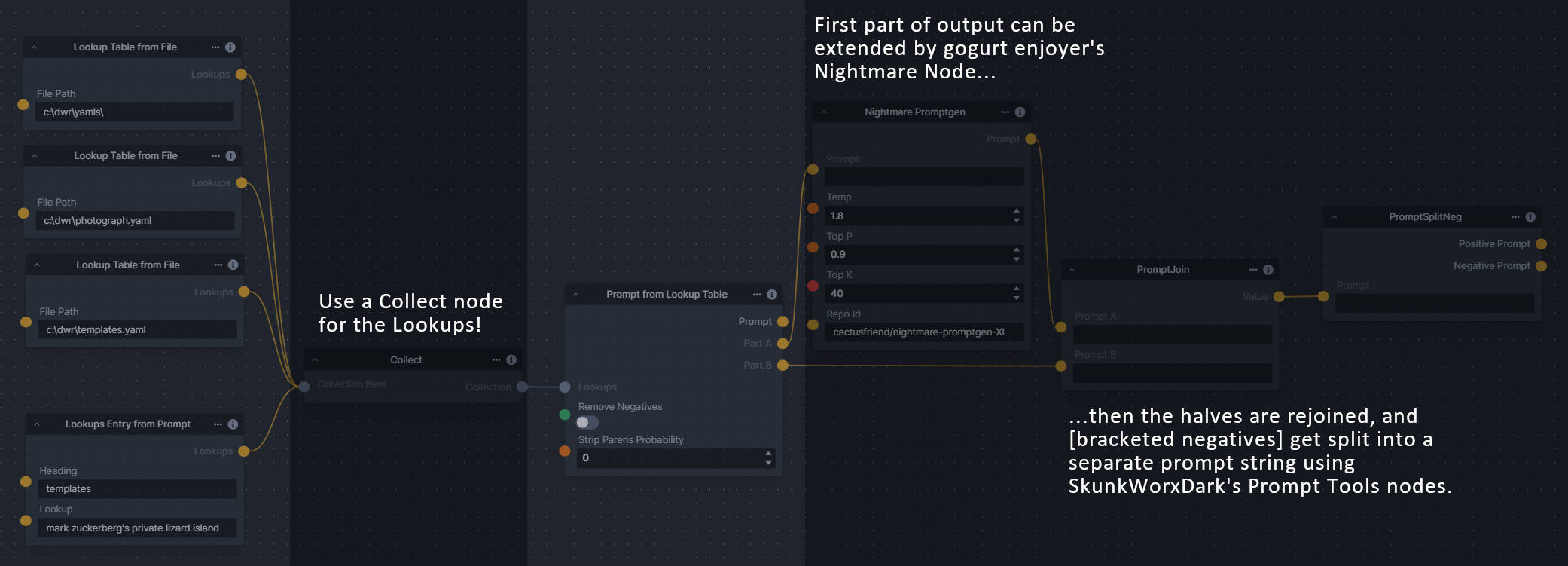
|
||||
|
||||
--------------------------------
|
||||
### Remove Background
|
||||
### Image and Mask Composition Pack
|
||||
|
||||
Description: An integration of the rembg package to remove backgrounds from images using multiple U2NET models.
|
||||
**Description:** This is a pack of nodes for composing masks and images, including a simple text mask creator and both image and latent offset nodes. The offsets wrap around, so these can be used in conjunction with the Seamless node to progressively generate centered on different parts of the seamless tiling.
|
||||
|
||||
Node Link: https://github.com/VeyDlin/remove-background-node
|
||||
This includes 4 Nodes:
|
||||
- *Text Mask (simple 2D)* - create and position a white on black (or black on white) line of text using any font locally available to Invoke.
|
||||
- *Image Compositor* - Take a subject from an image with a flat backdrop and layer it on another image using a chroma key or flood select background removal.
|
||||
- *Offset Latents* - Offset a latents tensor in the vertical and/or horizontal dimensions, wrapping it around.
|
||||
- *Offset Image* - Offset an image in the vertical and/or horizontal dimensions, wrapping it around.
|
||||
|
||||
View:
|
||||
</br><img src="https://raw.githubusercontent.com/VeyDlin/remove-background-node/master/.readme/node.png" width="500" />
|
||||
|
||||
--------------------------------
|
||||
### Retroize
|
||||
|
||||
**Description:** Retroize is a collection of nodes for InvokeAI to "Retroize" images. Any image can be given a fresh coat of retro paint with these nodes, either from your gallery or from within the graph itself. It includes nodes to pixelize, quantize, palettize, and ditherize images; as well as to retrieve palettes from existing images.
|
||||
|
||||
**Node Link:** https://github.com/Ar7ific1al/invokeai-retroizeinode/
|
||||
|
||||
**Retroize Output Examples**
|
||||
|
||||
<img src="https://github.com/Ar7ific1al/InvokeAI_nodes_retroize/assets/2306586/de8b4fa6-324c-4c2d-b36c-297600c73974" width="500" />
|
||||
|
||||
--------------------------------
|
||||
### Simple Skin Detection
|
||||
|
||||
Description: Detects skin in images based on predefined color thresholds.
|
||||
|
||||
Node Link: https://github.com/VeyDlin/simple-skin-detection-node
|
||||
|
||||
View:
|
||||
</br><img src="https://raw.githubusercontent.com/VeyDlin/simple-skin-detection-node/master/.readme/node.png" width="500" />
|
||||
**Node Link:** https://github.com/dwringer/composition-nodes
|
||||
|
||||
**Example Usage:**
|
||||
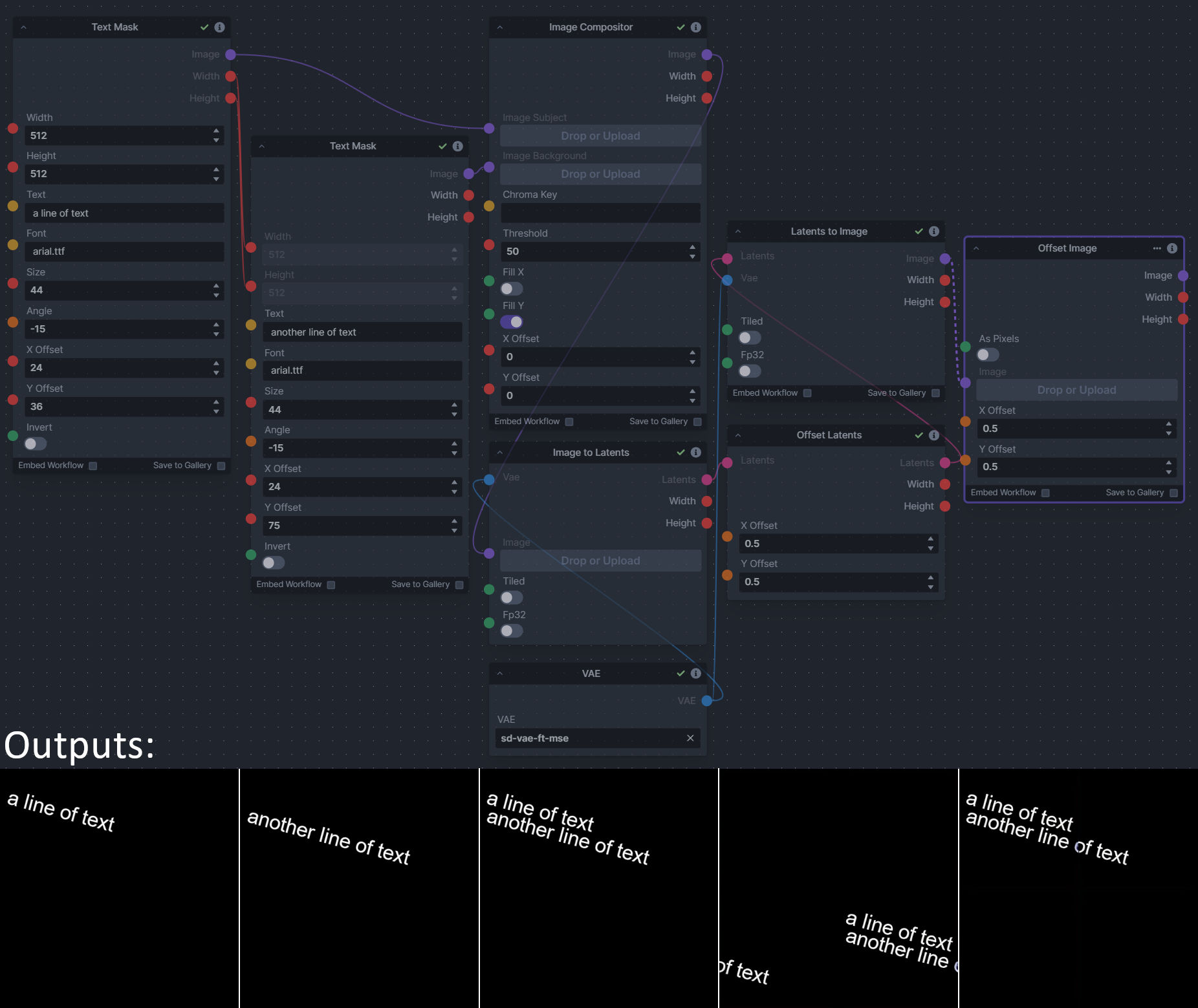
|
||||
|
||||
--------------------------------
|
||||
### Size Stepper Nodes
|
||||
@ -505,9 +174,10 @@ A third node is included, *Random Switch (Integers)*, which is just a generic ve
|
||||
**Node Link:** https://github.com/dwringer/size-stepper-nodes
|
||||
|
||||
**Example Usage:**
|
||||
</br><img src="https://raw.githubusercontent.com/dwringer/size-stepper-nodes/main/size_nodes_usage.jpg" width="500" />
|
||||
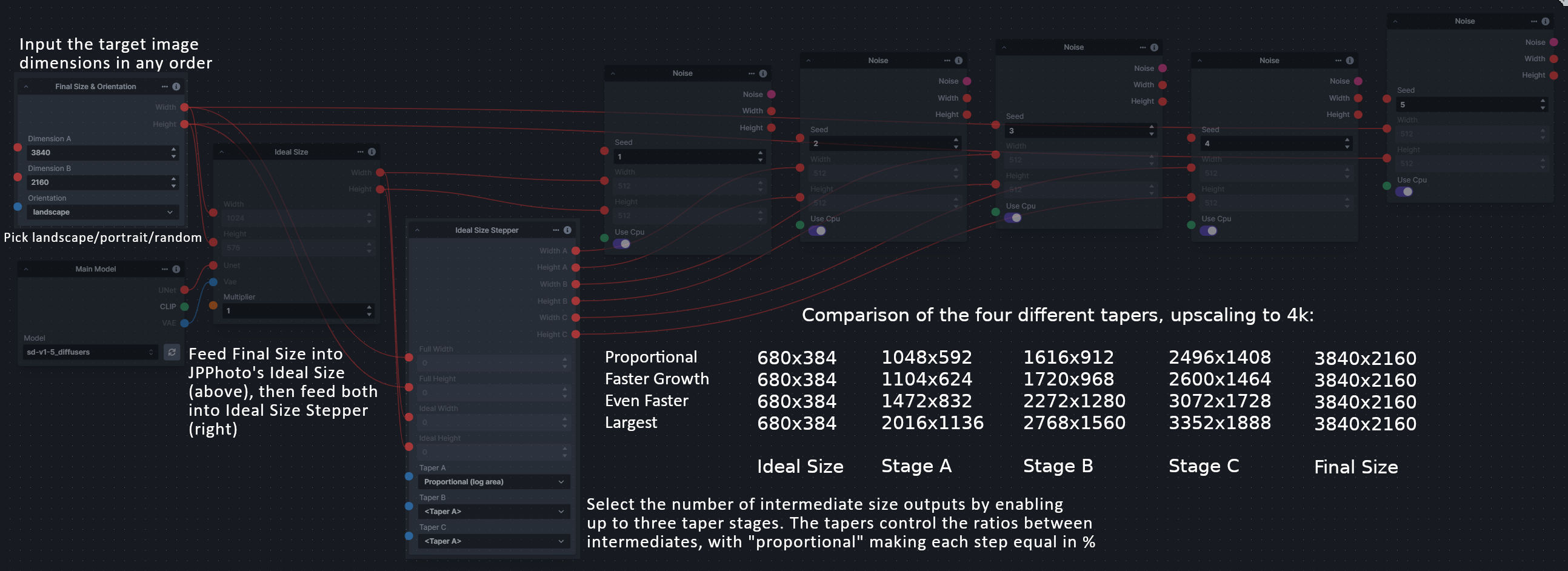
|
||||
|
||||
--------------------------------
|
||||
|
||||
### Text font to Image
|
||||
|
||||
**Description:** text font to text image node for InvokeAI, download a font to use (or if in font cache uses it from there), the text is always resized to the image size, but can control that with padding, optional 2nd line
|
||||
@ -516,83 +186,27 @@ A third node is included, *Random Switch (Integers)*, which is just a generic ve
|
||||
|
||||
**Output Examples**
|
||||
|
||||
<img src="https://github.com/mickr777/InvokeAI/assets/115216705/c21b0af3-d9c6-4c16-9152-846a23effd36" width="300" />
|
||||

|
||||
|
||||
Results after using the depth controlnet
|
||||
|
||||
<img src="https://github.com/mickr777/InvokeAI/assets/115216705/915f1a53-968e-43eb-aa61-07cd8f1a733a" width="300" />
|
||||
<img src="https://github.com/mickr777/InvokeAI/assets/115216705/821ef89e-8a60-44f5-b94e-471a9d8690cc" width="300" />
|
||||
<img src="https://github.com/mickr777/InvokeAI/assets/115216705/2befcb6d-49f4-4bfd-b5fc-1fee19274f89" width="300" />
|
||||

|
||||

|
||||

|
||||
|
||||
--------------------------------
|
||||
### Thresholding
|
||||
|
||||
**Description:** This node generates masks for highlights, midtones, and shadows given an input image. You can optionally specify a blur for the lookup table used in making those masks from the source image.
|
||||
|
||||
**Node Link:** https://github.com/JPPhoto/thresholding-node
|
||||
|
||||
**Examples**
|
||||
|
||||
Input:
|
||||
|
||||
<img src="https://github.com/invoke-ai/InvokeAI/assets/34005131/c88ada13-fb3d-484c-a4fe-947b44712632" width="300" />
|
||||
|
||||
Highlights/Midtones/Shadows:
|
||||
|
||||
<img src="https://github.com/invoke-ai/InvokeAI/assets/34005131/727021c1-36ff-4ec8-90c8-105e00de986d" width="300" />
|
||||
<img src="https://github.com/invoke-ai/InvokeAI/assets/34005131/0b721bfc-f051-404e-b905-2f16b824ddfe" width="300" />
|
||||
<img src="https://github.com/invoke-ai/InvokeAI/assets/34005131/04c1297f-1c88-42b6-a7df-dd090b976286" width="300" />
|
||||
|
||||
Highlights/Midtones/Shadows (with LUT blur enabled):
|
||||
|
||||
<img src="https://github.com/invoke-ai/InvokeAI/assets/34005131/19aa718a-70c1-4668-8169-d68f4bd13771" width="300" />
|
||||
<img src="https://github.com/invoke-ai/InvokeAI/assets/34005131/0a440e43-697f-4d17-82ee-f287467df0a5" width="300" />
|
||||
<img src="https://github.com/invoke-ai/InvokeAI/assets/34005131/0701fd0f-2ca7-4fe2-8613-2b52547bafce" width="300" />
|
||||
|
||||
--------------------------------
|
||||
### Unsharp Mask
|
||||
|
||||
**Description:** Applies an unsharp mask filter to an image, preserving its alpha channel in the process.
|
||||
|
||||
**Node Link:** https://github.com/JPPhoto/unsharp-mask-node
|
||||
|
||||
--------------------------------
|
||||
### XY Image to Grid and Images to Grids nodes
|
||||
|
||||
**Description:** These nodes add the following to InvokeAI:
|
||||
- Generate grids of images from multiple input images
|
||||
- Create XY grid images with labels from parameters
|
||||
- Split images into overlapping tiles for processing (for super-resolution workflows)
|
||||
- Recombine image tiles into a single output image blending the seams
|
||||
|
||||
The nodes include:
|
||||
1. `Images To Grids` - Combine multiple images into a grid of images
|
||||
2. `XYImage To Grid` - Take X & Y params and creates a labeled image grid.
|
||||
3. `XYImage Tiles` - Super-resolution (embiggen) style tiled resizing
|
||||
4. `Image Tot XYImages` - Takes an image and cuts it up into a number of columns and rows.
|
||||
5. Multiple supporting nodes - Helper nodes for data wrangling and building `XYImage` collections
|
||||
|
||||
See full docs here: https://github.com/skunkworxdark/XYGrid_nodes/edit/main/README.md
|
||||
|
||||
**Node Link:** https://github.com/skunkworxdark/XYGrid_nodes
|
||||
|
||||
**Output Examples**
|
||||
|
||||
<img src="https://github.com/skunkworxdark/XYGrid_nodes/blob/main/images/collage.png" width="300" />
|
||||
|
||||
|
||||
--------------------------------
|
||||
### Example Node Template
|
||||
|
||||
**Description:** This node allows you to do super cool things with InvokeAI.
|
||||
|
||||
**Node Link:** https://github.com/invoke-ai/InvokeAI/blob/main/invokeai/app/invocations/prompt.py
|
||||
**Node Link:** https://github.com/invoke-ai/InvokeAI/fake_node.py
|
||||
|
||||
**Example Workflow:** https://github.com/invoke-ai/InvokeAI/blob/docs/main/docs/workflows/Prompt_from_File.json
|
||||
**Example Node Graph:** https://github.com/invoke-ai/InvokeAI/fake_node_graph.json
|
||||
|
||||
**Output Examples**
|
||||
|
||||
</br><img src="https://invoke-ai.github.io/InvokeAI/assets/invoke_ai_banner.png" width="500" />
|
||||
{: style="height:115px;width:240px"}
|
||||
|
||||
|
||||
## Disclaimer
|
||||
|
||||
@ -4,7 +4,7 @@ To learn about the specifics of creating a new node, please visit our [Node crea
|
||||
|
||||
Once you’ve created a node and confirmed that it behaves as expected locally, follow these steps:
|
||||
|
||||
- Make sure the node is contained in a new Python (.py) file. Preferably, the node is in a repo with a README detailing the nodes usage & examples to help others more easily use your node. Including the tag "invokeai-node" in your repository's README can also help other users find it more easily.
|
||||
- Make sure the node is contained in a new Python (.py) file. Preferrably, the node is in a repo with a README detaling the nodes usage & examples to help others more easily use your node.
|
||||
- Submit a pull request with a link to your node(s) repo in GitHub against the `main` branch to add the node to the [Community Nodes](communityNodes.md) list
|
||||
- Make sure you are following the template below and have provided all relevant details about the node and what it does. Example output images and workflows are very helpful for other users looking to use your node.
|
||||
- A maintainer will review the pull request and node. If the node is aligned with the direction of the project, you may be asked for permission to include it in the core project.
|
||||
|
||||
@ -1,109 +1,101 @@
|
||||
# List of Default Nodes
|
||||
|
||||
The table below contains a list of the default nodes shipped with InvokeAI and
|
||||
their descriptions.
|
||||
The table below contains a list of the default nodes shipped with InvokeAI and their descriptions.
|
||||
|
||||
| Node <img width=160 align="right"> | Function |
|
||||
| :------------------------------------------------------------ | :--------------------------------------------------------------------------------------------------------------------------------------------------- |
|
||||
| Add Integers | Adds two numbers |
|
||||
| Boolean Primitive Collection | A collection of boolean primitive values |
|
||||
| Boolean Primitive | A boolean primitive value |
|
||||
| Canny Processor | Canny edge detection for ControlNet |
|
||||
| CenterPadCrop | Pad or crop an image's sides from the center by specified pixels. Positive values are outside of the image. |
|
||||
| CLIP Skip | Skip layers in clip text_encoder model. |
|
||||
| Collect | Collects values into a collection |
|
||||
| Color Correct | Shifts the colors of a target image to match the reference image, optionally using a mask to only color-correct certain regions of the target image. |
|
||||
| Color Primitive | A color primitive value |
|
||||
| Compel Prompt | Parse prompt using compel package to conditioning. |
|
||||
| Conditioning Primitive Collection | A collection of conditioning tensor primitive values |
|
||||
| Conditioning Primitive | A conditioning tensor primitive value |
|
||||
| Content Shuffle Processor | Applies content shuffle processing to image |
|
||||
| ControlNet | Collects ControlNet info to pass to other nodes |
|
||||
| Create Denoise Mask | Converts a greyscale or transparency image into a mask for denoising. |
|
||||
| Create Gradient Mask | Creates a mask for Gradient ("soft", "differential") inpainting that gradually expands during denoising. Improves edge coherence. |
|
||||
| Denoise Latents | Denoises noisy latents to decodable images |
|
||||
| Divide Integers | Divides two numbers |
|
||||
| Dynamic Prompt | Parses a prompt using adieyal/dynamicprompts' random or combinatorial generator |
|
||||
| [FaceMask](./detailedNodes/faceTools.md#facemask) | Generates masks for faces in an image to use with Inpainting |
|
||||
| [FaceIdentifier](./detailedNodes/faceTools.md#faceidentifier) | Identifies and labels faces in an image |
|
||||
| [FaceOff](./detailedNodes/faceTools.md#faceoff) | Creates a new image that is a scaled bounding box with a mask on the face for Inpainting |
|
||||
| Float Math | Perform basic math operations on two floats |
|
||||
| Float Primitive Collection | A collection of float primitive values |
|
||||
| Float Primitive | A float primitive value |
|
||||
| Float Range | Creates a range |
|
||||
| HED (softedge) Processor | Applies HED edge detection to image |
|
||||
| Blur Image | Blurs an image |
|
||||
| Extract Image Channel | Gets a channel from an image. |
|
||||
| Image Primitive Collection | A collection of image primitive values |
|
||||
| Integer Math | Perform basic math operations on two integers |
|
||||
| Convert Image Mode | Converts an image to a different mode. |
|
||||
| Crop Image | Crops an image to a specified box. The box can be outside of the image. |
|
||||
| Ideal Size | Calculates an ideal image size for latents for a first pass of a multi-pass upscaling to avoid duplication and other artifacts |
|
||||
| Image Hue Adjustment | Adjusts the Hue of an image. |
|
||||
| Inverse Lerp Image | Inverse linear interpolation of all pixels of an image |
|
||||
| Image Primitive | An image primitive value |
|
||||
| Lerp Image | Linear interpolation of all pixels of an image |
|
||||
| Offset Image Channel | Add to or subtract from an image color channel by a uniform value. |
|
||||
| Multiply Image Channel | Multiply or Invert an image color channel by a scalar value. |
|
||||
| Multiply Images | Multiplies two images together using `PIL.ImageChops.multiply()`. |
|
||||
| Blur NSFW Image | Add blur to NSFW-flagged images |
|
||||
| Paste Image | Pastes an image into another image. |
|
||||
| ImageProcessor | Base class for invocations that preprocess images for ControlNet |
|
||||
| Resize Image | Resizes an image to specific dimensions |
|
||||
| Round Float | Rounds a float to a specified number of decimal places |
|
||||
| Float to Integer | Converts a float to an integer. Optionally rounds to an even multiple of a input number. |
|
||||
| Scale Image | Scales an image by a factor |
|
||||
| Image to Latents | Encodes an image into latents. |
|
||||
| Add Invisible Watermark | Add an invisible watermark to an image |
|
||||
| Solid Color Infill | Infills transparent areas of an image with a solid color |
|
||||
| PatchMatch Infill | Infills transparent areas of an image using the PatchMatch algorithm |
|
||||
| Tile Infill | Infills transparent areas of an image with tiles of the image |
|
||||
| Integer Primitive Collection | A collection of integer primitive values |
|
||||
| Integer Primitive | An integer primitive value |
|
||||
| Iterate | Iterates over a list of items |
|
||||
| Latents Primitive Collection | A collection of latents tensor primitive values |
|
||||
| Latents Primitive | A latents tensor primitive value |
|
||||
| Latents to Image | Generates an image from latents. |
|
||||
| Leres (Depth) Processor | Applies leres processing to image |
|
||||
| Lineart Anime Processor | Applies line art anime processing to image |
|
||||
| Lineart Processor | Applies line art processing to image |
|
||||
| LoRA Loader | Apply selected lora to unet and text_encoder. |
|
||||
| Main Model Loader | Loads a main model, outputting its submodels. |
|
||||
| Combine Mask | Combine two masks together by multiplying them using `PIL.ImageChops.multiply()`. |
|
||||
| Mask Edge | Applies an edge mask to an image |
|
||||
| Mask from Alpha | Extracts the alpha channel of an image as a mask. |
|
||||
| Mediapipe Face Processor | Applies mediapipe face processing to image |
|
||||
| Midas (Depth) Processor | Applies Midas depth processing to image |
|
||||
| MLSD Processor | Applies MLSD processing to image |
|
||||
| Multiply Integers | Multiplies two numbers |
|
||||
| Noise | Generates latent noise. |
|
||||
| Normal BAE Processor | Applies NormalBae processing to image |
|
||||
| ONNX Latents to Image | Generates an image from latents. |
|
||||
| ONNX Prompt (Raw) | A node to process inputs and produce outputs. May use dependency injection in **init** to receive providers. |
|
||||
| ONNX Text to Latents | Generates latents from conditionings. |
|
||||
| ONNX Model Loader | Loads a main model, outputting its submodels. |
|
||||
| OpenCV Inpaint | Simple inpaint using opencv. |
|
||||
| DW Openpose Processor | Applies Openpose processing to image |
|
||||
| PIDI Processor | Applies PIDI processing to image |
|
||||
| Prompts from File | Loads prompts from a text file |
|
||||
| Random Integer | Outputs a single random integer. |
|
||||
| Random Range | Creates a collection of random numbers |
|
||||
| Integer Range | Creates a range of numbers from start to stop with step |
|
||||
| Integer Range of Size | Creates a range from start to start + size with step |
|
||||
| Resize Latents | Resizes latents to explicit width/height (in pixels). Provided dimensions are floor-divided by 8. |
|
||||
| SDXL Compel Prompt | Parse prompt using compel package to conditioning. |
|
||||
| SDXL LoRA Loader | Apply selected lora to unet and text_encoder. |
|
||||
| SDXL Main Model Loader | Loads an sdxl base model, outputting its submodels. |
|
||||
| SDXL Refiner Compel Prompt | Parse prompt using compel package to conditioning. |
|
||||
| SDXL Refiner Model Loader | Loads an sdxl refiner model, outputting its submodels. |
|
||||
| Scale Latents | Scales latents by a given factor. |
|
||||
| Segment Anything Processor | Applies segment anything processing to image |
|
||||
| Show Image | Displays a provided image, and passes it forward in the pipeline. |
|
||||
| Step Param Easing | Experimental per-step parameter easing for denoising steps |
|
||||
| String Primitive Collection | A collection of string primitive values |
|
||||
| String Primitive | A string primitive value |
|
||||
| Subtract Integers | Subtracts two numbers |
|
||||
| Tile Resample Processor | Tile resampler processor |
|
||||
| Upscale (RealESRGAN) | Upscales an image using RealESRGAN. |
|
||||
| VAE Loader | Loads a VAE model, outputting a VaeLoaderOutput |
|
||||
| Zoe (Depth) Processor | Applies Zoe depth processing to image |
|
||||
| Node <img width=160 align="right"> | Function |
|
||||
|: ---------------------------------- | :--------------------------------------------------------------------------------------|
|
||||
|Add Integers | Adds two numbers|
|
||||
|Boolean Primitive Collection | A collection of boolean primitive values|
|
||||
|Boolean Primitive | A boolean primitive value|
|
||||
|Canny Processor | Canny edge detection for ControlNet|
|
||||
|CLIP Skip | Skip layers in clip text_encoder model.|
|
||||
|Collect | Collects values into a collection|
|
||||
|Color Correct | Shifts the colors of a target image to match the reference image, optionally using a mask to only color-correct certain regions of the target image.|
|
||||
|Color Primitive | A color primitive value|
|
||||
|Compel Prompt | Parse prompt using compel package to conditioning.|
|
||||
|Conditioning Primitive Collection | A collection of conditioning tensor primitive values|
|
||||
|Conditioning Primitive | A conditioning tensor primitive value|
|
||||
|Content Shuffle Processor | Applies content shuffle processing to image|
|
||||
|ControlNet | Collects ControlNet info to pass to other nodes|
|
||||
|OpenCV Inpaint | Simple inpaint using opencv.|
|
||||
|Denoise Latents | Denoises noisy latents to decodable images|
|
||||
|Divide Integers | Divides two numbers|
|
||||
|Dynamic Prompt | Parses a prompt using adieyal/dynamicprompts' random or combinatorial generator|
|
||||
|Upscale (RealESRGAN) | Upscales an image using RealESRGAN.|
|
||||
|Float Math | Perform basic math operations on two floats|
|
||||
|Float Primitive Collection | A collection of float primitive values|
|
||||
|Float Primitive | A float primitive value|
|
||||
|Float Range | Creates a range|
|
||||
|HED (softedge) Processor | Applies HED edge detection to image|
|
||||
|Blur Image | Blurs an image|
|
||||
|Extract Image Channel | Gets a channel from an image.|
|
||||
|Image Primitive Collection | A collection of image primitive values|
|
||||
|Integer Math | Perform basic math operations on two integers|
|
||||
|Convert Image Mode | Converts an image to a different mode.|
|
||||
|Crop Image | Crops an image to a specified box. The box can be outside of the image.|
|
||||
|Image Hue Adjustment | Adjusts the Hue of an image.|
|
||||
|Inverse Lerp Image | Inverse linear interpolation of all pixels of an image|
|
||||
|Image Primitive | An image primitive value|
|
||||
|Lerp Image | Linear interpolation of all pixels of an image|
|
||||
|Offset Image Channel | Add to or subtract from an image color channel by a uniform value.|
|
||||
|Multiply Image Channel | Multiply or Invert an image color channel by a scalar value.|
|
||||
|Multiply Images | Multiplies two images together using `PIL.ImageChops.multiply()`.|
|
||||
|Blur NSFW Image | Add blur to NSFW-flagged images|
|
||||
|Paste Image | Pastes an image into another image.|
|
||||
|ImageProcessor | Base class for invocations that preprocess images for ControlNet|
|
||||
|Resize Image | Resizes an image to specific dimensions|
|
||||
|Round Float | Rounds a float to a specified number of decimal places|
|
||||
|Float to Integer | Converts a float to an integer. Optionally rounds to an even multiple of a input number.|
|
||||
|Scale Image | Scales an image by a factor|
|
||||
|Image to Latents | Encodes an image into latents.|
|
||||
|Add Invisible Watermark | Add an invisible watermark to an image|
|
||||
|Solid Color Infill | Infills transparent areas of an image with a solid color|
|
||||
|PatchMatch Infill | Infills transparent areas of an image using the PatchMatch algorithm|
|
||||
|Tile Infill | Infills transparent areas of an image with tiles of the image|
|
||||
|Integer Primitive Collection | A collection of integer primitive values|
|
||||
|Integer Primitive | An integer primitive value|
|
||||
|Iterate | Iterates over a list of items|
|
||||
|Latents Primitive Collection | A collection of latents tensor primitive values|
|
||||
|Latents Primitive | A latents tensor primitive value|
|
||||
|Latents to Image | Generates an image from latents.|
|
||||
|Leres (Depth) Processor | Applies leres processing to image|
|
||||
|Lineart Anime Processor | Applies line art anime processing to image|
|
||||
|Lineart Processor | Applies line art processing to image|
|
||||
|LoRA Loader | Apply selected lora to unet and text_encoder.|
|
||||
|Main Model Loader | Loads a main model, outputting its submodels.|
|
||||
|Combine Mask | Combine two masks together by multiplying them using `PIL.ImageChops.multiply()`.|
|
||||
|Mask Edge | Applies an edge mask to an image|
|
||||
|Mask from Alpha | Extracts the alpha channel of an image as a mask.|
|
||||
|Mediapipe Face Processor | Applies mediapipe face processing to image|
|
||||
|Midas (Depth) Processor | Applies Midas depth processing to image|
|
||||
|MLSD Processor | Applies MLSD processing to image|
|
||||
|Multiply Integers | Multiplies two numbers|
|
||||
|Noise | Generates latent noise.|
|
||||
|Normal BAE Processor | Applies NormalBae processing to image|
|
||||
|ONNX Latents to Image | Generates an image from latents.|
|
||||
|ONNX Prompt (Raw) | A node to process inputs and produce outputs. May use dependency injection in __init__ to receive providers.|
|
||||
|ONNX Text to Latents | Generates latents from conditionings.|
|
||||
|ONNX Model Loader | Loads a main model, outputting its submodels.|
|
||||
|Openpose Processor | Applies Openpose processing to image|
|
||||
|PIDI Processor | Applies PIDI processing to image|
|
||||
|Prompts from File | Loads prompts from a text file|
|
||||
|Random Integer | Outputs a single random integer.|
|
||||
|Random Range | Creates a collection of random numbers|
|
||||
|Integer Range | Creates a range of numbers from start to stop with step|
|
||||
|Integer Range of Size | Creates a range from start to start + size with step|
|
||||
|Resize Latents | Resizes latents to explicit width/height (in pixels). Provided dimensions are floor-divided by 8.|
|
||||
|SDXL Compel Prompt | Parse prompt using compel package to conditioning.|
|
||||
|SDXL LoRA Loader | Apply selected lora to unet and text_encoder.|
|
||||
|SDXL Main Model Loader | Loads an sdxl base model, outputting its submodels.|
|
||||
|SDXL Refiner Compel Prompt | Parse prompt using compel package to conditioning.|
|
||||
|SDXL Refiner Model Loader | Loads an sdxl refiner model, outputting its submodels.|
|
||||
|Scale Latents | Scales latents by a given factor.|
|
||||
|Segment Anything Processor | Applies segment anything processing to image|
|
||||
|Show Image | Displays a provided image, and passes it forward in the pipeline.|
|
||||
|Step Param Easing | Experimental per-step parameter easing for denoising steps|
|
||||
|String Primitive Collection | A collection of string primitive values|
|
||||
|String Primitive | A string primitive value|
|
||||
|Subtract Integers | Subtracts two numbers|
|
||||
|Tile Resample Processor | Tile resampler processor|
|
||||
|VAE Loader | Loads a VAE model, outputting a VaeLoaderOutput|
|
||||
|Zoe (Depth) Processor | Applies Zoe depth processing to image|
|
||||
@ -1,154 +0,0 @@
|
||||
# Face Nodes
|
||||
|
||||
## FaceOff
|
||||
|
||||
FaceOff mimics a user finding a face in an image and resizing the bounding box
|
||||
around the head in Canvas.
|
||||
|
||||
Enter a face ID (found with FaceIdentifier) to choose which face to mask.
|
||||
|
||||
Just as you would add more context inside the bounding box by making it larger
|
||||
in Canvas, the node gives you a padding input (in pixels) which will
|
||||
simultaneously add more context, and increase the resolution of the bounding box
|
||||
so the face remains the same size inside it.
|
||||
|
||||
The "Minimum Confidence" input defaults to 0.5 (50%), and represents a pass/fail
|
||||
threshold a detected face must reach for it to be processed. Lowering this value
|
||||
may help if detection is failing. If the detected masks are imperfect and stray
|
||||
too far outside/inside of faces, the node gives you X & Y offsets to shrink/grow
|
||||
the masks by a multiplier.
|
||||
|
||||
FaceOff will output the face in a bounded image, taking the face off of the
|
||||
original image for input into any node that accepts image inputs. The node also
|
||||
outputs a face mask with the dimensions of the bounded image. The X & Y outputs
|
||||
are for connecting to the X & Y inputs of the Paste Image node, which will place
|
||||
the bounded image back on the original image using these coordinates.
|
||||
|
||||
###### Inputs/Outputs
|
||||
|
||||
| Input | Description |
|
||||
| ------------------ | ---------------------------------------------------------------------------------------------------------------------------------------------------------------------------------------- |
|
||||
| Image | Image for face detection |
|
||||
| Face ID | The face ID to process, numbered from 0. Multiple faces not supported. Find a face's ID with FaceIdentifier node. |
|
||||
| Minimum Confidence | Minimum confidence for face detection (lower if detection is failing) |
|
||||
| X Offset | X-axis offset of the mask |
|
||||
| Y Offset | Y-axis offset of the mask |
|
||||
| Padding | All-axis padding around the mask in pixels |
|
||||
| Chunk | Chunk (or divide) the image into sections to greatly improve face detection success. Defaults to off, but will activate if no faces are detected normally. Activate to chunk by default. |
|
||||
|
||||
| Output | Description |
|
||||
| ------------- | ------------------------------------------------ |
|
||||
| Bounded Image | Original image bound, cropped, and resized |
|
||||
| Width | The width of the bounded image in pixels |
|
||||
| Height | The height of the bounded image in pixels |
|
||||
| Mask | The output mask |
|
||||
| X | The x coordinate of the bounding box's left side |
|
||||
| Y | The y coordinate of the bounding box's top side |
|
||||
|
||||
## FaceMask
|
||||
|
||||
FaceMask mimics a user drawing masks on faces in an image in Canvas.
|
||||
|
||||
The "Face IDs" input allows the user to select specific faces to be masked.
|
||||
Leave empty to detect and mask all faces, or a comma-separated list for a
|
||||
specific combination of faces (ex: `1,2,4`). A single integer will detect and
|
||||
mask that specific face. Find face IDs with the FaceIdentifier node.
|
||||
|
||||
The "Minimum Confidence" input defaults to 0.5 (50%), and represents a pass/fail
|
||||
threshold a detected face must reach for it to be processed. Lowering this value
|
||||
may help if detection is failing.
|
||||
|
||||
If the detected masks are imperfect and stray too far outside/inside of faces,
|
||||
the node gives you X & Y offsets to shrink/grow the masks by a multiplier. All
|
||||
masks shrink/grow together by the X & Y offset values.
|
||||
|
||||
By default, masks are created to change faces. When masks are inverted, they
|
||||
change surrounding areas, protecting faces.
|
||||
|
||||
###### Inputs/Outputs
|
||||
|
||||
| Input | Description |
|
||||
| ------------------ | ---------------------------------------------------------------------------------------------------------------------------------------------------------------------------------------- |
|
||||
| Image | Image for face detection |
|
||||
| Face IDs | Comma-separated list of face ids to mask eg '0,2,7'. Numbered from 0. Leave empty to mask all. Find face IDs with FaceIdentifier node. |
|
||||
| Minimum Confidence | Minimum confidence for face detection (lower if detection is failing) |
|
||||
| X Offset | X-axis offset of the mask |
|
||||
| Y Offset | Y-axis offset of the mask |
|
||||
| Chunk | Chunk (or divide) the image into sections to greatly improve face detection success. Defaults to off, but will activate if no faces are detected normally. Activate to chunk by default. |
|
||||
| Invert Mask | Toggle to invert the face mask |
|
||||
|
||||
| Output | Description |
|
||||
| ------ | --------------------------------- |
|
||||
| Image | The original image |
|
||||
| Width | The width of the image in pixels |
|
||||
| Height | The height of the image in pixels |
|
||||
| Mask | The output face mask |
|
||||
|
||||
## FaceIdentifier
|
||||
|
||||
FaceIdentifier outputs an image with detected face IDs printed in white numbers
|
||||
onto each face.
|
||||
|
||||
Face IDs can then be used in FaceMask and FaceOff to selectively mask all, a
|
||||
specific combination, or single faces.
|
||||
|
||||
The FaceIdentifier output image is generated for user reference, and isn't meant
|
||||
to be passed on to other image-processing nodes.
|
||||
|
||||
The "Minimum Confidence" input defaults to 0.5 (50%), and represents a pass/fail
|
||||
threshold a detected face must reach for it to be processed. Lowering this value
|
||||
may help if detection is failing. If an image is changed in the slightest, run
|
||||
it through FaceIdentifier again to get updated FaceIDs.
|
||||
|
||||
###### Inputs/Outputs
|
||||
|
||||
| Input | Description |
|
||||
| ------------------ | ---------------------------------------------------------------------------------------------------------------------------------------------------------------------------------------- |
|
||||
| Image | Image for face detection |
|
||||
| Minimum Confidence | Minimum confidence for face detection (lower if detection is failing) |
|
||||
| Chunk | Chunk (or divide) the image into sections to greatly improve face detection success. Defaults to off, but will activate if no faces are detected normally. Activate to chunk by default. |
|
||||
|
||||
| Output | Description |
|
||||
| ------ | ------------------------------------------------------------------------------------------------ |
|
||||
| Image | The original image with small face ID numbers printed in white onto each face for user reference |
|
||||
| Width | The width of the original image in pixels |
|
||||
| Height | The height of the original image in pixels |
|
||||
|
||||
## Tips
|
||||
|
||||
- If not all target faces are being detected, activate Chunk to bypass full
|
||||
image face detection and greatly improve detection success.
|
||||
- Final results will vary between full-image detection and chunking for faces
|
||||
that are detectable by both due to the nature of the process. Try either to
|
||||
your taste.
|
||||
- Be sure Minimum Confidence is set the same when using FaceIdentifier with
|
||||
FaceOff/FaceMask.
|
||||
- For FaceOff, use the color correction node before faceplace to correct edges
|
||||
being noticeable in the final image (see example screenshot).
|
||||
- Non-inpainting models may struggle to paint/generate correctly around faces.
|
||||
- If your face won't change the way you want it to no matter what you change,
|
||||
consider that the change you're trying to make is too much at that resolution.
|
||||
For example, if an image is only 512x768 total, the face might only be 128x128
|
||||
or 256x256, much smaller than the 512x512 your SD1.5 model was probably
|
||||
trained on. Try increasing the resolution of the image by upscaling or
|
||||
resizing, add padding to increase the bounding box's resolution, or use an
|
||||
image where the face takes up more pixels.
|
||||
- If the resulting face seems out of place pasted back on the original image
|
||||
(ie. too large, not proportional), add more padding on the FaceOff node to
|
||||
give inpainting more context. Context and good prompting are important to
|
||||
keeping things proportional.
|
||||
- If you find the mask is too big/small and going too far outside/inside the
|
||||
area you want to affect, adjust the x & y offsets to shrink/grow the mask area
|
||||
- Use a higher denoise start value to resemble aspects of the original face or
|
||||
surroundings. Denoise start = 0 & denoise end = 1 will make something new,
|
||||
while denoise start = 0.50 & denoise end = 1 will be 50% old and 50% new.
|
||||
- mediapipe isn't good at detecting faces with lots of face paint, hair covering
|
||||
the face, etc. Anything that obstructs the face will likely result in no faces
|
||||
being detected.
|
||||
- If you find your face isn't being detected, try lowering the minimum
|
||||
confidence value from 0.5. This could result in false positives, however
|
||||
(random areas being detected as faces and masked).
|
||||
- After altering an image and wanting to process a different face in the newly
|
||||
altered image, run the altered image through FaceIdentifier again to see the
|
||||
new Face IDs. MediaPipe will most likely detect faces in a different order
|
||||
after an image has been changed in the slightest.
|
||||
@ -1,18 +1,13 @@
|
||||
# Example Workflows
|
||||
|
||||
We've curated some example workflows for you to get started with Workflows in InvokeAI! These can also be found in the Workflow Library, located in the Workflow Editor of Invoke.
|
||||
We've curated some example workflows for you to get started with Workflows in InvokeAI
|
||||
|
||||
To use them, right click on your desired workflow, follow the link to GitHub and click the "⬇" button to download the raw file. You can then use the "Load Workflow" functionality in InvokeAI to load the workflow and start generating images!
|
||||
To use them, right click on your desired workflow, press "Download Linked File". You can then use the "Load Workflow" functionality in InvokeAI to load the workflow and start generating images!
|
||||
|
||||
If you're interested in finding more workflows, checkout the [#share-your-workflows](https://discord.com/channels/1020123559063990373/1130291608097661000) channel in the InvokeAI Discord.
|
||||
|
||||
* [SD1.5 / SD2 Text to Image](https://github.com/invoke-ai/InvokeAI/blob/main/docs/workflows/Text_to_Image.json)
|
||||
* [SDXL Text to Image](https://github.com/invoke-ai/InvokeAI/blob/main/docs/workflows/SDXL_Text_to_Image.json)
|
||||
* [SDXL Text to Image with Refiner](https://github.com/invoke-ai/InvokeAI/blob/main/docs/workflows/SDXL_w_Refiner_Text_to_Image.json)
|
||||
* [Multi ControlNet (Canny & Depth)](https://github.com/invoke-ai/InvokeAI/blob/main/docs/workflows/Multi_ControlNet_Canny_and_Depth.json)
|
||||
* [Tiled Upscaling with ControlNet](https://github.com/invoke-ai/InvokeAI/blob/main/docs/workflows/ESRGAN_img2img_upscale_w_Canny_ControlNet.json)
|
||||
* [Prompt From File](https://github.com/invoke-ai/InvokeAI/blob/main/docs/workflows/Prompt_from_File.json)
|
||||
* [Face Detailer with IP-Adapter & ControlNet](https://github.com/invoke-ai/InvokeAI/blob/main/docs/workflows/Face_Detailer_with_IP-Adapter_and_Canny.json)
|
||||
* [FaceMask](https://github.com/invoke-ai/InvokeAI/blob/main/docs/workflows/FaceMask.json)
|
||||
* [FaceOff with 2x Face Scaling](https://github.com/invoke-ai/InvokeAI/blob/main/docs/workflows/FaceOff_FaceScale2x.json)
|
||||
* [QR Code Monster](https://github.com/invoke-ai/InvokeAI/blob/main/docs/workflows/QR_Code_Monster.json)
|
||||
* [SDXL (with Refiner) Text to Image](https://github.com/invoke-ai/InvokeAI/blob/main/docs/workflows/SDXL_Text_to_Image.json)
|
||||
* [Tiled Upscaling with ControlNet](https://github.com/invoke-ai/InvokeAI/blob/main/docs/workflows/ESRGAN_img2img_upscale w_Canny_ControlNet.json)ß
|
||||
|
||||
|
||||
@ -13,69 +13,46 @@ We thank them for all of their time and hard work.
|
||||
|
||||
- [Lincoln D. Stein](mailto:lincoln.stein@gmail.com)
|
||||
|
||||
## **Current Core Team**
|
||||
## **Current core team**
|
||||
|
||||
* @lstein (Lincoln Stein) - Co-maintainer
|
||||
* @blessedcoolant - Co-maintainer
|
||||
* @hipsterusername (Kent Keirsey) - Co-maintainer, CEO, Positive Vibes
|
||||
* @psychedelicious (Spencer Mabrito) - Web Team Leader
|
||||
* @chainchompa (Jennifer Player) - Web Development & Chain-Chomping
|
||||
* @josh is toast (Josh Corbett) - Web Development
|
||||
* @cheerio (Mary Rogers) - Lead Engineer & Web App Development
|
||||
* @Kyle0654 (Kyle Schouviller) - Node Architect and General Backend Wizard
|
||||
* @damian0815 - Attention Systems and Compel Maintainer
|
||||
* @ebr (Eugene Brodsky) - Cloud/DevOps/Sofware engineer; your friendly neighbourhood cluster-autoscaler
|
||||
* @sunija - Standalone version
|
||||
* @genomancer (Gregg Helt) - Controlnet support
|
||||
* @StAlKeR7779 (Sergey Borisov) - Torch stack, ONNX, model management, optimization
|
||||
* @cheerio (Mary Rogers) - Lead Engineer & Web App Development
|
||||
* @brandon (Brandon Rising) - Platform, Infrastructure, Backend Systems
|
||||
* @ryanjdick (Ryan Dick) - Machine Learning & Training
|
||||
* @JPPhoto - Core image generation nodes
|
||||
* @dunkeroni - Image generation backend
|
||||
* @SkunkWorxDark - Image generation backend
|
||||
* @millu (Millun Atluri) - Community Manager, Documentation, Node-wrangler
|
||||
* @chainchompa (Jennifer Player) - Web Development & Chain-Chomping
|
||||
* @keturn (Kevin Turner) - Diffusers
|
||||
* @millu (Millun Atluri) - Community Wizard, Documentation, Node-wrangler,
|
||||
* @glimmerleaf (Devon Hopkins) - Community Wizard
|
||||
* @gogurt enjoyer - Discord moderator and end user support
|
||||
* @whosawhatsis - Discord moderator and end user support
|
||||
* @dwinrger - Discord moderator and end user support
|
||||
* @526christian - Discord moderator and end user support
|
||||
* @harvester62 - Discord moderator and end user support
|
||||
|
||||
|
||||
## **Honored Team Alumni**
|
||||
|
||||
* @StAlKeR7779 (Sergey Borisov) - Torch stack, ONNX, model management, optimization
|
||||
* @damian0815 - Attention Systems and Compel Maintainer
|
||||
* @netsvetaev (Artur) - Localization support
|
||||
* @Kyle0654 (Kyle Schouviller) - Node Architect and General Backend Wizard
|
||||
* @tildebyte - Installation and configuration
|
||||
* @mauwii (Matthias Wilde) - Installation, release, continuous integration
|
||||
|
||||
|
||||
## **Full List of Contributors by Commit Name**
|
||||
|
||||
- 이승석
|
||||
- AbdBarho
|
||||
- ablattmann
|
||||
- AdamOStark
|
||||
- Adam Rice
|
||||
- Airton Silva
|
||||
- Aldo Hoeben
|
||||
- Alexander Eichhorn
|
||||
- Alexandre D. Roberge
|
||||
- Alexandre Macabies
|
||||
- Alfie John
|
||||
- Andreas Rozek
|
||||
- Andre LaBranche
|
||||
- Andy Bearman
|
||||
- Andy Luhrs
|
||||
- Andy Pilate
|
||||
- Anonymous
|
||||
- Anthony Monthe
|
||||
- Any-Winter-4079
|
||||
- apolinario
|
||||
- Ar7ific1al
|
||||
- ArDiouscuros
|
||||
- Armando C. Santisbon
|
||||
- Arnold Cordewiner
|
||||
- Arthur Holstvoogd
|
||||
- artmen1516
|
||||
- Artur
|
||||
@ -87,16 +64,13 @@ We thank them for all of their time and hard work.
|
||||
- blhook
|
||||
- BlueAmulet
|
||||
- Bouncyknighter
|
||||
- Brandon
|
||||
- Brandon Rising
|
||||
- Brent Ozar
|
||||
- Brian Racer
|
||||
- bsilvereagle
|
||||
- c67e708d
|
||||
- camenduru
|
||||
- CapableWeb
|
||||
- Carson Katri
|
||||
- chainchompa
|
||||
- Chloe
|
||||
- Chris Dawson
|
||||
- Chris Hayes
|
||||
@ -112,45 +86,30 @@ We thank them for all of their time and hard work.
|
||||
- cpacker
|
||||
- Cragin Godley
|
||||
- creachec
|
||||
- CrypticWit
|
||||
- d8ahazard
|
||||
- damian
|
||||
- damian0815
|
||||
- Damian at mba
|
||||
- Damian Stewart
|
||||
- Daniel Manzke
|
||||
- Danny Beer
|
||||
- Dan Sully
|
||||
- Darren Ringer
|
||||
- David Burnett
|
||||
- David Ford
|
||||
- David Regla
|
||||
- David Sisco
|
||||
- David Wager
|
||||
- Daya Adianto
|
||||
- db3000
|
||||
- DekitaRPG
|
||||
- Denis Olshin
|
||||
- Dennis
|
||||
- dependabot[bot]
|
||||
- Dmitry Parnas
|
||||
- Dobrynia100
|
||||
- Dominic Letz
|
||||
- DrGunnarMallon
|
||||
- Drun555
|
||||
- dunkeroni
|
||||
- Edward Johan
|
||||
- elliotsayes
|
||||
- Elrik
|
||||
- ElrikUnderlake
|
||||
- Eric Khun
|
||||
- Eric Wolf
|
||||
- Eugene
|
||||
- Eugene Brodsky
|
||||
- ExperimentalCyborg
|
||||
- Fabian Bahl
|
||||
- Fabio 'MrWHO' Torchetti
|
||||
- Fattire
|
||||
- fattire
|
||||
- Felipe Nogueira
|
||||
- Félix Sanz
|
||||
@ -159,12 +118,8 @@ We thank them for all of their time and hard work.
|
||||
- gabrielrotbart
|
||||
- gallegonovato
|
||||
- Gérald LONLAS
|
||||
- Gille
|
||||
- GitHub Actions Bot
|
||||
- glibesyck
|
||||
- gogurtenjoyer
|
||||
- Gohsuke Shimada
|
||||
- greatwolf
|
||||
- greentext2
|
||||
- Gregg Helt
|
||||
- H4rk
|
||||
@ -176,7 +131,6 @@ We thank them for all of their time and hard work.
|
||||
- Hosted Weblate
|
||||
- Iman Karim
|
||||
- ismail ihsan bülbül
|
||||
- ItzAttila
|
||||
- Ivan Efimov
|
||||
- jakehl
|
||||
- Jakub Kolčář
|
||||
@ -187,7 +141,6 @@ We thank them for all of their time and hard work.
|
||||
- Jason Toffaletti
|
||||
- Jaulustus
|
||||
- Jeff Mahoney
|
||||
- Jennifer Player
|
||||
- jeremy
|
||||
- Jeremy Clark
|
||||
- JigenD
|
||||
@ -195,26 +148,19 @@ We thank them for all of their time and hard work.
|
||||
- Johan Roxendal
|
||||
- Johnathon Selstad
|
||||
- Jonathan
|
||||
- Jordan Hewitt
|
||||
- Joseph Dries III
|
||||
- Josh Corbett
|
||||
- JPPhoto
|
||||
- jspraul
|
||||
- junzi
|
||||
- Justin Wong
|
||||
- Juuso V
|
||||
- Kaspar Emanuel
|
||||
- Katsuyuki-Karasawa
|
||||
- Keerigan45
|
||||
- Kent Keirsey
|
||||
- Kevin Brack
|
||||
- Kevin Coakley
|
||||
- Kevin Gibbons
|
||||
- Kevin Schaul
|
||||
- Kevin Turner
|
||||
- Kieran Klaassen
|
||||
- krummrey
|
||||
- Kyle
|
||||
- Kyle Lacy
|
||||
- Kyle Schouviller
|
||||
- Lawrence Norton
|
||||
@ -225,15 +171,10 @@ We thank them for all of their time and hard work.
|
||||
- Lynne Whitehorn
|
||||
- majick
|
||||
- Marco Labarile
|
||||
- Marta Nahorniuk
|
||||
- Martin Kristiansen
|
||||
- Mary Hipp
|
||||
- maryhipp
|
||||
- Mary Hipp Rogers
|
||||
- mastercaster
|
||||
- mastercaster9000
|
||||
- Matthias Wild
|
||||
- mauwii
|
||||
- michaelk71
|
||||
- mickr777
|
||||
- Mihai
|
||||
@ -241,15 +182,11 @@ We thank them for all of their time and hard work.
|
||||
- Mikhail Tishin
|
||||
- Millun Atluri
|
||||
- Minjune Song
|
||||
- Mitchell Allain
|
||||
- mitien
|
||||
- mofuzz
|
||||
- Muhammad Usama
|
||||
- Name
|
||||
- _nderscore
|
||||
- Neil Wang
|
||||
- nekowaiz
|
||||
- nemuruibai
|
||||
- Netzer R
|
||||
- Nicholas Koh
|
||||
- Nicholas Körfer
|
||||
@ -260,11 +197,9 @@ We thank them for all of their time and hard work.
|
||||
- ofirkris
|
||||
- Olivier Louvignes
|
||||
- owenvincent
|
||||
- pand4z31
|
||||
- Patrick Esser
|
||||
- Patrick Tien
|
||||
- Patrick von Platen
|
||||
- Paul Curry
|
||||
- Paul Sajna
|
||||
- pejotr
|
||||
- Peter Baylies
|
||||
@ -272,7 +207,6 @@ We thank them for all of their time and hard work.
|
||||
- plucked
|
||||
- prixt
|
||||
- psychedelicious
|
||||
- psychedelicious@windows
|
||||
- Rainer Bernhardt
|
||||
- Riccardo Giovanetti
|
||||
- Rich Jones
|
||||
@ -281,22 +215,16 @@ We thank them for all of their time and hard work.
|
||||
- Robert Bolender
|
||||
- Robin Rombach
|
||||
- Rohan Barar
|
||||
- Rohinish
|
||||
- rpagliuca
|
||||
- rromb
|
||||
- Rupesh Sreeraman
|
||||
- Ryan
|
||||
- Ryan Cao
|
||||
- Ryan Dick
|
||||
- Saifeddine
|
||||
- Saifeddine ALOUI
|
||||
- Sam
|
||||
- SammCheese
|
||||
- Sam McLeod
|
||||
- Sammy
|
||||
- sammyf
|
||||
- Samuel Husso
|
||||
- Saurav Maheshkar
|
||||
- Scott Lahteine
|
||||
- Sean McLellan
|
||||
- Sebastian Aigner
|
||||
@ -304,21 +232,16 @@ We thank them for all of their time and hard work.
|
||||
- Sergey Krashevich
|
||||
- Shapor Naghibzadeh
|
||||
- Shawn Zhong
|
||||
- Simona Liliac
|
||||
- Simon Vans-Colina
|
||||
- skunkworxdark
|
||||
- slashtechno
|
||||
- SoheilRezaei
|
||||
- Song, Pengcheng
|
||||
- spezialspezial
|
||||
- ssantos
|
||||
- StAlKeR7779
|
||||
- Stefan Tobler
|
||||
- Stephan Koglin-Fischer
|
||||
- SteveCaruso
|
||||
- Steve Martinelli
|
||||
- Steven Frank
|
||||
- Surisen
|
||||
- System X - Files
|
||||
- Taylor Kems
|
||||
- techicode
|
||||
@ -337,34 +260,26 @@ We thank them for all of their time and hard work.
|
||||
- tyler
|
||||
- unknown
|
||||
- user1
|
||||
- vedant-3010
|
||||
- Vedant Madane
|
||||
- veprogames
|
||||
- wa.code
|
||||
- wfng92
|
||||
- whjms
|
||||
- whosawhatsis
|
||||
- Will
|
||||
- William Becher
|
||||
- William Chong
|
||||
- Wilson E. Alvarez
|
||||
- woweenie
|
||||
- Wubbbi
|
||||
- xra
|
||||
- Yeung Yiu Hung
|
||||
- ymgenesis
|
||||
- Yorzaren
|
||||
- Yosuke Shinya
|
||||
- yun saki
|
||||
- ZachNagengast
|
||||
- Zadagu
|
||||
- zeptofine
|
||||
- Zerdoumi
|
||||
- Васянатор
|
||||
- 冯不游
|
||||
- 唐澤 克幸
|
||||
|
||||
## **Original CompVis (Stable Diffusion) Authors**
|
||||
## **Original CompVis Authors**
|
||||
|
||||
- [Robin Rombach](https://github.com/rromb)
|
||||
- [Patrick von Platen](https://github.com/patrickvonplaten)
|
||||
|
||||