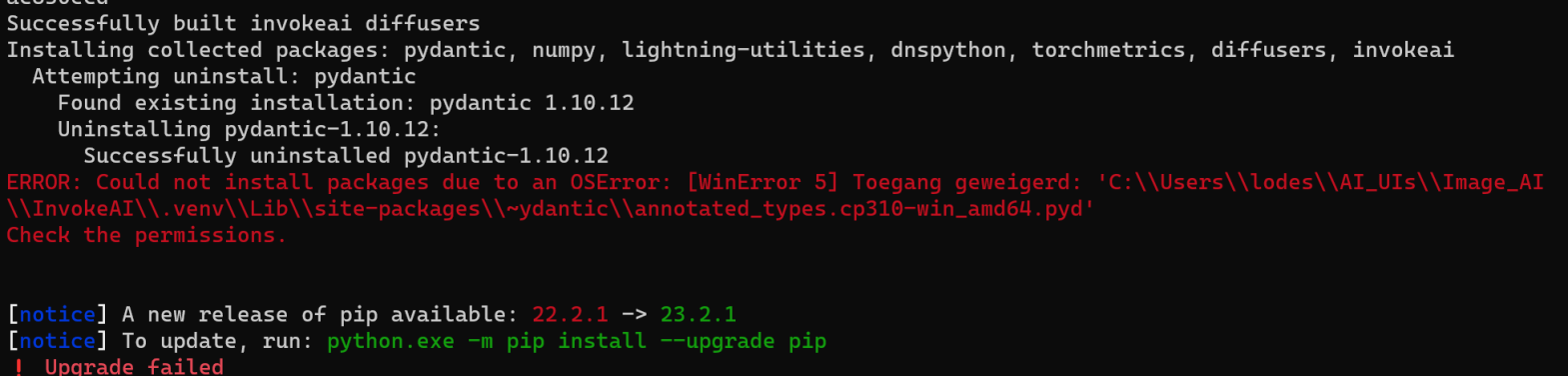6.0 KiB
Installation Troubleshooting
!!! info "How to Reinstall"
Many issues can be resolved by re-installing the application. You won't lose any data by re-installing. We suggest downloading the [latest release] and using it to re-install the application.
When you run the installer, you'll have an option to select the version to install. If you aren't ready to upgrade, you choose the current version to fix a broken install.
If the troubleshooting steps on this page don't get you up and running, please either create an issue or hop on discord for help.
OSErrors on Windows while installing dependencies
During a zip file installation or an online update, installation stops with an error like this:
To resolve this, re-install the application as described above.
Stable Diffusion XL generation fails after trying to load UNet
InvokeAI is working in other respects, but when trying to generate images with Stable Diffusion XL you get a "Server Error". The text log in the launch window contains this log line above several more lines of error messages:
INFO --> Loading model:D:\LONG\PATH\TO\MODEL, type sdxl:main:unet
This failure mode occurs when there is a network glitch during downloading the very large SDXL model.
To address this, first go to the Model Manager and delete the Stable-Diffusion-XL-base-1.X model. Then, click the HuggingFace tab, paste the Repo ID stabilityai/stable-diffusion-xl-base-1.0 and install the model.
Package dependency conflicts
If you have previously installed InvokeAI or another Stable Diffusion
package, the installer may occasionally pick up outdated libraries and
either the installer or invoke will fail with complaints about
library conflicts.
To resolve this, re-install the application as described above.
InvokeAI runs extremely slowly on Linux or Windows systems
The most frequent cause of this problem is when the installation process installed the CPU-only version of the torch machine-learning library, rather than a version that takes advantage of GPU acceleration. To confirm this issue, look at the InvokeAI startup messages. If you see a message saying ">> Using device CPU", then this is what happened.
To resolve this, re-install the application as described above. Be sure to select the correct GPU device.
Invalid configuration file
Everything seems to install ok, you get a ValidationError when starting up the app.
This is caused by an invalid setting in the invokeai.yaml configuration file. The error message should tell you what is wrong.
Check the configuration docs for more detail about the settings and how to specify them.
Out of Memory Issues
The models are large, VRAM is expensive, and you may find yourself faced with Out of Memory errors when generating images. Here are some tips to reduce the problem:
4 GB of VRAM
This should be adequate for 512x512 pixel images using Stable Diffusion 1.5 and derived models, provided that you do not use the NSFW checker. It won't be loaded unless you go into the UI settings and turn it on.
If you are on a CUDA-enabled GPU, we will automatically use xformers or torch-sdp to reduce VRAM requirements, though you can explicitly configure this. See the configuration docs.
6 GB of VRAM
This is a border case. Using the SD 1.5 series you should be able to generate images up to 640x640 with the NSFW checker enabled, and up to 1024x1024 with it disabled.
If you run into persistent memory issues there are a series of environment variables that you can set before launching InvokeAI that alter how the PyTorch machine learning library manages memory. See https://pytorch.org/docs/stable/notes/cuda.html#memory-management for a list of these tweaks.
12 GB of VRAM
This should be sufficient to generate larger images up to about 1280x1280.
Memory Leak (Linux)
If you notice a memory leak, it could be caused to memory fragmentation as models are loaded and/or moved from CPU to GPU.
A workaround is to tune memory allocation with an environment variable:
# Force blocks >1MB to be allocated with `mmap` so that they are released to the system immediately when they are freed.
MALLOC_MMAP_THRESHOLD_=1048576
!!! info "Possibly dependent on libc implementation"
It's not known if this issue occurs with other `libc` implementations such as `musl`.
If you encounter this issue and your system uses a different implementation, please try this environment variable and let us know if it fixes the issue.
Detailed Discussion
Python (and PyTorch) relies on the memory allocator from the C Standard Library (libc). On linux, with the GNU C Standard Library implementation (glibc), our memory access patterns have been observed to cause severe memory fragmentation.
This fragmentation results in large amounts of memory that has been freed but can't be released back to the OS. Loading models from disk and moving them between CPU/CUDA seem to be the operations that contribute most to the fragmentation.
This memory fragmentation issue can result in OOM crashes during frequent model switching, even if ram (the max RAM cache size) is set to a reasonable value (e.g. a OOM crash with ram=16 on a system with 32GB of RAM).
This problem may also exist on other OSes, and other libc implementations. But, at the time of writing, it has only been investigated on linux with glibc.
To better understand how the glibc memory allocator works, see these references:
- Basics: https://www.gnu.org/software/libc/manual/html_node/The-GNU-Allocator.html
- Details: https://sourceware.org/glibc/wiki/MallocInternals
Note the differences between memory allocated as chunks in an arena vs. memory allocated with mmap. Under glibc's default configuration, most model tensors get allocated as chunks in an arena making them vulnerable to the problem of fragmentation.