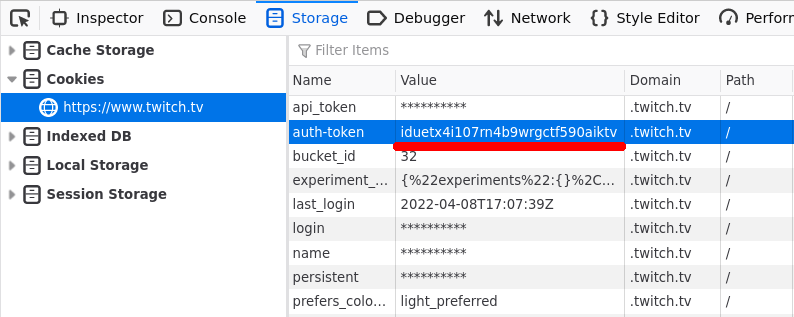5.7 KiB
twitch-dl download
Download videos or clips.
USAGE
twitch-dl download <videos> [FLAGS] [OPTIONS]
ARGUMENTS
| <videos> | One or more video ID, clip slug or twitch URL to download. |
FLAGS
| -k, --keep | Don't delete downloaded VODs and playlists after merging. |
| --no-join | Don't run ffmpeg to join the downloaded vods, implies --keep. |
| --overwrite | Overwrite the target file if it already exists without prompting. |
OPTIONS
| -w, --max-workers | Number of workers for downloading vods concurrently (default 5) |
| -s, --start | Download video from this time (hh:mm or hh:mm:ss) |
| -e, --end | Download video up to this time (hh:mm or hh:mm:ss) |
| -f, --format | Video format to convert into, passed to ffmpeg as the target file extension. Defaults to mkv. |
| -q, --quality | Video quality, e.g. 720p. Set to 'source' to get best quality. |
| -a, --auth-token | Authentication token, passed to Twitch to access subscriber only VODs. Can be copied from the 'auth_token' cookie in any browser logged in on Twitch. |
| -o, --output | Output file name template. See docs for details. |
| -r, --rate-limit | Limit the maximum download speed in bytes per second. Use 'k' and 'm' suffixes for kbps and mbps. |
| -c, --chapter | Download a single chapter of the video. Specify the chapter number or use the flag without a number to display a chapter select prompt. |
Examples
Download a video by ID or URL:
twitch-dl download 221837124
twitch-dl download https://www.twitch.tv/videos/221837124
Specify video quality to download to prevent a prompt:
twitch-dl download -q 720p 221837124
Setting quality to source will download the best available quality:
twitch-dl download -q source 221837124
Setting quality to audio_only will download only audio:
twitch-dl download -q audio_only 221837124
Download multiple videos one after the other:
twitch-dl download 1559928295 1557034274 1555157293 -q source
Overriding the target file name
The target filename can be defined by passing the --output option followed by
the desired file name, e.g. --output strim.mkv.
The filename uses
Python format string syntax
and may contain placeholders in curly braces which will be replaced with
relevant information tied to the downloaded video, e.g. --output "{date}_{id}.{format}".
The supported placeholders are:
| Placeholder | Description | Sample |
|---|---|---|
{id} |
Video ID | 1255522958 |
{title} |
Video title | Dark Souls 3 First playthrough |
{title_slug} |
Slugified video title | dark_souls_3_first_playthrough |
{datetime} |
Video date and time | 2022-01-07T04:00:27Z |
{date} |
Video date | 2022-01-07 |
{time} |
Video time | 04:00:27Z |
{channel} |
Channel name | KatLink |
{channel_login} |
Channel login | katlink |
{format} |
File extension, see --format |
mkv |
{game} |
Game name | Dark Souls III |
{game_slug} |
Slugified game name | dark_souls_iii |
{slug} |
Clip slug (clips only) | AbrasivePlacidCatDxAbomb |
A couple of examples:
| Pattern | {date}_{id}_{channel_login}_{title_slug}.{format} (default) |
| Expands to | 2022-01-07_1255522958_katlink_dark_souls_3_first_playthrough.mkv |
| Pattern | {channel} - {game} - {title}.{format} |
| Expands to | KatLink - Dark Souls III - Dark Souls 3 First playthrough.mkv |
Downloading subscriber-only VODs
To download sub-only VODs, you need to find your auth token. It can be found
using your browser, in a cookie named auth_token.
- Open twitch.tv in your browser and make sure you're logged in.
- Open developer tools (F12 shortcut in Firefox and Chrome).
- Open the
Storagetab on Firefox, orApplicationtab in Chrome. - Click on
Cookies→https://www.twitch.tv/in the sidebar. - Find the
auth-tokencookie in the list and copy it's value.
The auth token will be a 30 character long string of random letters and numbers,
something like iduetx4i107rn4b9wrgctf590aiktv. Then you can pass this to the
download command:
twitch-dl download 221837124 --auth-token iduetx4i107rn4b9wrgctf590aiktv